Page 45 of 226
37 Audio
Radio operation
The radio stores the 10 strongest stations.
The station frequencies available will ap-
pear in the memory list.Select other station
�
Turn the right-hand rotary/push-button
v to highlight the memory position
and press to confirm.
You will see the main radio menu�
automatically after 8 seconds
�
if you press *.Weather Band
�
Activate the Weather Band WB.
�
Turn the right-hand rotary/push-button
v to highlight “WB Presets” and press
to confirm.
The WB Presets will appear. Channels 1
to 7 are listed in the memory. The me-
mory position of the channels are fixed
and cannot be altered.
P82.85-9090-31
P82.85-9091-31
Page 46 of 226
38 AudioRadio operationSelecting a station from the preset
menu (FM, AM)�
Activate the FM or AM memory
(�page 35).You can use one of the following two ways
to select a station from the FM/AM pre-
sets:
�
Press the corresponding number key
(e.g. 3) to select the desired station.
�
Turn the right-hand rotary/push-button
v to highlight a memory preset in the
FM/AM preset list and press briefly to
confirm.
In both cases, the main radio menu will
then appear automatically after 8 se-
conds, indicating the memory preset
number.Selecting a channel from the WB preset
menu
�
Activate the WB Presets (
�page 37).
�
Use one of the two ways to select a
channel from the WB presets as descri-
bed on the left.
The main WB menu will then appear au-
tomatically after 8 seconds, indicating
the memory preset number.
P82.85-9092-31
P82.85-9093-31
Page 47 of 226
39 Audio
Radio operation
Selecting a station by entering the sta-
tion frequency in the presets (FM/AM)
The station frequency can be entered in
FM and AM Bands in the corresponding
presets list.
1Input lineFor both FM/AM Bands:
�
Press t.
An input line 1 will appear on the top
line in place of the current station na-
me.
�
Use the number keys to enter the fre-
quency.
The frequency is entered into 1 begin-
ning from the right. After 8 seconds at
the most, the station selected will be-
gin to play.
P82.85-9094-31
1
Frequency band
FM
AM
Frequency range
87.7 - 107.9 FM
530 - 1710 AM
iIf you enter a frequency which is not
within the given range, the message “In-
valid input” will appear.
Enter a valid frequency.
Page 48 of 226
40 AudioRadio operation1No audio source has been switched on
2The radio is switched on
3Frequency band and the memory pre-
set, if applicable
4Frequency of the station selected5“SP” (memory) - if “Memory” has been
selected instead of “Station search” in
the “Vehicle” submenu of the control
system. See your vehicle's operating
instructions for additional information.
�
Press # at the COMAND control
unit to switch on COMAND.
�
Press c at the COMAND control
unit to switch to radio operation.
�
Repeatedly press E or H on the
multifunction steering wheel until dis-
play 2 appears.
Multifunction display
P82.85-9095-31
Page 49 of 226
41 Audio
Radio operation
�
Repeatedly press F or G on the
multifunction steering wheel until the
desired station frequency appears.
�
Press E or H on the multifunc-
tion steering wheel to display the next
or previous system.
Page 179 of 226
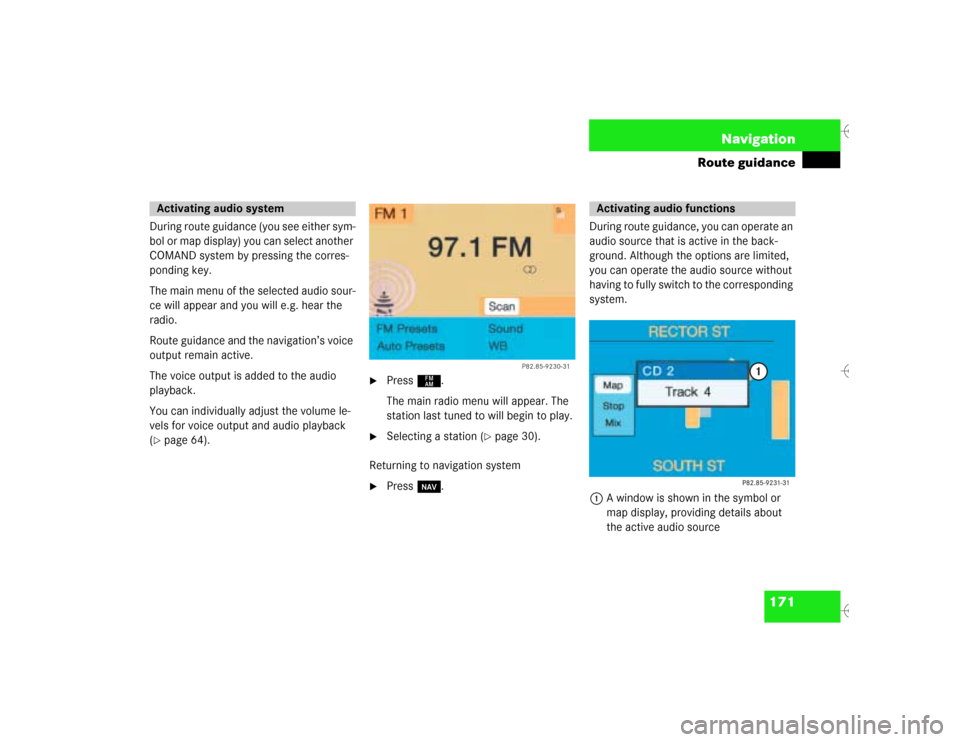
171 Navigation
Route guidance
During route guidance (you see either sym-
bol or map display) you can select another
COMAND system by pressing the corres-
ponding key.
The main menu of the selected audio sour-
ce will appear and you will e.g. hear the
radio.
Route guidance and the navigation’s voice
output remain active.
The voice output is added to the audio
playback.
You can individually adjust the volume le-
vels for voice output and audio playback
(�page 64).
�
Press c.
The main radio menu will appear. The
station last tuned to will begin to play.
�
Selecting a station (
�page 30).
Returning to navigation system
�
Press b.During route guidance, you can operate an
audio source that is active in the back-
ground. Although the options are limited,
you can operate the audio source without
having to fully switch to the corresponding
system.
1A window is shown in the symbol or
map display, providing details about
the active audio source
Activating audio system
P82.85-
9230-31
Activating audio functions
Page 180 of 226
172 NavigationRoute guidanceRemoving the window
This is done automatically after 3 seconds.
or�
Press *.
The radio is active
�
Selecting a memorized station from the
respective memory (FM, AM or WB)�
Press number keys 1 through 0.
�
Performing station seek�
Press g or h briefly.
�
Starting manual search�
Press g or h longer than
2 seconds.
The search run will start in the desi-
red direction - frequency ranges
FM, AM or WB.CD mode is active
�
Select CD with number keys
0 CD drive
1 - 6 CD changer
�
Selecting previous/next track�
Press g or h briefly.
�
Skip backwards/forwards�
Hold g or h longer than
2 seconds.
Page 216 of 226

208 Index
“NEW ROUTE” 145
“No CD available. Please insert NAVI-
CD type DX only” 122
“No CD changer” 60
“No CD” 60
“No magazine” 60
“NO ROUTE” 145
“No telephone” 69
“OFF ROAD” 145
“Personal service number” 108
“Reading error” 61
“Roadside Assistance” 108
“SMS loading...” 103
“Telephone defective” 69
“Telephone is being activated. Please
wait.” 69
“Temperature is too high” 61
“The route list is being
calculated” 165
“Voice output is muted” 153
CALL 79
Mix 157Multifunction display 11
CD operation 62
Radio operation 40
Telephone operation 71
Display overview 72
Muting 28
CD playback 60
N
Notebook 97
O
Outgoing calls 82
P
Phone book 98
adding an entry 101
changing entries 98
deleting an entry 101
Phone number
begin dialing 83
correcting 83
interrupt dialing 83
Points of Interest
entering 137Q
Quick reference
CD operation 42
Navigation 116
Radio operation 24
Quick reference COMAND 12
R
Radio station
automatically saving 36
deleting in memory 39
manually saving 36
saving station manually 34
selecting from memory 37
Reception quality of the mobile phone 9
Redial 91
ROAM indicator 77
Route
calculating 141
including or avoiding traffic routes
142
selecting calculation mode 141
cancel route calculation 143
Fast route 141