Page 175 of 226
167 Navigation
Route guidance
1Deletes a way point
2Cancels a detour (traffic jam ahead)
3Cancels a detour (street sections blo-
cked in the route list)
4Resets all functions
�
Press r.
A selection menu will appear.
�
Turn the right-hand rotary/push-
button v to highlight the desired
menu field and press to confirm.
COMAND will re-calculate the route
using the previously selected calculati-
on mode.
You will see the corresponding infor-
mation.
Then the symbol display will appear and
COMAND continues route guidance.
Resetting functions
iIf you have not selected any way point
(�page 160) or detour (
�page 163)
menu fields 1 to 4 are shaded out
and cannot be selected.
Page 176 of 226
168 NavigationRoute guidanceIf you deviate from a recommended route,
the COMAND automatically calculates a
new route from the current vehicle locati-
on to the requested destination.If applicable, the message “NEW ROUTE”
will appear along with an arrow outline in-
dicating the driving direction.
After the new calculation has been suc-
cessfully completed, COMAND continues
route guidance.
The arrow indicating the driving direction
will appear as usual.If the symbol display is active, the map
showing the current vehicle location relati-
ve to the route will appear after 5 seconds.
COMAND automatically changes back to
the symbol display if a known road is used
again.Deviating from the calculated route
Driving on a non-digitized road
Page 177 of 226
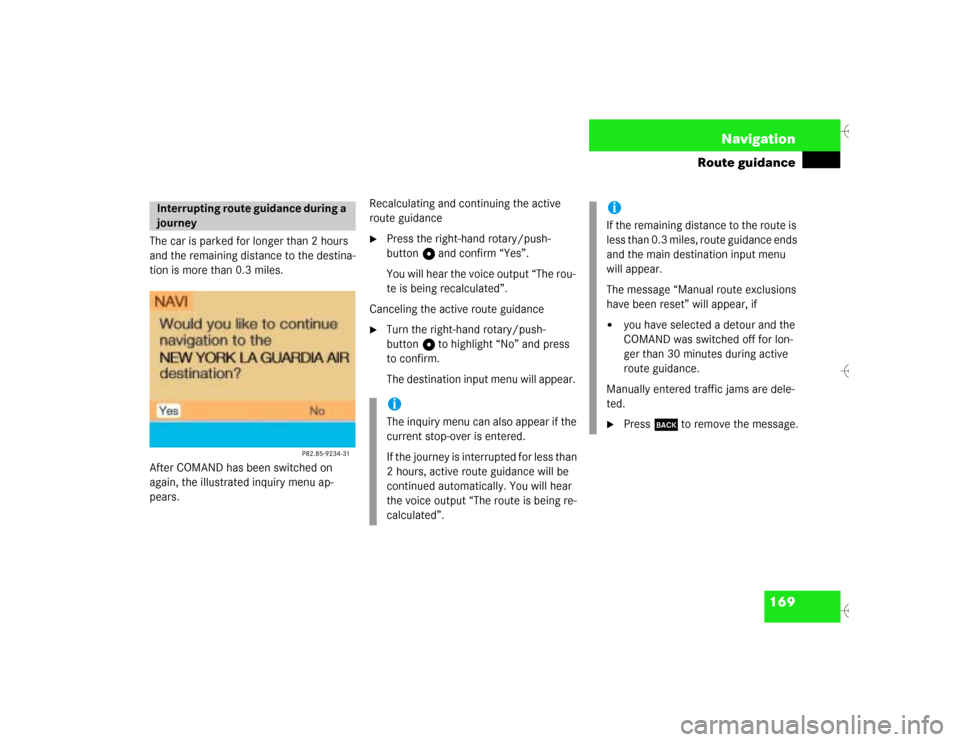
169 Navigation
Route guidance
The car is parked for longer than 2 hours
and the remaining distance to the destina-
tion is more than 0.3 miles.
After COMAND has been switched on
again, the illustrated inquiry menu ap-
pears.Recalculating and continuing the active
route guidance
�
Press the right-hand rotary/push-
button v and confirm “Yes”.
You will hear the voice output “The rou-
te is being recalculated”.
Canceling the active route guidance
�
Turn the right-hand rotary/push-
button v to highlight “No” and press
to confirm.
The destination input menu will appear.
Interrupting route guidance during a
journey
iThe inquiry menu can also appear if the
current stop-over is entered.
If the journey is interrupted for less than
2 hours, active route guidance will be
continued automatically. You will hear
the voice output “The route is being re-
calculated”.
iIf the remaining distance to the route is
less than 0.3 miles, route guidance ends
and the main destination input menu
will appear.
The message “Manual route exclusions
have been reset” will appear, if�
you have selected a detour and the
COMAND was switched off for lon-
ger than 30 minutes during active
route guidance.
Manually entered traffic jams are dele-
ted.
�
Press * to remove the message.
Page 178 of 226
170 NavigationRoute guidanceWhen you reach the destination, you will
see the destination flag. You will hear the
voice output “You have reached your des-
tination”.Then the main destination input menu ap-
pears and you can now enter another des-
tination.Arriving at destination
iYou will also hear voice outputs and see
display messages when you approach
and arrive at way points.
Page 179 of 226
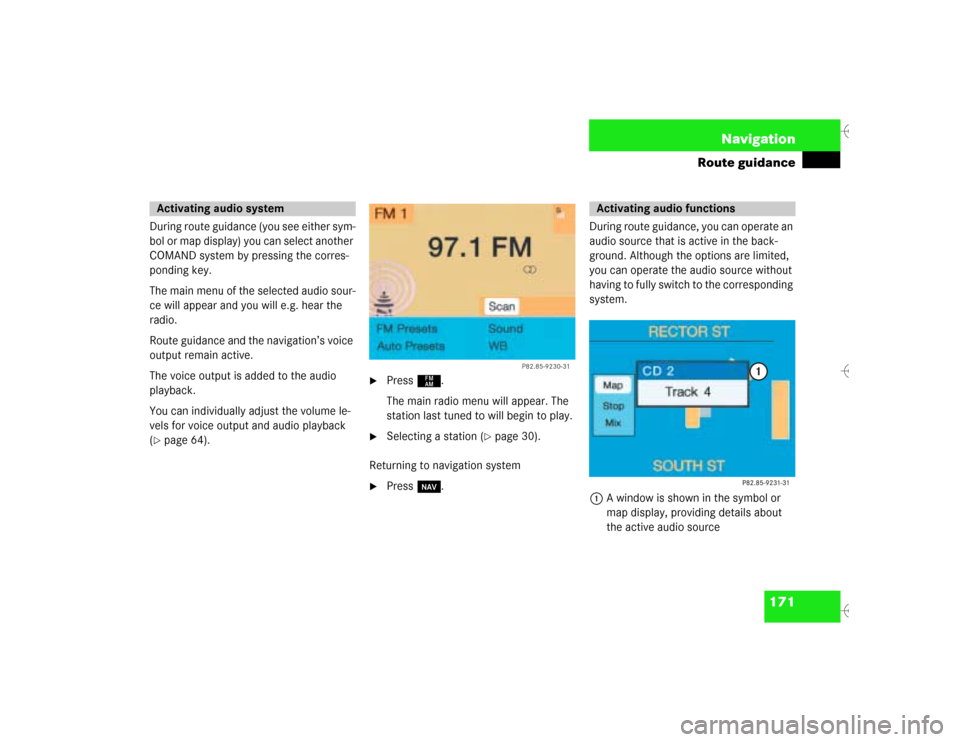
171 Navigation
Route guidance
During route guidance (you see either sym-
bol or map display) you can select another
COMAND system by pressing the corres-
ponding key.
The main menu of the selected audio sour-
ce will appear and you will e.g. hear the
radio.
Route guidance and the navigation’s voice
output remain active.
The voice output is added to the audio
playback.
You can individually adjust the volume le-
vels for voice output and audio playback
(�page 64).
�
Press c.
The main radio menu will appear. The
station last tuned to will begin to play.
�
Selecting a station (
�page 30).
Returning to navigation system
�
Press b.During route guidance, you can operate an
audio source that is active in the back-
ground. Although the options are limited,
you can operate the audio source without
having to fully switch to the corresponding
system.
1A window is shown in the symbol or
map display, providing details about
the active audio source
Activating audio system
P82.85-
9230-31
Activating audio functions
Page 180 of 226
172 NavigationRoute guidanceRemoving the window
This is done automatically after 3 seconds.
or�
Press *.
The radio is active
�
Selecting a memorized station from the
respective memory (FM, AM or WB)�
Press number keys 1 through 0.
�
Performing station seek�
Press g or h briefly.
�
Starting manual search�
Press g or h longer than
2 seconds.
The search run will start in the desi-
red direction - frequency ranges
FM, AM or WB.CD mode is active
�
Select CD with number keys
0 CD drive
1 - 6 CD changer
�
Selecting previous/next track�
Press g or h briefly.
�
Skip backwards/forwards�
Hold g or h longer than
2 seconds.
Page 181 of 226
173 Navigation
Route guidance
�
While the map or symbol display is ac-
tive, press b.
A query will appear.
�
Press the right-hand rotary/push-
button v and confirm “Yes”.
The main destination input menu will
appear.Continuing route guidance
�
Press *.
or
�
Turn the right-hand rotary/push-
button v to highlight “No” and press
to confirm.
The map or the symbol display will ap-
pear.
Canceling route guidance
Page 182 of 226
174 NavigationDestination memory
� Destination memoryYou can save frequently used destinations
in the destination memory.Main destination memory menu1Info/status line
2Retrieves destination from the destina-
tion memory for destination input
3Sorts destination memory
4Deletes destination in the destination
memory
5Saves the current destination
6Saves current vehicle location with a
name
�
Turn the right-hand rotary/push-
button v to highlight “Destination me-
mory” in the main destination input
menu and press to confirm.
The main destination memory menu
will appear.
�
Press the right-hand rotary/push-
button v to confirm “Display destina-
tions...” in the main destination memo-
ry menu.
After the message “Compiling sorted
destination list”, the destination me-
mory will appear.
P82.85-9235-311
56
2
3
4
Retrieving a destination from the
destination memory
P82.85-9236-31