Page 133 of 225
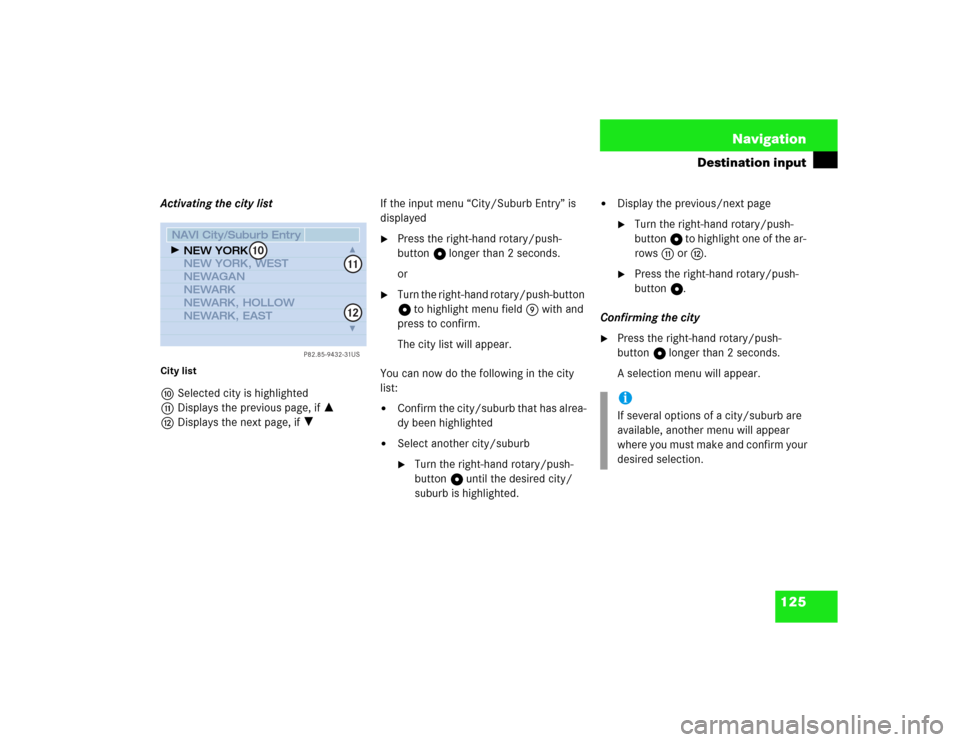
125 Navigation
Destination input
Activating the city listCity listaSelected city is highlighted
bDisplays the previous page, if =
cDisplays the next page, if ?If the input menu “City/Suburb Entry” is
displayed
�
Press the right-hand rotary/push-
button v longer than 2 seconds.
or
�
Turn the right-hand rotary/push-button
v to highlight menu field 9 with and
press to confirm.
The city list will appear.
You can now do the following in the city
list:
�
Confirm the city/suburb that has alrea-
dy been highlighted
�
Select another city/suburb�
Turn the right-hand rotary/push-
button v until the desired city/
suburb is highlighted.
�
Display the previous/next page�
Turn the right-hand rotary/push-
button v to highlight one of the ar-
rows b or c.
�
Press the right-hand rotary/push-
button v.
Confirming the city
�
Press the right-hand rotary/push-
button v longer than 2 seconds.
A selection menu will appear.
P82.85-9432-31US
NAVI City/Suburb EntryNEW YORK
NEW YORK, WEST
NEWAGAN
NEWARK
NEWARK, HOLLOW
NEWARK, EAST
10
1112
iIf several options of a city/suburb are
available, another menu will appear
where you must make and confirm your
desired selection.
Page 135 of 225
127 Navigation
Destination input
Activating the street listStreet listmStreet previously selected
nDisplays the previous page, if =
oDisplays the next page, if ?If the input menu “Street Entry” is display-
ed
�
Press the right-hand rotary/push-
button v longer than 2 seconds.
or
�
Turn the right-hand rotary/push-button
v to highlight menu field l with and
press to confirm.
The street list appears.
Here you can, as in the city list
(�page 125), select another street or
display the previous/next page.
�
Press the right-hand rotary/push-
button v longer than 2 seconds.
This will confirm city/suburb and street
of the desired destination. The selec-
tion menu “Destination Entry” appears.
P82.85-9435-31US
NAVI Street EntryWEST 100TH CENTRAL PARK
WEST 106TH CENTRAL PARK
WEST 12TH ST, LITTLE
WEST AVE
WEST DR
WEST DR, CENTRAL PARK
21
2223
iIf several options of a street are availab-
le, another menu will appear where you
must make and confirm your desired se-
lection.
Page 136 of 225

128 NavigationDestination input“Destination Entry” selection menu1Adding an intersection
2Adding a house number
3Selecting a destination via the map
(
�page 131)
4Saving a destination address in the
destination memory (
�page 174)
5Confirming the destination and calcula-
ting route (
�page 141)You have now selected the destination and
can define your destination address more
precisely in the following manner:
�
Adding an intersection
�
Adding a house number
�
Selecting it via the map (
�page 131)
�
Selecting a city center, if you do not
want to select a street (
�page 130)
or
Confirm the destination and calculate the
route (
�page 141)
�
Press the right-hand rotary/push-
button v to confirm “OK” in the menu
“Destination Entry”.Adding an intersection
If the menu “Destination Entry” is display-
ed
�
Turn the right-hand rotary/push-button
v to highlight 1 and press to con-
firm.
A list of roads intersecting with the pre-
viously input street will appear.
Continue destination input
P82.85-9436-31US
NAVI Destination EntryIN: NEW YORK
WEST 100TH, CENTRAL PARKIntersection
Map
OKHouse No.
Save
1
24
5
3
iIn order to do so, “House No.” must be
shown in black.
P82.85-9437-31US
NAVI Intersection Entry12TH AVE
BROADWAY
CATHEDRAL PARK
DVKE ELLINGTON BLVD
DYCKMANST
EDGAR ALLEN POE ST
Page 137 of 225

129 Navigation
Destination input
�
Turn the right-hand rotary/push-button
v to highlight the name of the inter-
section.
�
Press the right-hand rotary/push-
button v to confirm the selection.
The selection menu “Destination Entry”
will appear, indicating the intersection.
�
Press the right-hand rotary/push-
button v longer than 2 seconds to cal-
culate the route (
�page 141).Adding a house number
Depending on the data stored on the navi-
gation CD, you can add a house number to
the destination address.
In order to do so, the menu field “House
no.” must be shown in black in the selec-
tion menu “Destination Entry”.
�
Turn the right-hand rotary/push-button
v to highlight 2 and press to con-
firm.
An input menu will appear.
�
Turn the right-hand rotary/push-button
v to highlight the desired numbers
one after the other and press to con-
firm.
The numbers will appear in the input
line.
�
Press the right-hand rotary/push-
button v longer than 2 seconds.
A list will appear.
iThe previous/next page can be display-
ed as described for the city list
(�page 125).
P82.85-9438-31US
NAVI Destination EntryIN: NEW YORK
WEST 100TH, CENTRAL PARK
12TH AVEMap
OKSave
Page 142 of 225
134 NavigationDestination input�
Press the right-hand rotary/push-but-
ton v or wait 6 seconds to calculate
the map with the new scale.
A clock symbol will appear on the top
right of the display, the square will be
masked.Zooming out for less detailed map
�
Press /.
The scale selector will appear and
show the current _ and the next smal-
ler scale ?.
�
Press the right-hand rotary/push-but-
ton v or wait 6 seconds to calculate
the map with the new scale.
A clock symbol will appear on the top
right of the display.Confirming destination and calculating
route
The crosshairs highlight the desired desti-
nation
�
Press the right-hand rotary/push-
button v longer than 2 seconds.
�
Then calculate the route (
�page 141).
iYou can continue to decrease the scale
within 5 seconds�
Press /.
�
Turn the right-hand rotary/push-
button v to the right.
Page 145 of 225

137 Navigation
Destination input
This function allows you to select Points of
Interest such as gas stations, parking faci-
lities or shopping centers.“Points of Interest” selection menuSelect a Point of Interest
1Around the current area of vehicle loca-
tion
2Around the previous destination area
3In the surrounding area of another city
4As regional destination, e.g. airport
�
Turn the right-hand rotary/push-button
v to highlight “Special destinations”
in the main destination input menu and
press to confirm.
The selection menu “Point of Interest”
will appear.
�
Turn the right-hand rotary/push-button
v to highlight 1 to 4 and press to
confirm.
1, 2, 4 A Category list will appear
3 The input menu “City/Area”
will appear (
�page 139)Around the current area of vehicle loca-
tion or previous destination area
Category list5Top of list - or display
previous page =
6Displays next page ? or end of list _
Entering Points of Interest
P82.85-9444-31US
NAVI Points of InterestAround Current Location...
Around Previous Destn...
Select City...
Regional...
12
3
4
P82.85-9445-31US
NAVI Select Category
56
Airports...
Car Rental...
Exhibition Centers...
Freeway...
Railway Stations... Gas Stations...
Page 146 of 225
138 NavigationDestination input�
Turn the right-hand rotary/push-button
v to highlight 1 or 2 and press to
confirm.
The list “Select Category” will appear.
�
Turn the right-hand rotary/push-button
v to highlight the desired category
and press to confirm.
A corresponding list will appear.
7Point of Interest entry with distance to
destination in miles (as the crow flies)
8Symbol for long entry
9Complete entry in a windowDisplay the complete entry in a window 9
�
Press u.
�
Press u again to remove 9.
Selecting the desired destination
�
Turn the right-hand rotary/push-button
v to highlight the entry in the selec-
tion list and press to confirm.
�
Then calculate the route (
�page 141).
iNot all Points of Interest may be listed
on the CD.
P82.85-9446-31US
NAVI Railway Station
1.1 mi GRAND CENTRAL TER
1.0 KM
1.0 KM
1.0 KM
1.1 mi
GRAND CENTRAL�TERMINAL
7
8
9
Page 149 of 225

141 Navigation
Destination input
This function allows you to display up to 12
destinations you last selected.
1Destination selected last
�
Turn the right-hand rotary/push-button
v to highlight “Last destinations...” in
the main destination input menu and
press to confirm.
The list “Last destinations...” will ap-
pear.
�
Turn the right-hand rotary/push-button
v to highlight the desired destination
and press to confirm.
�
Then calculate the route.First select the calculation mode and then
calculate your route.
Selecting calculation mode
COMAND calculates the route either as
the Fast Route or Short Route 1 whereby
traffic routes 2 can be included or avoi-
ded (with several selections).
1Route types
2Traffic routes
3Calculates route
Selecting the last destinations
P82.85-9451-31US
NAVI Last Destinations
NORTH ADAMS, NORTH
NORTHBROOK, WILWAU
DEERFIELD, CHICORY
MMM, NORTHBROOK
1
Calculating a route
P82.85-9452-31US
NAVI Route Mode
Fast Route
Short Route
Freeway
Ferry
Toll
OK
12
3