Page 173 of 225
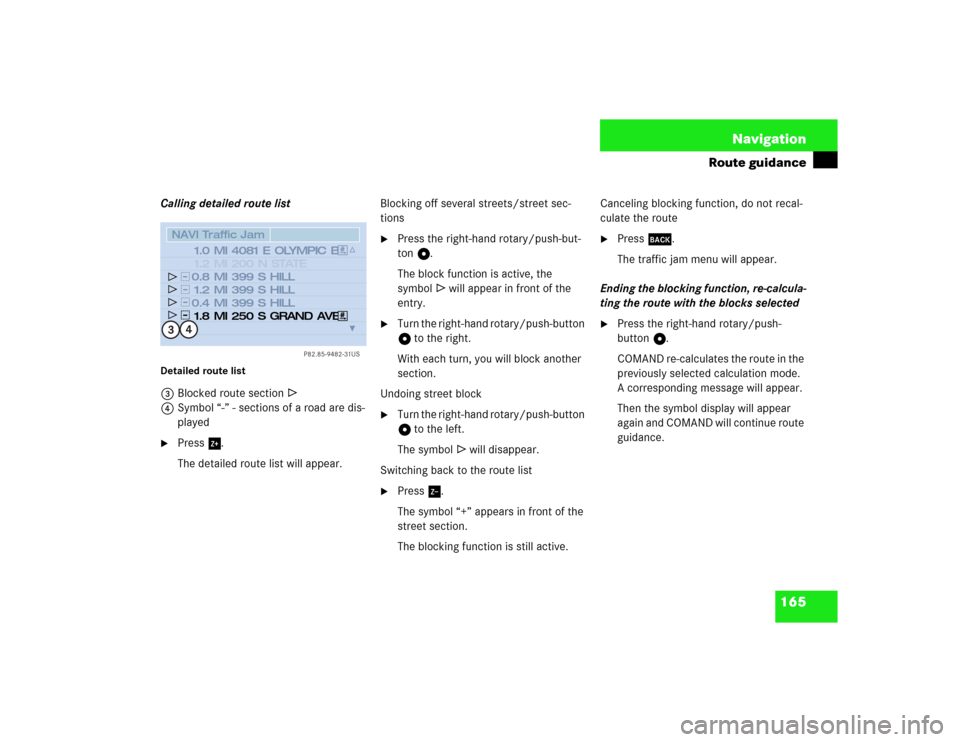
165 Navigation
Route guidance
Calling detailed route list Detailed route list3Blocked route section R
4Symbol “-” - sections of a road are dis-
played�
Press %.
The detailed route list will appear.Blocking off several streets/street sec-
tions
�
Press the right-hand rotary/push-but-
ton v.
The block function is active, the
symbolR will appear in front of the
entry.
�
Turn the right-hand rotary/push-button
v to the right.
With each turn, you will block another
section.
Undoing street block
�
Turn the right-hand rotary/push-button
v to the left.
The symbolR will disappear.
Switching back to the route list
�
Press /.
The symbol “+” appears in front of the
street section.
The blocking function is still active.Canceling blocking function, do not recal-
culate the route
�
Press *.
The traffic jam menu will appear.
Ending the blocking function, re-calcula-
ting the route with the blocks selected
�
Press the right-hand rotary/push-
button v.
COMAND re-calculates the route in the
previously selected calculation mode.
A corresponding message will appear.
Then the symbol display will appear
again and COMAND will continue route
guidance.
P82.85-9482-31US
NAVI Traffic Jam
4081 E OLYMPIC B
399 S HILL
399 S HILL
399 S HILL 200 N STATE
250 S GRAND AVE
1.0 MI
0.8 MI
1.2 MI
0.4 MI1.2 MI
1.8 MI4
3
Page 174 of 225
166 NavigationRoute guidance1Deletes a way point
2Cancels a detour (traffic jam ahead)
3Cancels a detour (street sections blo-
cked in the route list)
4Resets all functions
�
Press r.
A selection menu will appear.
�
Turn the right-hand rotary/push-button
v to highlight the desired menu field
and press to confirm.
COMAND will re-calculate the route
using the previously selected calculati-
on mode.
The corresponding information will ap-
pear on the display.
Resetting functions
P82.85-9483-31US
NAVIDelete Stop�over
Cancel Traffic Jam Ahead
Cancel Detour in Route List
Delete all
1
2
4
3
iIf you have not selected any way point
(�page 160) or detour (
�page 162)
menu fields 1 to 4 are shaded out
and cannot be selected.
Page 175 of 225
167 Navigation
Route guidance
If you deviate from a recommended route,
the COMAND automatically calculates a
new route from the current vehicle locati-
on to the requested destination.If applicable, the message “NEW ROUTE”
will appear along with an arrow outline in-
dicating the driving direction.
After the new calculation has been suc-
cessfully completed, COMAND continues
route guidance.
The arrow indicating the driving direction
will appear as usual.If the symbol display is active, the map
showing the current vehicle location relati-
ve to the route will appear after 5 seconds.
COMAND automatically changes back to
the symbol display if a known road is used
again.Deviating from the calculated route
P82.85-9484-31US
Map
Stop
Mix
NEW
ROUTE
CANAL ST
Driving on a non-digitized road
Page 177 of 225
169 Navigation
Route guidance
When you reach the destination, you will
see the destination flag. You will hear the
voice output “You have reached your des-
tination”.
Then the main destination input menu ap-
pears and you can now enter another des-
tination.Arriving at destination
iYou will also hear voice outputs and see
display messages when you approach
and arrive at way points.
Page 178 of 225
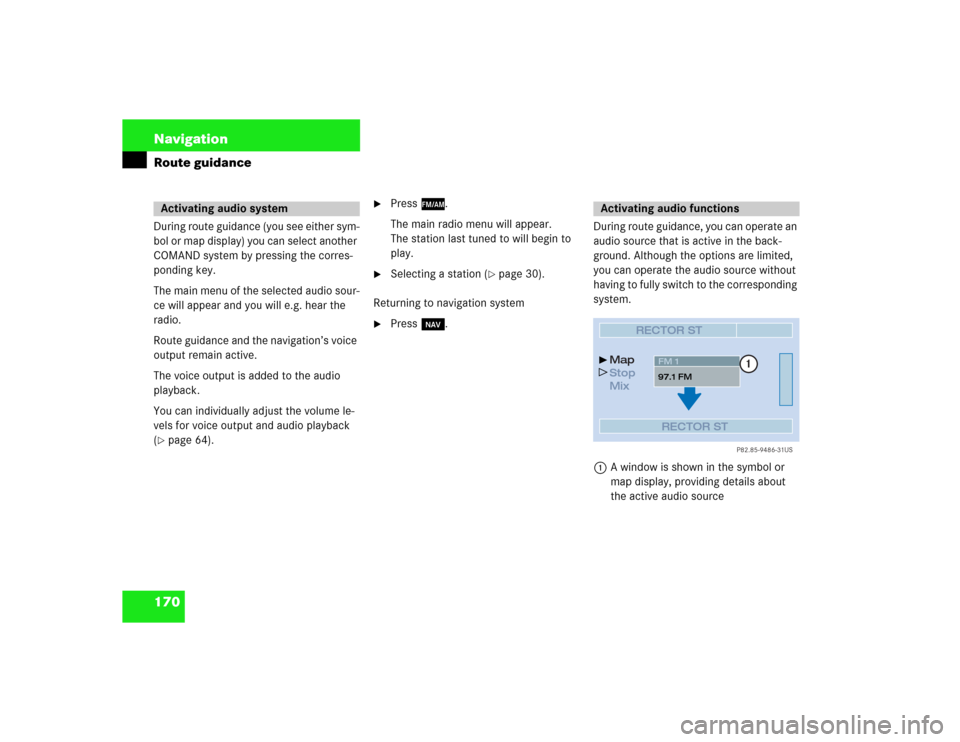
170 NavigationRoute guidanceDuring route guidance (you see either sym-
bol or map display) you can select another
COMAND system by pressing the corres-
ponding key.
The main menu of the selected audio sour-
ce will appear and you will e.g. hear the
radio.
Route guidance and the navigation’s voice
output remain active.
The voice output is added to the audio
playback.
You can individually adjust the volume le-
vels for voice output and audio playback
(�page 64).
�
Press c.
The main radio menu will appear.
The station last tuned to will begin to
play.
�
Selecting a station (
�page 30).
Returning to navigation system
�
Press b.During route guidance, you can operate an
audio source that is active in the back-
ground. Although the options are limited,
you can operate the audio source without
having to fully switch to the corresponding
system.
1A window is shown in the symbol or
map display, providing details about
the active audio source
Activating audio system
Activating audio functions
P82.85-9486-31US
RECTOR ST
Map
Stop
Mix
RECTOR STFM 1
97.1 FM
1
Page 180 of 225
172 NavigationRoute guidance�
While the map or symbol display is ac-
tive, press b.
A query will appear.
�
Press the right-hand rotary/push-
button v and confirm “Yes”.
The main destination input menu will
appear.
Continuing route guidance
�
Press *.
or
�
Turn the right-hand rotary/push-
button v to highlight “No” and press
to confirm.
The map or the symbol display will ap-
pear.
Canceling route guidance
P82.85-9487-31US
NAVIDo you really wish to cancel
route guidance?
Ye s
No
Page 181 of 225
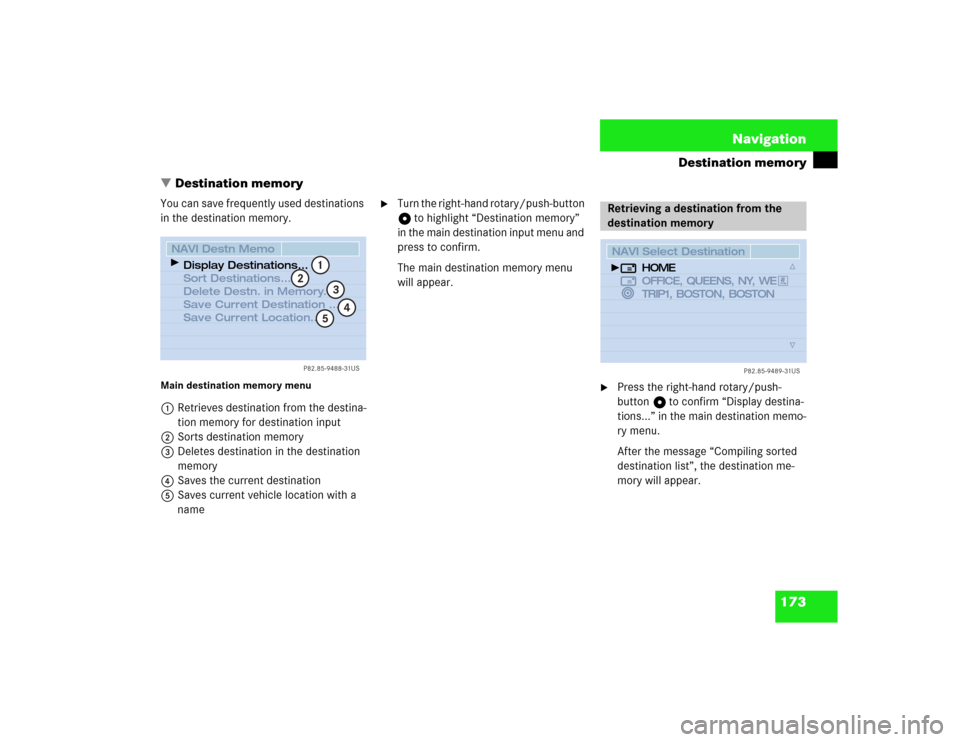
173 Navigation
Destination memory
� Destination memory
You can save frequently used destinations
in the destination memory.Main destination memory menu1Retrieves destination from the destina-
tion memory for destination input
2Sorts destination memory
3Deletes destination in the destination
memory
4Saves the current destination
5Saves current vehicle location with a
name
�
Turn the right-hand rotary/push-button
v to highlight “Destination memory”
in the main destination input menu and
press to confirm.
The main destination memory menu
will appear.
�
Press the right-hand rotary/push-
button v to confirm “Display destina-
tions...” in the main destination memo-
ry menu.
After the message “Compiling sorted
destination list”, the destination me-
mory will appear.
P82.85-9488-31US
NAVI Destn MemoDisplay Destinations...
Sort Destinations...
Delete Destn. in Memory...
Save Current Destination ...
Save Current Location...
1
2
4
53
Retrieving a destination from the
destination memory
P82.85-9489-31US
NAVI Select Destination
HOME
OFFICE, QUEENS, NY, WE
TRIP1, BOSTON, BOSTON
Page 182 of 225
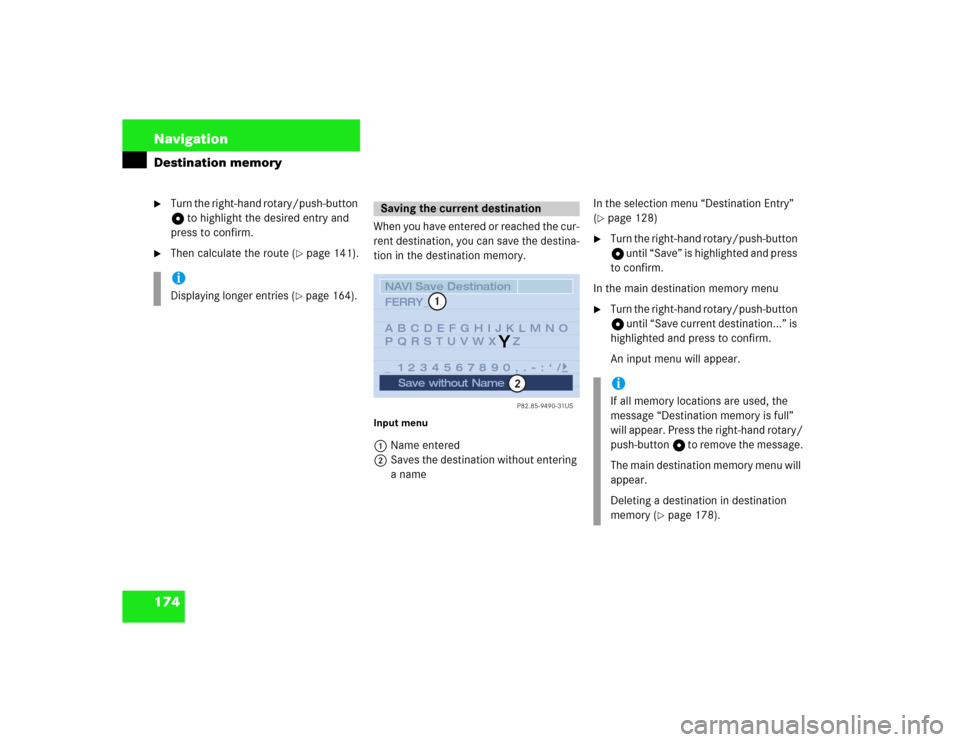
174 NavigationDestination memory�
Turn the right-hand rotary/push-button
v to highlight the desired entry and
press to confirm.
�
Then calculate the route (
�page 141).When you have entered or reached the cur-
rent destination, you can save the destina-
tion in the destination memory.
Input menu1Name entered
2Saves the destination without entering
a name In the selection menu “Destination Entry”
(
�page 128)
�
Turn the right-hand rotary/push-button
v until “Save” is highlighted and press
to confirm.
In the main destination memory menu
�
Turn the right-hand rotary/push-button
v until “Save current destination...” is
highlighted and press to confirm.
An input menu will appear.
iDisplaying longer entries (
�page 164).
Saving the current destination
P82.85-9490-31US
NAVI Save DestinationABCDEFGHIJKLMNO
PQRSTUVWXYZ
_ 1234567890,.�:‘/ FERRY_
Save without Name
1
2
Y
iIf all memory locations are used, the
message “Destination memory is full”
will appear. Press the right-hand rotary/
push-button v to remove the message.
The main destination memory menu will
appear.
Deleting a destination in destination
memory (
�page 178).