Page 154 of 225

146 NavigationRoute guidanceAfter the destination is selected and the
route is calculated, the navigation system
will guide you to the destination using both
pictorial displays and voice outputs.
During route guidance, you can select the
following 3 screen displays:�
Symbol display
Always appears after a route has been
calculated
�
Map display
Activate the map with menu field 5,
switch back to symbol display with
menu field 8
�
Mix
Before the vehicle makes a turn,
COMAND switches automatically from
the map to the symbol display.
Once the turn has been completed, the
map is displayed again.
iIn the map display, the left menu bar is
removed after 6 seconds.�
Turn the right-hand rotary/push-
button v to display the menu fields
again.
iThe map appears automatically after 5
seconds if the vehicle is located on a
road which is not digitized (message
OFF ROAD).
You will see the message OFF MAP e.g.
after changing the navigation CD and
selecting a destination from the desti-
nation memory.
If COMAND recognizes a stored road,
the symbol display is called up again.
Page 168 of 225
160 NavigationRoute guidanceYou can store a way point during route
guidance.
1Activates “Way Point” menu�
Turn the right-hand rotary/push-button
v to highlight 1 and press to con-
firm.
The “Way Point” menu will appear.
“Way Point” menu2Select a category
3Activates the main address menu
(
�page 123)
4Activates the main destination memory
menu (
�page 173)
5Activates the “Points of Interest” selec-
tion menu (�page 137)
6Activates the “Coordinate Destination”
input menu (�page 135)
�
Turn the right-hand rotary/push-button
v to highlight 2 to 6 and press to
confirm.
�
Select the desired way point.
�
Start route guidance.
Marking a way point
P82.85-9475-31US
MADISON ST
Icons
Scale Stop
0.1 mi
1
P82.85-9476-31US
NAVI Way PointGas Stations...
Parking...
Hospitals...
Shopping Center...
Delete Stop�over...Destn Entry
Points of InterestCoord. Dest. Destn Memo.
2
4
5
6
3
Page 179 of 225
171 Navigation
Route guidance
Removing the window
This is done automatically after 3 seconds.
or�
Press *.
The radio is active
�
Selecting a memorized station from the
respective memory (FM, AM or WB)�
Press number keys 1 through 0.
�
Performing station seek�
Press g or h briefly.
�
Starting manual search�
Press g or h longer than
2 seconds.
The search run will start in the desi-
red direction - frequency ranges
FM, AM or WB.
Fine-tuning
�
Release g or h.
�
Press g or h briefly.CD mode is active
�
Selecting CD with number keys
0 CD drive
1 - 6 CD changer
�
Selecting previous/next track�
Press g or h briefly.
�
Skipping backwards/forwards�
Hold g or h longer than
2 seconds.
Page 181 of 225
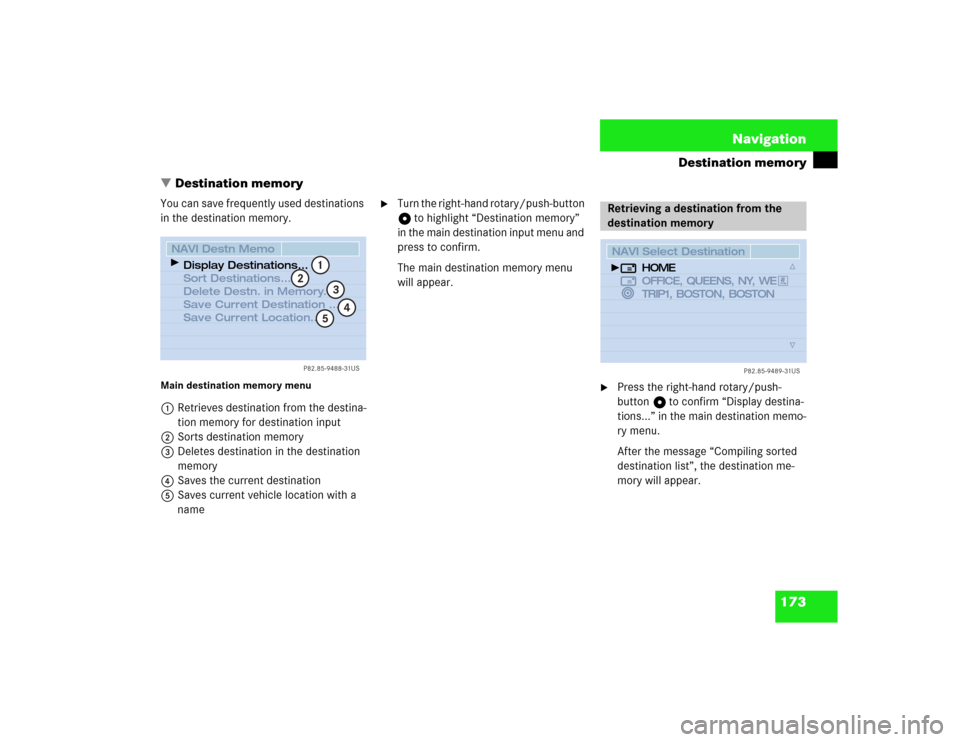
173 Navigation
Destination memory
� Destination memory
You can save frequently used destinations
in the destination memory.Main destination memory menu1Retrieves destination from the destina-
tion memory for destination input
2Sorts destination memory
3Deletes destination in the destination
memory
4Saves the current destination
5Saves current vehicle location with a
name
�
Turn the right-hand rotary/push-button
v to highlight “Destination memory”
in the main destination input menu and
press to confirm.
The main destination memory menu
will appear.
�
Press the right-hand rotary/push-
button v to confirm “Display destina-
tions...” in the main destination memo-
ry menu.
After the message “Compiling sorted
destination list”, the destination me-
mory will appear.
P82.85-9488-31US
NAVI Destn MemoDisplay Destinations...
Sort Destinations...
Delete Destn. in Memory...
Save Current Destination ...
Save Current Location...
1
2
4
53
Retrieving a destination from the
destination memory
P82.85-9489-31US
NAVI Select Destination
HOME
OFFICE, QUEENS, NY, WE
TRIP1, BOSTON, BOSTON
Page 182 of 225
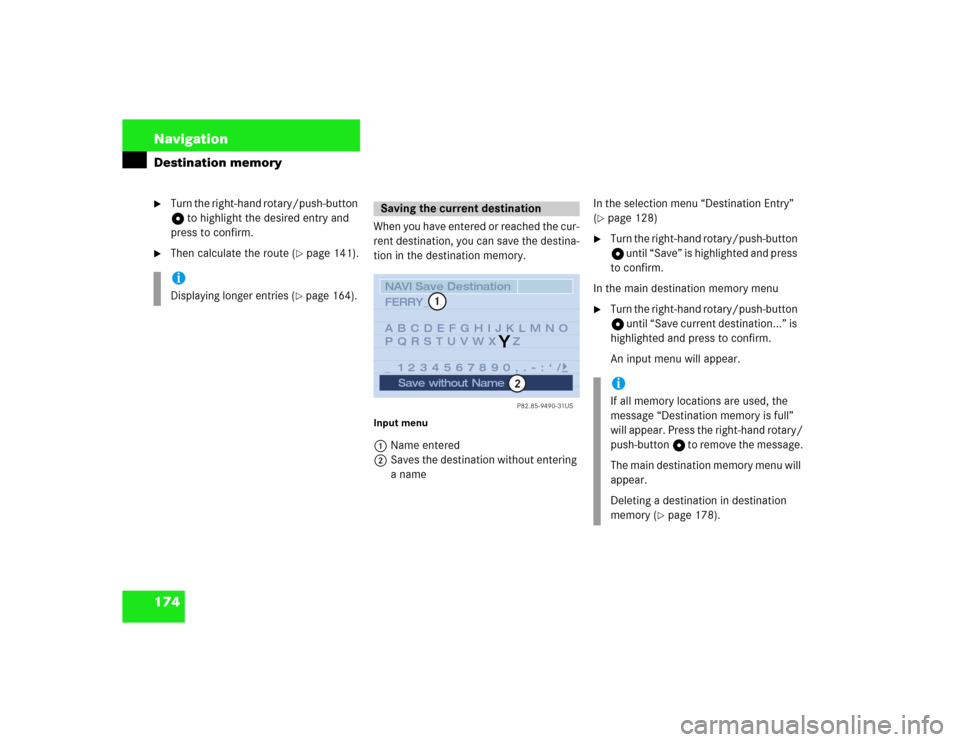
174 NavigationDestination memory�
Turn the right-hand rotary/push-button
v to highlight the desired entry and
press to confirm.
�
Then calculate the route (
�page 141).When you have entered or reached the cur-
rent destination, you can save the destina-
tion in the destination memory.
Input menu1Name entered
2Saves the destination without entering
a name In the selection menu “Destination Entry”
(
�page 128)
�
Turn the right-hand rotary/push-button
v until “Save” is highlighted and press
to confirm.
In the main destination memory menu
�
Turn the right-hand rotary/push-button
v until “Save current destination...” is
highlighted and press to confirm.
An input menu will appear.
iDisplaying longer entries (
�page 164).
Saving the current destination
P82.85-9490-31US
NAVI Save DestinationABCDEFGHIJKLMNO
PQRSTUVWXYZ
_ 1234567890,.�:‘/ FERRY_
Save without Name
1
2
Y
iIf all memory locations are used, the
message “Destination memory is full”
will appear. Press the right-hand rotary/
push-button v to remove the message.
The main destination memory menu will
appear.
Deleting a destination in destination
memory (
�page 178).
Page 183 of 225
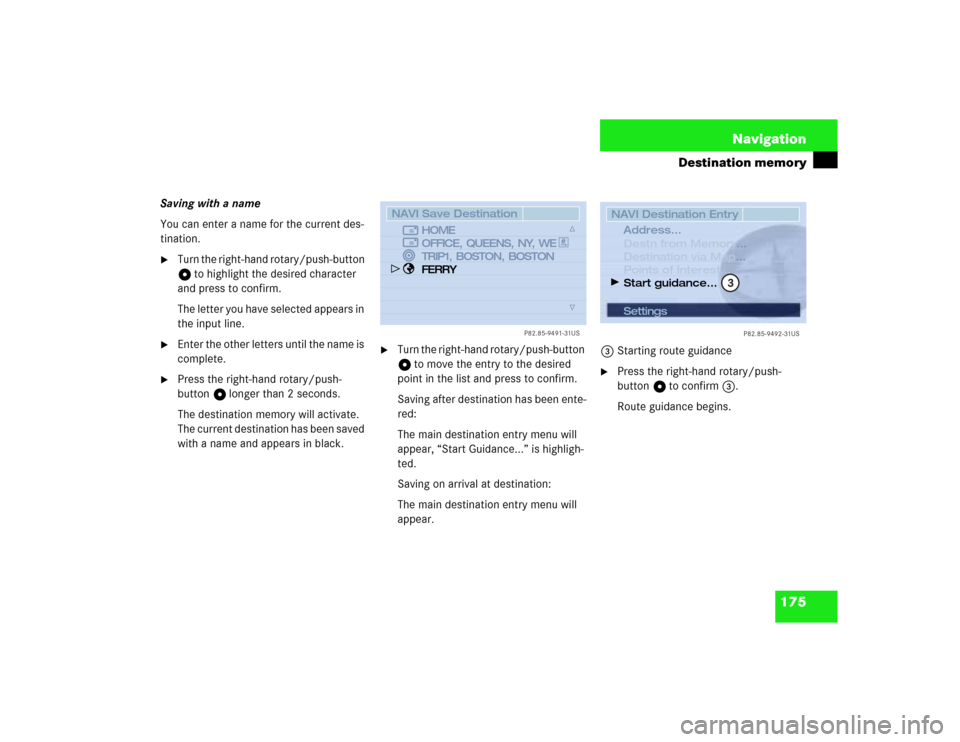
175 Navigation
Destination memory
Saving with a name
You can enter a name for the current des-
tination.�
Turn the right-hand rotary/push-button
v to highlight the desired character
and press to confirm.
The letter you have selected appears in
the input line.
�
Enter the other letters until the name is
complete.
�
Press the right-hand rotary/push-
button v longer than 2 seconds.
The destination memory will activate.
The current destination has been saved
with a name and appears in black.
�
Turn the right-hand rotary/push-button
v to move the entry to the desired
point in the list and press to confirm.
Saving after destination has been ente-
red:
The main destination entry menu will
appear, “Start Guidance...” is highligh-
ted.
Saving on arrival at destination:
The main destination entry menu will
appear.3Starting route guidance
�
Press the right-hand rotary/push-
button v to confirm 3.
Route guidance begins.
P82.85-9491-31US
NAVI Save Destination
HOME
OFFICE, QUEENS, NY, WE
TRIP1, BOSTON, BOSTON
FERRY
Settings
P82.85-9492-31US
NAVI Destination Entry
...
... Destn from Memory
Destination via Map
Points of Interest...
Start guidance...Address...
3
Page 184 of 225
176 NavigationDestination memorySaving without a name
If you do not wish to enter a name,
COMAND will save the destination with
city and street name.�
While you are in the input menu, turn
the right-hand rotary/push-button v
to highlight “Save without names” and
press to confirm.
The destination memory will appear.With this function, you can save the cur-
rent vehicle location in the destination me-
mory. Enter a name so you will be able to
retrieve it at a later date.
�
Turn the right-hand rotary/push-button
v to highlight “Save current locati-
on...” in the main destination memory
menu and press to confirm.
The input menu “Save Location” will
appear.
�
Enter a name.
�
Then activate the destination memory
and save the position in the desired
memory location, see “Saving with a
name”.
The main destination input menu will
appear.
Saving the current vehicle location
P82.85-9493-31US
NAVI Save LocationABCDEFGHIJKLMNO
PQRSTUVWXYZ
_1234567890,.�:‘/ MAX_
X
Page 185 of 225
177 Navigation
Destination memory
�
Turn the right-hand rotary/push-button
v to highlight “Sort destinations...” in
the main destination memory menu
and press to confirm.
After the message “Compiling sorted
destination list”, the destination me-
mory will appear.
�
Turn the right-hand rotary/push-button
v to highlight the desired entry and
press to confirm.
The sorting function is active R.
�
Turn the right-hand rotary/push-button
v to move the entry to the desired po-
sition and press to confirm.
The entry is saved at that location, sym-
bol V highlights the entry.
Activating the main destination memory
menu
�
Press *.
Sorting destination memory
P82.85-9494-31US
NAVI Sort
HOME
OFFICE, QUEENS, NY, WE
TRIP1, BOSTON, BOSTON
FERRY
MAX SMART