Page 61 of 225

53 Audio
CD operation
With the number keypad�
Press a number key, e.g. 2 to select
the corresponding CD.
The message “Loading CD ...” will ap-
pear if the selected magazine slot is
loaded.
Key 0 CD drive
Keys 1 - 6 magazine slots 1 to 6 of
the CD changer
No CD has been inserted:
COMAND will show the messages
�
“CD drive: No CD” or
�
“CD changer: No CD”.In the “CD Select” menu
1Current track and the name of the CD
playing if this was entered previously
(
�page 55)
2Current CD
3Magazine slots contains a CD
Position 0: CD drive
Position 1-6: magazine slots in the CD
changer
4Magazine slot does not contain a CD
�
Turn the right-hand rotary/push-button
v to highlight “CD Select” in the main
CD menu and press to confirm.
The “CD Select” menu will appear.
�
Turn the right-hand rotary/push-button
v to highlight the desired CD and
press to confirm.
The message “Loading CD ...” will ap-
pear in 1. Playback will then begin
with track 1, the main CD menu will ap-
pear.
iIf it is not possible to play a CD selected
from the CD drive (message: “Error”),
COMAND will automatically load the
next CD in the magazine.
Other error messages (
�page 60).
P82.85-9338-31US
14
25
36
0
2
3
4
CD Select
BEST OF SOUL, Track 2
1
iIf magazine slots are empty, it is not
possible to select them with the right-
hand rotary/push-button v.
If you select an empty magazine slot
with a number key, e.g. 4 the message
“No CD” is displayed.
Page 69 of 225
61 Audio
CD operation
“Being activated”
The CD changer is not yet ready for opera-
tion.
“Reading error”
The CD that has been inserted cannot be
read.
“Temperature is too high”
CD operation will switch off automatically
after 3 seconds.�
Press the corresponding key to select a
different audio source.
“Error”
Another error has occurred.
iIf an error occurs in the operation of the
CD drive or CD changer, COMAND auto-
matically switches to the other device
after 3 seconds.
If it is not possible to play the CD selec-
ted in the CD changer, the system will
automatically select the next CD in the
magazine.
Page 79 of 225
71 Telephone
Multifunction display
� Multifunction display
�
Turn the electronic key in the starter
switch to position “1” or “2”, refer to
vehicle operating instructions.
Function
Page
1
Multifunction display on
the speedometerUsing the control system
2
Adjusting the dial/idle
tone volume during a call
I lowering
J raising
3
To make a call
K Accept an incoming
call
Start dialing opera-
tion
Activate the redial
memory
79
85
91
L End a call
Interrupt dialing
The message
READY
appears
79
83
4
Changing from system to
system, displaying network
provider
E next
H previous
5
Pages through the phone
book in alphabetical order
F forward
G backwardFunction
Page
Page 86 of 225
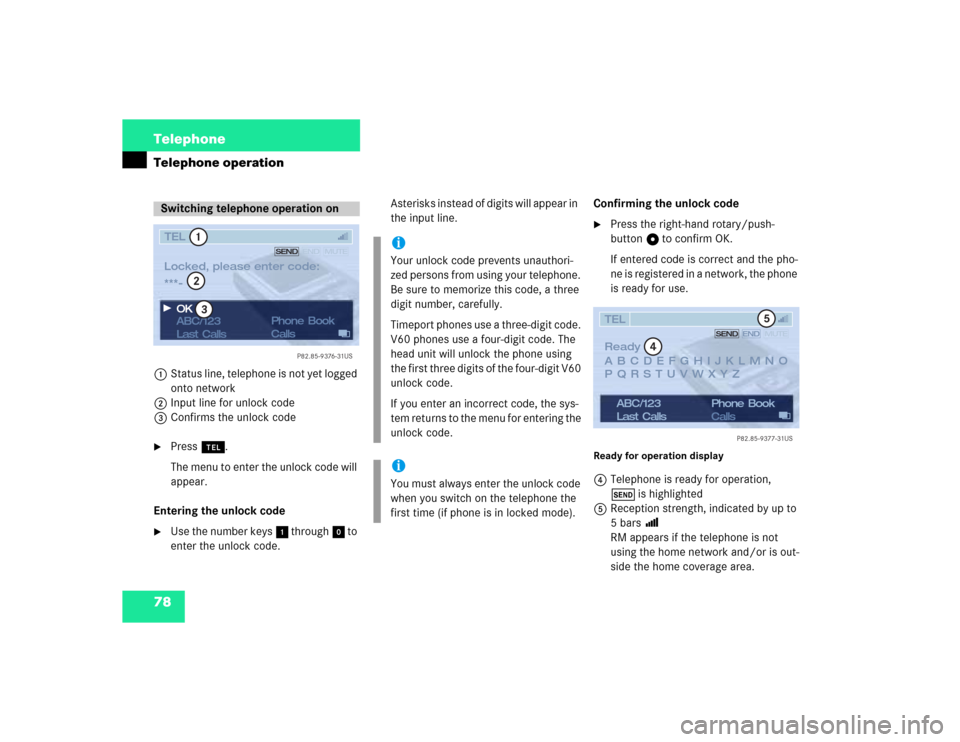
78 TelephoneTelephone operation1Status line, telephone is not yet logged
onto network
2Input line for unlock code
3Confirms the unlock code�
Press a.
The menu to enter the unlock code will
appear.
Entering the unlock code
�
Use the number keys 1 through 0 to
enter the unlock code.Asterisks instead of digits will appear in
the input line. Confirming the unlock code
�
Press the right-hand rotary/push-
button v to confirm OK.
If entered code is correct and the pho-
ne is registered in a network, the phone
is ready for use.
Ready for operation display4Telephone is ready for operation,
Ä is highlighted
5Reception strength, indicated by up to
5 bars >
RM appears if the telephone is not
using the home network and/or is out-
side the home coverage area.
Switching telephone operation onLocked, please enter code:
***�
ABC/123
Last CallsPhone Book
Calls OKTEL
123
P82.85-9376-31US SENDEND MUTE
iYour unlock code prevents unauthori-
zed persons from using your telephone.
Be sure to memorize this code, a three
digit number, carefully.
Timeport phones use a three-digit code.
V60 phones use a four-digit code. The
head unit will unlock the phone using
the first three digits of the four-digit V60
unlock code.
If you enter an incorrect code, the sys-
tem returns to the menu for entering the
unlock code.iYou must always enter the unlock code
when you switch on the telephone the
first time (if phone is in locked mode).
Ready
ABC/123
Last CallsPhone Book
CallsTELABCDEFGHIJKLMNO
PQRSTUVWXYZ
P82.85-9377-31US
4
5
SENDENDMUTE
Page 87 of 225
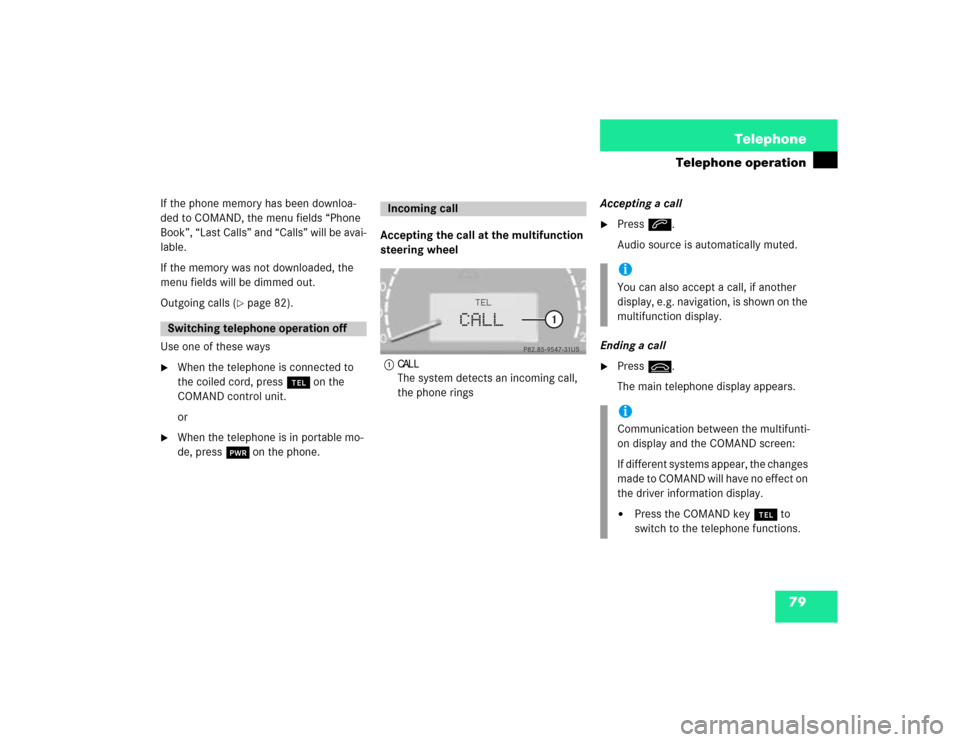
79 Telephone
Telephone operation
If the phone memory has been downloa-
ded to COMAND, the menu fields “Phone
Book”, “Last Calls” and “Calls” will be avai-
lable.
If the memory was not downloaded, the
menu fields will be dimmed out.
Outgoing calls (
�page 82).
Use one of these ways
�
When the telephone is connected to
the coiled cord, press a on the
COMAND control unit.
or
�
When the telephone is in portable mo-
de, press # on the phone.Accepting the call at the multifunction
steering wheel
1
CALLThe system detects an incoming call,
the phone ringsAccepting a call
�
Press K.
Audio source is automatically muted.
Ending a call
�
Press L.
The main telephone display appears.
Switching telephone operation off
Incoming call
P82.85-9547-31US
CALL
TEL
1
iYou can also accept a call, if another
display, e.g. navigation, is shown on the
multifunction display.iCommunication between the multifunti-
on display and the COMAND screen:
If different systems appear, the changes
made to COMAND will have no effect on
the driver information display.�
Press the COMAND key a to
switch to the telephone functions.
Page 90 of 225

82 TelephoneTelephone operation1 Observe all legal requirements
You can use the following functions:�
Dialing a telephone number
(�page 82)
�
Dialing a number from the phone book
(�page 85)
�
Redial (
�page 91)
�
Dialing from calls list (
�page 94)
�
Speed-dialing (only with COMAND)
(�page 95)
�
Dialing a telephone number from
the notebook (
�page 97)
�
Emergency call (
�page 106)Dialing a telephone number
Entering a telephone number
�
Press a.
The main telephone menu will appear.
�
Use the number keys 1 through 0 to
enter the telephone number.
The menu changes when the first digit
is entered.
Warning
G
Some jurisdictions prohibit the driver from
using a cellular telephone while driving a ve-
hicle. Whether or not prohibited by law, for
safety reasons, the driver should not use the
cellular telephone while the vehicle is in mo-
tion. Stop the vehicle in a safe location be-
fore answering or placing a call. If you
nonetheless choose to use the cellular pho-
ne while driving, please use the hands-free
device and be sure to pay attention to the
traffic situation at all times. Use the cellular
phone
1 only when road, weather and traffic
conditions permit.
Outgoing calls
ABC/123
Call listsPhone book
2nd CallTEL
12_
P82.85-9381-31US SENDENDMUTE
Page 92 of 225
84 TelephoneTelephone operationConducting a call
When the call is initiated, the call time ap-
pears in the screen.Ending a call, use one of the three ways:
�
Press the right-hand rotary/push-
button v to confirm the Ö button
or call has been finished by the other
party.
or
�
Press a.
or
�
Press *.Subsequent dialing
Transmitting other dial tones:
�
During a call you can press the number
keys 1 through 0, u and t.
The numbers dialed will appear in the
menu for 10 seconds after the last key
is pressed (subsequent dialing display).
ABC/123
Last CallsPhone Book
CallsTEL0:00:10h
Morrison
P82.85-9383-31US SENDENDMUTE
iDuring a conversation, you can enter a
telephone number in the notebook or
edit an existing one (
�page 97).
Page 97 of 225
89 Telephone
Telephone operation
Ending a call, use one of the three ways:�
Press the right-hand rotary/push-
button v to confirm the Ö button
or the call has been finished by the
other party.
or
�
Press a.
or
�
Press *.Opening phone book (phone number)
1Input line
2Activates “Phone Book” selection
menu (no input in 1) or opens the
relevant phone book page
�
Turn the right-hand rotary/push-button
v to highlight “ABC/123” and press
to confirm.
The menu for entering the phone num-
ber will appear.
�
Use the number keys 1 through 0 to
enter up to 2 digits one by one.
The input appears in 1.
�
Turn the right-hand rotary/push-button
v until 2 is highlighted and press to
confirm.
or
�
Press the right-hand rotary/push-
button v longer than 2 seconds after
input of the last digit.
The relevant page of the phone book
will appear.
1
2
ABC/123
Last CallsPhone Book
CallsTEL
_
P82.85-9388-31US SENDENDMUTE