Page 110 of 225

102 TelephoneTelephone operation�
While in the selection menu
(�page 98), turn the right-hand rota-
ry/push-button v until “Add an ent-
ry...” is highlighted and press to
confirm.
An input menu will appear.
�
Turn the right-hand rotary/push-button
v until the desired character is high-
lighted and press to confirm.
�
Repeat this action.
The name will appear in the input line.
Confirm the name as described under
“Storing changed names”
(�page 100).
�
Now change the phone number.
Correcting an input (
�page 99). Entering and storing a telephone num-
ber
3Previously entered name
4Input line for phone number, entering
phone number with numeric keys 1 to
0, keyu and key t
5COMAND stores the phone number
�
Press the right-hand rotary/push-
button v to confirm the input.
COMAND stores the phone number
and the main telephone menu will ap-
pear.
Storing a phone number in the note-
book
�
While in the “Phone book” selection
menu (
�page 98), turn the right-hand
rotary/push-button v to highlight
“Copy notebook...” and press to con-
firm.
�
Now you can enter a new name and
phone number or edit an existing entry,
and store the entry.
P82.85-9149-31
3
4
5
Page 111 of 225
103 Telephone
SMS function
SMS function
With this function you can receive, read
and delete short text messages
1.
1 If available from your carrier.
1The symbol M will appear when a new
SMS message arrives, symbol “RM”
(roaming mode) that may have been
displayed before will be replaced
2Activates the SMS list
�
Turn the right-hand rotary/push-button
v to highlight “V” in the main tele-
phone menu and press to confirm.
Other menu fields will appear.
�
Turn the right-hand rotary/push-button
v to highlight 2 and press to confirm.
The SMS list will appear.
iCOMAND may have to read in SMS
messages first. The message “SMS loa-
ding...” will appear. The reading operati-
on may take up to 30 seconds.
Activating
P82.85-9150-31
1
2
Page 113 of 225
105 Telephone
SMS function
Deleting an SMS message
1Deletes current SMS message
2SMS message is not deleted
�
Press the right-hand rotary/push-
button v to highlight “Delete” and
press to confirm.
The menu “Delete SMS” will appear.
�
Press the right-hand rotary/push-
button v to confirm “Yes”.
If there was only one SMS message:
The message is deleted, the main tele-
phone menu will appear.
If there are other SMS messages:
The message is deleted, the next SMS
message will appear.If you don't want to delete the SMS mes-
sage:
�
Turn the right-hand rotary/push-button
v to highlight “No” and press to con-
firm.
The SMS view will appear.
P82.85-9153-31
1
2
iYou can also delete an SMS message by
pressing r.
After you have deleted the oldest SMS
message, COMAND highlights the cur-
rent SMS message in the list.
Page 115 of 225

107 Telephone
Emergency call
If there is an active Tele Aid call, the tele-
phone main menu will disappear and you
will see the message “Phone off”.
After the Tele Aid call is ended the telepho-
ne main menu will reappear.
See your vehicle’s operator’s manual.Initiating an emergency call
If the telephone main menu or a memory
menu is displayed
�
Press number key 1 longer than 2 se-
conds (quick-dialing).
The telephone begins dialing, the “End”
button is highlighted.
When the call is initiated, the call time
will appear.
Do not place the emergency call
�
Turn the right-hand rotary/push-button
v to highlight the “End” button and
press to confirm or press *.
Ending the call, use one of the three ways:
�
Press the right-hand rotary/push-
button v to confirm the “End” button.
or
�
Press a.
or
�
Press *.
P82.85-9154-31
Telephone is ready for operationiPlease ensure that the number stored in
the memory location is the number you
want to dial in case of an emergency
(default is 9-1-1).
The function will also be performed if
the telephone is locked.
P82.85-9155-31
Page 116 of 225
108 TelephoneService numbers
Service numbers1Personal Service Number
2Number for Roadside Assistance
�
Turn the right-hand rotary/push-button
v to highlight “Service No.” in the
main telephone menu and press to
confirm.
The menu “Service No.” will appear.
�
Use the right-hand rotary/push-button
v to highlight the service you require
and press to confirm.
The main telephone menu will appear.Begin dialing
�
Press the right-hand rotary/push-
button v to confirm the “Send” but-
ton.
One of the messages “Personal Service
Number” or “Roadside Assistance” will
appear. The “End” button is highligh-
ted.
When the call is initiated, the call time
will appear.
Use one of these three ways to end a call
�
Press the right-hand rotary/push-
button v to confirm the “End” button.
or
�
Press a.
or
�
Press *.
Calling a service number
P82.85-9156-31
12
Page 117 of 225
109 Telephone
Service numbers
�
Turn the right-hand rotary/push-button
v to highlight “Change 1” in the
“Service No.” menu and press to con-
firm.
The “Change Service No. 1” menu will
appear.
�
Enter the new service number with
number keys 1 through 0.
�
Press the right-hand rotary/push-
button v to confirm the service num-
ber.
The new service number is now stored
in the “Service No.” menu.
Returning to the menu “Service No.”
The menu “Service No.” will appear auto-
matically after 7 seconds
or
�
Press *.
Changing personal service number
P82.85-9157-31
iPressing the right-hand rotary/push-
button v and inserting an empty input
line will delete the personal service
number.
Page 118 of 225
110 TelephoneService numbers�
Turn the right-hand rotary/push-button
v to highlight “Change 2” in the
“Service No.” menu and press to con-
firm.
The “Change Service No. 2” country list
will appear.Select a new country service number from
the list
�
Turn the right-hand rotary/push-button
v to highlight the country abbreviati-
on you want and press to confirm.
The new service number is now stored
in the “Service No.” menu.
Returning to the menu “Service No.”
The menu “Service No.” will appear auto-
matically after 7 seconds
or
�
Press *.
Changing the number for roadside
assistance
P82.85-9158-31
Page 125 of 225
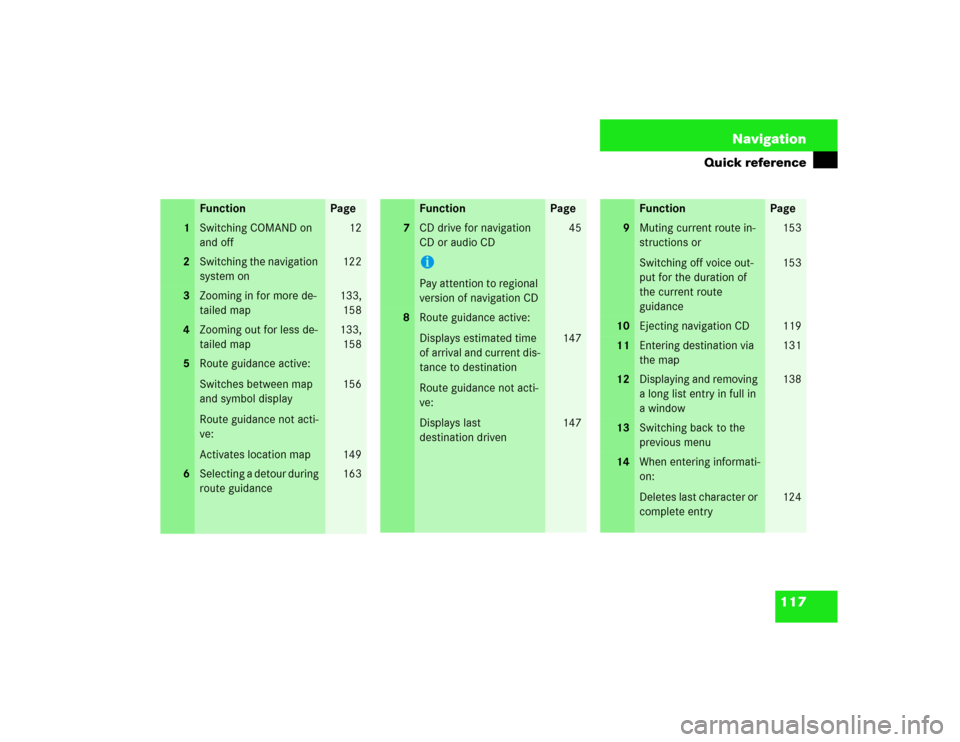
117 Navigation
Quick reference
Function
Page
1
Switching COMAND on
and off
12
2
Switching the navigation
system on
122
3
Zooming in for more de-
tailed map
133,
158
4
Zooming out for less de-
tailed map
133,
158
5
Route guidance active:
Switches between map
and symbol display
Route guidance not acti-
ve:
Activates location map
156
149
6
Selecting a detour during
route guidance
163
7
CD drive for navigation
CD or audio CDiPay attention to regional
version of navigation CD
45
8
Route guidance active:
Displays estimated time
of arrival and current dis-
tance to destination
Route guidance not acti-
ve:
Displays last
destination driven
147
147
Function
Page
9
Muting current route in-
structions or
Switching off voice out-
put for the duration of
the current route
guidance
153
153
10
Ejecting navigation CD
119
11
Entering destination via
the map
131
12
Displaying and removing
a long list entry in full in
a window
138
13
Switching back to the
previous menu
14
When entering informati-
on:
Deletes last character or
complete entry
124
Function
Page