Page 64 of 225
56 AudioCD operationNaming the CDs inserted in the CD chan-
ger or CD drive�
Turn the right-hand rotary/push-button
v to highlight “CD Naming” in the
main CD menu and press to confirm.
The “CD Naming” menu will appear.
�
Turn the right-hand rotary/push-button
v to highlight the desired character
and press to confirm.
The character is entered in 1.
�
Repeat the last step to enter additional
characters.Deleting the character that has been ente-
red last
�
Press r briefly.
The input marker moves to the left as it
deletes.
Deleting a complete name
�
Press r longer than 2 seconds.
Altering an entered name
�
Delete one character at a time or the
entire name.
�
Then enter the new name.
�
Press the right-hand rotary/push-
button v longer than 2 seconds.
The name of the CD currently playing
will appear in the main CD menu above
the track number.iThe CD will retain this name even if you
later insert it in a different magazine
slot.
P82.85-9107-31
Page 65 of 225
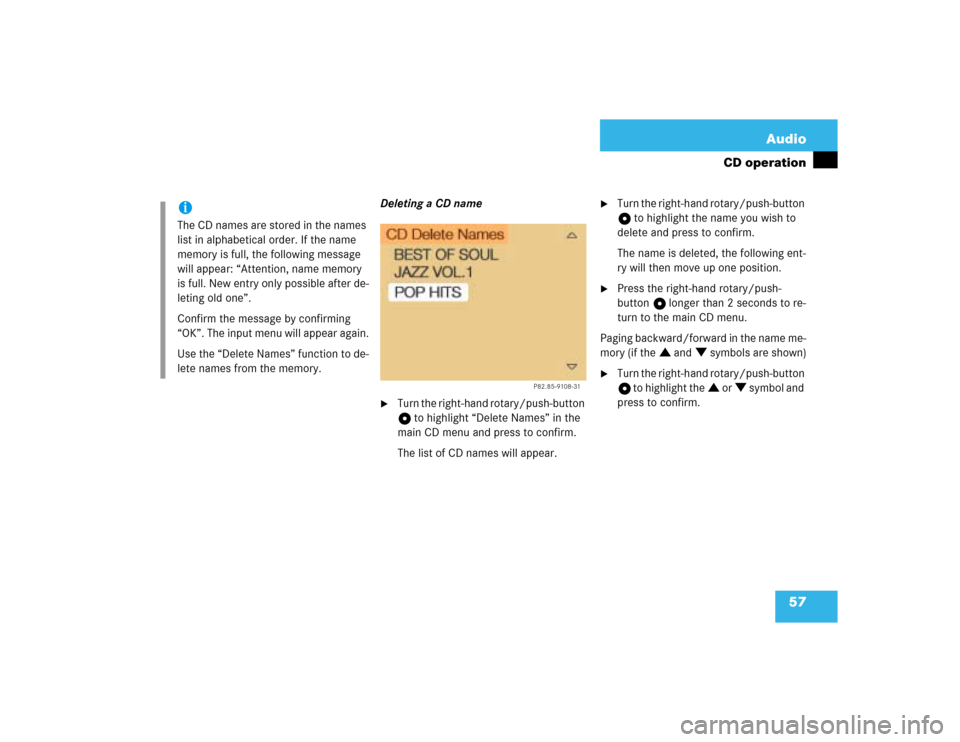
57 Audio
CD operation
Deleting a CD name�
Turn the right-hand rotary/push-button
v to highlight “Delete Names” in the
main CD menu and press to confirm.
The list of CD names will appear.
�
Turn the right-hand rotary/push-button
v to highlight the name you wish to
delete and press to confirm.
The name is deleted, the following ent-
ry will then move up one position.
�
Press the right-hand rotary/push-
button v longer than 2 seconds to re-
turn to the main CD menu.
Paging backward/forward in the name me-
mory (if the : and ; symbols are shown)
�
Turn the right-hand rotary/push-button
v to highlight the : or ; symbol and
press to confirm.
iThe CD names are stored in the names
list in alphabetical order. If the name
memory is full, the following message
will appear: “Attention, name memory
is full. New entry only possible after de-
leting old one”.
Confirm the message by confirming
“OK”. The input menu will appear again.
Use the “Delete Names” function to de-
lete names from the memory.
P82.85-9108-31
Page 66 of 225
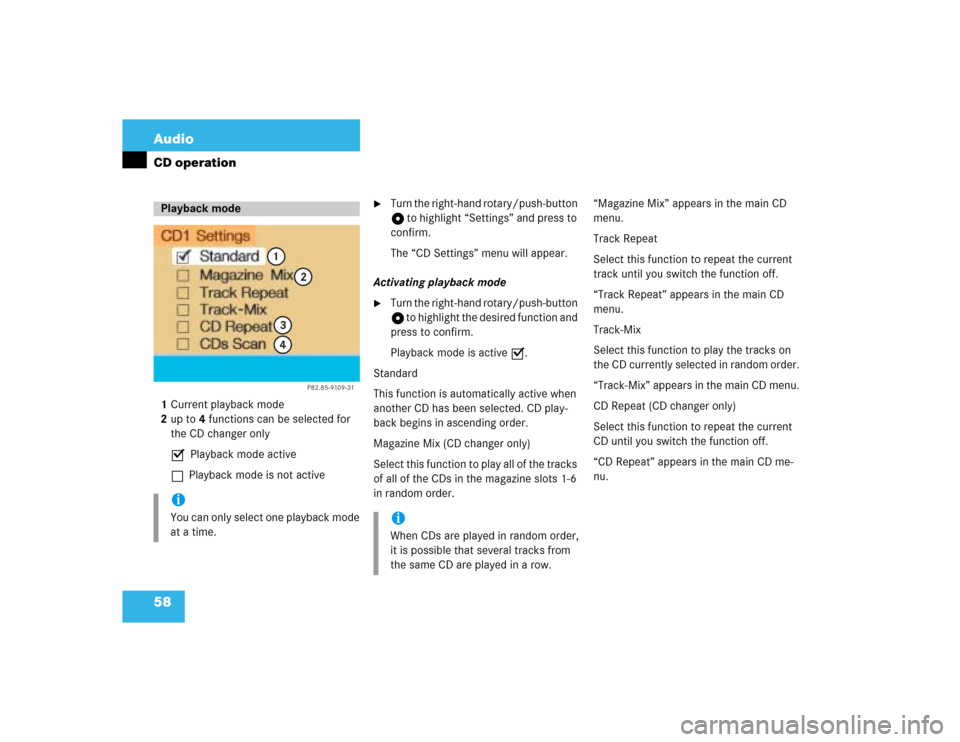
58 AudioCD operation1Current playback mode
2up to 4 functions can be selected for
the CD changer only
P Playback mode active
Q Playback mode is not active
�
Turn the right-hand rotary/push-button
v to highlight “Settings” and press to
confirm.
The “CD Settings” menu will appear.
Activating playback mode
�
Turn the right-hand rotary/push-button
v to highlight the desired function and
press to confirm.
Playback mode is active P.
Standard
This function is automatically active when
another CD has been selected. CD play-
back begins in ascending order.
Magazine Mix (CD changer only)
Select this function to play all of the tracks
of all of the CDs in the magazine slots 1-6
in random order.“Magazine Mix” appears in the main CD
menu.
Track Repeat
Select this function to repeat the current
track until you switch the function off.
“Track Repeat” appears in the main CD
menu.
Track-Mix
Select this function to play the tracks on
the CD currently selected in random order.
“Track-Mix” appears in the main CD menu.
CD Repeat (CD changer only)
Select this function to repeat the current
CD until you switch the function off.
“CD Repeat” appears in the main CD me-
nu.
Playback modeiYou can only select one playback mode
at a time.
P82.85-9109-31
1
2
34
iWhen CDs are played in random order,
it is possible that several tracks from
the same CD are played in a row.
Page 67 of 225
59 Audio
CD operation
CDs Scan (CD changer only)
Select this function to scan all of the CDs
in the magazine slots 1-6 for 8 seconds
each (track 1).Switching off playback mode
�
Turn the right-hand rotary/push-button
v to highlight the current playback
mode and press to confirm.
The checkmark disappears. Playback
automatically changes to “Standard”
P.Return to the main CD menu
�
Press *.
The playback mode selected appears in
the main CD menu below the track
number, e.g. “Magazine Mix”.
iThis function will begin with the CD fol-
lowing the CD currently playing.
Scan function will end�
automatically after all CDs have
been scanned
�
if you press g/h.
P82.85-9110-31
Page 72 of 225
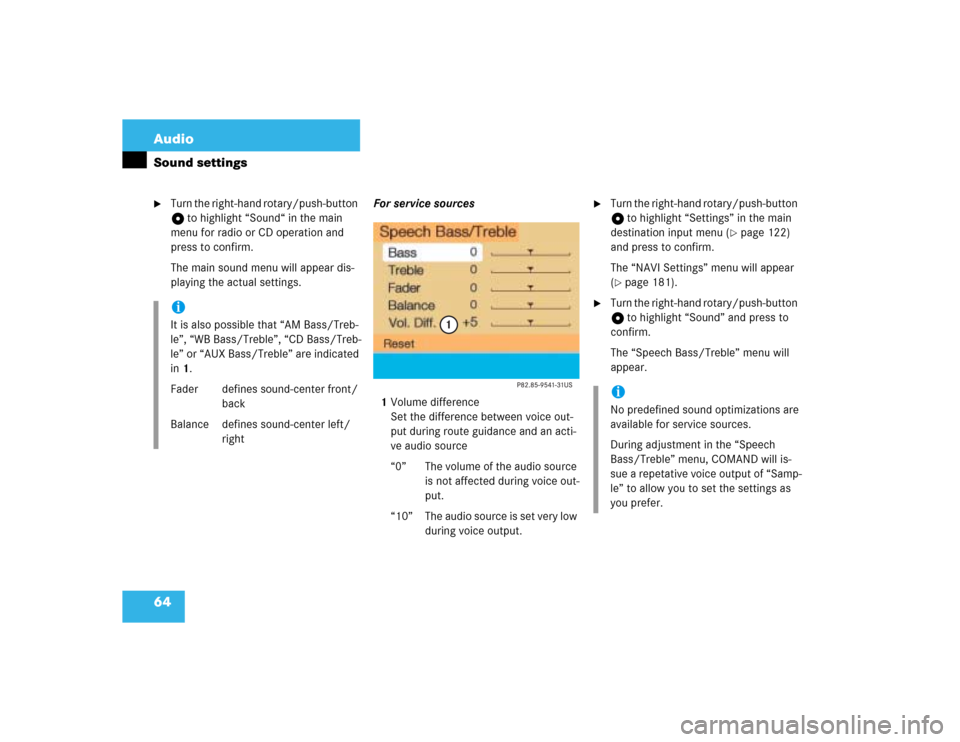
64 AudioSound settings�
Turn the right-hand rotary/push-button
v to highlight “Sound“ in the main
menu for radio or CD operation and
press to confirm.
The main sound menu will appear dis-
playing the actual settings.For service sources
1Volume difference
Set the difference between voice out-
put during route guidance and an acti-
ve audio source
“0” The volume of the audio source
is not affected during voice out-
put.
“10” The audio source is set very low
during voice output.
�
Turn the right-hand rotary/push-button
v to highlight “Settings” in the main
destination input menu (
�page 122)
and press to confirm.
The “NAVI Settings” menu will appear
(
�page 181).
�
Turn the right-hand rotary/push-button
v to highlight “Sound” and press to
confirm.
The “Speech Bass/Treble” menu will
appear.
iIt is also possible that “AM Bass/Treb-
le”, “WB Bass/Treble”, “CD Bass/Treb-
le” or “AUX Bass/Treble” are indicated
in 1.
Fader defines sound-center front/
back
Balance defines sound-center left/
right
iNo predefined sound optimizations are
available for service sources.
During adjustment in the “Speech
Bass/Treble” menu, COMAND will is-
sue a repetative voice output of “Samp-
le” to allow you to set the settings as
you prefer.
Page 73 of 225
65 Audio
Sound settings
Setting Bass/Treble/Fader/Balance
1Setting mode active�
Turn the right-hand rotary/push-button
v to move the cursor to the parameter
you want to adjust and press to con-
firm.
The setting mode is active. The activa-
ted sound parameter is shown in red.
�
Turn the right-hand rotary/push-button
v to set the desired value.
�
Press the button.
The value is set. The sound feature is
shown in black.Reset the Settings to “0”
�
Turn the right-hand rotary/push-button
v to highlight “Reset” and press to
confirm.
COMAND sets treble and bass to “0”
and sets the sound-center into the
middle of the vehicle.
Return to the main audio menu
�
Press *.iThe sound-center adjustments affect
the settings for the radio (FM/AM/WB)
and CD operation.
Adjustments which are made to the na-
vigation system will affect the voice re-
cognition system and the telephone.
Page 74 of 225

66 AudioSound settingsActivating sound optimization�
Turn the right-hand rotary/push-button
v to highlight “Other Options” in the
main sound settings menu and press to
confirm.
The “Other Options” (FM/AM, WB or
CD) menu will appear.
P - actual sound optimization
�
Turn the right-hand rotary/push-
buttonv to highlight the desired
sound optimization and press to con-
firm.
The new sound optimization is
active P.Return to the main sound menu
�
Turn the right-hand rotary/push-button
v to highlight “Bass/Treble” and
press to confirm.
Return to the main audio menu
�
Press *.
Available sound optimizations
�
Standard - COMAND set the sound li-
near for the center of the vehicle
�
Speech - the emphasis is on the spo-
ken word
�
Driver-optimized - COMAND optimizes
the sound for the driver’s seat position
�
Ambience
Small, medium and large rooms are si-
mulated
P82.85-9116-31
iYou can only select one sound optimiza-
tion at a time.
P82.85-9117-31
iCOMAND does not offer sound optimi-
zation for the service sources.
Page 83 of 225
75 Telephone
Telephone operation
Function
Page
1
Switching the COMAND
on/off
12
2
Entering the unlock code
Entering a telephone number
Speed-dialing (only with
COMAND)
Quick-dialing (for the first 10
memory locations)
Entering the
emergency call
“9-1-1”
78
82
95
97
107
3
Subsequent dialing
84
4
Subsequent dialing
84
5
Calls the previous menu, un-
less the main telephone menu
is displayed
6
Deletes the last digit or the
whole entry if the unlock code
or a phone number are ente-
red
83
Function
Page
7
Turning
Highlights a menu field, a list
entry, or a symbol
Pressing
Activates a sub-menu, con-
firms an entry/selection�
“Send” is highlighted
Begin dialing
�
“End” is highlighted
Ends the call
�
“Mute” is highlighted
Switches off the micro-
phone of the hands-free
telephone
Function
Page
8
Sets the volume for hands-
free operation of the telepho-
ne (during a call)
80
9
Switching the telephone
operation on/off
78
10
Color screen with main tele-
phone menu