Page 202 of 225
194Info Services/System settingsSystem settingsAutomatic time conversion
1Setting change summer/winter time
�
Press the right-hand rotary/push-
button v.
Checkmark P indicates that auto-
matic time change is active.
�
Press the right-hand rotary/push-
button v longer than 2 seconds.
The settings are adopted and the main
system settings menu will appear.
P82.85-9252-31
1
Position 1
Meaning
Automatic sum-
mer/winter time
The time in this
country/timezone
changes, the dates
of the time change
are known
Summer time
The dates of the
time changs are
not known, the
change to winter
time must be made
manually
Page 203 of 225
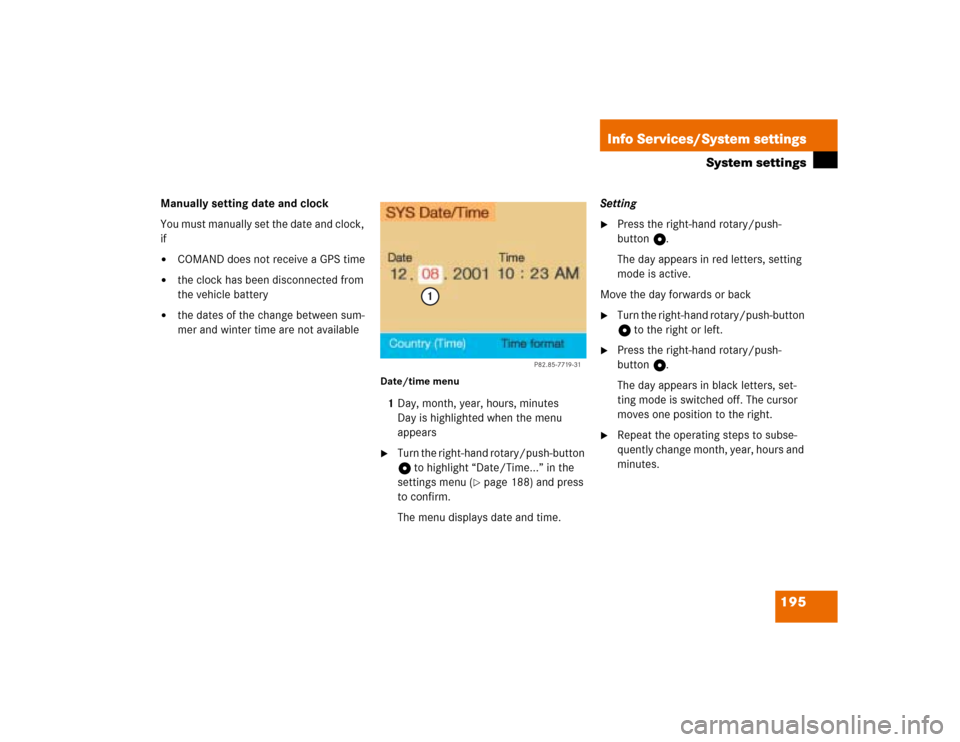
195
Info Services/System settings
System settings
Manually setting date and clock
You must manually set the date and clock,
if�
COMAND does not receive a GPS time
�
the clock has been disconnected from
the vehicle battery
�
the dates of the change between sum-
mer and winter time are not available
Date/time menu1Day, month, year, hours, minutes
Day is highlighted when the menu
appears�
Turn the right-hand rotary/push-button
v to highlight “Date/Time...” in the
settings menu (
�page 188) and press
to confirm.
The menu displays date and time.Setting
�
Press the right-hand rotary/push-
button v.
The day appears in red letters, setting
mode is active.
Move the day forwards or back
�
Turn the right-hand rotary/push-button
v to the right or left.
�
Press the right-hand rotary/push-
button v.
The day appears in black letters, set-
ting mode is switched off. The cursor
moves one position to the right.
�
Repeat the operating steps to subse-
quently change month, year, hours and
minutes.
P82.85-7719-31
1
Page 204 of 225
196Info Services/System settingsSystem settingsAdopting settings�
Press the right-hand rotary/push-
button v longer than 2 seconds.
The main system settings menu will ap-
pear with the changed settings.Selecting the time format
1Date display in day, month format
2Date display in month, day format
3Time display in 24-hour format
4Time display in 12-hour format
P Setting is active
Q Setting is not activeIn the “Date/Time” menu
�
Turn the right-hand rotary/push-button
v to highlight “Time format” and press
to confirm.
The “Time format” menu will appear.
Setting
�
Turn the right-hand rotary/push-button
v to highlight the desired entry and
press to confirm. A checkmark will ap-
pear P.
iIf you have selected an invalid setting,
the message “Invalid input” will appear.
iIf the 12-hour format is selected, either
AM (a
nte m
eridiem) or PM (p
ost m
eri-
diem) will appear after the time.
Page 205 of 225
197
Info Services/System settings
System settings
Adopting settings�
Press the right-hand rotary/push-
button v longer than 2 seconds.
The main system setting menu will ap-
pear.
or
�
Press *.
The “Date/Time” menu will appear.
1Acknowledgement beep
2Info beep
P Tone is switched on
Q Tone is switched off
�
Turn the right-hand rotary/push-button
v to highlight “Beeps” in the settings
menu and press to confirm.
The “Beeps” menu will appear.
�
Turn the right-hand rotary/push-button
v to highlight 1 or 2 and press to con-
firm.
The beep selected is switched on or off
accordingly.
Acknowledgement beep
You will hear this beep if you confirm a
function or select an entry.
Info beep
You will hear this beep if COMAND pro-
vides information, e.g. navigation turn
is approaching.
Switching beep tones on and off
Page 206 of 225
198Info Services/System settingsSystem settings1Changes by pressing Ä
2Changes by pressing Ä and head-
lights switch
P Setting active
Q Setting not activeIf the settings menu (
�page 188) is dis-
played
�
Turn the right-hand rotary/push-button
v to highlight “Display (day/night)...”
and press to confirm.
The “Display (Day/Night)” menu will
appear. The setting 2 is active, when
calling up the menu for the first time.
�
Turn the right-hand rotary/push-button
v to highlight the desired setting and
press to confirm.
The desired setting is active.
Setting 2 has been selected
When the headlights are switched on, the
screen will change to night display.Changing the display
�
Press Ä to access the following dis-
plays in succession.�
Day display
�
Night display
�
Screen off
�
and the Day display again
Setting the display dimming charac-
teristics (day and night display)
P82.85-9255-3112
Page 207 of 225
199
Info Services/System settings
System settings
If the settings menu is displayed�
Turn the right-hand rotary/push-button
v to highlight “Factory settings” and
press to confirm.
An inquiry menu will appear. “Yes” is
highlighted.
Accepting the factory settings
�
Press the right-hand rotary/push-
button v.
A screen with the factory setting will
appear for 8 seconds.
The main system settings menu is reac-
tivated.The factory settings are:
�
Acknowledgement beep – off
�
Info beep – off
�
Language – English (imp.)
�
Time display – 24 h
�
Date format –DD.MM (day, month)
If you do not wish to reset the factory
settings
�
Turn the right-hand rotary/push-button
v to highlight “No” and press to con-
firm.
The main system settings menu will ap-
pear.
Resetting all settings to the
factory settings
P82.85-7723-31
Page 213 of 225
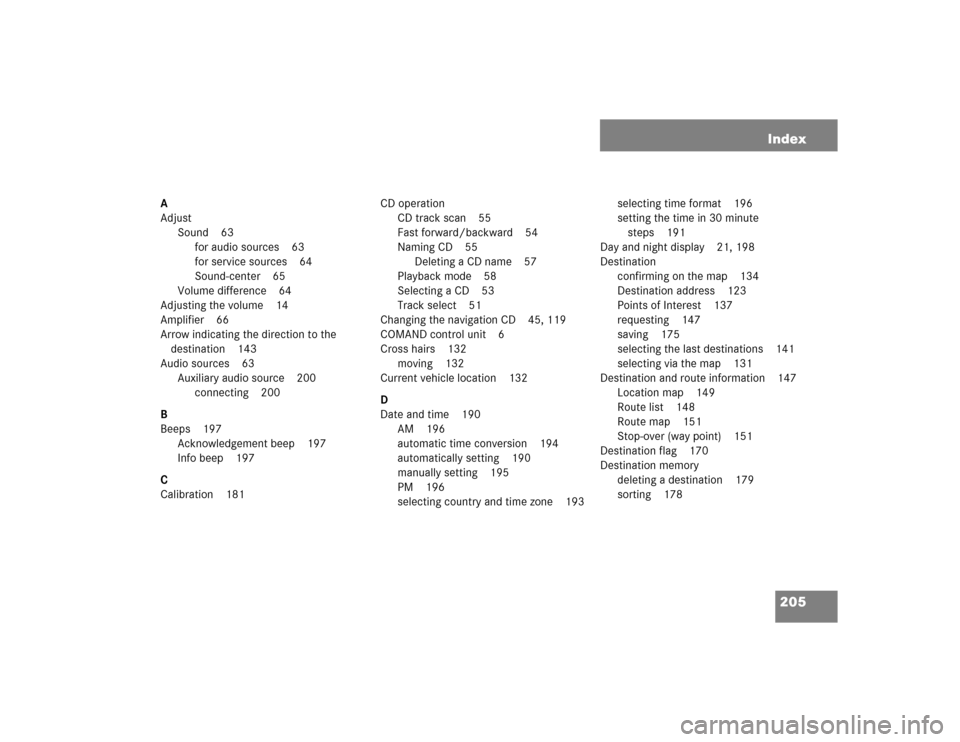
205 Index
A
Adjust
Sound 63
for audio sources 63
for service sources 64
Sound-center 65
Volume difference 64
Adjusting the volume 14
Amplifier 66
Arrow indicating the direction to the
destination 143
Audio sources 63
Auxiliary audio source 200
connecting 200
B
Beeps 197
Acknowledgement beep 197
Info beep 197
C
Calibration 181CD operation
CD track scan 55
Fast forward/backward 54
Naming CD 55
Deleting a CD name 57
Playback mode 58
Selecting a CD 53
Track select 51
Changing the navigation CD 45, 119
COMAND control unit 6
Cross hairs 132
moving 132
Current vehicle location 132
D
Date and time 190
AM 196
automatic time conversion 194
automatically setting 190
manually setting 195
PM 196
selecting country and time zone 193selecting time format 196
setting the time in 30 minute
steps 191
Day and night display 21, 198
Destination
confirming on the map 134
Destination address 123
Points of Interest 137
requesting 147
saving 175
selecting the last destinations 141
selecting via the map 131
Destination and route information 147
Location map 149
Route list 148
Route map 151
Stop-over (way point) 151
Destination flag 170
Destination memory
deleting a destination 179
sorting 178
Page 214 of 225
206 IndexDetour
calculating 164
Traffic jam ahead 164
Dialing
from calls list 94
Redial 91
Speed dialing 95
Subsequent dialing 84
Dialing operation 83
Distance bar 145
E
Emergency call 106
entering emergency call number 107
initiating 107
Ending a call
at the COMAND control unit 81
at the multifunctional steering
wheel 79
Enter
Unlock code 78Entering
House number 129
Intersection 128
Vehicle location 180
Error messages
CD operation 60
F
Factory settings
reset 199
Fault messages
during preparation of navigation
startup 122
G
GPS 114
GPS time 191
I
Important notes
Navigation 112
Telephone 68Incoming call 79
accepting at the COMAND control
unit 80
accepting at the multifunctional stee-
ring wheel 79
refusing a call 81
L
Language
selecting 189
Latitude 135
List
Country list 193
Route list
detailed route list 166
route list 165
Loading
CD drive with an audio CD 45
CDs in the changer 45
Longitude 135