Page 150 of 225
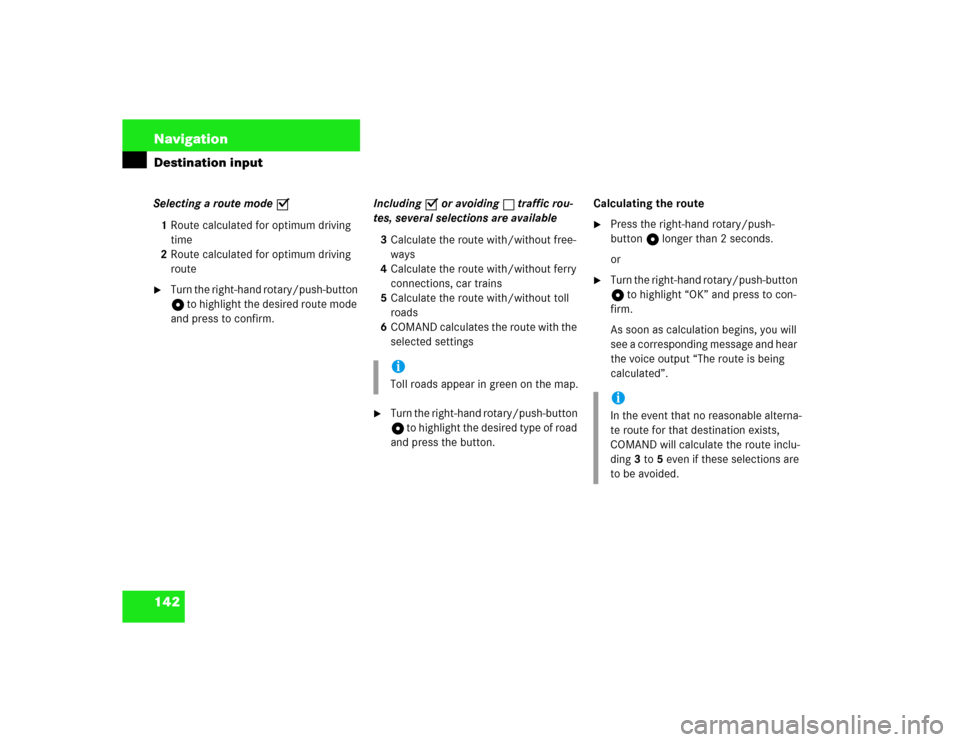
142 NavigationDestination inputSelecting a route mode P
1Route calculated for optimum driving
time
2Route calculated for optimum driving
route�
Turn the right-hand rotary/push-button
v to highlight the desired route mode
and press to confirm.Including P or avoiding Q traffic rou-
tes, several selections are available
3Calculate the route with/without free-
ways
4Calculate the route with/without ferry
connections, car trains
5Calculate the route with/without toll
roads
6COMAND calculates the route with the
selected settings
�
Turn the right-hand rotary/push-button
v to highlight the desired type of road
and press the button.Calculating the route
�
Press the right-hand rotary/push-
button v longer than 2 seconds.
or
�
Turn the right-hand rotary/push-button
v to highlight “OK” and press to con-
firm.
As soon as calculation begins, you will
see a corresponding message and hear
the voice output “The route is being
calculated”.
iToll roads appear in green on the map.
iIn the event that no reasonable alterna-
te route for that destination exists,
COMAND will calculate the route inclu-
ding 3 to 5 even if these selections are
to be avoided.
Page 192 of 225
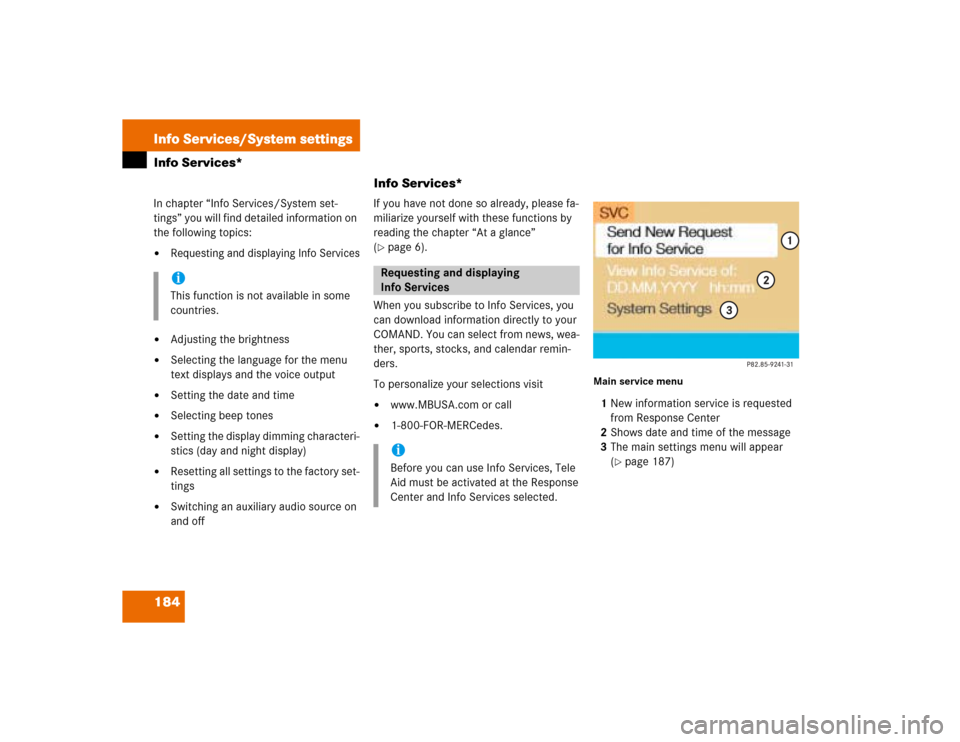
184Info Services/System settingsInfo Services*
Info Services*In chapter “Info Services/System set-
tings” you will find detailed information on
the following topics:�
Requesting and displaying Info Services
�
Adjusting the brightness
�
Selecting the language for the menu
text displays and the voice output
�
Setting the date and time
�
Selecting beep tones
�
Setting the display dimming characteri-
stics (day and night display)
�
Resetting all settings to the factory set-
tings
�
Switching an auxiliary audio source on
and offIf you have not done so already, please fa-
miliarize yourself with these functions by
reading the chapter “At a glance”
(
�page 6).
When you subscribe to Info Services, you
can download information directly to your
COMAND. You can select from news, wea-
ther, sports, stocks, and calendar remin-
ders.
To personalize your selections visit
�
www.MBUSA.com or call
�
1-800-FOR-MERCedes.
Main service menu1New information service is requested
from Response Center
2Shows date and time of the message
3The main settings menu will appear
(
�page 187)
iThis function is not available in some
countries.
Requesting and displaying
Info ServicesiBefore you can use Info Services, Tele
Aid must be activated at the Response
Center and Info Services selected.
Page 195 of 225
187
Info Services/System settings
System settings
System settings
6Displays the new message
7Switches back to the main menu
There is more than one message�
Press the right-hand rotary/push-
button v to move to the next page.
Activating the main service menu
�
Press *.
Switching back to e.g. radio main menu
�
Turn the right-hand rotary/push-button
v to highlight “No” and press to con-
firm.
Main system settings menu1Date and time
You can select the time format
(
�page 196)
2Adjusting the brightness
3Activating “Settings” menu
4Switching an auxiliary audio source on
(�page 200)
5Country setting, with a time zone
(�page 192)
�
Press (.
The main service menu will appear.
�
Turn the right-hand rotary/push-button
v to highlight “System Settings” and
press to confirm.
The main system settings menu will ap-
pear.
Activating the main settings menu
iYou will see information 5 if the clock
has been set to GPS reception and if a
country, e.g. USA and a time zone was
selected.
Page 196 of 225
188Info Services/System settingsSystem settings1Previous settings
2Current settings�
Press the right-hand rotary/push-
button v to confirm “Brightness”.
The “Brightness” menu will appear.Darkening screen
�
Turn the right-hand rotary/push-button
v to the left.
The triangle 2 will move to the left.
Brightening screen
�
Turn the right-hand rotary/push-button
v to the right.
The triangle 2 will move to the right.
Confirming new settings
�
Press the right-hand rotary/push-
button v.
The main system settings menu will ap-
pear.
Settings menu 1Selecting the language
Navigation CD must be inserted
2Setting date and time (
�page 190)
3Switching beep tones on and off
(
�page 197)
4Setting the display dimming characteri-
stics (day and night display)
(�page 198)
5Resetting all settings to the factory set-
tings (
�page 199)
Adjusting the brightness
P82.85-7710-31
2
1
Activating settings menu
Page 198 of 225
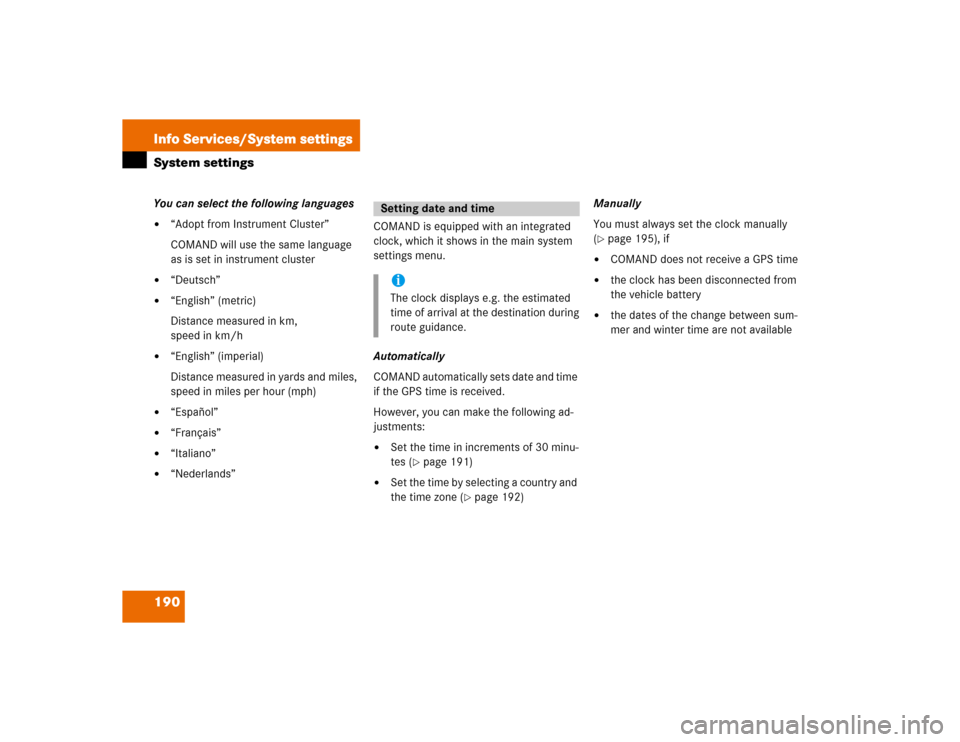
190Info Services/System settingsSystem settingsYou can select the following languages�
“Adopt from Instrument Cluster”
COMAND will use the same language
as is set in instrument cluster
�
“Deutsch”
�
“English” (metric)
Distance measured in km,
speed in km/h
�
“English” (imperial)
Distance measured in yards and miles,
speed in miles per hour (mph)
�
“Español”
�
“Français”
�
“Italiano”
�
“Nederlands”COMAND is equipped with an integrated
clock, which it shows in the main system
settings menu.
Automatically
COMAND automatically sets date and time
if the GPS time is received.
However, you can make the following ad-
justments:�
Set the time in increments of 30 minu-
tes (
�page 191)
�
Set the time by selecting a country and
the time zone (
�page 192)Manually
You must always set the clock manually
(
�page 195), if
�
COMAND does not receive a GPS time
�
the clock has been disconnected from
the vehicle battery
�
the dates of the change between sum-
mer and winter time are not available
Setting date and timeiThe clock displays e.g. the estimated
time of arrival at the destination during
route guidance.
Page 199 of 225
191
Info Services/System settings
System settings
Setting the time in increments of 30 mi-
nutes
You can set the the time to any local time
(time zone) in increments of 30 minutes.
1COMAND receives GPS time
2Setting the clock (increments of 30 mi-
nutes)
3Selecting the country and the time
zone (
�page 192)
4Selecting the time format (
�page 196)
�
Turn the right-hand rotary/push-button
v to highlight “Date/Time...” in the
settings menu and press to confirm.
The menu displays the date and the
time, minutes are highlighted.Activating the setting mode
�
Press the right-hand rotary/push-
button v.
Setting mode is active, the minutes will
appear in red.
P82.85-7714-312
3
41
P82.85-7715-31
Page 200 of 225
192Info Services/System settingsSystem settingsAltering the time�
Setting the clock ahead�
Turn the right-hand rotary/push-
button v to the right.
Each click will move the time 30 mi-
nutes ahead.
�
Setting the clock back�
Turn the right-hand rotary/push-
button v to the left.
Each click will move the time 30 mi-
nutes back.
Canceling setting mode
�
Press the right-hand rotary/push-
button v.
The minutes appear in black lettering.Switching back to the main system set-
tings menu
�
Press
*
.
or
�
Press the right-hand rotary/push-
button v longer than 2 seconds.
You will see the new time.
Selecting the country and the time
zone
You can select among several countries. If
a country has multiple time zones, e.g.
Canada and USA, you can select the appli-
cable time zone.
COMAND will indicate this information in
the main system settings menu.
1Input line
2Activating country list
Page 201 of 225
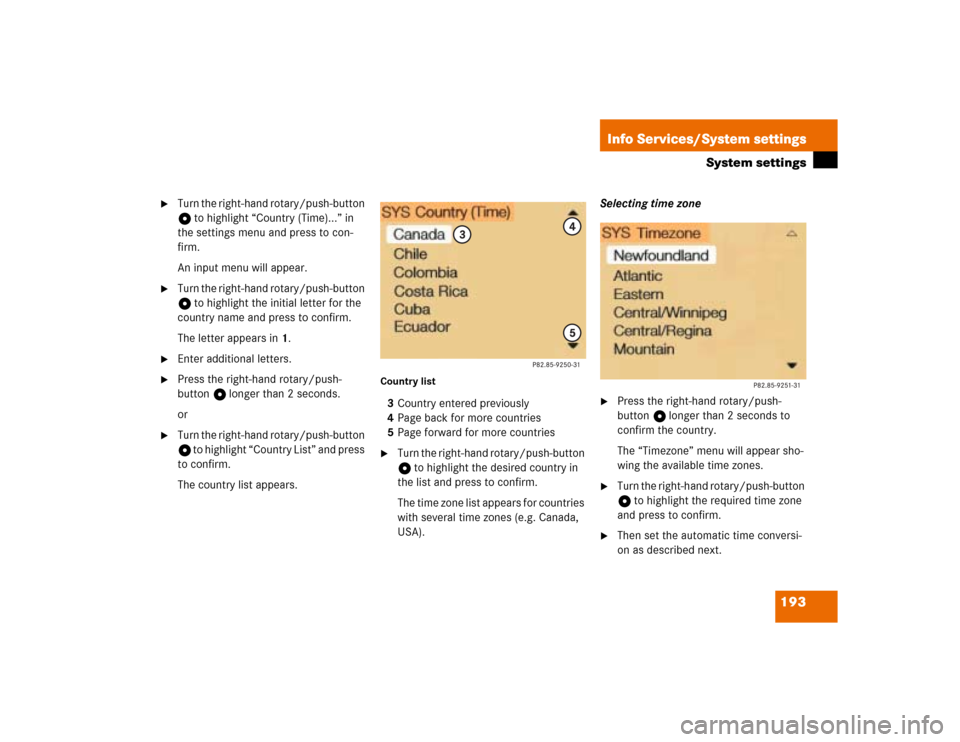
193
Info Services/System settings
System settings
�
Turn the right-hand rotary/push-button
v to highlight “Country (Time)...” in
the settings menu and press to con-
firm.
An input menu will appear.
�
Turn the right-hand rotary/push-button
v to highlight the initial letter for the
country name and press to confirm.
The letter appears in 1.
�
Enter additional letters.
�
Press the right-hand rotary/push-
button v longer than 2 seconds.
or
�
Turn the right-hand rotary/push-button
v to highlight “Country List” and press
to confirm.
The country list appears.
Country list3Country entered previously
4Page back for more countries
5Page forward for more countries�
Turn the right-hand rotary/push-button
v to highlight the desired country in
the list and press to confirm.
The time zone list appears for countries
with several time zones (e.g. Canada,
USA).Selecting time zone
�
Press the right-hand rotary/push-
button v longer than 2 seconds to
confirm the country.
The “Timezone” menu will appear sho-
wing the available time zones.
�
Turn the right-hand rotary/push-button
v to highlight the required time zone
and press to confirm.
�
Then set the automatic time conversi-
on as described next.