Page 39 of 225
31 Audio
Radio operation
Seek tuning at the multifunction stee-
ring wheel
If the multifunctional display shows the
station frequency, then:�
Press F or G to select a higher/
lower frequency preset.Manual tuning (FM, AM)
�
Press g or h on the rocker
switch longer than 2 seconds.
The menu fields will appear in light grey
lettering.FM Band
The frequency displayed will change in in-
crements of 0.2 MHz.
AM Band
Tuning will take place in increments of
10 kHz.
iThe up/down arrows have different
functions depending on which mode the
seek function in the multifunction dis-
play is programmed to.
The two available options are Memory
Scan or Frequency Scan (Station
search). Refer to the vehicle operator’s
manual on how to program this option.
P82.85-9081-31
iActivating the AM Band (
�page 29).
Page 42 of 225
34 AudioRadio operationYou can use the following functions:�
Saving stations manually FM
�
Saving stations manually AM
(�page 36)
�
Saving stations automatically FM, AM
(�page 36)
�
Selecting a station from the FM/AM
preset menu (
�page 38)
�
Selecting channels from the WB preset
menu (
�page 38)
�
Selecting a station by entering the sta-
tions frequency in the FM/AM presets
(�page 39)Saving stations manually (FM)
In the main radio menu
�
Press one of the number keys, e.g. 3,
longer than 2 seconds.
You will hear a confirmation beep if the
beep tones option was activated in the
system settings (
�page 197).The radio saves the current station at
the memory preset selected. The me-
mory preset selected will appear in the
status line, e.g. “FM3”.
Memory functions
P82.85-9085-31
iThere are 10 presets available (1 - 9,
0).
An existing entry is overwritten in the
memory list when a new input is given.
Page 43 of 225
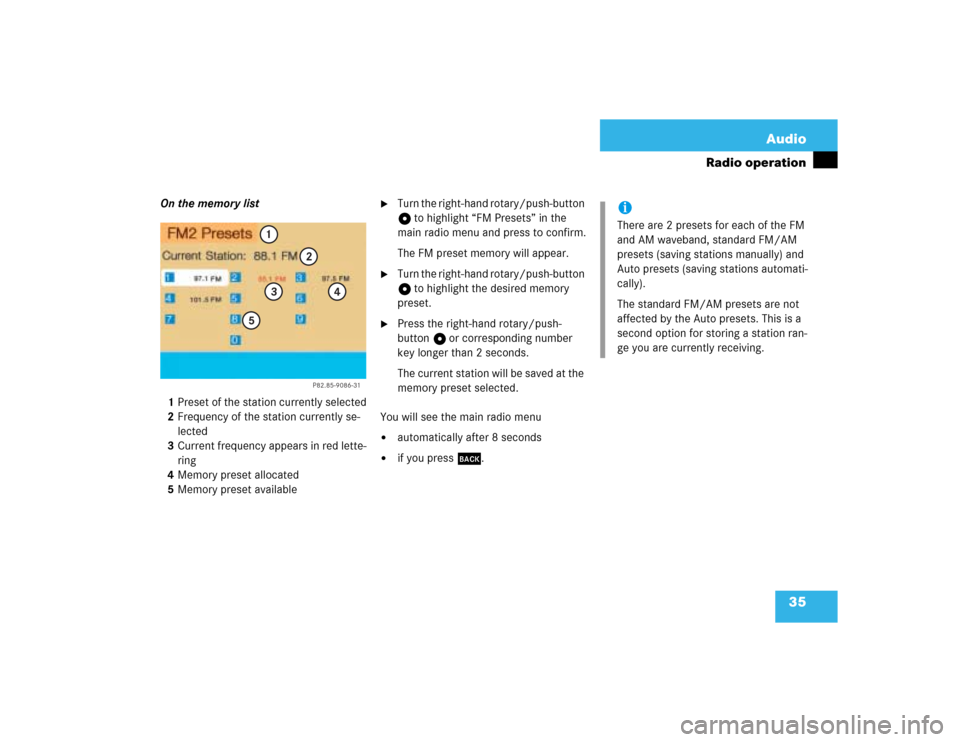
35 Audio
Radio operation
On the memory list
1Preset of the station currently selected
2Frequency of the station currently se-
lected
3Current frequency appears in red lette-
ring
4Memory preset allocated
5Memory preset available
�
Turn the right-hand rotary/push-button
v to highlight “FM Presets” in the
main radio menu and press to confirm.
The FM preset memory will appear.
�
Turn the right-hand rotary/push-button
v to highlight the desired memory
preset.
�
Press the right-hand rotary/push-
button v or corresponding number
key longer than 2 seconds.
The current station will be saved at the
memory preset selected.
You will see the main radio menu
�
automatically after 8 seconds
�
if you press *.
P82.85-9086-31
1
2
3
4
5
iThere are 2 presets for each of the FM
and AM waveband, standard FM/AM
presets (saving stations manually) and
Auto presets (saving stations automati-
cally).
The standard FM/AM presets are not
affected by the Auto presets. This is a
second option for storing a station ran-
ge you are currently receiving.
Page 44 of 225
36 AudioRadio operationSaving stations manually (AM)�
Activate the AM Band (
�page 29).
Save a station in the same way as descri-
bed for the FM Band (
�page 34)
�
in the AM main radio menu
�
on the memory listOn the memory list
�
Press the right-hand rotary/push-
button v to confirm “AM Presets”.
The AM preset memory will appear.Saving stations automatically (FM, AM)
1Function is active
If the FM/AM main radio menu is display-
ed
�
Turn the right-hand rotary/push-button
v to highlight “Auto Presets” and
press the button longer than
2 seconds.
Message 1 will appear.
P82.85-9087-31
iThe standard AM presets are not affec-
ted by the Auto presets. This is a se-
cond option for storing a station range
you are currently receiving.
P82.85-9088-31
P82.85-9089-31
1
Page 115 of 225
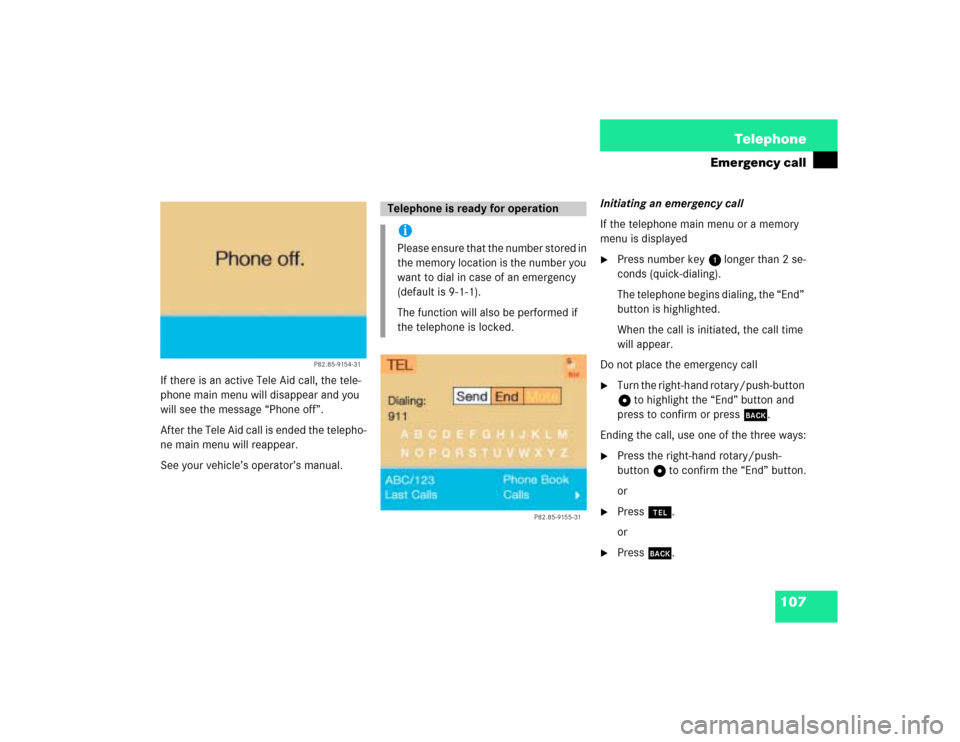
107 Telephone
Emergency call
If there is an active Tele Aid call, the tele-
phone main menu will disappear and you
will see the message “Phone off”.
After the Tele Aid call is ended the telepho-
ne main menu will reappear.
See your vehicle’s operator’s manual.Initiating an emergency call
If the telephone main menu or a memory
menu is displayed
�
Press number key 1 longer than 2 se-
conds (quick-dialing).
The telephone begins dialing, the “End”
button is highlighted.
When the call is initiated, the call time
will appear.
Do not place the emergency call
�
Turn the right-hand rotary/push-button
v to highlight the “End” button and
press to confirm or press *.
Ending the call, use one of the three ways:
�
Press the right-hand rotary/push-
button v to confirm the “End” button.
or
�
Press a.
or
�
Press *.
P82.85-9154-31
Telephone is ready for operationiPlease ensure that the number stored in
the memory location is the number you
want to dial in case of an emergency
(default is 9-1-1).
The function will also be performed if
the telephone is locked.
P82.85-9155-31
Page 120 of 225
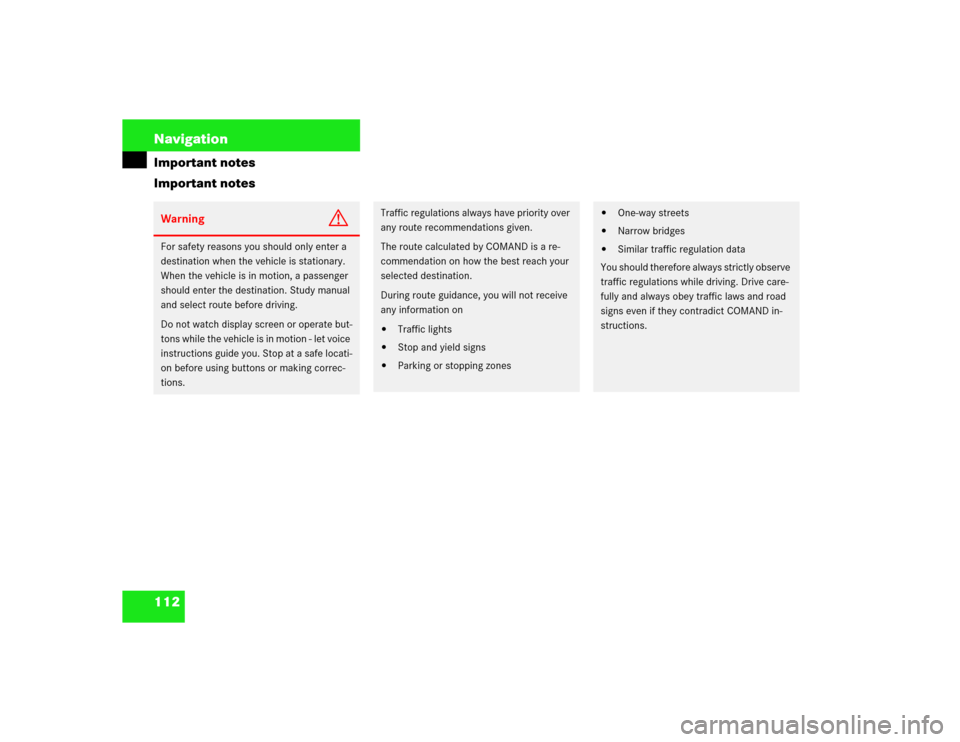
112 NavigationImportant notes
Important notesWarning
G
For safety reasons you should only enter a
destination when the vehicle is stationary.
When the vehicle is in motion, a passenger
should enter the destination. Study manual
and select route before driving.
Do not watch display screen or operate but-
tons while the vehicle is in motion - let voice
instructions guide you. Stop at a safe locati-
on before using buttons or making correc-
tions.
Traffic regulations always have priority over
any route recommendations given.
The route calculated by COMAND is a re-
commendation on how the best reach your
selected destination.
During route guidance, you will not receive
any information on�
Traffic lights
�
Stop and yield signs
�
Parking or stopping zones
�
One-way streets
�
Narrow bridges
�
Similar traffic regulation data
You should therefore always strictly observe
traffic regulations while driving. Drive care-
fully and always obey traffic laws and road
signs even if they contradict COMAND in-
structions.
Page 122 of 225
114 NavigationImportant notes
Travelling abroad
If you intend to travel through different re-
gions or abroad, you will need the respec-
tive navigation CD.
Contact your Mercedes-Benz Center or
the Client Assistance Center at
1-800-FOR-MERCedes (1-800-367-6372)
for available CDs.�
Change the navigation CD
(�page 119).
!GPS (G
lobal P
ositioning S
ystem) sig-
nals received make it possible to de-
termine the current vehicle position.
Deviations from the actual position
may occur
�
if the reception of GPS signals is
disturbed e.g. in parking garages
and tunnels
�
if road conditions are bad
�
depending on the vehicle’s conditi-
on
If the reception of the GPS signal is un-
available, you will have to manually en-
ter the current vehicle position
(�page 180).
If your vehicle has been transported by
a car, train or ferry, COMAND needs
some time to find its exact position.
Moving the vehicle a few yards is typi-
cally enough to remedy this situation.
Page 162 of 225
154 NavigationRoute guidanceExample of a traffic situation with voice
output
1“Prepare to turn right” (advance notice)
2“Turn right after 250 feet”
3“Please, turn next right”
Manual recall of the current voice instruc-
tion�
Press left-hand rotary/push-button v.Advance notice of right turn
4Name of the street you are to turn onto
5Arrow indicating driving direction
6Name of the street you are travelling on
7Distance in miles to right turn Just before a right turn
8Name of the street you will to turn onto
9Right-turn arrow
10Name of the street you are now driving
on
11Distance graph to turning point, redu-
ces as you approach the intersectionTurning onto a street
iAs you approach a junction or inter-
change (e.g. I-695), COMAND will advi-
se you the direction of travel to follow
(e.g. North) as well as the name of the
route.
iIn special situations, e.g. when turning
quickly several times in succession,
there may be deviations in the accuracy
of the voice instructions.