Page 49 of 68
Map Appearance
49
1UE079
2. The screen will change to the Map ap-
pearance screen and you can select the
Map mode and Guidance mode.
Map mode
To display single map screen
To display dual map screen
Guidance mode
To display arrow screen
To display turn list screen
To display map screen
Single map
1UE059
This screen shows the single map.Dual map
1UE080
This screen shows the dual map. The map
on the left side is the main map. You can
change the scale of the right side map by
touching it. The screen turns into the edit
mode. You can also select to show POI icons
on the right side map.
Page 50 of 68
Map Appearance Map Scale
50Arrow screen
1UE081
This screen shows the current road name
and the distance to the next corner.Turn list screen
1UE082
This screen shows the turn list. You cannot
scroll through the list of roads.
1UE083
Touch switch or switch to change
the scale of the map display. The scale bar
and indicator at the bottom of the screen indi-
cates the map scale menu. The scale runs
from 1/32nd of a mile to 128 miles. Touch
switch or switch until the scale bar
changes normally. If you continue to hold
your finger on the switch, the scale bar
changes smoothly.
You can change the scale of the map display
by touching the scale bar directly. It is not
available during driving.
The map scale is displayed under the North±
up symbol or Heading±up symbol at the top
left of the screen.
Page 51 of 68
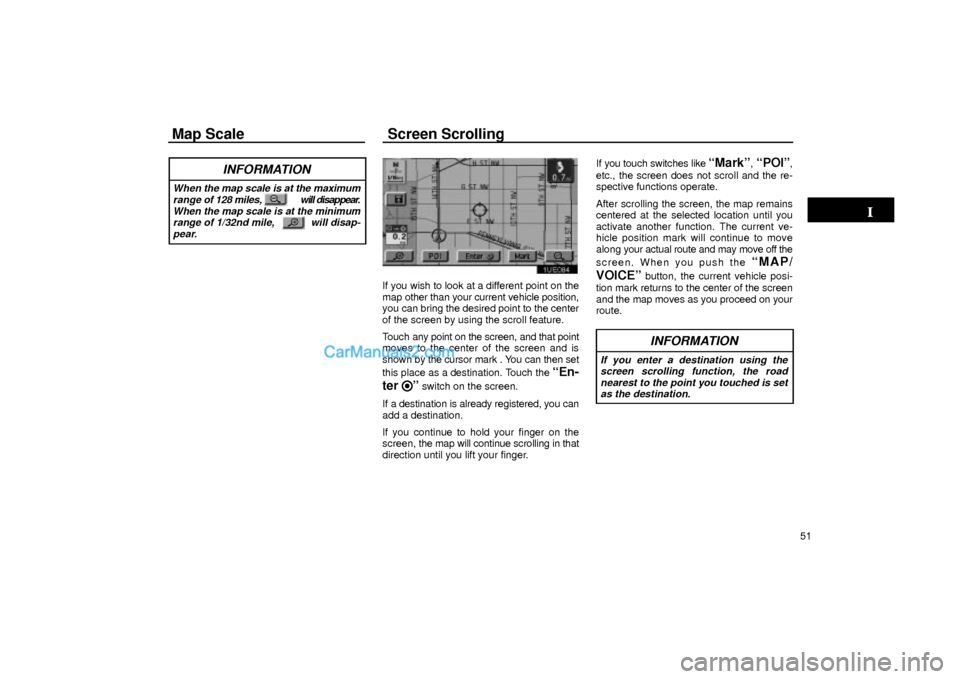
Map Scale Screen Scrolling
51
INFORMATION
When the map scale is at the maximum
range of 128 miles, will disappear.
When the map scale is at the minimum
range of 1/32nd mile, will disap-
pear.
1UE084
If you wish to look at a different point on the
map other than your current vehicle position,
you can bring the desired point to the center
of the screen by using the scroll feature.
Touch any point on the screen, and that point
moves to the center of the screen and is
shown by the cursor mark . You can then set
this place as a destination. Touch the
ªEn-
ter
º switch on the screen.
If a destination is already registered, you can
add a destination.
If you continue to hold your finger on the
screen, the map will continue scrolling in that
direction until you lift your finger.If you touch switches like
ªMarkº, ªPOIº,
etc., the screen does not scroll and the re-
spective functions operate.
After scrolling the screen, the map remains
centered at the selected location until you
activate another function. The current ve-
hicle position mark will continue to move
along your actual route and may move off the
screen. When you push the
ªMAP/
VOICEº
button, the current vehicle posi-
tion mark returns to the center of the screen
and the map moves as you proceed on your
route.
INFORMATION
If you enter a destination using the
screen scrolling function, the road
nearest to the point you touched is set
as the destination.
Page 52 of 68
Orientation of the Map
52
1UE085
1UE086
You can change the orientation of the
map from North±up to Heading±up by
touching the direction symbol at the top
left of the screen.
North±up symbol
Regardless of the direction of vehicle travel,
North is always up.
Heading±up symbol
The direction of the vehicle travel is always
up. A red arrow indicates North.
Page 53 of 68

Limitations of the Navigation System
53 This navigation system calculates the
current vehicle position using satellite
signals, various vehicle signals, map
data, etc. However, the accurate position
may not be shown depending on the sat-
ellite condition, road configuration, ve-
hicle condition or other circumstances.
The Global Positioning System (GPS) devel-
oped and operated by the U.S. Department
of Defense provides an accurate current ve-
hicle position using 3 to 4 satellites. The GPS
system has a certain level of inaccuracy built
in for security reasons. While the navigation
system will compensate for this most of the
time, occasional positioning errors up to 300
feet can and should be expected. Generally,
position errors will be corrected within a few
seconds.
1UE087a
When your vehicle is receiving signals from
the satellites, the ªGPSº mark appears at the
top left of the screen.
The GPS signal may be physically ob-
structed, leading to inaccurate vehicle posi-
tion on the map display. Tunnels, tall build-
ings, trucks, or even the placement of
objects on the instrument panel may obstruct
the GPS signals.
The installation of window tinting may also
obstruct the GPS signals. Most window tint-
ing contains some metallic content that will
interfere with the GPS signal reception. We
recommend not to use the window tinting on
vehicles equipped with navigation systems.The GPS satellites may not send signals due
to repairs or improvements being made to
them.
Even when the navigation system is receiv-
ing good GPS signals, the vehicle position
may not be shown accurately or inappropri-
ate route guidance may occur in some
cases.
Page 54 of 68

Limitations of the Navigation System
54
(a) Accurate current vehicle posi-
tion may not be shown in the fol-
lowing cases:
�When driving on a small angled Y±
shaped road.
�When driving on a spiral road.
�When driving on a slippery road such as
in sand, gravel, snow, etc.
�When driving on a long straight road.
�When freeway and surface streets run in
parallel.
�After moving by ferry or vehicle carrier.
�When a long route is searched during high
speed driving.
�When driving without setting the current
position calibration correctly.
�After repeating a change of directions by
going forward and backward, or turning
on a turntable in the parking lot.
�When leaving a covered parking lot or
parking garage.
�When a roof carrier is installed.
�When driving with the tire chains installed.
�When the tires are worn.�After replacing a tire or tires.
�When using tires that are smaller or larger
than the factory specifications.
�When the tire pressure in any of the four
tires is not correct.
INFORMATION
If your vehicle cannot receive GPS sig-
nals, you can correct the current posi-
tion manually. For the information on
setting the current position calibration,
see page 80.
(b) Inappropriate route guidance
may occur in the following cases:
�When turning at a wrong intersection off
the designated route guidance
�If you set more than one destination, auto
reroute will display a route returning to the
destination on the previous route when
you try to skip any of the destinations.
�When turning at an intersection, there is
no route guidance.
�When passing through the intersection,
there is no route guidance.
�During automatic rerouting, the route
guidance may not be available for the next
turn to the right or left.
�It may take a long time to operate auto re-
route during high speed driving. In auto
reroute, a detour route may be shown.
�After auto reroute, the route may not be
changed.
�An unnecessary U±turn may be shown or
announced.
�A location may have multiple names and
the system will announce one or more.
Page 55 of 68
Limitations of the Navigation System
55 �Some routes may not be searched.
�If the route to your destination includes
gravel, unpaved roads or alleys, the route
guidance may not be shown.
�Your destination point might be shown on
the opposite side of the street.
�When a portion of the route has regula-
tions prohibiting the entry of the vehicle
that vary by time or season or other rea-
son.
�The road and map data stored in your
navigation system may not be complete
or may not be the latest release.
When replacing the tire(s), do the calibra-
tion. See page 80 for detailed information.
Page 56 of 68

Map Database Information and Updates
56This system uses the maps of DENSO
based on NAVTECH maps, GDT maps
and infoUSA POIs.
�2001 Navigation Technologies. All
rights reserved.
�GDT, Geographic Data Technology, Inc.
Data by infoUSA Copyright
�2002, All
rights reserved.
This product contains proprietary and
confidential property of NAVTECH, GDT
and infoUSA. Unauthorized use, includ-
ing duplication of this product is express-
ly prohibited.
UNG000
There are two types of areas available for
route guidance. (See the following
pages.) In one type of area, primarily
around metropolitan centers, detailed
route guidance is available for the entire
area. In the other type of area, all roads
are displayed on the map but route guid-
ance is limited. The navigation route
might lack precision because the data (no
right turns, one±way traffic, etc.) is not
complete. It is still possible to reach the
destination by following the arrow direc-
tion and distance as shown on the bottom
left of the screen. The arrow points in the
direction of the destination. The distance
shown is as measured in a straight line
from the current vehicle position to the
destination area.
COPYRIGHT NOTICE: This area includes
information taken with permission from
Canadian authorities, including
�Her
Majesty the Queen in Right of Canada,
�Queen's Printer for Ontario.
1UE088a
In order to provide you with accurate map in-
formation as much as possible, we are al-
ways gathering information such as road re-
pairs and doing site investigation. However,
the names of roads, streets, facilities, and
their locations are often changed. In some
places, construction on roads may be in pro-
gress. For that reason, information on some
areas in this system might be different from
the actual location.
The map database is normally updated once
a year. Contact your Lexus dealer for infor-
mation about the availability and pricing of an
update.