Page 193 of 392
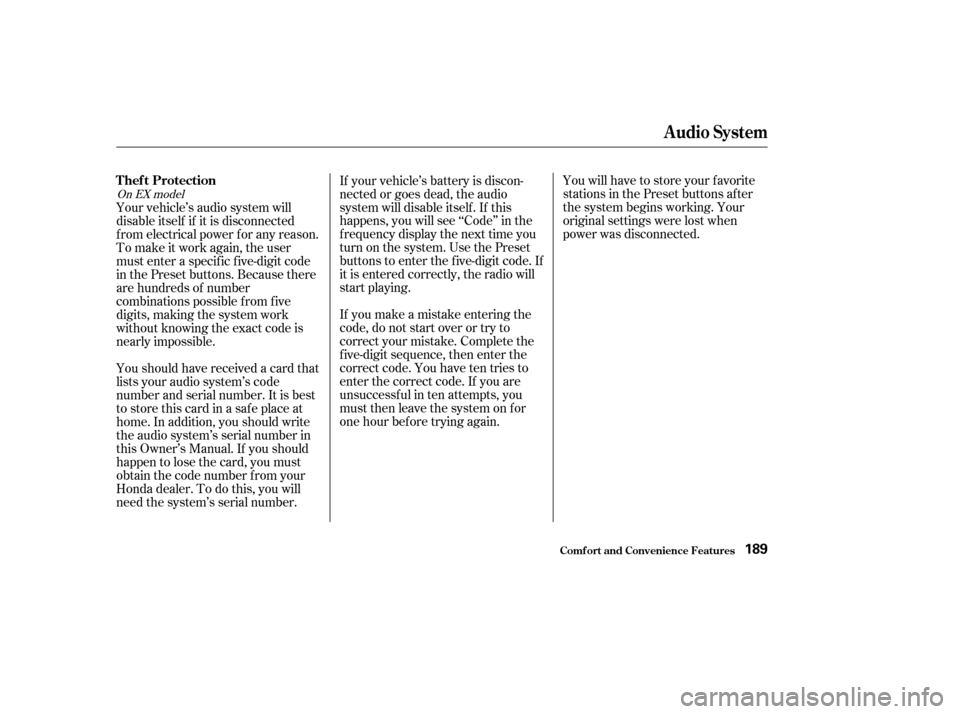
You will have to store your favorite
stations in the Preset buttons after
the system begins working. Your
original settings were lost when
power was disconnected.
If your vehicle’s battery is discon-
nected or goes dead, the audio
system will disable itself . If this
happens, you will see ‘‘Code’’ in the
frequencydisplaythenexttimeyou
turn on the system. Use the Preset
buttons to enter the five-digit code. If
it is entered correctly, the radio will
start playing.
If you make a mistake entering the
code, do not start over or try to
correct your mistake. Complete the
f ive-digit sequence, then enter the
correct code. You have ten tries to
enter the correct code. If you are
unsuccessful in ten attempts, you
must then leave the system on for
one hour bef ore trying again.
Your vehicle’s audio system will
disable itself if it is disconnected
f rom electrical power f or any reason.
To make it work again, the user
must enter a specif ic f ive-digit code
in the Preset buttons. Because there
are hundreds of number
combinations possible f rom f ive
digits, making the system work
without knowing the exact code is
nearly impossible.
Youshouldhavereceivedacardthat
lists your audio system’s code
number and serial number. It is best
tostorethiscardinasafeplaceat
home. In addition, you should write
the audio system’s serial number in
this Owner’s Manual. If you should
happen to lose the card, you must
obtain the code number f rom your
Honda dealer. To do this, you will
need the system’s serial number.
On EX model
Thef t Protection
Audio System
Comf ort and Convenience Feat ures189
Page 194 of 392
Your Honda is equipped with a Rear
Entertainment System that includes
a DVD player f or the enjoyment of
the rear passengers. With this
system, the rear passengers can
enjoy a dif f erent entertainment
source (radio, cassette player, CD
player or DVD player) than the f ront
seat occupants.
The ignition switch must be in
ACCESSORY (I) or ON (II) to
operate the Rear Entertainment
System.
Turn on the rear system by pressing
the REAR PWR button. The rear
entertainment system can then be
operated f rom the f ront control panel,
the rear control panel on the ceiling,
or with the remote control. The right
display then shows the inf ormation
f or the rear system.
Optional on EX model
Rear Entertainment System
Comf ort and Convenience Feat ures190
REAR PWR
BUTTON
Page 195 of 392

When the rear system is turned on, it
selects the entertainment source it
waslastsetto.Ifthatsourcehas
been removed (the DVD has been
ejected f rom the player, f or example),
youwillsee‘‘____’’inthedisplay.
You must select another source.
When you turn on the rear system,
the rear speakers are automatically
turned off. You will see the Rear
SpeakersOff iconintherightdisplay.
The sound f or the rear system is
sent to the wireless headphones. If
youwanttoturntherearspeakers
on again, press and hold the REAR
PWR button until they come on.
NOTE: The rear speakers are
connected to the f ront system, so
they will always play the source that
the f ront system is set to. For
example, if you are listening to the
radio, and your rear passengers are
listening to a CD through the
headphones, the rear speakers willplay the radio when you turn them
on. To have the vehicle speakers
play the CD, change the f ront source
f rom AM/FM to CD.
Pressing the RR CTRL selector knob
turns off the rear controls. Yourpassengers are not able to operate
the rear system with the control
panel in the ceiling or with the
remote control. You will see the Rear
ControlsOff iconintherightdisplay.
Press the selector knob again to turn
the rear controls back on.
Rear Entertainment System
Comf ort and Convenience Feat ures191
REAR PWR
BUTTON
RR CTRL
SELECTOR KNOB
REAR CONTROLS
OFF ICONREAR SPEAKERS
OFF ICON
Page 196 of 392
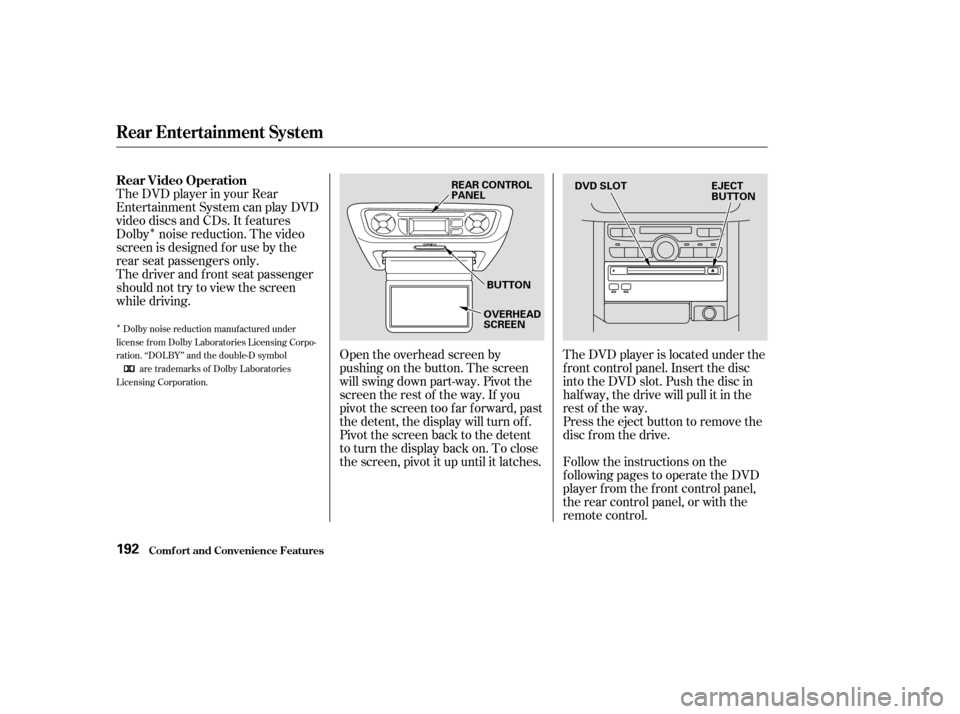
�Î
�Î
The DVD player in your Rear
Entertainment System can play DVD
video discs and CDs. It features
Dolby noise reduction. The video
screen is designed f or use by the
rear seat passengers only.
The driver and f ront seat passenger
should not try to view the screen
while driving.Open the overhead screen by
pushingonthebutton.Thescreen
will swing down part-way. Pivot the
screen the rest of the way. If you
pivot the screen too far forward, past
the detent, the display will turn off.
Pivot the screen back to the detent
to turn the display back on. To close
the screen, pivot it up until it latches.The DVD player is located under the
f ront control panel. Insert the disc
into the DVD slot. Push the disc in
half way, the drive will pull it in the
rest of the way.
Press the eject button to remove the
disc f rom the drive.
Follow the instructions on the
f ollowing pages to operate the DVD
player f rom the f ront control panel,
the rear control panel, or with the
remote control.
Dolby noise reduction manuf actured under
license from Dolby Laboratories Licensing Corpo-
ration. ‘‘DOLBY’’ and the double-D symbol are trademarks of Dolby Laboratories
Licensing Corporation.
Rear Video Operation
Rear Entertainment System
Comf ort and Convenience Feat ures192
REAR CONTROL
PANEL
BUTTON
OVERHEAD
SCREEN EJECT
BUTTON
DVD SLOT
Page 198 of 392
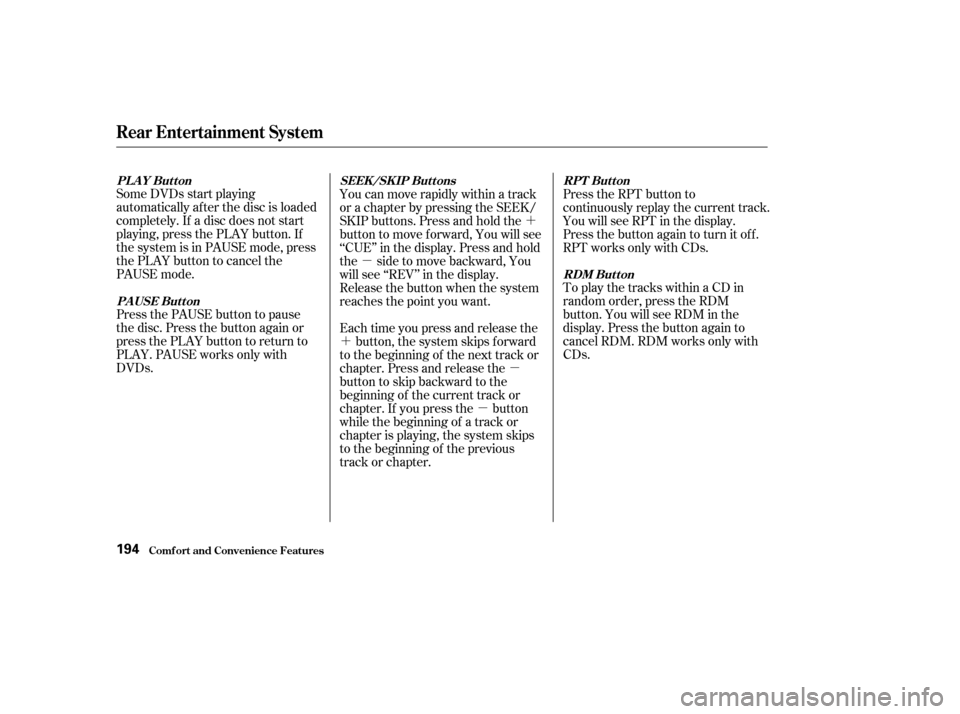
�´
�µ
�´ �µ
�µ
Some DVDs start playing
automatically af ter the disc is loaded
completely. If a disc does not start
playing, press the PLAY button. If
the system is in PAUSE mode, press
the PLAY button to cancel the
PAUSE mode.
Press the PAUSE button to pause
the disc. Press the button again or
press the PLAY button to return to
PLAY. PAUSE works only with
DVDs.
Press the RPT button to
continuously replay the current track.
You will see RPT in the display.
Press the button again to turn it off.
RPT works only with CDs.
To play the tracks within a CD in
random order, press the RDM
button. You will see RDM in the
display. Press the button again to
cancel RDM. RDM works only with
CDs.
You can move rapidly within a track
or a chapter by pressing the SEEK/
SKIP buttons. Press and hold the
button to move f orward, You will see
‘‘CUE’’ in the display. Press and hold
the sidetomovebackward,You
will see ‘‘REV’’ in the display.
Release the button when the system
reaches the point you want.
Each time you press and release the
button, the system skips forward
to the beginning of the next track or
chapter. Press and release the
buttontoskipbackwardtothe
beginning of the current track or
chapter. If you press the button
while the beginning of a track or
chapter is playing, the system skips
to the beginning of the previous
track or chapter.
PLAY Button
PA USE But t on RPT Button
RDM Button
SEEK /SK IP But t ons
Rear Entertainment System
Comf ort and Convenience Feat ures194
Page 199 of 392
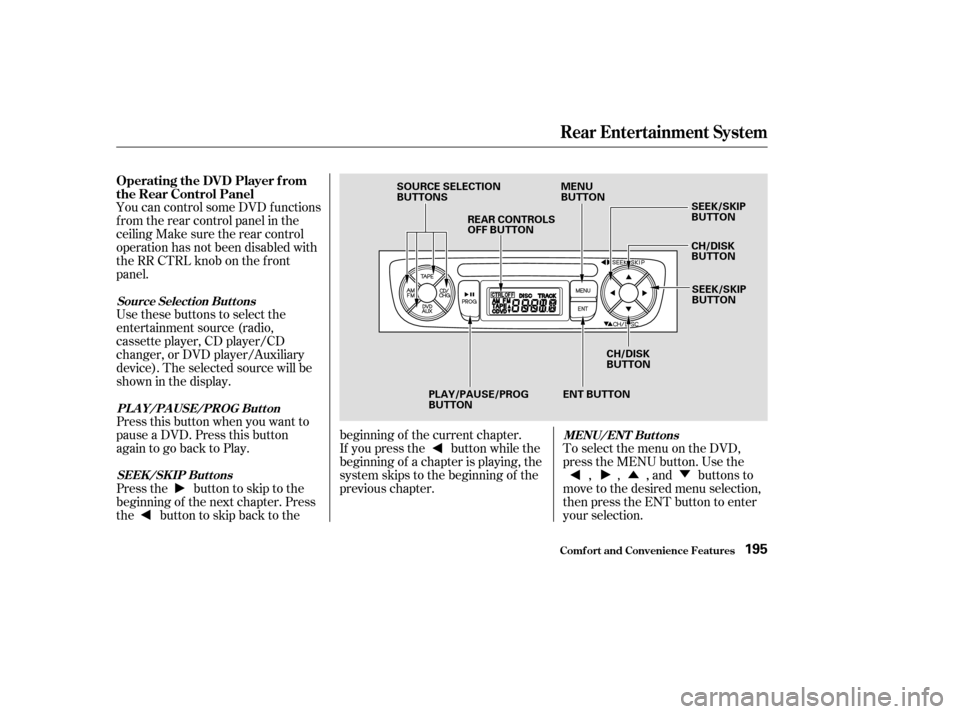
�Û�Ý
You can control some DVD f unctions
f rom the rear control panel in the
ceiling Make sure the rear control
operation has not been disabled with
theRRCTRLknobonthefront
panel.
Use these buttons to select the
entertainment source (radio,
cassette player, CD player/CD
changer, or DVD player/Auxiliary
device). The selected source will be
showninthedisplay.
Press this button when you want to
pause a DVD. Press this button
again to go back to Play.
To select the menu on the DVD,
press the MENU button. Use the
, , , and buttons to
move to the desired menu selection,
then press the ENT button to enter
your selection.
Pressthe buttontoskiptothe
beginning of the next chapter. Press
the buttontoskipbacktothe beginning of the current chapter.
If you press the button while the
beginning of a chapter is playing, the
system skips to the beginning of the
previous chapter.
Operating the DVD Player f rom
the Rear Control Panel
Source Select ion But t ons
PL A Y/PA USE/PROG But t on MENU/ENT But t ons
SEEK /SK IP But t ons
Rear Entertainment System
Comf ort and Convenience Feat ures195
SOURCE SELECTION
BUTTONS REAR CONTROLS
OFF BUTTON MENU
BUTTON
SEEK/SKIP
BUTTON
CH/DISK
BUTTON
SEEK/SKIP
BUTTON
CH/DISK
BUTTON
ENT BUTTON
PLAY/PAUSE/PROG
BUTTON
Page 200 of 392
You can control all of the DVD
functions with the remote control.
Make sure the rear control operation
has not been disabled with the RR
CTRL knob on the f ront panel.
When using the remote control,
point it at the rear control panel in
the ceiling.
Press this button to start playing a
DVD. Use these buttons to select the
entertainment source (radio,
cassette player, CD player/CD
changer, or DVD player/Auxiliary
device). The selected source will be
showninthedisplay. Operating the DVD Player with
the Remote Control
Source Select ion But t onsPL A Y/PROG Button
Rear Entertainment System
Comf ort and Convenience Feat ures196
SOURCE SELECTION
BUTTONS
REW/FWD BUTTONS STOP BUTTON PAUSE BUTTON
PLAY/PROG BUTTON
MENU BUTTON
SUBTITLE BUTTON
AUDIO BUTTON
ANGLE BUTTON
TITLE BUTTON SEEK/SKIP BUTTONS
DISP BUTTON RETURN (T/C) BUTTON
Page 201 of 392
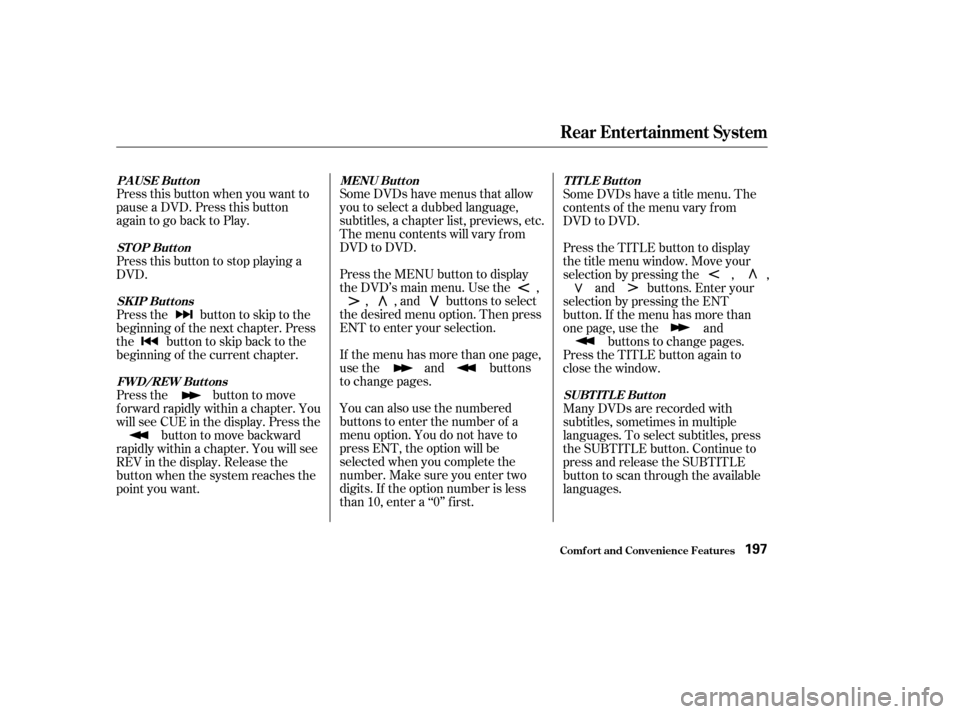
Press this button when you want to
pause a DVD. Press this button
again to go back to Play.Some DVDs have menus that allow
you to select a dubbed language,
subtitles, a chapter list, previews, etc.
Themenucontentswillvaryfrom
DVD to DVD.
Press the MENU button to display
the DVD’s main menu. Use the ,
, , and buttons to select
the desired menu option. Then press
ENT to enter your selection.
If the menu has more than one page,
use the and buttons
to change pages.
You can also use the numbered
buttons to enter the number of a
menu option. You do not have to
press ENT, the option will be
selected when you complete the
number. Make sure you enter two
digits. If the option number is less
than 10, enter a ‘‘0’’ first. Some DVDs have a title menu. The
contents of the menu vary f rom
DVD to DVD.
Press the TITLE button to display
the title menu window. Move your
selection by pressing the , ,
and buttons. Enter your
selection by pressing the ENT
button. If the menu has more than
onepage,usethe and buttons to change pages.
Press the TITLE button again to
close the window.
Many DVDs are recorded with
subtitles, sometimes in multiple
languages. To select subtitles, press
the SUBTITLE button. Continue to
press and release the SUBTITLE
button to scan through the available
languages.
Press this button to stop playing a
DVD.
Pressthe buttontoskiptothe
beginning of the next chapter. Press
the buttontoskipbacktothe
beginning of the current chapter.
Press the button to move
f orward rapidly within a chapter. You
will see CUE in the display. Press the
button to move backward
rapidly within a chapter. You will see
REV in the display. Release the
button when the system reaches the
point you want.
PAUSE Button MENU ButtonTITLE Button
SUBT IT L E But t on
STOP Button
SK IP But t ons
FWD/REW Buttons
Rear Entertainment System
Comf ort and Convenience Feat ures197