Page 176 of 374
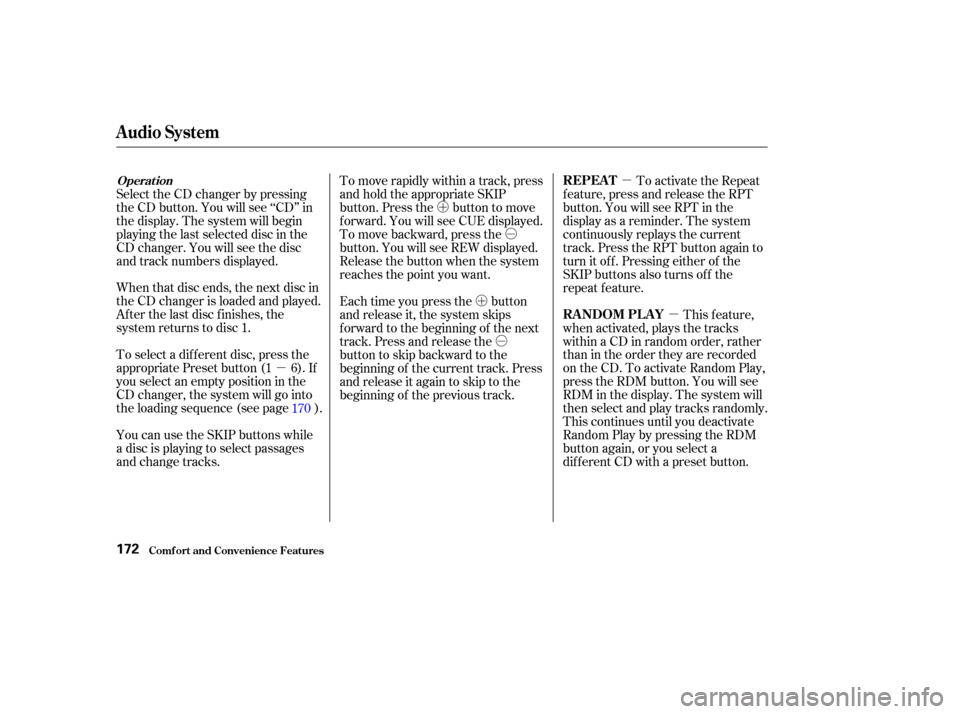
�µ�µ
�µ
�Ó
�Ó
�Ó
�Ó
�´
�µ
�´
�µ
When that disc ends, the next disc in
the CD changer is loaded and played.
Af ter the last disc f inishes, the
system returns to disc 1.
To select a dif f erent disc, press the
appropriate Preset button (1 6). If
youselectanemptypositioninthe
CD changer, the system will go into
the loading sequence (see page ).
You can use the SKIP buttons while
a disc is playing to select passages
and change tracks. To activate the Repeat
f eature, press and release the RPT
button. You will see RPT in the
display as a reminder. The system
continuously replays the current
track. Press the RPT button again to
turn it off. Pressing either of the
SKIP buttons also turns off the
repeat feature.
This feature,
when activated, plays the tracks
within a CD in random order, rather
than in the order they are recorded
on the CD. To activate Random Play,
press the RDM button. You will see
RDM in the display. The system will
then select and play tracks randomly.
This continues until you deactivate
RandomPlaybypressingtheRDM
button again, or you select a
dif f erent CD with a preset button.
Each time you press the button
and release it, the system skips
f orward to the beginning of the next
track. Press and release the
buttontoskipbackwardtothe
beginning of the current track. Press
and release it again to skip to the
beginning of the previous track.
Select the CD changer by pressing
the CD button. You will see ‘‘CD’’ in
the display. The system will begin
playing the last selected disc in the
CD changer. You will see the disc
and track numbers displayed.
To move rapidly within a track, press
and hold the appropriate SKIP
button. Press the button to move
f orward. You will see CUE displayed.
To move backward, press the
button. You will see REW displayed.
Release the button when the system
reaches the point you want.
170
Operat ionREPEAT
RANDOM PLAY
Audio System
Comf ort and Convenience Feat ures172
Page 177 of 374
To take the system out of CD mode,
press the AM or FM button, or insert
a cassette in the player. If a tape is
already in the cassette player, press
the TAPE button. When you return
to CD mode by pressing the CD
button, play will continue at the same
point that it left off.
If you turn the system of f while a CD
is playing, either with the PWR/VOL
knob or the ignition switch, play will
continue at the same point when you
turn it back on.
CONT INUED
Audio System
Comf ort and Convenience Feat ures173
PWR/VOL KNOB RDM INDICATOR RPT INDICATORFM
BUTTONAM
BUTTONCD
BUTTON
RDM
BUTTON RPT BUTTON PRESET BUTTONS SKIP
BUTTONS
TAPE BUTTON
Page 178 of 374
If you do not remove the disc f rom
the slot, the system will reload the
disc af ter 15 seconds and put the CD
changer in pause mode. To begin
playing the disc, press the CD button.
To remove a different CD from the
changer,firstselectitwiththe
appropriate preset button. When that
CD begins playing, press the eject
button. To remove the disc that is currently
playing, press the Eject button. You
will see ‘‘EJEC’’ in the display. When
you remove the disc f rom the slot,
the system automatically begins the
Load sequence so you can load
another CD in that position. If you do
not load another CD, the system
goes back to the time display. If you
selected radio or tape mode bef ore
removing the disc, the system
selects the previous mode (AM, FM,
or Tape).
Removing CDs f rom t he Changer
Comf ort and Convenience Feat ures
Audio System
174
CD SLOTCD EJECT BUTTON
CD BUTTON
Page 179 of 374
If you press the Eject button while
listening to the radio or tape, or with
the audio system turned of f , the disc
that was last selected is ejected.
Af ter that disc is ejected, pressing
the Eject button again will eject the
next disc in the numerical order. By
doing this six times, you can remove
all the CDs f rom the changer.
In any mode, if you press the eject
button and hold it until you hear a
beep, the system will eject all of the
discs in the changer.
You can also eject discs when the
ignition switch is of f . The disc that
was last selected is ejected f irst. You
can eject up to six discs, one at a
time.
Audio System
Comf ort and Convenience Feat ures175
Page 180 of 374
When a CD is not being played, store
it in its case to protect it f rom dust
and other contamination. To prevent
warpage, keep CDs out of direct
sunlight and extreme heat.
To clean a disc, use a clean sof t cloth.
Wipe across the disc f rom the center
to the outside edge.A new CD may be rough on the
inner and outer edges. The small
plastic pieces causing this roughness
can f lake of f and f all on the re-
cording surf ace of the disc, causing
skipping or other problems. Remove
these pieces by rubbing the inner
and outer edges with the side of a
pencil or pen.
Never try to insert f oreign objects in
the CD player or the magazine.
Handle a CD by its edges; never
touch either surf ace. Do not place
stabilizer rings or labels on the CD.
These and contamination f rom
f ingerprints, liquids, and f elt-tip pens
can cause the CD to not play
properly, or possibly jam in the drive. Protecting Compact Discs
Audio System
Comf ort and Convenience Feat ures176
Page 181 of 374
Indication
If you see an error indication in the
display while operating the CD
changer, f ind the cause in the chart
to the right. If you cannot clear the
error indication, take the vehicle to
your Honda dealer. Cause
Solution
FOCUS Error
Mechanical Error
No CD in the CD
changer Press the CD eject button and pull out the CDs,
check f or error indication. Insert the CDs again.
If the code does not disappear or the CD cannot
be pulled out, consult your Honda dealer.
Press the CD eject button and pull out the CDs,
check f or error indication. Insert the CD again.
If the code does not disappear or the CD cannot
be pulled out, consult your Honda dealer.
Insert CD magazine.
CD Changer Error Indications
Audio System
Comf ort and Convenience Feat ures177
Page 182 of 374

You will have to store your favorite
stations in the Preset buttons after
the system begins working. Your
original settings were lost when
power was disconnected.
If your vehicle’s battery is discon-
nected or goes dead, or the radio
f use is removed, the audio system
will disable itself . If this happens,
youwillsee‘‘ ’’inthe
frequencydisplaythenexttimeyou
turn on the system. Use the Preset
buttons to enter the five-digit code. If
it is entered correctly, the radio will
start playing.
If you make a mistake entering the
code, do not start over or try to
correct your mistake. Complete the
f ive-digit sequence, then enter the
correct code. You have ten tries to
enter the correct code. If you are
unsuccessful in ten attempts, you
must then leave the system on for
one hour bef ore trying again.
Your vehicle’s audio system will
disable itself if it is disconnected
f rom electrical power f or any reason.
To make it work again, the user
must enter a specif ic f ive-digit code
in the Preset buttons. Because there
are hundreds of number
combinations possible f rom f ive
digits, making the system work
without knowing the exact code is
nearly impossible.
Youshouldhavereceivedacardthat
lists your audio system’s code
number and serial number. It is best
tostorethiscardinasafeplaceat
home. In addition, you should write
the audio system’s serial number in
this Owner’s Manual. If you should
happen to lose the card, you must
obtain the code number f rom your
Honda dealer. To do this, you will
need the system’s serial number. Thef t Protection
Audio System
Comf ort and Convenience Feat ures178
Page 195 of 374

Modif ying your vehicle, or installing
some non-Honda accessories, can
make your vehicle unsaf e. Bef ore
you make any modif ications or add
anyaccessories,besuretoreadthe
f ollowing inf ormation.When properly installed, cellular
phones, alarms, two-way radios, and
low-powered audio systems should
not interf ere with your vehicle’s
computer-controlled systems, such
as the SRS and anti-lock brake
system.
Your dealer has Honda accessories
that allow you to personalize your
vehicle. These accessories have
been designed and approved f or your
vehicle, and are covered by warranty.
Non-Honda accessories are usually
designed f or universal applications.
Although aftermarket accessories
may f it on your vehicle, they may not
meet f actory specif ications, and
could adversely af f ect your vehicle’s
handling and stability. (See
‘‘Modif ications’’ on page f or
additional inf ormation.)
If possible, have your dealer inspect
the f inal installation. Have the installer contact your
Honda dealer f or assistance bef ore
installing any electronic accessory. Be sure electronic accessories do
not overload electrical circuits
(see page ). Make sure the accessory does not
obscure any lights, or interf ere
with proper vehicle operation or
perf ormance.
Bef ore installing any accessory: However, if electronic accessories
are improperly installed, or exceed
your vehicle’s electrical system
capacity, they can interf ere with the
operation of your vehicle, or even
cause the airbags to deploy.
192 331
A ccessories
A ccessories and Modif ications
Bef ore Driving191
Improper accessories or
modifications can affect your
vehicle’s handling, stability, and
performance, and cause a
crash in which you can be hurt
or killed.
Follow all instructions in this
owner’s manual regarding
accessories and modifications.