Page 144 of 374

�µ
�µ �Ó�Ó �µ
�µ
�µ�´
To store a f requency: Select the desired band, AM or
FM. FM1 and FM2 let you store
two f requencies with each preset
button.
Pick the Preset button you want
for that station. Press the button
and hold it until you hear a beep.
Repeat steps 1 to 3 to store a total
of six stations on AM and twelve
on FM.
Once a station’s frequency is stored,
simply press and release the proper
preset button to tune to it.
You can use any of f ive methods to
f ind radio stations on the selected
band: TUNE, SEEK, SCAN, AUTO
SELECT, and the preset buttons.
Use the TUNE knob to
tune the radio to a desired f requency.
Turn the TUNE knob to the right to
tune to a higher f requency, or to the
lef t to tune to a lower f requency.
Turn the knob right or lef t until the
display reaches the desired
f requency.
The SEEK f unction
searches the band for a station with
a strong signal. To activate it, press
either SEEK button ( or ), then
release it. Depending on which
SEEK button you press, the system
scans upward or downward f rom the
current f requency. It stops when it
finds a station with a strong signal. The SCAN f unction
samples all the stations with strong
signals on the selected band. To
activate it, press the SCAN button,
then release it. You will see SCAN in
the display. The system will scan up
the band for a station with a strong
signal. When it f inds one, it will stop
and play that station for
approximately f ive seconds. If you do
nothing, the system will then scan
f or the next strong station and play
that f or f ive seconds. When it plays a
station that you want to continue
listening to, press the SCAN button
again.
You can store the
f requencies of your f avorite radio
stations in the six preset buttons.
Each button will store one f requency
on the AM band, and two
f requencies on the FM band. UsetheTUNE,SEEK,orSCAN
function to tune the radio to a
desired station.
The preset f requencies will be lost if
your vehicle’s battery goes dead, is
disconnected, or the radio f use is
removed. 1.
2.
3.
4.
Audio System
Comf ort and Convenience Feat ures
TUNE
SEEK SCAN
Preset
140
Page 145 of 374
�µIf you are
traveling far from home and can no
longer receive the stations you
preset, you can use the Auto Select
feature to find stations in the local
area.
If you are in a remote area, Auto
Select may not f ind six strong AM
stations or twelve strong FM stations.
If this happens, you will see a ‘‘0’’
displayed when you press any preset
button that does not have a station
stored. To activate Auto Select, press the
A. SEL button. A. SEL will f lash in
the display, and the system will go
into scan mode f or several seconds.
It automatically scans both bands,
looking f or stations with strong
signals. It stores the f requencies of
six AM stations and twelve FM
stations in the preset buttons. You
can then use the preset buttons to
select those stations.
CONT INUED
AUTO SELECT
Audio System
Comf ort and Convenience Feat ures141
A. SEL BUTTON
A. SEL INDICATOR
Page 146 of 374
If you do not like the stations Auto
Select has stored, you can store
other f requencies in the preset
buttons. Use the TUNE, SEEK, or
SCAN f unction to f ind the desired
f requencies, then store them in the
selected preset buttons as described
previously.
Auto Select does not erase the
f requencies that you preset pre-
viously. When you return home, turn
of f Auto Select by pressing the
A. SEL button. The preset buttons
will then select the f requencies you
originally set.
Audio System
Comf ort and Convenience Feat ures142
SCAN INDICATORTUNE KNOB
SCAN BUTTON PRESET BUTTONS
SEEK BUTTONS
Page 147 of 374
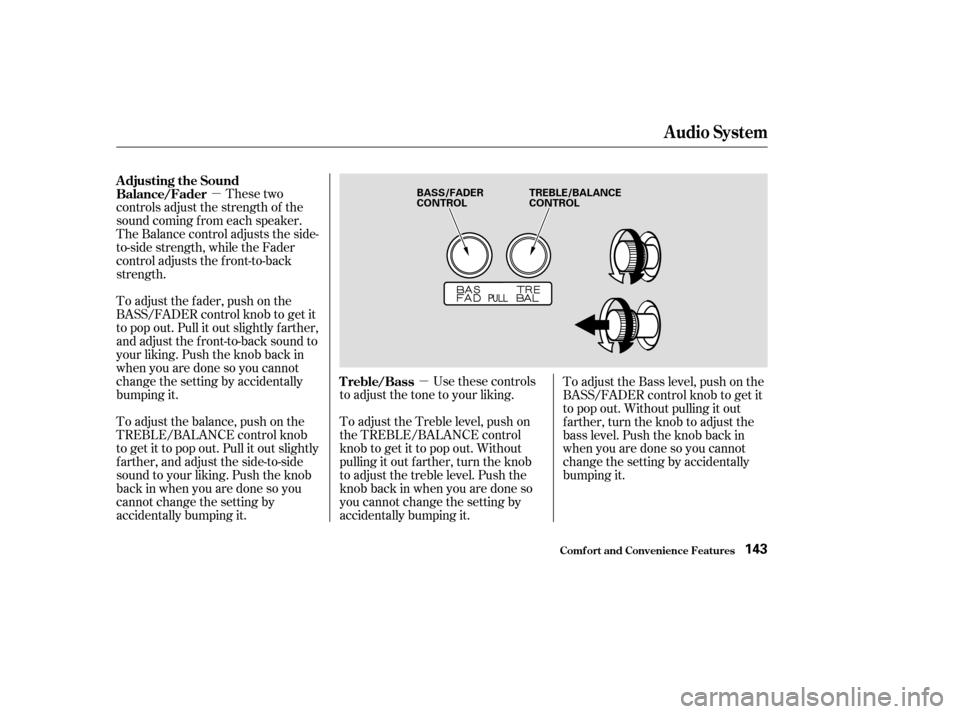
�µ�µ
These two
controls adjust the strength of the
sound coming f rom each speaker.
The Balance control adjusts the side-
to-side strength, while the Fader
control adjusts the f ront-to-back
strength.
To adjust the fader, push on the
BASS/FADER control knob to get it
to pop out. Pull it out slightly f arther,
and adjust the f ront-to-back sound to
your liking. Push the knob back in
when you are done so you cannot
change the setting by accidentally
bumping it.
To adjust the balance, push on the
TREBLE/BALANCE control knob
to get it to pop out. Pull it out slightly
f arther, and adjust the side-to-side
sound to your liking. Push the knob
back in when you are done so you
cannot change the setting by
accidentally bumping it. Use these controls
to adjust the tone to your liking.
To adjust the Treble level, push on
the TREBLE/BALANCE control
knob to get it to pop out. Without
pulling it out f arther, turn the knob
to adjust the treble level. Push the
knob back in when you are done so
you cannot change the setting by
accidentally bumping it. To adjust the Bass level, push on the
BASS/FADER control knob to get it
to pop out. Without pulling it out
f arther, turn the knob to adjust the
bass level. Push the knob back in
when you are done so you cannot
change the setting by accidentally
bumping it.
Adjusting the Sound
Balance/Fader
Treble/Bass
Audio System
Comf ort and Convenience Feat ures143
BASS/FADER
CONTROLTREBLE/BALANCE
CONTROL
Page 148 of 374

You can use the instrument panel
brightness control knob to adjust the
illumination of the audio system (see
page ). The audio system
illuminates when the parking lights
are on, even if the radio is turned of f .
For inf ormation, see page .The audio system display usually
shows the time when the ignition
switch is in ACCESSORY (I) or ON
(II). It shows the operation mode of
the radio, cassette player, CD player,
or optional CD changer when you
operate them, then goes back to the
time display af ter f ive seconds.
If an error occurs while operating
the CD player or optional CD
changer, the display will keep
showing the error code and will not
switch to the time display until the
error is corrected (see pages and
).
You can set the time only when the
clock is displayed. To set the time, press the CLOCK
(SCAN/RPT) button until you hear a
beep. The displayed time begins to
blink.
Press and hold the H (Preset 4)
button until the hour advances to the
desired time.
Press and hold the M (Preset 5)
button until the minutes advance to
the desired time.
Press the CLOCK (SCAN/RPT)
button again to enter the set time.
160
148
150
77
Audio System
Comf ort and Convenience Feat ures
A udio System L ighting
Radio Frequencies and Reception
Digital Clock
144
Page 149 of 374
You can quickly set the time to the
nearest hour. If the displayed time is
bef ore the half hour, the clock is set
back to the previous hour by
pressing the CLOCK (SCAN/RPT)
button until you hear a beep, then
pressing the RESET (Preset 6)
button. If the displayed time is after
the half hour, the clock is set
f orward to the beginning of the next
hour.
For example:
If your vehicle’s battery is
disconnected or goes dead, the time
setting will be lost. To set the time
again, f ollow the setting procedure.1:06 would RESET to 1:00
1:52 would RESET to 2:00
Audio System
Comf ort and Convenience Feat ures145
RESET BUTTON
M BUTTON
H BUTTON
CLOCK BUTTON
Page 150 of 374
You operate the CD player with the
same controls used f or the radio.
With the system on, insert the disc
into the CD slot. Push the disc in
half way, the drive will pull it in the
rest of the way and begin to play.
The number of the track that is
playing is shown in the display.
You can also play 3-inch (8-cm) discs
without using an adapter ring. Play
only standard round discs. Odd-
shaped CDs may jam in the drive or
cause other problems.
For best results when using CD-R
discs, use only high quality discs
labeled f or audio use. When
recording a CD-R, the recording
must be closed in order f or the disc
to be used by CD players. CD-RW
discs will not work in this unit. Operating the CD Player
Audio System
Comf ort and Convenience Feat ures146
CD SLOT
REPEAT BUTTON CD BUTTON RDM BUTTONSKIP BUTTONS
Page 151 of 374

�µ
�Ó
�Ó �µ
�Ó �Ó
�´
�µ
�´�µ
You can use the SKIP buttons while
a disc is playing to select passages
and change tracks.
This feature,
when activated, plays the tracks on
the CD in random order, rather than
in the order they are recorded on the
CD. To activate Random Play, press
the RDM button. You will see RDM
in the display. The system will then
select and play tracks randomly.
This continues until you deactivate
RandomPlaybypressingtheRDM
button again.
To move rapidly within a track, press
and hold an appropriate SKIP button.
Press the button to move f orward,
or the button to move backward.
Release the button when the system
reaches the point you want.
To activate the Repeat
feature, press and release the Repeat
button. You will see REPEAT in the
display. The system continuously
replays the current track. Press the
Repeat button again to turn it off.
Each time you press the button
and release it, the system skips
f orward to the beginning of the next
track. Press and release the
buttontoskipbackwardtothe
beginning of the current track. Press
and release it again to skip to the
beginning of the previous track.
When the system reaches the end of
the disc, it will return to the begin-
ning and play the disc again.
You can switch to the radio while a
CD is playing by pressing the AM or
FM button. Press the CD button to
return to playing the CD. The CD
will begin playing where it lef t of f .
If you turn the system of f while a CD
is playing, either with the PWR/VOL
knob or by turning off the ignition,
the disc will stay in the drive. When
youturnthesystembackon,theCD
will begin playing where it lef t of f .
Press the eject button to remove the
disc f rom the drive.
If you eject the disc, but do not
remove it from the slot, the system
will automatically reload the disc
af ter 15 seconds and put the CD
player in pause mode. To begin
playing the disc, press the CD button.
For inf ormation on how to handle
and protect compact discs, see page
.
176
RANDOM PLAY REPEAT
Protecting Compact Discs
Audio System
Comf ort and Convenience Feat ures147