Page 174 of 395
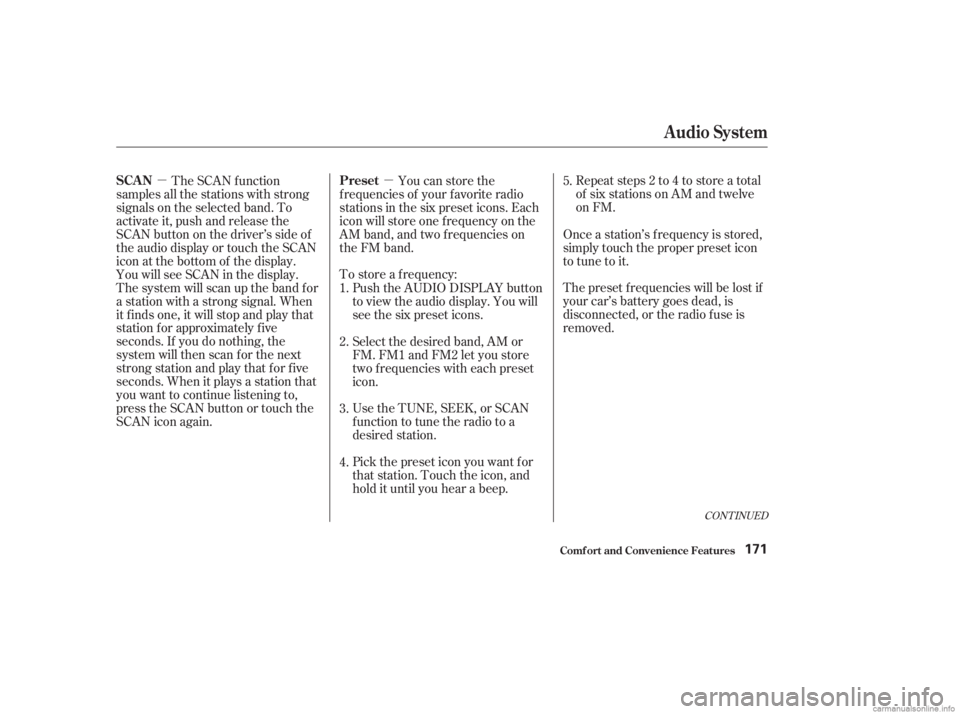
�µ�µTo store a f requency:
UsetheTUNE,SEEK,orSCAN
function to tune the radio to a
desired station. Repeat steps 2 to 4 to store a total
of six stations on AM and twelve
on FM.
The preset f requencies will be lost if
your car’s battery goes dead, is
disconnected, or the radio f use is
removed.
The SCAN f unction
samples all the stations with strong
signals on the selected band. To
activate it, push and release the
SCAN button on the driver’s side of
the audio display or touch the SCAN
icon at the bottom of the display.
You will see SCAN in the display.
The system will scan up the band for
a station with a strong signal. When
it f inds one, it will stop and play that
station f or approximately f ive
seconds. If you do nothing, the
system will then scan f or the next
strong station and play that for five
seconds. When it plays a station that
you want to continue listening to,
press the SCAN button or touch the
SCAN icon again. Push the AUDIO DISPLAY button
to view the audio display. You will
see the six preset icons.
Select the desired band, AM or
FM. FM1 and FM2 let you store
two f requencies with each preset
icon.
Pick the preset icon you want f or
that station. Touch the icon, and
hold it until you hear a beep.Once a station’s frequency is stored,
simply touch the proper preset icon
to tune to it.
You can store the
f requencies of your f avorite radio
stations in the six preset icons. Each
icon will store one f requency on the
AM band, and two f requencies on
the FM band.
1.
2.
3.
4. 5.
CONT INUED
Audio System
Comf ort and Convenience Feat ures
SCA N
Preset
171
Page 175 of 395
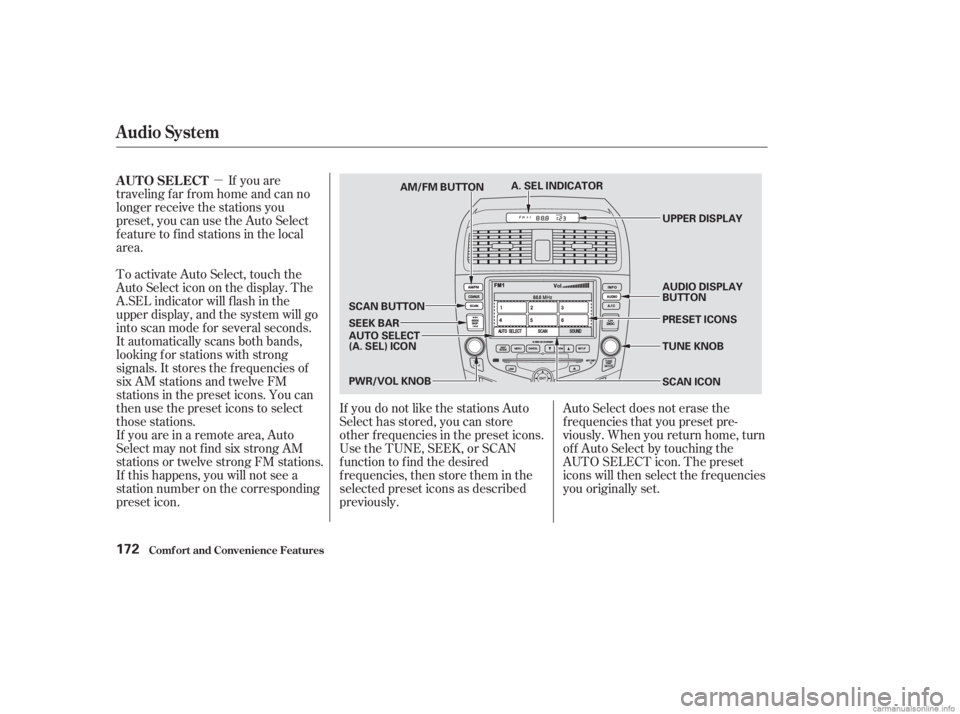
�µIf you are
traveling far from home and can no
longer receive the stations you
preset, you can use the Auto Select
feature to find stations in the local
area.
To activate Auto Select, touch the
Auto Select icon on the display. The
A.SEL indicator will f lash in the
upper display, and the system will go
into scan mode f or several seconds.
It automatically scans both bands,
looking f or stations with strong
signals. It stores the f requencies of
six AM stations and twelve FM
stations in the preset icons. You can
then use the preset icons to select
those stations.
If you are in a remote area, Auto
Select may not f ind six strong AM
stations or twelve strong FM stations.
If this happens, you will not see a
station number on the corresponding
preset icon. If you do not like the stations Auto
Select has stored, you can store
other f requencies in the preset icons.
UsetheTUNE,SEEK,orSCAN
function to find the desired
f requencies, then store them in the
selected preset icons as described
previously.Auto Select does not erase the
f requencies that you preset pre-
viously. When you return home, turn
of f Auto Select by touching the
AUTO SELECT icon. The preset
icons will then select the f requencies
you originally set.
AUTO SELECT
Audio System
Comf ort and Convenience Feat ures172
TUNE KNOB
A. SEL INDICATOR
AM/FM BUTTON
SEEK BAR SCAN BUTTON UPPER DISPLAY
PWR/VOL KNOB AUTO SELECT
(A. SEL) ICON AUDIO DISPLAY
BUTTON
PRESET ICONS
SCAN ICON
Page 176 of 395
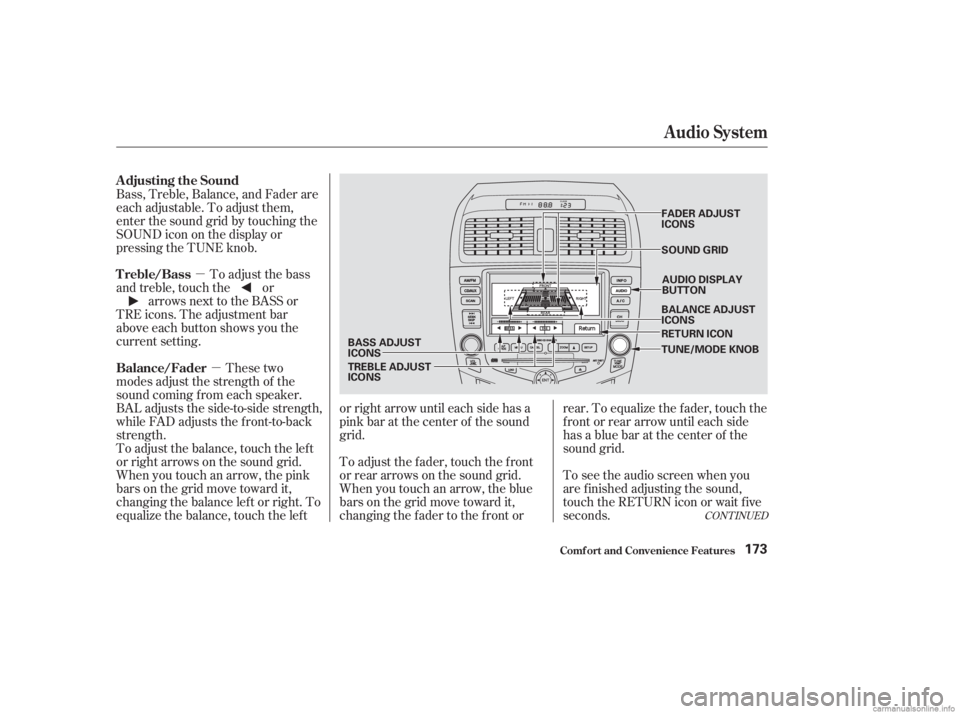
�µ�µTo adjust the bass
and treble, touch the or arrows next to the BASS or
TRE icons. The adjustment bar
above each button shows you the
current setting.
These two
modes adjust the strength of the
sound coming f rom each speaker.
BAL adjusts the side-to-side strength,
while FAD adjusts the f ront-to-back
strength.
To see the audio screen when you
are f inished adjusting the sound,
touch the RETURN icon or wait five
seconds.
To adjust the balance, touch the left
or right arrows on the sound grid.
When you touch an arrow, the pink
bars on the grid move toward it,
changing the balance left or right. To
equalize the balance, touch the lef t or right arrow until each side has a
pink bar at the center of the sound
grid.
To adjust the fader, touch the front
or rear arrows on the sound grid.
When you touch an arrow, the blue
bars on the grid move toward it,
changing the f ader to the f ront orrear. To equalize the f ader, touch the
f ront or rear arrow until each side
has a blue bar at the center of the
sound grid.
Bass, Treble, Balance, and Fader are
each adjustable. To adjust them,
enter the sound grid by touching the
SOUNDicononthedisplayor
pressing the TUNE knob.
CONT INUED
Adjusting the Sound
Treble/Bass
Balance/Fader
Audio System
Comf ort and Convenience Feat ures173
TUNE/MODE KNOB
AUDIO DISPLAY
BUTTON
SOUND GRID
BASS ADJUST
ICONS
TREBLE ADJUST
ICONS FADER ADJUST
ICONS
BALANCE ADJUST
ICONS
RETURN ICON
Page 177 of 395
If you want to adjust the sound while
the radio/CD is playing, push the
AUDIO DISPLAY button, then touch
the SOUND icon in the display.To return to the previous display,
push the AUDIO DISPLAY button
again.The upper display shows the time
when the ignition switch is in
ACCESSORY (I) or ON (II). Ref er to
the Navigation System Owner’s
Manual to set up the time.
Audio System
Comf ort and Convenience Feat ures
Digital Clock
174
DIGITAL CLOCK
SOUND ICON AUDIO DISPLAY
BUTTON UPPER DISPLAY
Page 178 of 395
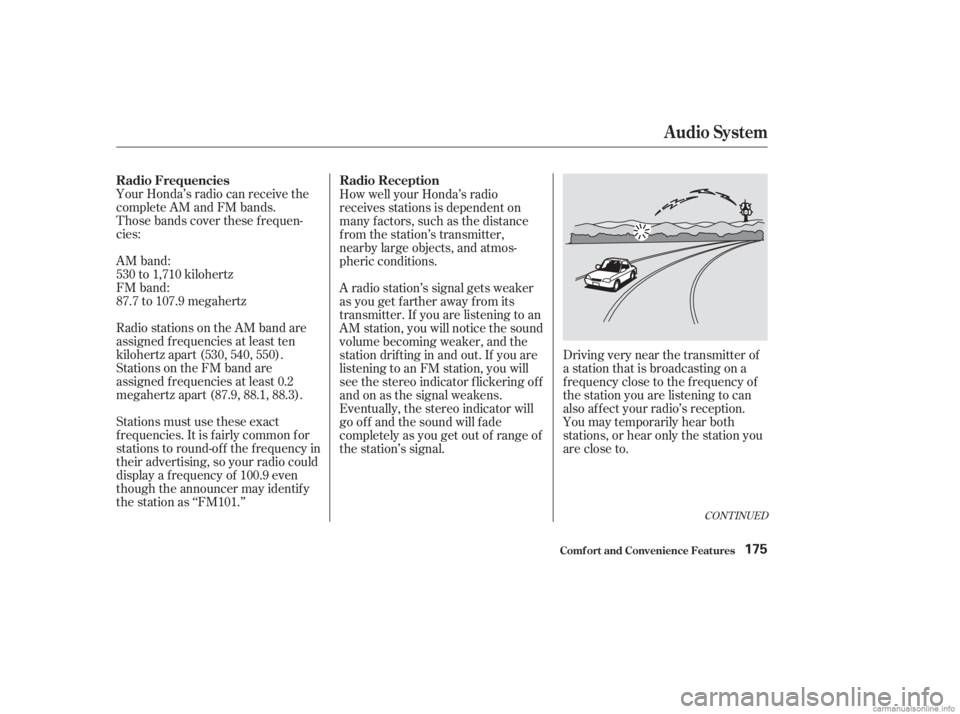
Your Honda’s radio can receive the
complete AM and FM bands.
Those bands cover these f requen-
cies:
AM band:
530 to 1,710 kilohertz
FM band:
87.7 to 107.9 megahertz
Radio stations on the AM band are
assigned f requencies at least ten
kilohertz apart (530, 540, 550).
Stations on the FM band are
assigned f requencies at least 0.2
megahertz apart (87.9, 88.1, 88.3).
Stations must use these exact
f requencies. It is f airly common f or
stations to round-of f the f requency in
their advertising, so your radio could
display a f requency of 100.9 even
though the announcer may identif y
the station as ‘‘FM101.’’How well your Honda’s radio
receives stations is dependent on
many f actors, such as the distance
from the station’s transmitter,
nearby large objects, and atmos-
pheric conditions.
A radio station’s signal gets weaker
as you get f arther away f rom its
transmitter. If you are listening to an
AM station, you will notice the sound
volume becoming weaker, and the
stationdriftinginandout.If youare
listening to an FM station, you will
see the stereo indicator f lickering of f
and on as the signal weakens.
Eventually, the stereo indicator will
go of f and the sound will f ade
completely as you get out of range of
the station’s signal.
Driving very near the transmitter of
a station that is broadcasting on a
f requency close to the f requency of
the station you are listening to can
also af f ect your radio’s reception.
You may temporarily hear both
stations,orhearonlythestationyou
are close to.
CONT INUED
Radio Frequencies
Radio Reception
Audio System
Comf ort and Convenience Feat ures175
Page 180 of 395
Your Honda’s audio system has an
in-dash CD changer that holds up to
six discs, providing several hours of
continuous entertainment. You
operate this CD changer with the
same controls used f or the radio.
To load CDs or operate the CD
changer, the ignition switch must be
in ACCESSORY (I) or ON (II).
Load and play only standard round
discs. Odd-shaped CDs may jam in
the drive or cause other problems.
You cannot load and play 3-inch
(8-cm)discsinthissystem.
For best results when using CD-R
discs, use only high quality discs
labeled f or audio use. When
recording a CD-R, the recording
must be closed in order f or the disc
to be used by CD players. CD-RW
discs will not work in this unit.
CONT INUED
Operating the CD Changer
Audio System
Comf ort and Convenience Feat ures177
LOAD BUTTON CD/AUX
BUTTON
PWR/VOL
KNOBCD LOAD
INDICATOR
UPPER DISPLAY
Page 181 of 395
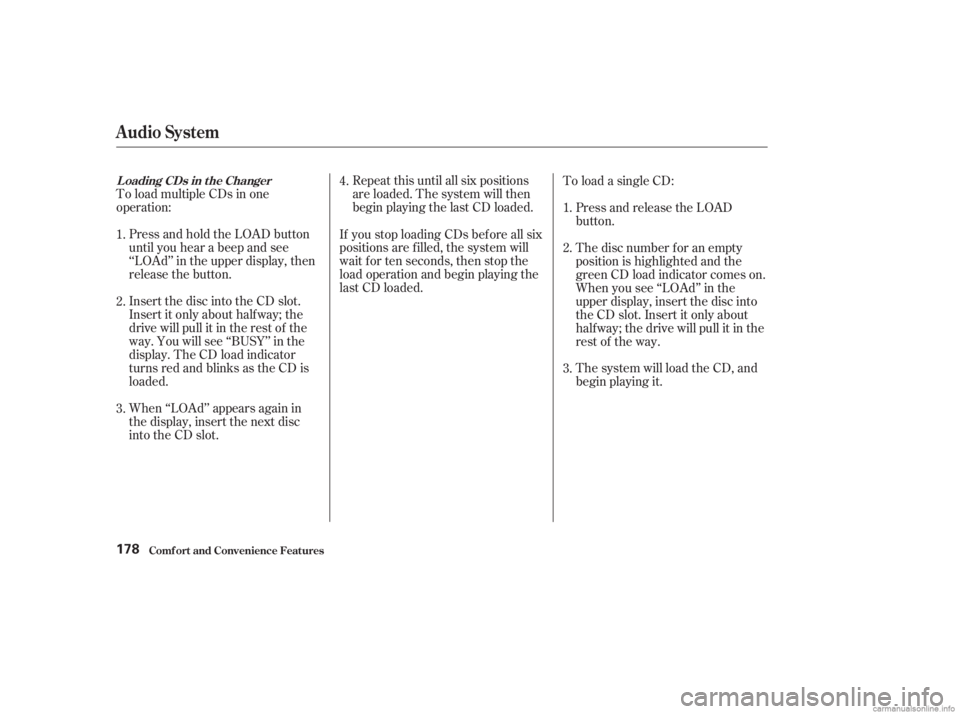
To load multiple CDs in one
operation:Repeat this until all six positions
are loaded. The system will then
begin playing the last CD loaded.To load a single CD:
Press and hold the LOAD button
until you hear a beep and see
‘‘LOAd’’ in the upper display, then
release the button. Press and release the LOAD
button.
The system will load the CD, and
begin playing it.
If you stop loading CDs bef ore all six
positions are f illed, the system will
wait f or ten seconds, then stop the
load operation and begin playing the
last CD loaded.
Insert the disc into the CD slot.
Insert it only about halfway; the
drive will pull it in the rest of the
way. You will see ‘‘BUSY’’ in the
display. The CD load indicator
turns red and blinks as the CD is
loaded.
When ‘‘LOAd’’ appears again in
the display, insert the next disc
into the CD slot. The disc number f or an empty
position is highlighted and the
green CD load indicator comes on.
When you see ‘‘LOAd’’ in the
upper display, insert the disc into
the CD slot. Insert it only about
half way; the drive will pull it in the
rest of the way.
1.
2.
3. 4.
1.
2.
3.
L oading CDs in t he Changer
Audio System
Comf ort and Convenience Feat ures178
Page 182 of 395
�µ
If you press the LOAD button while
a CD is playing, the system will stop
playing that CD and start the loading
sequence. It will then play the CD
just loaded.
You can also load a CD into an empty
position while a CD is playing by
touching the appropriate disc icon.
Select an empty position (the disc
icon below the disc number is dark),
and touch the icon f or that position
(1 6). The system will stop playing
the current CD and start the loading
sequence. It will then play the CD
just loaded.
CONT INUED
Audio System
Comf ort and Convenience Feat ures179
DISC NUMBER
CD LOAD INDICATOR EJECT
BUTTONDISC BAR AUDIO
DISPLAY
BUTTON
LOAD
BUTTON
CD SLOT CD/AUX
BUTTON
SEEK/SKIP
BAR DISC ICONS