Page 47 of 256

AM/FM select
The AM/FM select
control works in radio
and CD modes.
AM/FM select in radio mode
This control allows you to select AM or FM
frequency bands. Press the control to switch
between AM, FM1 or FM2 memory preset stations.
AM/FM select in CD mode
Press this control to stop CD play and begin radio
play.
Radio station memory preset
The radio is equipped with six station memory
preset controls. These controls can be used to select
up to six preset AM stations and twelve FM stations
(six in FM1 and six in FM2).
Setting memory preset stations
1. Select the frequency band with the AM/FM select
control. Press the AM/FM control to toggle between
AM, FM1, or FM2.
2. Press the SEEK control to access the next
listenable station up or down the frequency band.
Press the TUNE control to go up or down the
listening band in individual increments.
3. Select a station. Refer toSeek functionfor more
information on selecting a station.
4. Press and hold a memory preset control. The
playing media will mute momentarily. When the
sound returns, the station is held in memory on the
control you selected. The display will read SAVED.
Autostore
Autostore allows you to set the strongest local radio
stations without losing your original manually set
CD AM
FM
Entertainment Systems
47
Page 48 of 256

preset stations. This feature is helpful on trips when
you travel between cities with different radio
stations.
Starting autostore
1. Press and momentarily hold the AM/FM control.
2. AUTOSET will flash
in the display as the
frequency band is
scrolled through.
3. When the six strongest stations are filled, the
station stored in memory preset control 1 will start
playing.
If there are fewer than six strong stations available
on the frequency band, the remaining memory
preset controls will all store the last strong station
available.
To deactivate autoset and return to your audio
system’s manually set memory stations, press the
AM/FM control again.
Setting the clock
Press the MENU
control until SELECT
HOUR or SELECT
MINUTE is displayed. (The menu mode must be
engaged to enable clock mode).
Use the SEL control to
manually set the time.
•Press
to
increase
hours/minutes.
•Press
to decrease hours/minutes.
Press the MENU control again to disengage the
clock mode.
Tune/disc adjust
The tune control works in radio or CD mode.
CD AM
FM
SEL
Entertainment Systems
48
Page 49 of 256
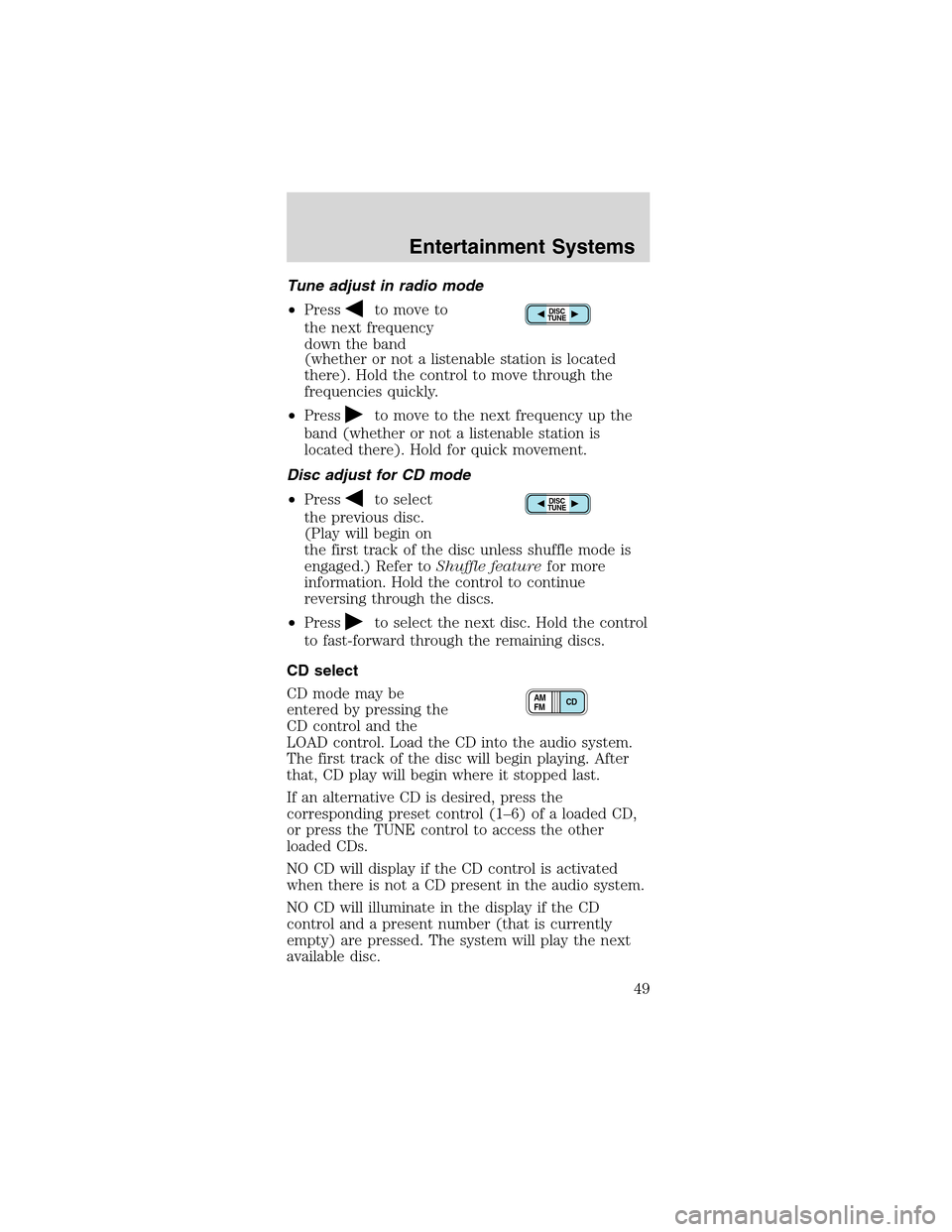
Tune adjust in radio mode
•Press
to move to
the next frequency
down the band
(whether or not a listenable station is located
there). Hold the control to move through the
frequencies quickly.
•Press
to move to the next frequency up the
band (whether or not a listenable station is
located there). Hold for quick movement.
Disc adjust for CD mode
•Press
to select
the previous disc.
(Play will begin on
the first track of the disc unless shuffle mode is
engaged.) Refer toShuffle featurefor more
information. Hold the control to continue
reversing through the discs.
•Press
to select the next disc. Hold the control
to fast-forward through the remaining discs.
CD select
CD mode may be
entered by pressing the
CD control and the
LOAD control. Load the CD into the audio system.
The first track of the disc will begin playing. After
that, CD play will begin where it stopped last.
If an alternative CD is desired, press the
corresponding preset control (1–6) of a loaded CD,
or press the TUNE control to access the other
loaded CDs.
NO CD will display if the CD control is activated
when there is not a CD present in the audio system.
NO CD will illuminate in the display if the CD
control and a present number (that is currently
empty) are pressed. The system will play the next
available disc.
DISC
TUNE
DISC
TUNE
CD AM
FM
Entertainment Systems
49
Page 51 of 256
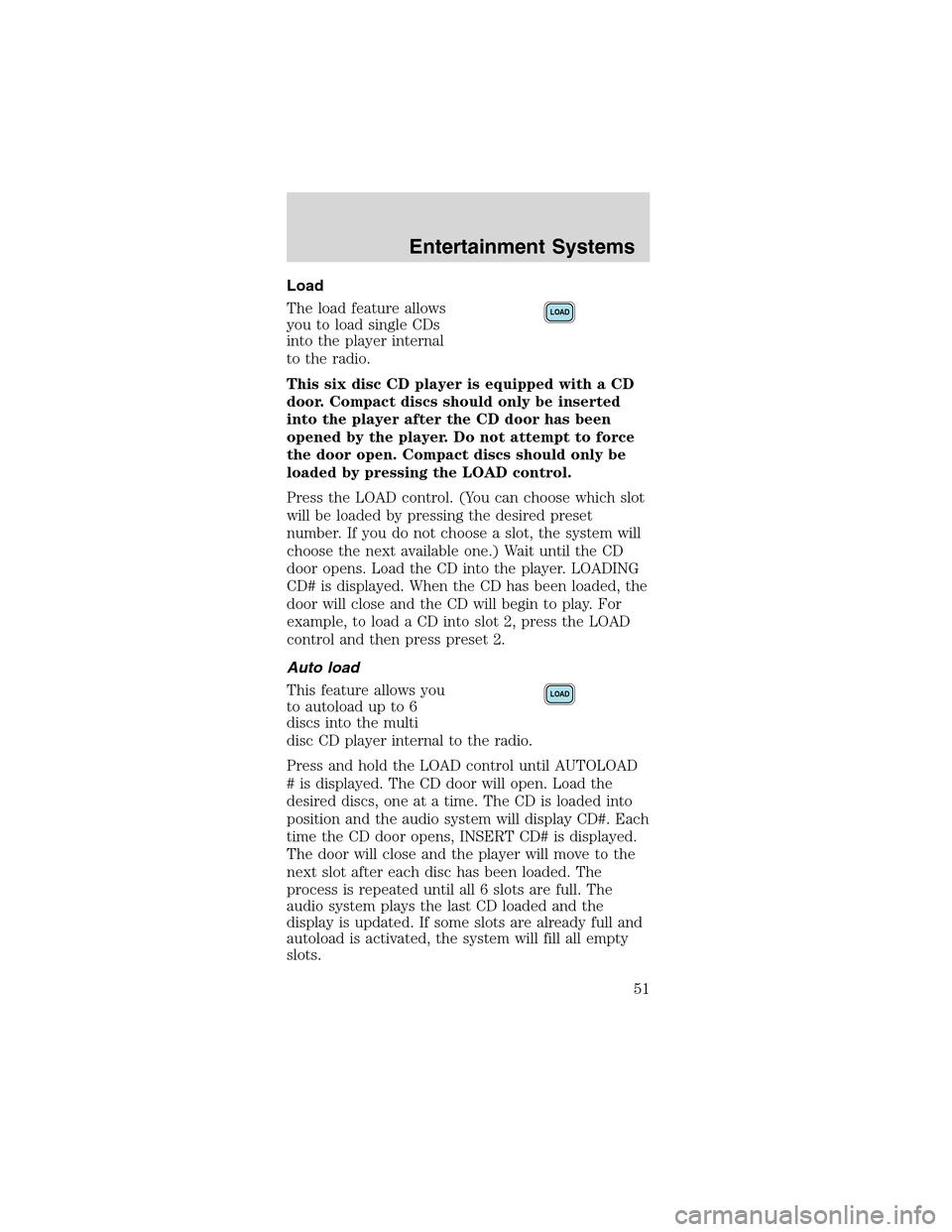
Load
The load feature allows
you to load single CDs
into the player internal
to the radio.
This six disc CD player is equipped with a CD
door. Compact discs should only be inserted
into the player after the CD door has been
opened by the player. Do not attempt to force
the door open. Compact discs should only be
loaded by pressing the LOAD control.
Press the LOAD control. (You can choose which slot
will be loaded by pressing the desired preset
number. If you do not choose a slot, the system will
choose the next available one.) Wait until the CD
door opens. Load the CD into the player. LOADING
CD# is displayed. When the CD has been loaded, the
door will close and the CD will begin to play. For
example, to load a CD into slot 2, press the LOAD
control and then press preset 2.
Auto load
This feature allows you
to autoload up to 6
discs into the multi
disc CD player internal to the radio.
Press and hold the LOAD control until AUTOLOAD
# is displayed. The CD door will open. Load the
desired discs, one at a time. The CD is loaded into
position and the audio system will display CD#. Each
time the CD door opens, INSERT CD# is displayed.
The door will close and the player will move to the
next slot after each disc has been loaded. The
process is repeated until all 6 slots are full. The
audio system plays the last CD loaded and the
display is updated. If some slots are already full and
autoload is activated, the system will fill all empty
slots.
LOAD
LOAD
Entertainment Systems
51
Page 53 of 256

Compression feature (if equipped)
The compression
feature operates in CD
mode and brings soft
and loud CD passages
together for a more
consistent listening level.
On Audiophile audios, press the MENU control until
compression status is displayed. Press the SEL
control to enable the compression feature when
COMP OFF is displayed. Press the SEL control again
to disable the feature when COMP ON is displayed.
On Premium audios,
press the COMP
control until COMP ON
is displayed.
Menu mode
The MENU control
allows you to access
many different features
within your audio system. There are three sets of
menus available depending upon which mode or
feature is activated.
While in FM mode, two menus are available.If RDS
is turned OFF, you can access the following:
•SELECT HOURS—Refer toSetting the clock.
•SELECT MINUTES—Refer toSetting the clock.
•RDS OFF—Refer toRadio data system feature.
If RDS is turned ON, you can access the following:
•TRAFFIC ON/OFF-Refer toTraffic
announcements.
•FIND type-Refer toProgram type.
•SHOW (NAME, TYPE, NONE)- Refer toRadio
data system feature.
•RDS ON—Refer toRadio data system feature.
SEL+MENU
Entertainment Systems
53
Page 54 of 256

•SELECT HOURS—Refer toSetting the clock.
•SELECT MINUTES—Refer toSetting the clock.
When in CD mode, you can access: SELECT HOURS,
SELECT MINUTES or COMP ON/OFF.
SELECT HOURS, SELECT MINUTES—Allows you
to adjust the hours and minutes. Refer toSetting
the clock.
TRAFFIC ON/OFF—Traffic announcements can be
programmed as local or distant. Refer toTraffic
announcements.
RDS ON/OFF—This feature allows your audio
system to receive text information from
RDS-equipped FM radio stations. Refer toRadio
Data System feature.
FIND type—Allows you to select your desired FM
program type and search for that selection.
SHOW—Allows you to select from NAME (displays
the name of the radio station), TYPE (displays the
RDS program type: rock, jazz, etc.), or NONE
(deactivates the RDS display).
Radio data system (RDS) feature
This feature allows
your audio system to
receive text
information from
RDS-equipped FM
radio stations.
To activate RDS:
•When in FM mode, press the MENU control until
RDS OFF displays.
•Press the SEL control to engage this feature
(RDS ON).
SEL+MENU
Entertainment Systems
54
Page 55 of 256
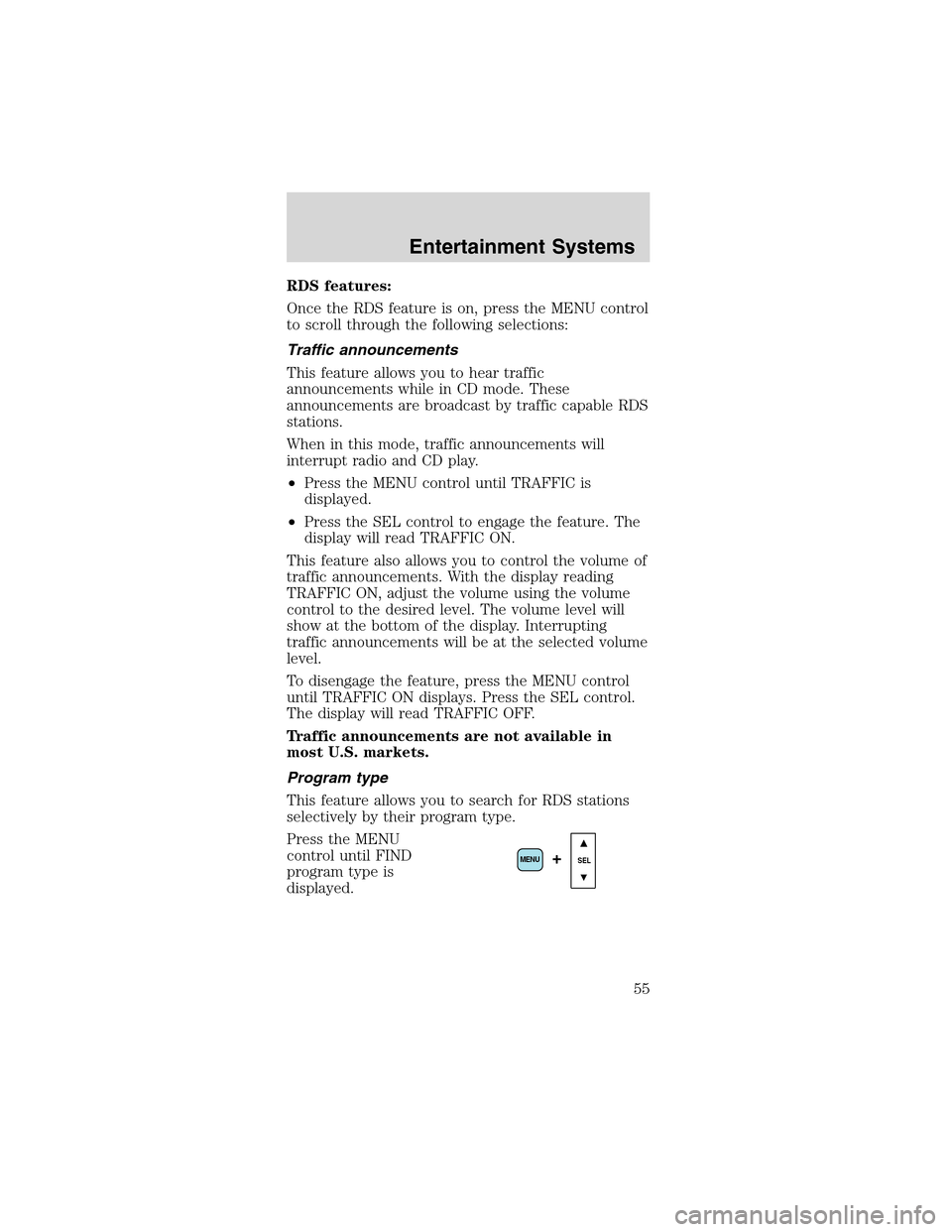
RDS features:
Once the RDS feature is on, press the MENU control
to scroll through the following selections:
Traffic announcements
This feature allows you to hear traffic
announcements while in CD mode. These
announcements are broadcast by traffic capable RDS
stations.
When in this mode, traffic announcements will
interrupt radio and CD play.
•Press the MENU control until TRAFFIC is
displayed.
•Press the SEL control to engage the feature. The
display will read TRAFFIC ON.
This feature also allows you to control the volume of
traffic announcements. With the display reading
TRAFFIC ON, adjust the volume using the volume
control to the desired level. The volume level will
show at the bottom of the display. Interrupting
traffic announcements will be at the selected volume
level.
To disengage the feature, press the MENU control
until TRAFFIC ON displays. Press the SEL control.
The display will read TRAFFIC OFF.
Traffic announcements are not available in
most U.S. markets.
Program type
This feature allows you to search for RDS stations
selectively by their program type.
Press the MENU
control until FIND
program type is
displayed.
SEL+MENU
Entertainment Systems
55
Page 56 of 256
Use the SEL control to select the program type.
With the feature on, use the SEEK or SCAN control
to find the desired program type from the following
selections:
•Classic
•Country
•Info
•Jazz
•Oldies•R&B
•Religious
•Rock
•Soft
•To p 4 0
Show
This feature allows you
to select the type of
RDS broadcast
information the radio
will regularly show in
the display.
With RDS activated,
press the MENU
control until SHOW is
displayed.
Use the SEL control to select TYPE (displays the
RDS program type: rock, jazz, etc), NAME (displays
the name of the radio station) or NONE (deactivates
the RDS display).
Digital signal processing
The digital signal processing (DSP) feature allows
you to change the signal mode to suit your listening
tastes.
Press the DSP control
to access the DSP
menu.
SEL+MENU
SEL
+MENU
DSP
SEL+
Entertainment Systems
56