2003.5 Peugeot 307 Break navigation
[x] Cancel search: navigationPage 73 of 195
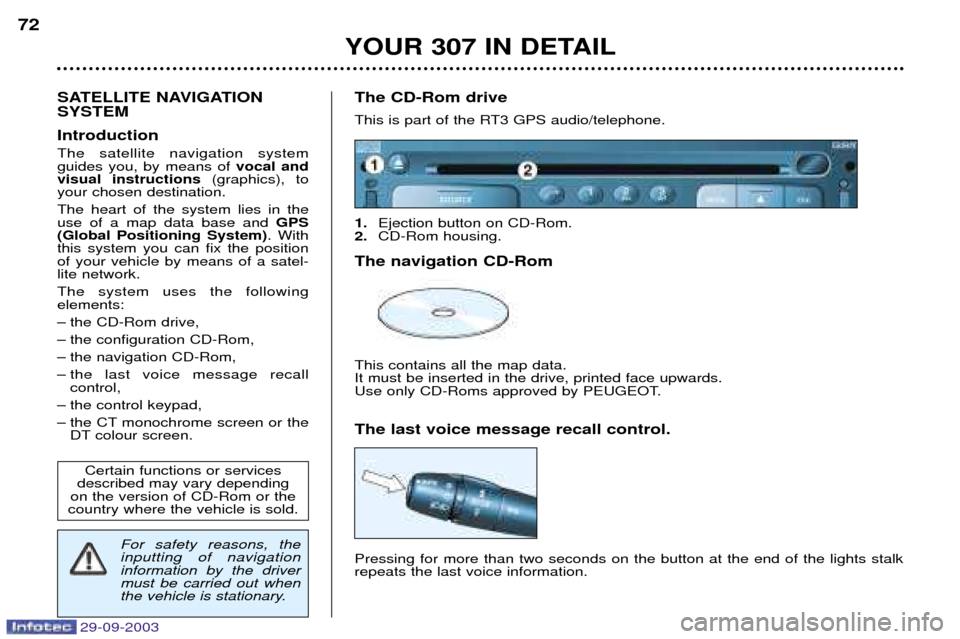
29-09-2003
YOUR 307 IN DETAIL
72
SATELLITE NAVIGATION SYSTEM Introduction The satellite navigation system guides you, by means of vocal and
visual instructions (graphics), to
your chosen destination. The heart of the system lies in the use of a map data base and GPS
(Global Positioning System) . With
this system you can fix the positionof your vehicle by means of a satel-lite network. The system uses the following elements:
– the CD-Rom drive,
– the configuration CD-Rom,
– the navigation CD-Rom,
– the last voice message recall control,
– the control keypad,
– the CT monochrome screen or the DT colour screen. The CD-Rom drive
This is part of the RT3 GPS audio/telephone. 1.
Ejection button on CD-Rom.
2. CD-Rom housing.
The navigation CD-RomThis contains all the map data. It must be inserted in the drive, printed face upwards.
Use only CD-Roms approved by PEUGEOT. The last voice message recall control. Pressing for more than two seconds on the button at the end of the lights stalk repeats the last voice information.
Certain functions or services
described may vary depending
on the version of CD-Rom or the
country where the vehicle is sold.
For safety reasons, the inputting of navigationinformation by the drivermust be carried out when
the vehicle is stationary.
Page 74 of 195

29-09-2003
YOUR 307 IN DETAIL73
Rotation of the dial: This allows you to move roundthe screen and thus select a function.
It also allows you:
– with a "setting" type parameter, after selection, to increaseor decrease the
value,
– with a "list"type parameter, to open the list and scroll throughthe values.
– with mapguidance, to increase the zoom.
Pressing the dial: This allows: – access to the list of controls (contextual menu) of the permanent display, if
there is no other display superimposed.
– confirmation of the selected function or the modified value.
– selection of a "setting" or "list" type parameter for modification.
"MODE" button:
– brief press: modification of permanent display (audio system, navigation/ guidance...),
– Press for more than two seconds: display of general information.
"ESC" button:
– brief press: cancellingof operation in progress or erasingof last
superimposed display.
– pressing for more than two seconds: erasing of all superimposed displays and return to the permanent display.
"MENU" button:
– Brief press: access to the general menu.
– Press for more than two seconds: access to the help menu.
The control keypad This lets you select and validate the functions, controls and programmesdisplayed.
Page 75 of 195

29-09-2003
YOUR 307 IN DETAIL
74
Select the Navigation/Guidance icon using the dial G, then validate by
pressing the dial to access the main"Navigation - Guidance" menu.
General menu
Switch on the RT3 GPS audio/ telephone and insert the navigationCD-Rom. Press the "MENU"button to access
the general menu .
During guidance, if the navigation CD-Rom is present, the screen displays
different information depending on the manoeuvres to be carried out. 1. Current manoeuvre or compass or course (if calculation in progress or zone not mapped).
2. Next manoeuvre to be carried out.
3. Next road to be taken.
4. Current road.
5. Estimated time of arrival at destination.
6. Distance to final destination.
7. Distance to next manoeuvre.
Notes:
– depending on the situation of the vehicle and on the reception of GPS information, this information may disappear from the screen temporarily,
– during guidance, the navigation CD-Rom must remain in the RT3 GPS audio/telephone.
General notes on the display
Monochrome screen CT Colour screen DT
12
765
4
3
123
7654
Page 76 of 195

29-09-2003
YOUR 307 IN DETAIL75
The main "Navigation - Guidance"
menu offers various options for activa- tion or management of guidance:
– choice of the type of destination address (entering of address, service, GPS co-ordinates, stored address),
– modification to the initial route (entering of a diversion),
– displaying of the chosen destination,
– setting of the guidance option parameters,
– stop or resume guidance (displaying of the message which changes depending on the previous status).
Navigation - Guidance
The
"Select a destination" menu
offers various options for reaching a destination:
entering a postal address,
selecting a service available in a town (town hall, hotel, cinema, airport...),
entering GPS details,
selecting a destination stored in the directory,
selecting one of the last ten desti- nations.
Selecting a destinationThe last guidance address is displayed. Select and validate in succession the entry zones
"Town", "Road" , then
"N¡" to fill them in.
The "OK" function permits validation
of the address and access to theguidance activation function. The "Store" function permits record-
ing of the address in a directory file.
The "Curr. loc." function permits
display of the current address.
Entering an address
Page 79 of 195

29-09-2003
YOUR 307 IN DETAIL
78
Select the ''Directory'' function to
access the file in which the address you are looking for is archived. Select a description by scrolling down the list by means of the dial,then confirm by pressing the dial.The directory file is then displayed. Select the "OK"function, then press
the dial to access the guidance activation function. Follow the directions given by the system.
Selecting a destination stored inthe directory
Select the
"Previous destinations"
function to access one of the last twenty addresses stored. Select a description by scrolling down the list by means of the dial,then confirm it by pressing the dial.The complete address is then dis-played. Select the "OK"function, then press
the dial to access the guidance activation function. Follow the instructions given by the system.
Selection of one of the last tendestinationsActivate the function
''Divert route'',
then input the distance involved in the change required. Select the ''OK''function then vali-
date by pressing the dial.The system calculates the change which is closest to the value inputand gives you the option of whetheror not to use this change. Details of the route
You can consult the destination address at any time by activating the"Chosen destination" function on
the "Navigation - Guidance" menu.
Changing the initial route
Page 80 of 195

29-09-2003
YOUR 307 IN DETAIL79
The menu ''Guidance options''
provides access to the following functions:
– changing of the route calculation criteria,
– voice synthesis adjustment of guidance messages,
– description of the information relating to the navigation CD-Rom,
– management of the addresses stored in the directory.
Guidance options
The last criterion used is displayed. Select a criterion from the list, then validate by pressing the dial. When the criterion of your choice has been selected, select the
"OK"
function then confirm by pressing thedial. Adjusting the voice synthesiser Select the type of voice "male"or
"female" , after inserting the configu-
ration CD-Rom.
Adjust the volume of the voice synthesis by turning the dial, then validate bypressing the dial. Note: the volume can also be adjusted
during a message, using the audio/ telephone button or the steeringwheel control. Management of the directory This function enables you to rename
an address stored in the directory. Select the description corresponding to the stored address to be changed. Select the
"Rename" function, then
confirm by pressing the dial.Select the "OK"function, then confirm
by pressing the dial to record the changes made. Stopping/Resuming guidance
"Stop guidance" During guidance, select this function then validate.
"Resume guidance" In the absence of guidance, select this function then validate to activateguidance to the last destination programmed. Note: after re-starting the engine, a
screen appears enabling you to resume guidance activated before
the ignition was switched off.
Calculation criteria
Page 81 of 195

29-09-2003
The contextual menu associated with the "Navigation - Guidance" application
appears as a superimposed display,when this is the application currently in
use in the main screen window. This menu is limited to the following functions:
– changing of the initial route (entering of a diversion),
– switching to "Selection-Movement on map" mode*,
– storing of the current location (postal address if available or, if it is not, the GPS co-ordinates),
– changing of the route calculation criteria,
– stopping or resuming of guidance (displaying of the message whichchanges depending on the previ-ous status).
YOUR 307 IN DETAIL
80
"Navigation - Guidance" contextual menuTMC (Traffic Message Channel)
RDS Traffic Information This function enables you to receive
messages regarding the traffic
conditions (accidents, traffic jams,
weather, ...). They may appear temporarily as a superimposed display or be read by
the voice synthesiser, if it is active.
In map mode*, special TMC symbols are displayed depending on the typeof information. Select the
"RDS TMC Traffic Informa-
tion" function on the "Telematics"
menu, you can choose: – "Consult the messages",
– "Filter the TMC info":
in relation to a route, if guidanceis in progress,
in relation to a type of event,
around a location and/or the vehicle,
– "Voice synthesiser",
– "Activate/Deactivate traffic info".
* DT colour screen only.
Page 82 of 195

29-09-2003
The contextual menu associated with the "Navigation - Guidance" application
appears as a superimposed display,when this is the application currently in
use in the main screen window. This menu is limited to the following functions:
– changing of the initial route (entering of a diversion),
– switching to "Selection-Movement on map" mode*,
– storing of the current location (postal address if available or, if it is not, the GPS co-ordinates),
– changing of the route calculation criteria,
– stopping or resuming of guidance (displaying of the message whichchanges depending on the previ-ous status).
YOUR 307 IN DETAIL
80
"Navigation - Guidance" contextual menuTMC (Traffic Message Channel)
RDS Traffic Information This function enables you to receive
messages regarding the traffic
conditions (accidents, traffic jams,
weather, ...). They may appear temporarily as a superimposed display or be read by
the voice synthesiser, if it is active.
In map mode*, special TMC symbols are displayed depending on the typeof information. Select the
"RDS TMC Traffic Informa-
tion" function on the "Telematics"
menu, you can choose: – "Consult the messages",
– "Filter the TMC info":
in relation to a route, if guidanceis in progress,
in relation to a type of event,
around a location and/or the vehicle,
– "Voice synthesiser",
– "Activate/Deactivate traffic info".
* DT colour screen only.