Page 8 of 151
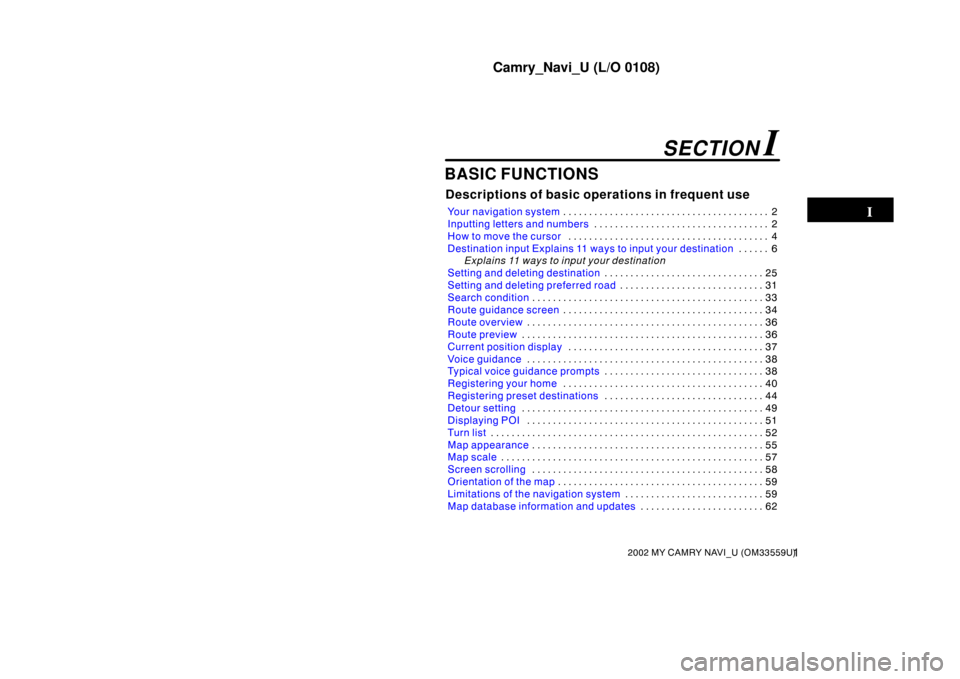
Camry_Navi_U (L/O 0108)
12002 MY CAMRY NAVI_U (OM33559U)
BASIC FUNCTIONS
Descriptions of basic operations in frequent use
Your navigation system2
. . . . . . . . . . . . . . . . . . . . . . . . . . . . . . . . . . . . .\
. . .
Inputting letters and numbers 2
. . . . . . . . . . . . . . . . . . . . . . . . . . . . . . . . . .
How to move the cursor 4
. . . . . . . . . . . . . . . . . . . . . . . . . . . . . . . . . . . . .\
. .
Destination input Explains 11 ways to input your destination 6
. . . . . .
Explains 11 ways to input your destination
Setting and deleting destination 25
. . . . . . . . . . . . . . . . . . . . . . . . . . . . . . .
Setting and deleting preferred road 31
. . . . . . . . . . . . . . . . . . . . . . . . . . . .
Search condition 33
. . . . . . . . . . . . . . . . . . . . . . . . . . . . . . . . . . . . .\
. . . . . . . .
Route guidance screen 34
. . . . . . . . . . . . . . . . . . . . . . . . . . . . . . . . . . . . .\
. .
Route overview 36
. . . . . . . . . . . . . . . . . . . . . . . . . . . . . . . . . . . . .\
. . . . . . . . .
Route preview 36
. . . . . . . . . . . . . . . . . . . . . . . . . . . . . . . . . . . . .\
. . . . . . . . . .
Current position display 37
. . . . . . . . . . . . . . . . . . . . . . . . . . . . . . . . . . . . .\
.
Voice guidance 38
. . . . . . . . . . . . . . . . . . . . . . . . . . . . . . . . . . . . .\
. . . . . . . . .
Typical voice guidance prompts 38
. . . . . . . . . . . . . . . . . . . . . . . . . . . . . . .
Registering your home 40
. . . . . . . . . . . . . . . . . . . . . . . . . . . . . . . . . . . . .\
. .
Registering preset destinations 44
. . . . . . . . . . . . . . . . . . . . . . . . . . . . . . .
Detour setting 49
. . . . . . . . . . . . . . . . . . . . . . . . . . . . . . . . . . . . .\
. . . . . . . . . .
Displaying POI 51
. . . . . . . . . . . . . . . . . . . . . . . . . . . . . . . . . . . . .\
. . . . . . . . .
Turn list 52
. . . . . . . . . . . . . . . . . . . . . . . . . . . . . . . . . . . . .\
. . . . . . . . . . . . . . . .
Map appearance 55
. . . . . . . . . . . . . . . . . . . . . . . . . . . . . . . . . . . . .\
. . . . . . . .
Map scale 57
. . . . . . . . . . . . . . . . . . . . . . . . . . . . . . . . . . . . .\
. . . . . . . . . . . . . .
Screen scrolling 58
. . . . . . . . . . . . . . . . . . . . . . . . . . . . . . . . . . . . .\
. . . . . . . .
Orientation of the map 59
. . . . . . . . . . . . . . . . . . . . . . . . . . . . . . . . . . . . .\
. . .
Limitations of the navigation system 59
. . . . . . . . . . . . . . . . . . . . . . . . . . .
Map database information and updates 62
. . . . . . . . . . . . . . . . . . . . . . . .
SECTION I
Page 14 of 151
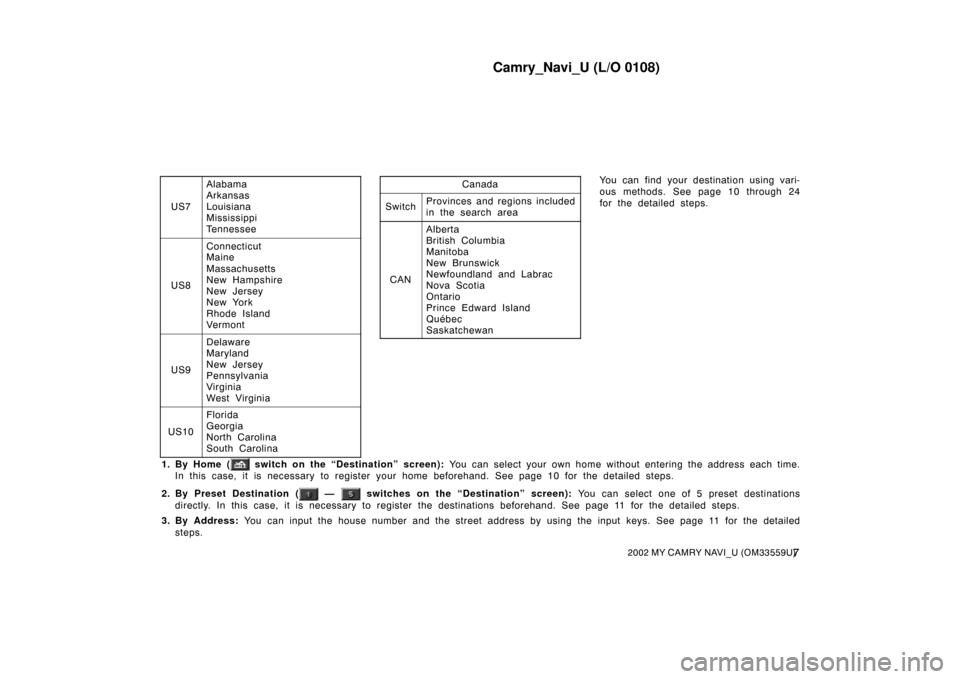
Camry_Navi_U (L/O 0108)
72002 MY CAMRY NAVI_U (OM33559U)
US7
Alabama
Arkansas
Louisiana
Mississippi
Tennessee
US8
Connecticut
Maine
Massachusetts
New Hampshire
New Jersey
New York
Rhode Island
Vermont
US9
Delaware
Maryland
New Jersey
Pennsylvania
Virginia
West Virginia
US10
Florida
Georgia
North Carolina
South Carolina
Canada
SwitchProvinces and regions included
in the search area
CAN
Alberta
British Columbia
Manitoba
New Brunswick
Newfoundland and Labrac
Nova Scotia
Ontario
Prince Edward Island
Québec
Saskatchewan
You can find your destination using vari-
ous methods. See page 10 through 24
for the detailed steps.
1. By Home (
switch on the “Destination” screen): You can select your own home without entering the address each time.
In this case, it is necessary to register your home beforehand. See page 10 for the detailed steps.
2. By Preset Destination (
— switches on the “Destination” screen): You can select one of 5 preset destinations
directly. In this case, it is necessary to register the destinations beforehand. See page 11 for the detailed steps.
3. By Address: You can input the house number and th e street address by using the input keys. See page 11 for the detailed
steps.
Page 18 of 151
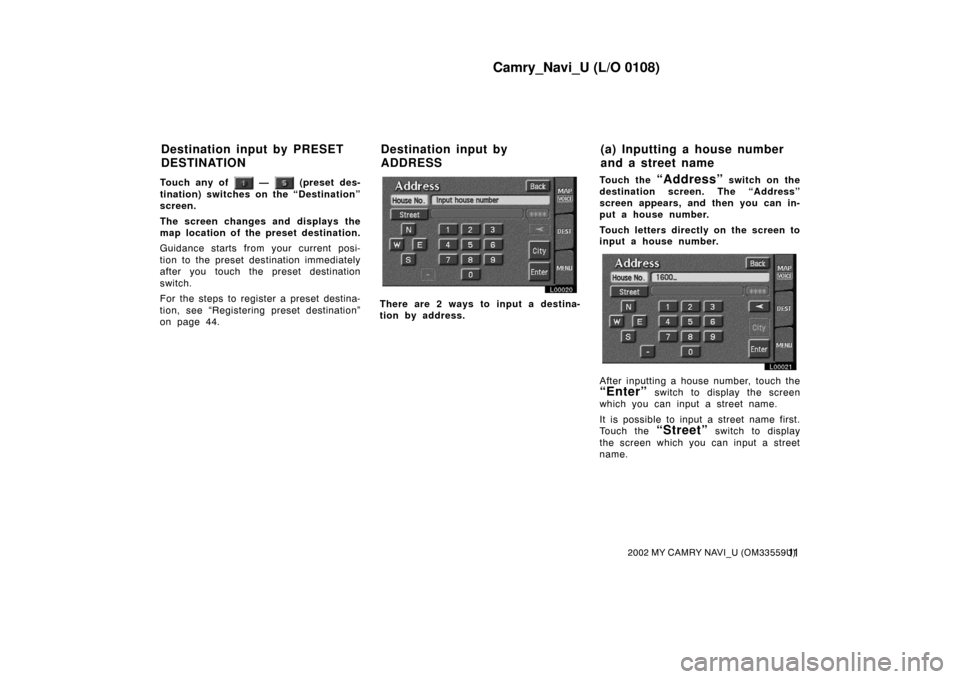
Camry_Navi_U (L/O 0108)
112002 MY CAMRY NAVI_U (OM33559U)
Touch any of — (preset des-
tination) switches on the “Destination”
screen.
The screen changes and displays the
map location of the preset destination.
Guidance starts from your current posi-
tion to the preset destination immediately
after you touch the preset destination
switch.
For the steps to register a preset destina-
tion, see “Registering preset destination”
on page 44.
L00020
There are 2 ways to input a destina-
tion by address. Touch the
“Address” switch on the
destination screen. The “Address”
screen appears, and then you can in-
put a house number.
Touch letters directly on the screen to
input a house number.
L00021
After inputting a house number, touch the
“Enter” switch to display the screen
which you can input a street name.
It is possible to input a street name first.
Touch the
“Street” switch to display
the screen which you can input a street
name.
Destination input by PRESET
DESTINATION Destination input by
ADDRESS(a) Inputting a house number
and a street name
Page 49 of 151
Camry_Navi_U (L/O 0108)
422002 MY CAMRY NAVI_U (OM33559U)
If your home already is registered, the
“Delete home” switch will appear.
L00077
You may register the location of your
home by ten different methods: ad-
dress, POI, marked points, previous
destination, intersection, freeway en-
trance/exit, map, current position or
preset destinations. Touch the screen
to select your desired method from the
menu.
Input your home in the same way as the
destination input. (See page 25.)
Page 51 of 151
Camry_Navi_U (L/O 0108)
442002 MY CAMRY NAVI_U (OM33559U)
L00079
The screen changes and displays the
map location of home and a message. If
you are sure that you want to delete,
touch the
“Yes” switch. If not, touch
the
“No” switch. You can register up to 5 preset des-
tinations.
1. Touch the
“MENU” tab on the screen to display the “Menu” screen and touch the “Marked points” switch.
L00080
2. Touch the “Register” switch under “Preset destinations 1~5”.
Registering preset
destinations
Page 53 of 151
Camry_Navi_U (L/O 0108)
462002 MY CAMRY NAVI_U (OM33559U)
If you have already registered a preset
destination, you can overwrite it.
L00082
3. Touch any of the — switches for which you want to register the preset destination. Input the preset destination
in the same way as the destination input. (See page 25.)
Page 54 of 151
Camry_Navi_U (L/O 0108)
472002 MY CAMRY NAVI_U (OM33559U)
EDITING PRESET DESTINATIONS
1. Touch the
“MENU” tab on the screen to display the “Menu” screen and touch the “Marked points” switch.
L00080
2. Touch the “Edit” switch of preset destinations 1~5.
L00083
3. Select the destination that yo u want to edit and touch the switch.
Page 55 of 151
Camry_Navi_U (L/O 0108)
482002 MY CAMRY NAVI_U (OM33559U)
L00084
You can change the name, location and
phone number of the preset destination in
the same way as editing marked points.
Touch the
“Change” switch. (See
page 76.) DELETING THE PRESET
DESTINATIONS
1. Touch the
“MENU” tab on the screen to display the “Menu” screen and touch the “Marked points” switch.
L00080
2. Touch the “Delete” switch of preset destinations 1~5.