Page 5 of 151
4
Overview of Touch Screen and Switches
Switch operation
This system is operated mainly by the
switches on the screen. To prevent
damage to the screen, lightly touch
switches on the screen with your fin-
ger. When you touch a switch on the
screen or push a button, a beep
sounds.INFORMATION
�If the system does not respond to
a touch of a switch, move your fin-
ger away from the screen and then
touch it again.
� You cannot operate dimmed
switches.
� Wipe off fingerprints on the surface
of the display using a glass clean-
ing cloth.
Page 9 of 151
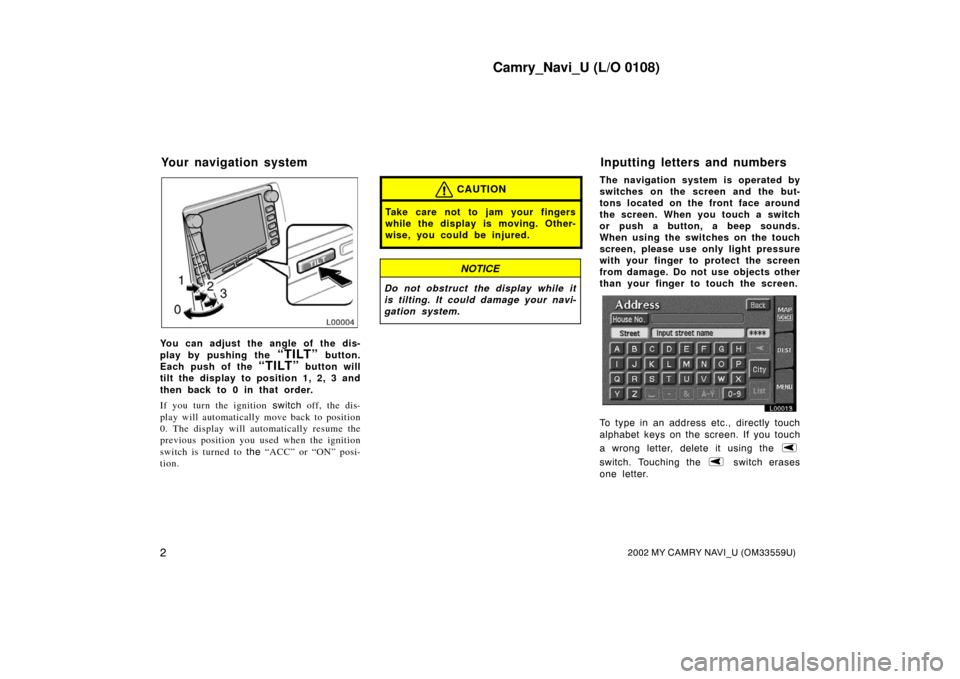
Camry_Navi_U (L/O 0108)
22002 MY CAMRY NAVI_U (OM33559U)
L00004
You can adjust the angle of the dis-
play by pushing the
“TILT” button.
Each push of the
“TILT” button will
tilt the display to position 1, 2, 3 and
then back to 0 in that order.
If you turn the ignition switch off, the dis-
play will automatically move back to position
0. The display will automatically resume the
previous position you used when the ignition
switch is turned to the “ACC” or “ON” posi-
tion.
CAUTION
Take care not to jam your fingers
while the display is moving. Other-
wise, you could be injured.
NOTICE
Do not obstruct th e display while it
is tilting. It could damage your navi-
gation system.
The navigation system is operated by
switches on the screen and the but-
tons located on the front face around
the screen. When you touch a switch
or push a button, a beep sounds.
When using the switches on the touch
screen, please use only light pressure
with your finger to protect the screen
from damage. Do not use objects other
than your finger to touch the screen.
L00013
To type in an address etc., directly touch
alphabet keys on the screen. If you touch
a wrong letter, dele te it using the
switch. Touching the switch erases
one letter.
Your navigation system Inputting letters and numbers
Page 32 of 151
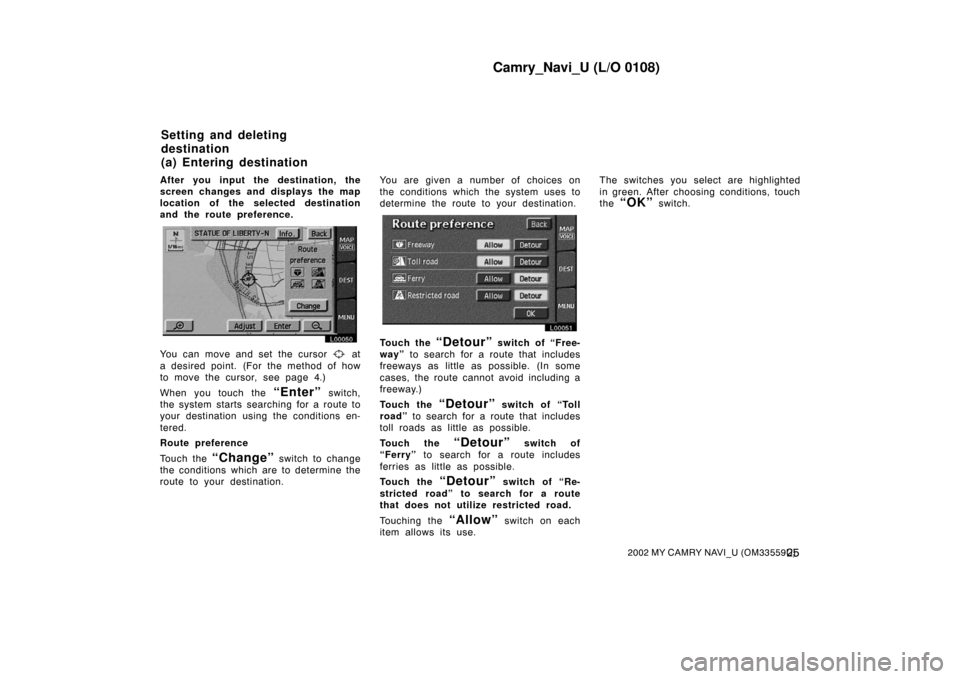
Camry_Navi_U (L/O 0108)
252002 MY CAMRY NAVI_U (OM33559U)
After you input the destination, the
screen changes and displays the map
location of the selected destination
and the route preference.
L00050
You can move and set the cursor at
a desired point. (For the method of how
to move the cursor, see page 4.)
When you touch the
“Enter” switch,
the system starts searching for a route to
your destination using the conditions en-
tered.
Route preference
Touch the
“Change” switch to change
the conditions which are to determine the
route to your destination. You are given a number of choices on
the conditions which the system uses to
determine the route to
your destination.
L00051
Touch the “Detour” switch of “Free-
way” to search for a route that includes
freeways as little as possible. (In some
cases, the route cannot avoid including a
freeway.)
Touch the
“Detour” switch of “Toll
road” to search for a route that includes
toll roads as little as possible.
Touch the
“Detour” switch of
“Ferry” to search for a route includes
ferries as little as possible.
Touch the
“Detour” switch of “Re-
stricted road” to search for a route
that does not utiliz e restricted road.
Touching the
“Allow” switch on each
item allows its use. The switches you select are highlighted
in green. After choosing conditions, touch
the
“OK” switch.
Setting and deleting
destination
(a) Entering destination
Page 100 of 151
Camry_Navi_U (L/O 0108)
932002 MY CAMRY NAVI_U (OM33559U)
You can set the values shown on the
Setup screen.
1. Touch the
“MENU” tab on the screen.
L00059
2. Touch the “Setup” switch to display the “Setup” screen. Select your desired items you want to set. Selected items
will be highlighted in green.
L00147
3. Touch the “OK” switch on the screen and the previous screen returns.
To default: Touch the
“Default”
switch on the screen. All of the settings
can be defaulted.
Map colour (day or night): You can se-
lect your desired map color. Auto reroute:
You can set the system
will or will not automatically search for a
new route to the destination. Estimated travel time:
You can set to
display the time required to reach the
destination on the road guidance screen.
Adjust time zone: You can select your
desired time zone.
Setup
Page 108 of 151
Camry_Navi_U (L/O 0108)
1012002 MY CAMRY NAVI_U (OM33559U)
L00162
3. Touch the “Adjust” switch. The “Adjust time zone” screen appears on the display.
L00163
4. Select your desired time zone. The se lected switch is highlighted in green.
Touch the
“On” switch and then touch
or to set daylight saving time.
5. Touch the
“OK” switch on the screen. Th e “Setup” screen returns.
Page 124 of 151
Camry_Navi_U (L/O 0108)
11 72002 MY CAMRY NAVI_U (OM33559U)
After you input the memo, touch the
“OK” switch at the bottom right of the
screen. The previous screen will appear.
You can input a memo until December
31. 2020.
The date for which a memo is set is
displayed with a mark as in the above
illustration. The de fault color of the
mark is light blue.
L00186
You can select your desired date and/
or mark color. Touch the
“Chg.
mark”
switch.
L00157
Select your desired date or mark color.
If you want to default the date color
you chose, touch the
“Cancel”
switch. After you select the date and/
or mark color, touch the
“OK” switch
to display the previous screen.
L00186
When you want to add a memo, touch
directly on the date you want to add
the memo.
The “Memo” screen appears on the
display. If touching
“Memo” switch,
the memo input screen is displayed.
(See page 114 for inputting a memo.)
You can input up to three memos a day.
(b) Adding a Memo
Page 128 of 151
Camry_Navi_U (L/O 0108)
1212002 MY CAMRY NAVI_U (OM33559U)
You can adjust the brightness or con-
trast of the screen depending on the
brightness of your surroundings. You
also can turn the screen off.1. Push the
“DISPLAY” button. The following ad justment screen appears.
L00181
L00151
BRIGHTNESS: Adjusts the brightness of
the screen.
CONTRAST: Adjusts the contrast of the
screen.
2. Touch “+” or “�” for adjustment.
“�”: The screen becomes dark or its con-
trast becomes weak. “+”:
The screen becomes bright or its
contrast becomes strong. You can adjust the brightness and con-
trast with exterior light on or off individu-
ally.
3. After adjusting the brightn ess and contrast, touch the
“OK” switch.
Touching the
“SCREEN OFF” switch
turns the screen off.
Screen adjustment
Page 136 of 151
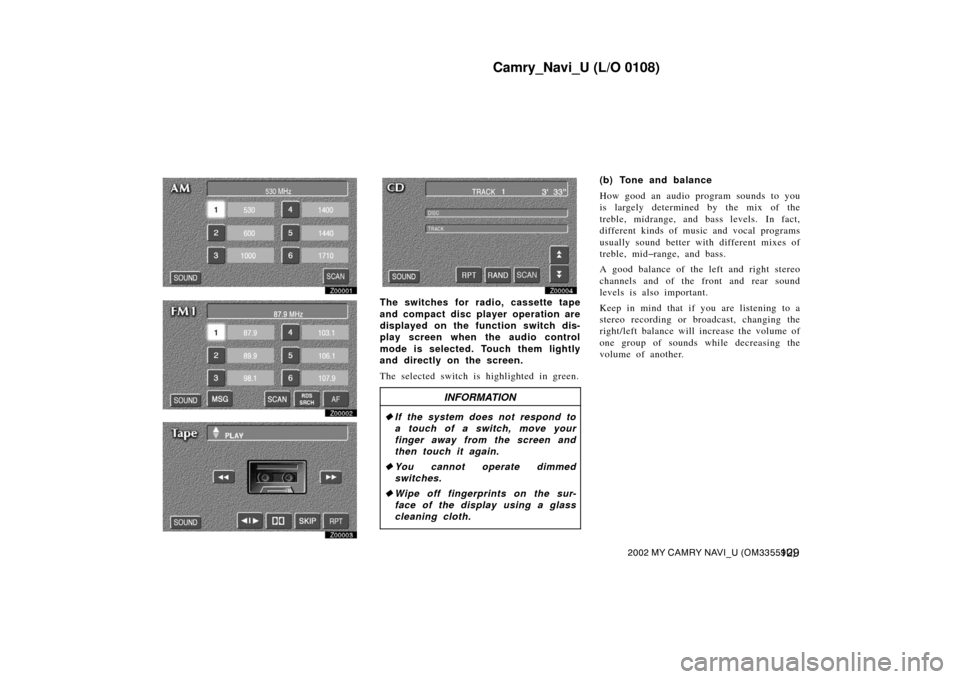
Camry_Navi_U (L/O 0108)
1292002 MY CAMRY NAVI_U (OM33559U)
Z00001
Z00002
Z00003
Z00004
The switches for radio, cassette tape
and compact disc player operation are
displayed on the function switch dis-
play screen when the audio control
mode is selected. Touch them lightly
and directly on the screen.
The selected switch is highlighted in green.
INFORMATION
� If the system does not respond to
a touch of a switch, move your
finger away from the screen and
then touch it again.
� You cannot operate dimmed
switches.
� Wipe off fingerprints on the sur-
face of the disp lay using a glass
cleaning cloth.
(b) Tone and balance
How good an audio program sounds to you
is largely determined by the mix of the
treble, midrange, and bass levels. In fact,
different kinds of music and vocal programs
usually sound better with different mixes of
treble, mid�range, and bass.
A good balance of the left and right stereo
channels and of the front and rear sound
levels is also important.
Keep in mind that if you are listening to a
stereo recording or broadcast, changing the
right/left balance will increase the volume of
one group of sounds while decreasing the
volume of another.