Page 9 of 151
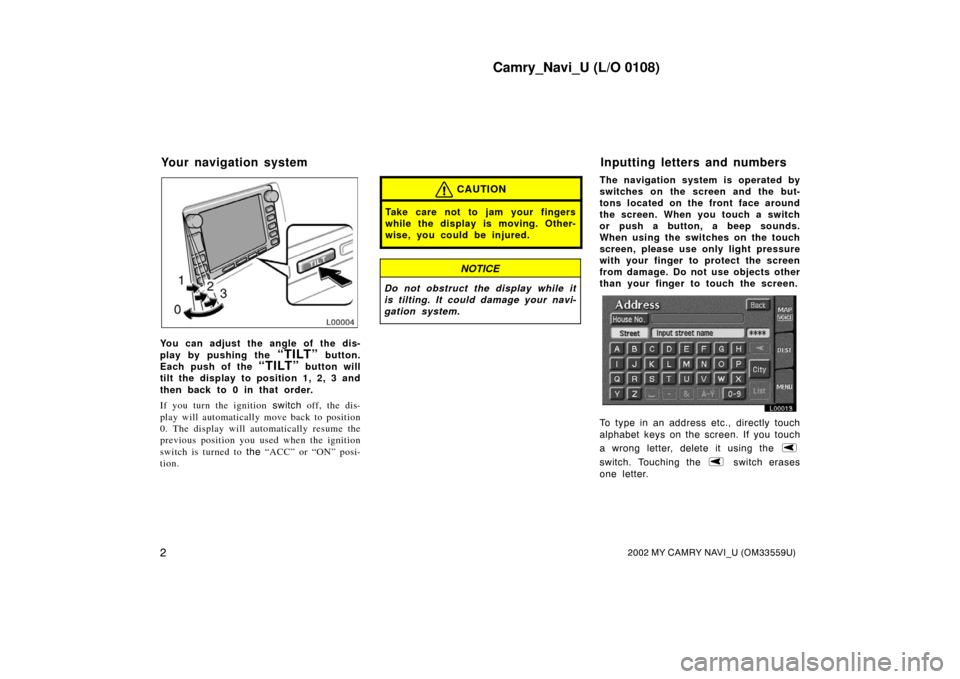
Camry_Navi_U (L/O 0108)
22002 MY CAMRY NAVI_U (OM33559U)
L00004
You can adjust the angle of the dis-
play by pushing the
“TILT” button.
Each push of the
“TILT” button will
tilt the display to position 1, 2, 3 and
then back to 0 in that order.
If you turn the ignition switch off, the dis-
play will automatically move back to position
0. The display will automatically resume the
previous position you used when the ignition
switch is turned to the “ACC” or “ON” posi-
tion.
CAUTION
Take care not to jam your fingers
while the display is moving. Other-
wise, you could be injured.
NOTICE
Do not obstruct th e display while it
is tilting. It could damage your navi-
gation system.
The navigation system is operated by
switches on the screen and the but-
tons located on the front face around
the screen. When you touch a switch
or push a button, a beep sounds.
When using the switches on the touch
screen, please use only light pressure
with your finger to protect the screen
from damage. Do not use objects other
than your finger to touch the screen.
L00013
To type in an address etc., directly touch
alphabet keys on the screen. If you touch
a wrong letter, dele te it using the
switch. Touching the switch erases
one letter.
Your navigation system Inputting letters and numbers
Page 14 of 151
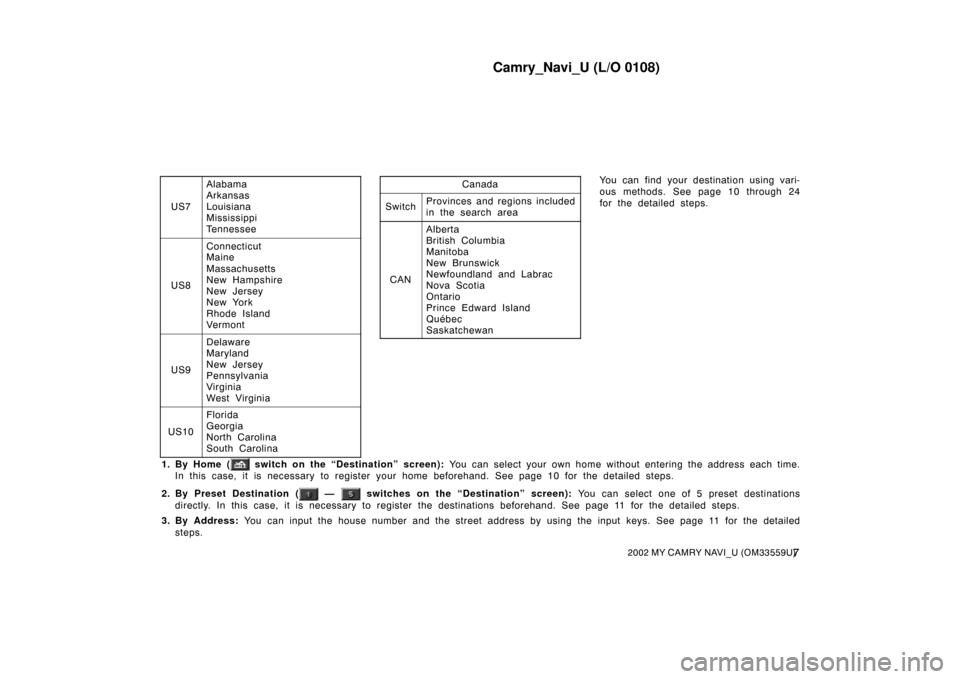
Camry_Navi_U (L/O 0108)
72002 MY CAMRY NAVI_U (OM33559U)
US7
Alabama
Arkansas
Louisiana
Mississippi
Tennessee
US8
Connecticut
Maine
Massachusetts
New Hampshire
New Jersey
New York
Rhode Island
Vermont
US9
Delaware
Maryland
New Jersey
Pennsylvania
Virginia
West Virginia
US10
Florida
Georgia
North Carolina
South Carolina
Canada
SwitchProvinces and regions included
in the search area
CAN
Alberta
British Columbia
Manitoba
New Brunswick
Newfoundland and Labrac
Nova Scotia
Ontario
Prince Edward Island
Québec
Saskatchewan
You can find your destination using vari-
ous methods. See page 10 through 24
for the detailed steps.
1. By Home (
switch on the “Destination” screen): You can select your own home without entering the address each time.
In this case, it is necessary to register your home beforehand. See page 10 for the detailed steps.
2. By Preset Destination (
— switches on the “Destination” screen): You can select one of 5 preset destinations
directly. In this case, it is necessary to register the destinations beforehand. See page 11 for the detailed steps.
3. By Address: You can input the house number and th e street address by using the input keys. See page 11 for the detailed
steps.
Page 19 of 151
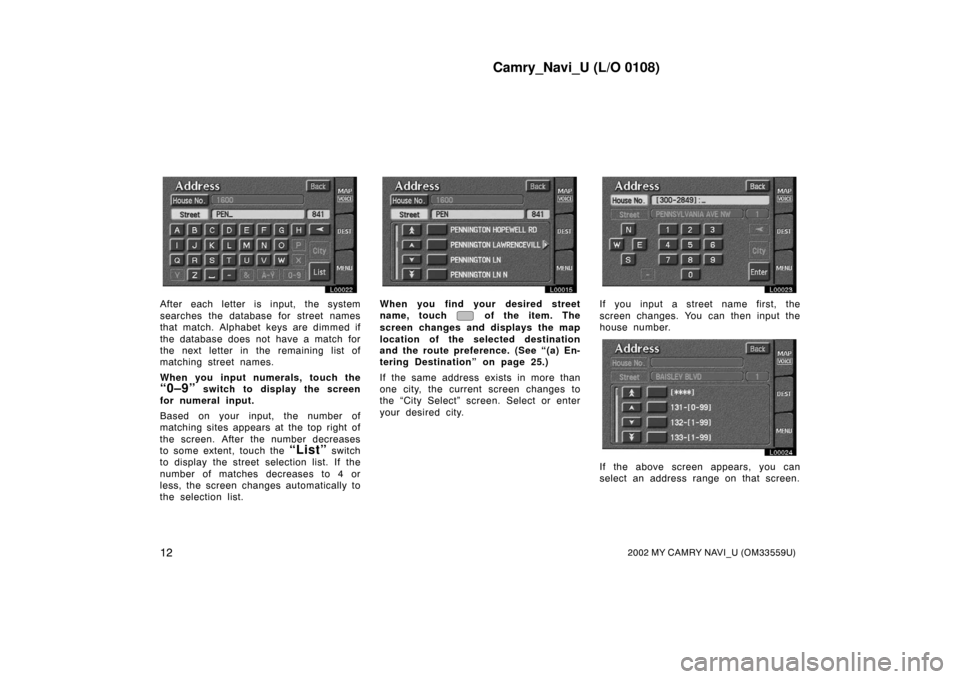
Camry_Navi_U (L/O 0108)
122002 MY CAMRY NAVI_U (OM33559U)
L00022
After each letter is input, the system
searches the database for street names
that match. Alphabet keys are dimmed if
the database does not have a match for
the next letter in the remaining list of
matching street names.
When you input numerals, touch the
“0–9” switch to display the screen
for numeral input.
Based on your input, the number of
matching sites appears at the top right of
the screen. After the number decreases
to some extent, touch the
“List” switch
to display the street selection list. If the
number of matches decreases to 4 or
less, the screen changes automatically to
the selection list.
L00015
When you find your desired street
name, touch
of the item. The
screen changes and displays the map
location of the selected destination
and the route preference. (See “(a) En-
tering Destination” on page 25.)
If the same address exists in more than
one city, the current screen changes to
the “City Select” screen. Select or enter
your desired city.
L00023
If you input a street name first, the
screen changes. You can then input the
house number.
L00024
If the above screen appears, you can
select an address range on that screen.
Page 57 of 151
Camry_Navi_U (L/O 0108)
502002 MY CAMRY NAVI_U (OM33559U)
2Detour route suggested by the sys-
tem
L00086
When you touch the “Chg. route”
switch, the screen changes to a “Change
route” screen that allows you to select
the distance you want to detour. Touch
one of the numeral keys to start the de-
tour process. After detouring, the system
returns to the original guidance route.
Whole route: If you touch this switch,
the system will calculate an entire new
route to the destination.
INFORMATION
� When your vehicle is on a freeway,
the detour distance selections are
5, 15, and 25 miles.
� The system may not be able to
calculate a detour route depending
on the selected distance and sur-
rounding road conditions.
Page 86 of 151
Camry_Navi_U (L/O 0108)
792002 MY CAMRY NAVI_U (OM33559U)
CHANGING THE NAME
L00108
Touch alphabet or numeral keys direct-
ly to input the name.
After you finish your entry, touch the
“OK” switch.
The previous screen will be displayed. If you
touch the
“Off” switch of “Show name”,
the name of the marked point will not be
shown on the map. CHANGING THE PHONE NUMBER
L00110
Touch numeral keys directly.
After you finish your entry, touch the
“OK” switch.
The previous screen will be displayed. CHANGING THE POSITION
L00111
Touch the arrows to scroll to your de-
sired point on the map screen.
Touch the
“OK” switch when the cursor
moves to your desired point.
The previous screen will return.
After you finish any editing, touch the
“Back” switch on the first screen of
“Edit marked points”.
Page 116 of 151
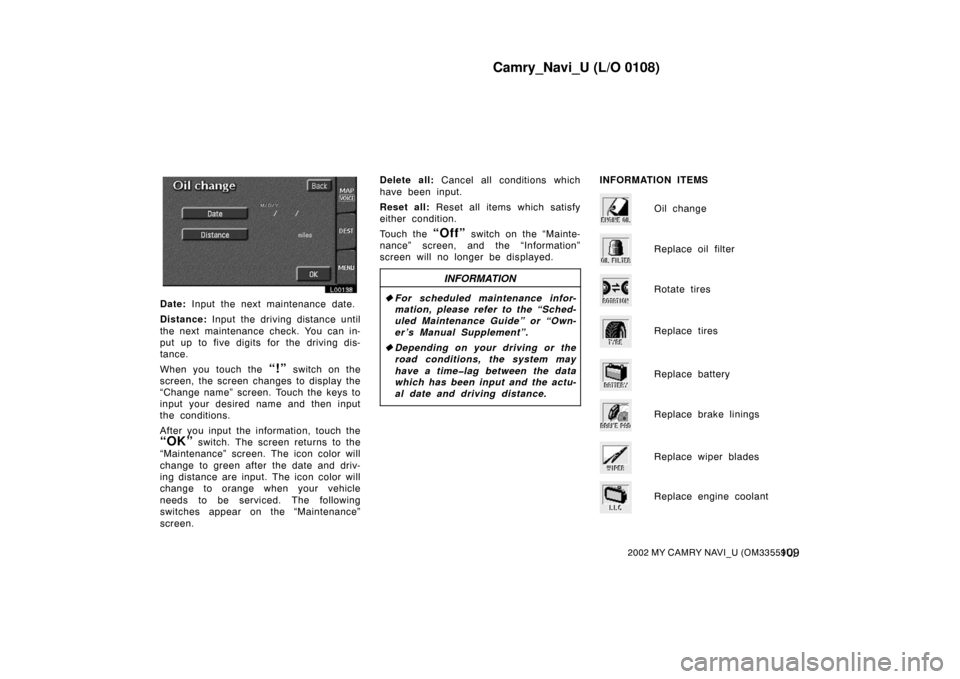
Camry_Navi_U (L/O 0108)
1092002 MY CAMRY NAVI_U (OM33559U)
L00138
Date: Input the next maintenance date.
Distance: Input the driving distance until
the next maintenance check. You can in-
put up to five digits for the driving dis-
tance.
When you touch the
“!” switch on the
screen, the screen changes to display the
“Change name” screen. Touch the keys to
input your desired name and then input
the conditions.
After you input the information, touch the
“OK” switch. The screen returns to the
“Maintenance” screen. The icon color will
change to green after the date and driv-
ing distance are input. The icon color will
change to orange when your vehicle
needs to be serviced. The following
switches appear on the “Maintenance”
screen. Delete all:
Cancel all conditions which
have been input.
Reset all: Reset all items which satisfy
either condition.
Touch the
“Off” switch on the “Mainte-
nance” screen, and the “Information”
screen will no longer be displayed.
INFORMATION
� For scheduled ma intenance infor-
mation, please refer to the “Sched-
uled Maintenance Guide” or “Own-
er’s Manual Supplement”.
� Depending on your driving or the
road conditions, the system may
have a time�lag between the data
which has been input and the actu-
al date and driving distance.
INFORMATION ITEMS
Oil change
Replace oil filter
Rotate tires
Replace tires
Replace battery
Replace brake linings
Replace wiper blades
Replace engine coolant
Page 119 of 151
Camry_Navi_U (L/O 0108)
11 22002 MY CAMRY NAVI_U (OM33559U)
EDITING THE NAME OF THE DEALER
OR CONTACT
L00142
Touch alphabet or numeral keys direct-
ly to input the name.
After you finish your entry, touch the
“OK” switch. The previous screen will
be displayed. EDITING THE LOCATION
L00143
Touch the arrows to scroll to your de-
sired point on the map screen.
Touch the
“OK” switch when the cursor
moves to your desired point.
The previous screen will be displayed. EDITING THE PHONE NUMBER
L00144
Touch numeral keys directly.
After you finish your entry, touch the
“OK” switch.
The previous screen will be displayed.
After you finish any editing, touch the
“Back” switch.
Page 123 of 151
Camry_Navi_U (L/O 0108)
11 62002 MY CAMRY NAVI_U (OM33559U)
L00160
3. Touch keys directly to input a memo. You can input up to 24 letters.