Page 179 of 251
177 Destination input
Introduction
Audio
Telephone
Navigation
Index Info Services and
system settings
Calculate the route
P82.85-2604-26
After a few seconds, the symbol display will appear:
9The driving route is being calculated,
other messages may also appear here during route
guidance, page 179
10Arrow indicating the direction to the destination
(point to point distance),
may also by displayed briefly during route guid-
ance, e.g. if you are driving on roads/road sections
that are not stored on the Navigation CD.
11Distance to the destination (point to point distance)
P82.85-6105-26
10
11
9
The arrow indicating your driving direction will appear
when the COMAND system has identified the road you
are travelling on.
You will hear a message, such as “Please, turn next
right”.
How route guidance works, page 178.
09-NAVI1-25-US.pm509.07.2004, 14:28 Uhr 177
Page 180 of 251
Audio TelephoneNavigation
Index Info Services and
system settings Introduction
Route guidance
178
P82.85-4812-29
1
875
4
3
2
1
6
12
1110679
13
The principle of route guidance
10-NAVI2-25-US.pm517.10.2001, 10:42 Uhr 178
Page 181 of 251
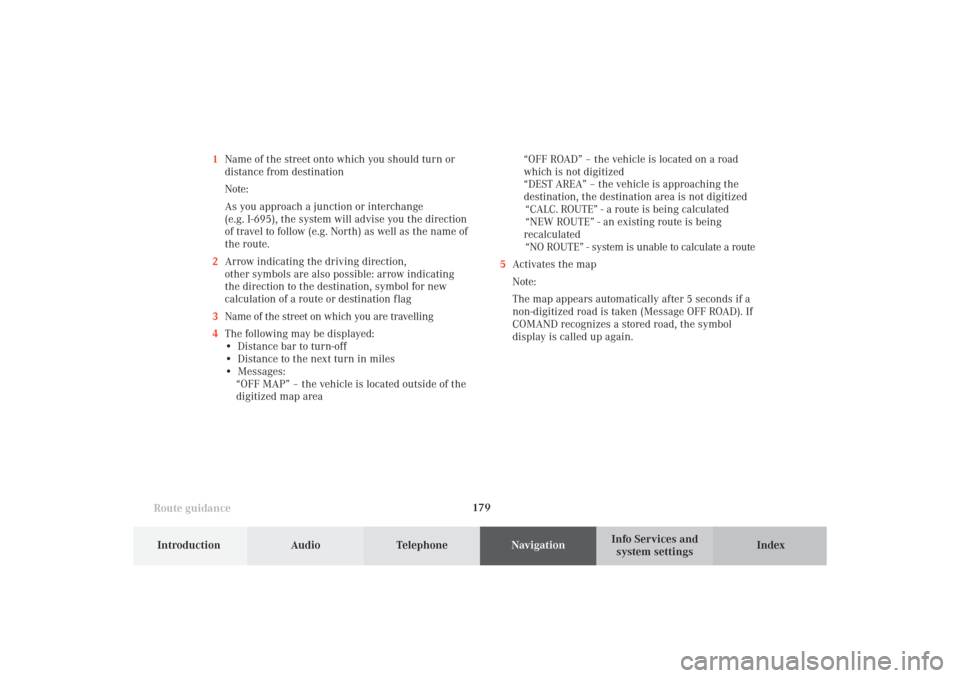
179
Route guidance
Introduction
Audio Telephone
Navigation
Index Info Services and
system settings 1Name of the street onto which you should turn or
distance from destination
Note:
As you approach a junction or interchange
(e.g. I-695), the system will advise you the direction
of travel to follow (e.g. North) as well as the name of
the route.
2Arrow indicating the driving direction,
other symbols are also possible: arrow indicating
the direction to the destination, symbol for new
calculation of a route or destination f lag
3Name of the street on which you are travelling
4The following may be displayed:
• Distance bar to turn-off
• Distance to the next turn in miles
• Messages:
“OFF MAP” – the vehicle is located outside of the
digitized map area“OFF ROAD” – the vehicle is located on a road
which is not digitized
“DEST AREA” – the vehicle is approaching the
destination, the destination area is not digitized
“CALC. ROUTE” - a route is being calculated
“NEW ROUTE” - an existing route is being
recalculated
“NO ROUTE” - system is unable to calculate a route
5Activates the map
Note:
The map appears automatically after 5 seconds if a
non-digitized road is taken (Message OFF ROAD). If
COMAND recognizes a stored road, the symbol
display is called up again.
10-NAVI2-25-US.pm517.10.2001, 10:42 Uhr 179
Page 182 of 251
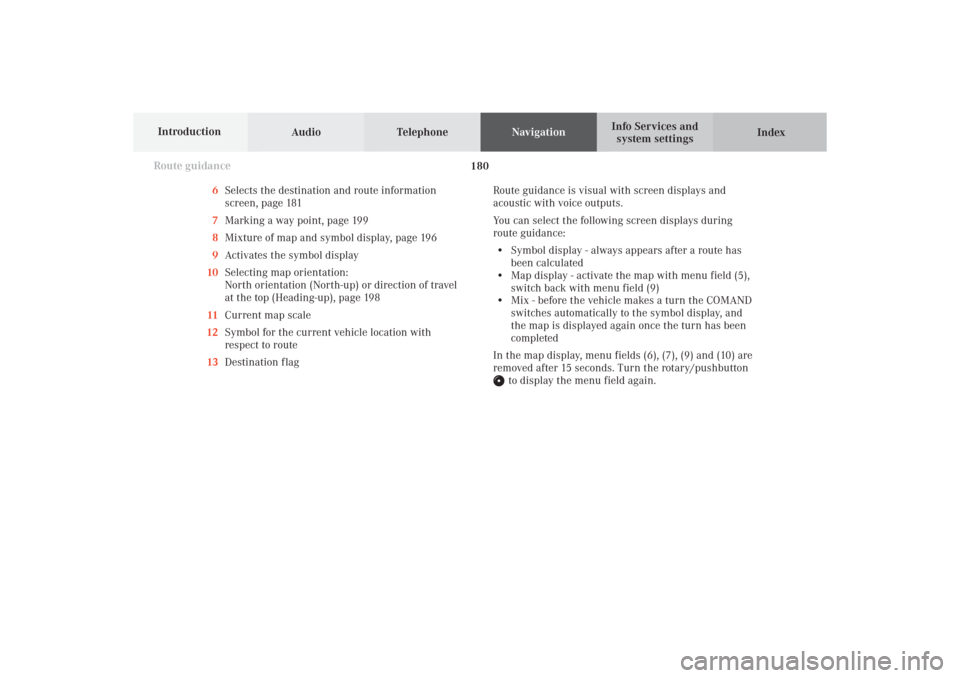
Audio TelephoneNavigation
Index Info Services and
system settings Introduction
Route guidance
180
6Selects the destination and route information
screen, page 181
7Marking a way point, page 199
8Mixture of map and symbol display, page 196
9Activates the symbol display
10Selecting map orientation:
North orientation (North-up) or direction of travel
at the top (Heading-up), page 198
11Current map scale
12Symbol for the current vehicle location with
respect to route
13Destination flagRoute guidance is visual with screen displays and
acoustic with voice outputs.
You can select the following screen displays during
route guidance:
• Symbol display - always appears after a route has
been calculated
• Map display - activate the map with menu field (5),
switch back with menu field (9)
• Mix - before the vehicle makes a turn the COMAND
switches automatically to the symbol display, and
the map is displayed again once the turn has been
completed
In the map display, menu fields (6), (7), (9) and (10) are
removed after 15 seconds. Turn the rotary/pushbutton
to display the menu field again.
10-NAVI2-25-US.pm517.10.2001, 10:42 Uhr 180
Page 183 of 251
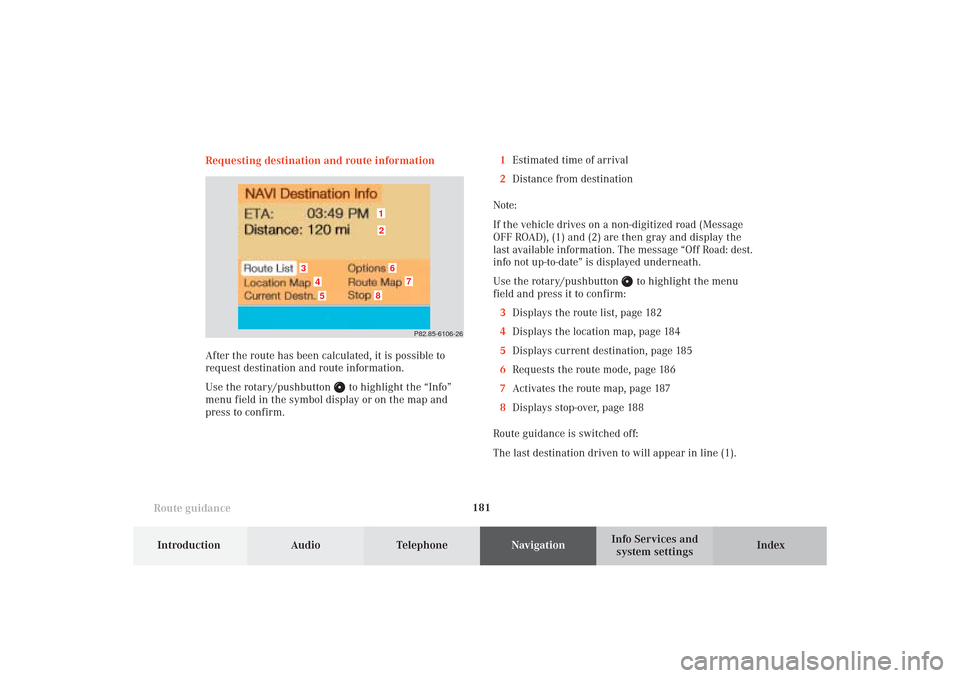
181
Route guidance
Introduction
Audio Telephone
Navigation
Index Info Services and
system settings Requesting destination and route information
After the route has been calculated, it is possible to
request destination and route information.
Use the rotary/pushbutton
to highlight the “Info”
menu field in the symbol display or on the map and
press to confirm.1Estimated time of arrival
2Distance from destination
Note:
If the vehicle drives on a non-digitized road (Message
OFF ROAD), (1) and (2) are then gray and display the
last available information. The message “Off Road: dest.
info not up-to-date” is displayed underneath.
Use the rotary/pushbutton
to highlight the menu
field and press it to confirm:
3Displays the route list, page 182
4Displays the location map, page 184
5Displays current destination, page 185
6Requests the route mode, page 186
7Activates the route map, page 187
8Displays stop-over, page 188
Route guidance is switched off:
The last destination driven to will appear in line (1).
P82.85-6106-26
12
3
6
7
45
8
10-NAVI2-25-US.pm517.10.2001, 10:42 Uhr 181
Page 184 of 251
Audio TelephoneNavigation
Index Info Services and
system settings Introduction
Route guidance
182
Displaying the route list
Turn the rotary/pushbutton
to highlight menu field
(3) and press to confirm. The following message will
appear: “Compiling Route List...”.The route list contains a list of streets which will be
travelled or which still lie ahead.
Press
to display long entries in full in a window.
Press again to remove the window from the
screen.
Turn the rotary/pushbutton
to move to the next/
previous page, move the cursor past the upper/lower
scrolling symbol.
Press
twice to return to the symbol display or the
map.
P82.85-6107-26 �
10-NAVI2-25-US.pm517.10.2001, 10:42 Uhr 182
Page 185 of 251
183
Route guidance
Introduction
Audio Telephone
Navigation
Index Info Services and
system settings Notes:
The route list is updated during the trip, the display
will indicate the streets which remain to be travelled.If a longer route is calculated to avoid sections of the
freeway (page 175), these freeways may still appear on
the route list. As the vehicle approaches the freeway, it
will be deleted from the list.
10-NAVI2-25-US.pm517.10.2001, 10:42 Uhr 183
Page 186 of 251
Audio TelephoneNavigation
Index Info Services and
system settings Introduction
Route guidance
184
Activating the location map
Turn the rotary/pushbutton
to menu field “Location
map” (page 181) and press to confirm.
The position map faces north.9Geographical latitude and longitude for your
current position
10Number of satellites received
11Scale of the last activation of the position map,
Altering the map scale, page 197
12Current vehicle position in the center of the screen
13Name of the street you are currently travelling on
Press
twice to return to the symbol display or the
map.
Note:
If the location map is displayed after COMAND has
been switched on, the main destination input menu can
be called up by pressing
.
P82.85-6456-26
10
11
12
13
9
10-NAVI2-25-US.pm517.10.2001, 10:42 Uhr 184