Page 162 of 235
160
Destination input
Audio TelephoneNavigation
Index Info Services and
system settings Introduction
Selecting the last destinations
Use the right-hand rotary/pushbutton
to highlight
the “Last destinations” menu field in the main
destination input menu and press to confirm.
A list will be activated. The last 12 destinations entered
will be displayed.Use the right-hand rotary/pushbutton
to highlight
the desired destination and press it to confirm your
selection.
The route mode menu will appear.
Select the route calculation mode and calculate the
route, page 161.
P82.85-6136-26
08-NAVI1-20-US.pm507.06.2001, 12:02 Uhr 160
Page 163 of 235
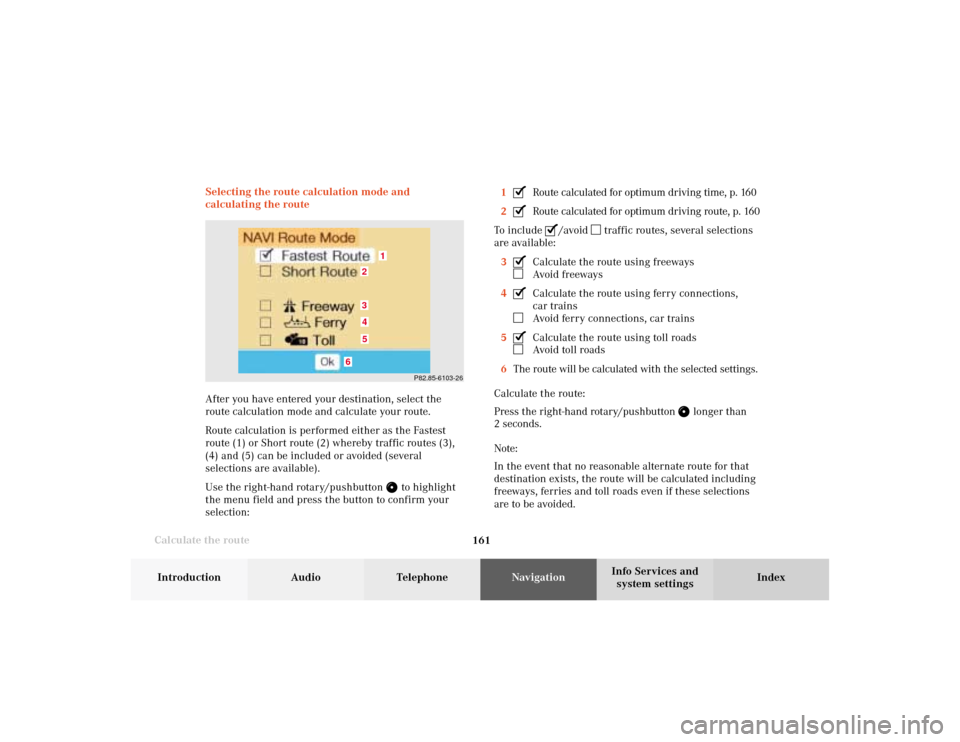
161 Destination input
Introduction
Audio Telephone
Navigation
Index Info Services and
system settings
Calculate the routeSelecting the route calculation mode and
calculating the route
After you have entered your destination, select the
route calculation mode and calculate your route.
Route calculation is performed either as the Fastest
route (1) or Short route (2) whereby traffic routes (3),
(4) and (5) can be included or avoided (several
selections are available).
Use the right-hand rotary/pushbutton
to highlight
the menu field and press the button to confirm your
selection:1
Route calculated for optimum driving time, p. 160
2Route calculated for optimum driving route, p. 160
To include
/avoid
traffic routes, several selections
are available:
3
Calculate the route using freewaysAvoid freeways
4Calculate the route using ferry connections,
car trainsAvoid ferry connections, car trains
5Calculate the route using toll roadsAvoid toll roads
6The route will be calculated with the selected settings.
Calculate the route:
Press the right-hand rotary/pushbutton
longer than
2 seconds.
Note:
In the event that no reasonable alternate route for that
destination exists, the route will be calculated including
freeways, ferries and toll roads even if these selections
are to be avoided.
P82.85-6103-26
1
6
3452
08-NAVI1-20-US.pm507.06.2001, 12:02 Uhr 161
Page 166 of 235

165
Route guidance
Introduction
Audio Telephone
Navigation
Index Info Services and
system settings 1Name of the street onto which you should turn or
distance from destination
Note:
As you approach a junction or interchange
(e.g. I-695), the system will advise you the direction
of travel to follow (e.g. North) as well as the name of
the route.
2Arrow indicating the driving direction,
other symbols are also possible: arrow indicating
the direction to the destination, symbol for new
calculation of a route or destination f lag
3Name of the street on which you are travelling
4The following may be displayed:
• Distance bar to turn-off
• Distance to the next turn in miles
• Messages:
“OFF MAP” – the vehicle is located outside of the
digitized map area
“OFF ROAD” – the vehicle is located on a road
which is not digitized
“DEST AREA” – the vehicle is approaching the
destination, the destination area is not digitized“CALC. ROUTE” – a route is being calculated
“NEW ROUTE” – an existing route is being
recalculated
“NO ROUTE” – system is unable to calculate a
route
5Activates the map
While route guidance is in progress it is also
possible to activate the map by pressing
.
6Marking a way point, page 184
7Mixture of map and symbol display, page 181
8Activates the symbol display
While route guidance is in progress it is also possible
to activate the symbol display by pressing .
9Selecting map orientation:
North orientation (North-up) or direction of travel at
the top (Heading-up), page 183
10Current map scale
11Symbol for the current vehicle location with respect
to route
12Destination f lag
09-NAVI2-20-US.pm507.06.2001, 12:38 Uhr 165
Page 167 of 235
166 Route guidance
Audio TelephoneNavigation
Index Info Services and
system settings Introduction
Route guidance is visual with screen displays and
acoustic with voice outputs.
You can select the following screen displays during
route guidance:
• Symbol display – always appears after a route has
been calculated
• Map display – activate the map with menu field (5),
switch back with menu field (8)
• Mix – before the vehicle makes a turn the
COMAND switches automatically to the symbol
display, and the map is displayed again once the
turn has been completedIn the map display, menu fields (6), (8) and (9) are
removed after 15 seconds. Turn the right-hand rotary/
pushbutton
to display the menu field again.
09-NAVI2-20-US.pm507.06.2001, 12:38 Uhr 166
Page 172 of 235
171
Route guidance
Introduction
Audio Telephone
Navigation
Index Info Services and
system settings 14Indicates settings for the route calculation mode
selected for the current route
Selecting the route calculation mode, page 160
Selecting a detour during route guidance, page 186
Marking a way point, page 183
Press
to return to the symbol display or the map.
The screen will return to this display automatically
after 15 seconds. Requesting the route mode
Turn the right-hand rotary/pushbutton
to menu
field “Options” (page 167) and press to confirm.P82.85-6457-26
14
09-NAVI2-20-US.pm507.06.2001, 12:38 Uhr 171
Page 173 of 235
172 Route guidance
Audio TelephoneNavigation
Index Info Services and
system settings Introduction
Activating the route map
Turn the right-hand rotary/pushbutton
to menu
field “Route map” (page 167) and press to confirm.
The route map shows the general view for the whole
route.15Current vehicle position
16Route displayed as a blue line
17Destination
The map scale selected depends on the route. The route
map faces north.
Press
to return to the symbol display or the map.
P82.85-6458-26
15
17
16
09-NAVI2-20-US.pm507.06.2001, 12:38 Uhr 172
Page 174 of 235
173
Route guidance
Introduction
Audio Telephone
Navigation
Index Info Services and
system settings Displaying a stop-over
Use the right-hand rotary/pushbutton
to highlight
the menu field “Stop” in the menu (page 167) and press
it to confirm.18Stop-over
Place, type of stop-over and name
Note:
A stop-over will be displayed if this was previously
selected.
P82.85-6459-26
18
09-NAVI2-20-US.pm507.06.2001, 12:38 Uhr 173
Page 175 of 235

174 Route guidance
Audio TelephoneNavigation
Index Info Services and
system settings Introduction
Voice output during route guidance
During the trip, along with the visual information –
symbol or map displays – COMAND also provides all of
the necessary spoken route information via voice output.
Warning!
Voice output is intended to direct you while driving
without diverting your attention from the road and
driving. Please always use this feature instead of
consulting the screen symbols or map for
directions while driving which may cause you to
divert your attention from driving which can
increase your risk of accident.
Spoken recommendations are given:
• when route guidance begins,
• after the route has been calculated,
• before and during a change in the driving direction,
• when the destination or a way point has been
reached.
If an audio source is switched on, e.g. the radio, the
voice output is mixed with that of the audio source. Beginning route guidance
After the route has been calculated, the symbol display
will appear. If you now are at the turn-off point, you
will also hear a voice telling you, e.g. “Please turn
right”.
You can select screen display during the journey:
• Symbol display
• Switch between symbol and map display, page 179
• Route guidance with a mixture of map and symbol
display, page 180
P82.85-3037-26
09-NAVI2-20-US.pm507.06.2001, 12:38 Uhr 174