Page 105 of 235
Telephone
Telephone103
Introduction
AudioTelephone
Navigation
Index Info Services and
system settings Press
when the desired number appears in the
display (2).
Dialing will begin (3).
When dialing has been completed, the number will
remain on the display.
Press to end the call. The ready entry will appear
in the display (1).
Press or
to display the next system or
previous system. Press
or
, to page forwards or backwards
through the redial memory.
The number selected will appear on the screen with the
corresponding memory location.
Note:
If you do not wish to place a call, press
. The
process will be cancelled and the display will appear (1).
07-Telefon-203-US.pm507.06.2001, 16:47 Uhr 103
Page 115 of 235
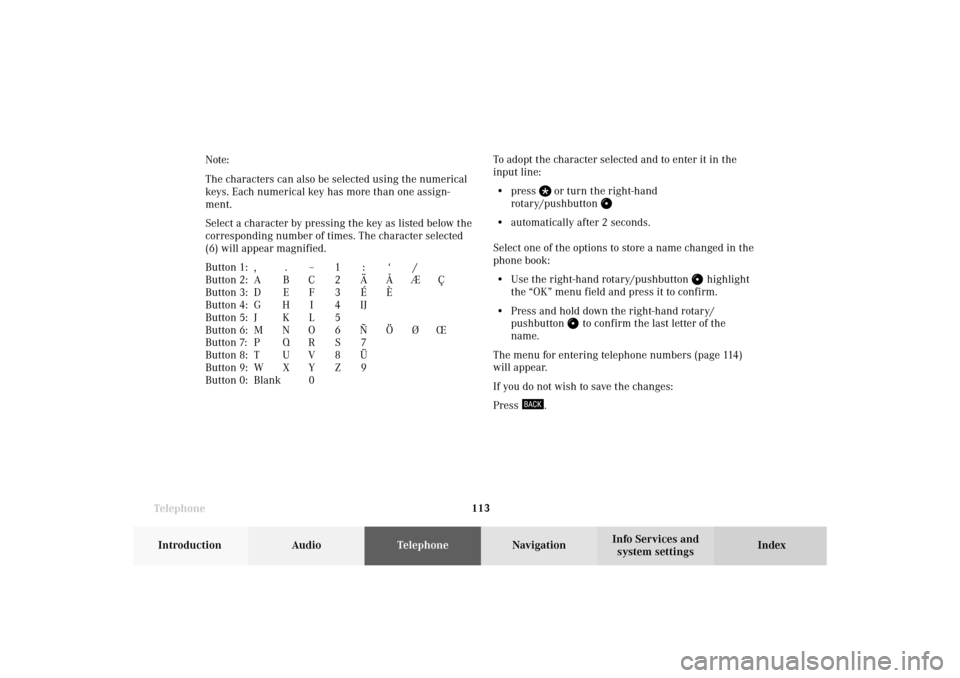
Telephone
Telephone113
Introduction
AudioTelephone
Navigation
Index Info Services and
system settings To adopt the character selected and to enter it in the
input line:
• press
or turn the right-hand
rotary/pushbutton
• automatically after 2 seconds.
Select one of the options to store a name changed in the
phone book:
• Use the right-hand rotary/pushbutton
highlight
the “OK” menu field and press it to confirm.
• Press and hold down the right-hand rotary/
pushbutton
to confirm the last letter of the
name.
The menu for entering telephone numbers (page 114)
will appear.
If you do not wish to save the changes:
Press
. Note:
The characters can also be selected using the numerical
keys. Each numerical key has more than one assign-
ment.
Select a character by pressing the key as listed below the
corresponding number of times. The character selected
(6) will appear magnified.
Button 1: , . – 1 : ‘ /
Button 2: A B C 2 Ä Å Æ Ç
Button 3: D E F 3 É È
Button 4: G H I 4 IJ
Button 5: J K L 5
Button 6: M N O 6 Ñ Ö Ø Œ
Button 7: P Q R S 7
Button 8: T U V 8 Ü
Button 9: W X Y Z 9
Button 0: Blank0
07-Telefon-203-US.pm507.06.2001, 16:48 Uhr 113
Page 121 of 235
Telephone
Telephone119
Introduction
AudioTelephone
Navigation
Index Info Services and
system settings Reading SMS messages received
Use the right-hand rotary/pushbutton
to highlight
the “Reading SMS” menu field and press to confirm.
The list of SMS messages received (up to 10 messages)
will be displayed. The messages are sorted according to
the time received.3Current SMS message marked,
telephone number or name (if it is in the phone
book) will be displayed, date and time will be
highlighted in brown
Use the corresponding arrow symbols to page forwards
and backwards through the list of messages.
P82.85-6086-26
3
07-Telefon-203-US.pm507.06.2001, 16:48 Uhr 119
Page 124 of 235
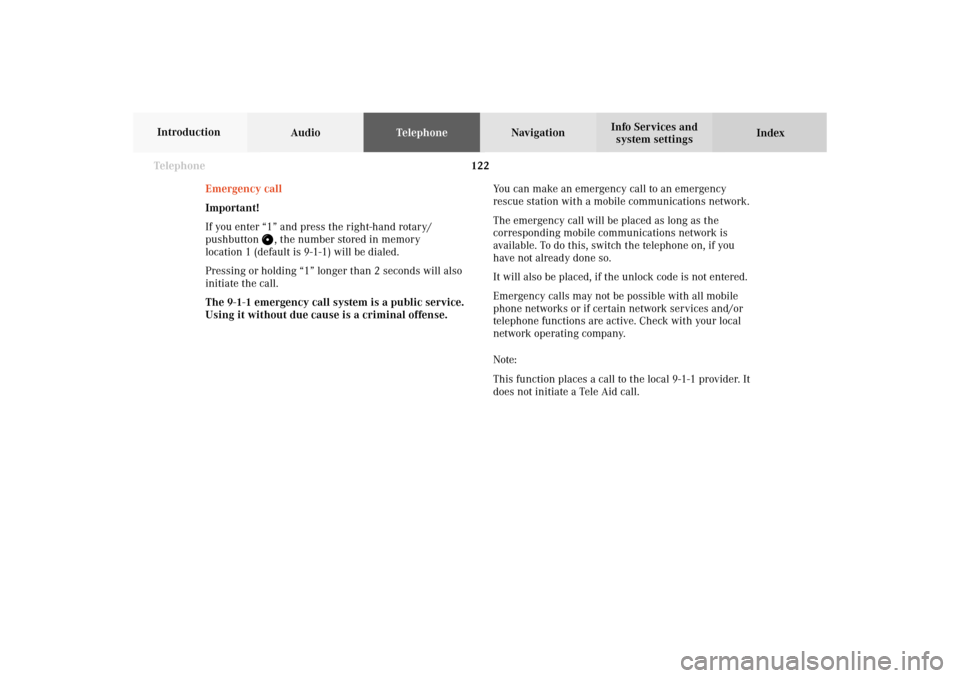
122 Telephone
AudioTelephoneNavigation
Index Info Services and
system settings Introduction
Emergency call
Important!
If you enter “1” and press the right-hand rotary/
pushbutton
, the number stored in memory
location 1 (default is 9-1-1) will be dialed.
Pressing or holding “1” longer than 2 seconds will also
initiate the call.
The 9-1-1 emergency call system is a public service.
Using it without due cause is a criminal offense.You can make an emergency call to an emergency
rescue station with a mobile communications network.
The emergency call will be placed as long as the
corresponding mobile communications network is
available. To do this, switch the telephone on, if you
have not already done so.
It will also be placed, if the unlock code is not entered.
Emergency calls may not be possible with all mobile
phone networks or if certain network services and/or
telephone functions are active. Check with your local
network operating company.
Note:
This function places a call to the local 9-1-1 provider. It
does not initiate a Tele Aid call.
07-Telefon-203-US.pm507.06.2001, 16:48 Uhr 122
Page 133 of 235
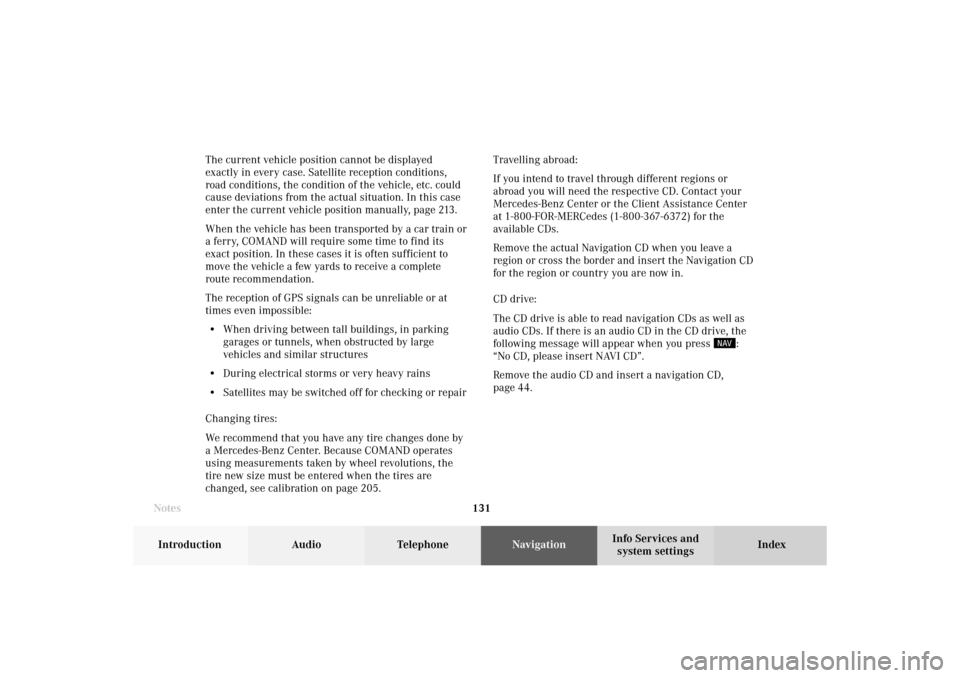
131 Destination input
Introduction
Audio Telephone
Navigation
Index Info Services and
system settings The current vehicle position cannot be displayed
exactly in every case. Satellite reception conditions,
road conditions, the condition of the vehicle, etc. could
cause deviations from the actual situation. In this case
enter the current vehicle position manually, page 213.
When the vehicle has been transported by a car train or
a ferry, COMAND will require some time to find its
exact position. In these cases it is often sufficient to
move the vehicle a few yards to receive a complete
route recommendation.
The reception of GPS signals can be unreliable or at
times even impossible:
• When driving between tall buildings, in parking
garages or tunnels, when obstructed by large
vehicles and similar structures
• During electrical storms or very heavy rains
• Satellites may be switched off for checking or repair
Changing tires:
We recommend that you have any tire changes done by
a Mercedes-Benz Center. Because COMAND operates
using measurements taken by wheel revolutions, the
tire new size must be entered when the tires are
changed, see calibration on page 205.Travelling abroad:
If you intend to travel through different regions or
abroad you will need the respective CD. Contact your
Mercedes-Benz Center or the Client Assistance Center
at 1-800-FOR-MERCedes (1-800-367-6372) for the
available CDs.
Remove the actual Navigation CD when you leave a
region or cross the border and insert the Navigation CD
for the region or country you are now in.
CD drive:
The CD drive is able to read navigation CDs as well as
audio CDs. If there is an audio CD in the CD drive, the
following message will appear when you press
:
“No CD, please insert NAVI CD”.
Remove the audio CD and insert a navigation CD,
page 44.
Notes08-NAVI1-203-US.pm507.06.2001, 16:49 Uhr 131
Page 135 of 235
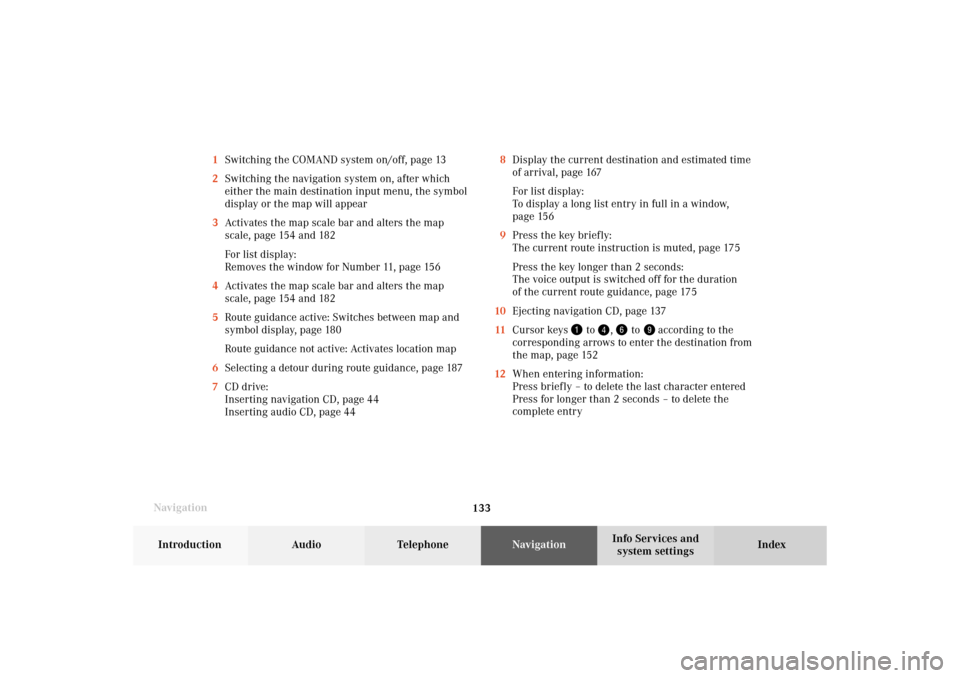
133 Destination input
Introduction
Audio Telephone
Navigation
Index Info Services and
system settings
Navigation8Display the current destination and estimated time
of arrival, page 167
For list display:
To display a long list entry in full in a window,
page 156
9Press the key briefly:
The current route instruction is muted, page 175
Press the key longer than 2 seconds:
The voice output is switched off for the duration
of the current route guidance, page 175
10Ejecting navigation CD, page 137
11Cursor keys
to
,
to
according to the
corresponding arrows to enter the destination from
the map, page 152
12When entering information:
Press briefly – to delete the last character entered
Press for longer than 2 seconds – to delete the
complete entry 1Switching the COMAND system on/off, page 13
2Switching the navigation system on, after which
either the main destination input menu, the symbol
display or the map will appear
3Activates the map scale bar and alters the map
scale, page 154 and 182
For list display:
Removes the window for Number 11, page 156
4Activates the map scale bar and alters the map
scale, page 154 and 182
5Route guidance active: Switches between map and
symbol display, page 180
Route guidance not active: Activates location map
6Selecting a detour during route guidance, page 187
7CD drive:
Inserting navigation CD, page 44
Inserting audio CD, page 44
08-NAVI1-203-US.pm507.06.2001, 16:49 Uhr 133
Page 138 of 235
136
Destination input
Audio TelephoneNavigation
Index Info Services and
system settings Introduction
When the error has been corrected COMAND shows the
message “Activating Navigation. Please obey all traffic
rules”.
To change over to another system press the
corresponding key, e.g.
.
Navigation
Note:
When navigation is preparing for operation, various
error messages may appear:
• “Navigation cannot be activated, an error has
occurred.”
• “CD-Reading error. Please change CD” – remove the
current CD and insert the Navigation CD.
• “No CD. Please insert NAV-CD type DX only” – you
did not insert a CD, insert the Navigation CD type
DX. Please use only a current navigation CD . A
navigation CD from an older model may not be
compatible and may cause an error message to be
displayed.08-NAVI1-203-US.pm507.06.2001, 16:49 Uhr 136
Page 149 of 235
147 Destination input
Introduction
Audio Telephone
Navigation
Index Info Services and
system settings 22The street entered is highlighted
Call up next/previous page – use the right-hand rotary/
pushbutton
to highlight symbol (23, 24) and
continue to move in the corresponding direction:
23Previous page
24Next page
Turn the right-hand rotary/pushbutton
to highlight
the desired street and press to confirm.
Press the right-hand rotary/pushbutton
longer than
2 seconds or highlight and confirm menu field (21).
If the street you select is saved on the CD more than
once, a menu will appear for you to select the
corresponding suburb of entered city.P82.85-3014-2622
2324
08-NAVI1-203-US.pm507.06.2001, 16:50 Uhr 147