Page 37 of 235
Radio operation
35Introduction
AudioTelephone
Navigation
Index Info Services and
system settings Selecting stations from the preset menu, FM/AM
Use one of the following two ways to select a station
from the FM/AM presets:
• Press the corresponding number key (e.g.
) to
select the desired station.
• Use the right-hand rotary/pushbutton
to high-
light a memory preset in the preset list (FM/AM)
and press briefly to confirm.In both cases, the main radio menu will then appear
automatically after 3 seconds, indicating the memory
preset number.P82.85-2525-26
04-Radio-203-US.pm507.06.2001, 16:42 Uhr 35
Page 38 of 235
36 Radio operation
AudioTelephone Navigation
Index Info Services and
system settings Introduction
Selecting channels from the WB preset menu
Use the “WB Presets” menu field in the WB main menu
(page 23) to activate the WB Presets.Press the corresponding number key (e.g.
) or use
the right-hand rotary/pushbutton
to select the
desired channel and press briefly to confirm.
The station on this channel will be received.
The main WB menu will then appear automatically
after 3 seconds, indicating the memory preset number.
P82.85-2530-26
04-Radio-203-US.pm507.06.2001, 16:42 Uhr 36
Page 39 of 235
Radio operation
37Introduction
AudioTelephone
Navigation
Index Info Services and
system settings Enter the frequency with the number keys.
The frequency is entered into the input line beginning
from the right. After 3 seconds at the most, the station
selected will begin to play.
Notes:
Enter in given frequency range.
Frequency ranges:
•
FM 87.9 – 107.9 FM
•
AM 530 – 1710 AM
If you enter a frequency which is not within the given
range, the following message will appear: “Invalid
input”.
Repeat enter with new frequency. Selecting stations by entering the station frequency
in the presets, FM/AM
The station frequency can be entered in FM and AM
bands in the corresponding presets list.
To activate the input mode:
Press
.
An input line will appear on the top line in place of the
current station name.
P82.85-2526-26
04-Radio-203-US.pm507.06.2001, 16:42 Uhr 37
Page 55 of 235
53 CD operation
Introduction
AudioTelephone
Navigation
Index Info Services and
system settings Selecting CD’s
Selecting a CD with a number key:
Press a number key, e.g.
to select the corresponding
CD. The following message will appear on the screen:
“CD loading”. Playback will begin with track 1.
Number key
: CD drive
Number keys -
: Magazine slots in the CD changerMessages: “CD drive: No CD” or “CD changer: No CD”:
There are no audio CDs in the CD drive or in a
magazine slot in the CD changer.
If it is not possible to play a CD selected from the CD
drive (message: “Error”), the COMAND system will
automatically load the next CD in the magazine.
Other error messages, page 63.
P82.85-2982-26
05-CD-203-US.pm507.06.2001, 16:43 Uhr 53
Page 66 of 235
64 CD operation
AudioTelephone Navigation
Index Info Services and
system settings Introduction
“Error” – an error other than those described here has
occurred (1, 2)
If an error occurs in the operation of the CD drive or
the CD changer, the system will automatically switch to
the other component after 3 seconds.
CD operation will resume when the error has been
corrected.
If it is not possible to play the CD which has been
selected in the CD changer (“Error” message), the
system will automatically select the next CD in the
magazine.“Temperature too high” – CD operation will switch off
automatically after 3 seconds; press the corresponding
key to select a different audio source (1, 2)
05-CD-203-US.pm507.06.2001, 16:44 Uhr 64
Page 81 of 235
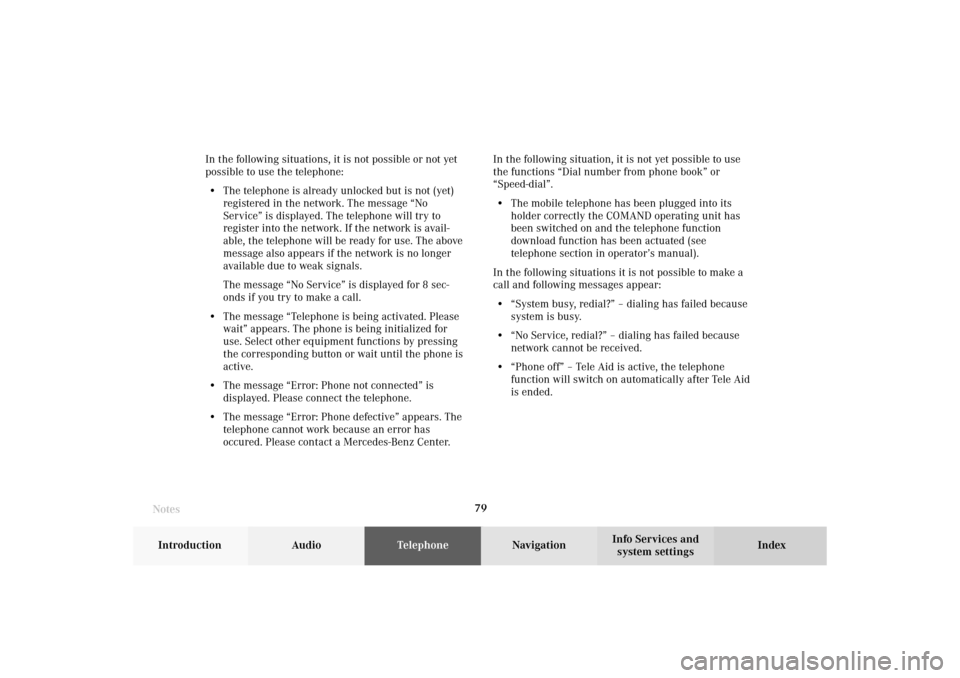
Telephone
Telephone79
Introduction
AudioTelephone
Navigation
Index Info Services and
system settings In the following situations, it is not possible or not yet
possible to use the telephone:
• The telephone is already unlocked but is not (yet)
registered in the network. The message “No
Service” is displayed. The telephone will try to
register into the network. If the network is avail-
able, the telephone will be ready for use. The above
message also appears if the network is no longer
available due to weak signals.
The message “No Service” is displayed for 8 sec-
onds if you try to make a call.
• The message “Telephone is being activated. Please
wait” appears. The phone is being initialized for
use. Select other equipment functions by pressing
the corresponding button or wait until the phone is
active.
• The message “Error: Phone not connected” is
displayed. Please connect the telephone.
• The message “Error: Phone defective” appears. The
telephone cannot work because an error has
occured. Please contact a Mercedes-Benz Center.In the following situation, it is not yet possible to use
the functions “Dial number from phone book” or
“Speed-dial”.
• The mobile telephone has been plugged into its
holder correctly the COMAND operating unit has
been switched on and the telephone function
download function has been actuated (see
telephone section in operator’s manual).
In the following situations it is not possible to make a
call and following messages appear:
• “System busy, redial?” – dialing has failed because
system is busy.
• “No Service, redial?” – dialing has failed because
network cannot be received.
• “Phone off” – Tele Aid is active, the telephone
function will switch on automatically after Tele Aid
is ended.
Notes07-Telefon-203-US.pm507.06.2001, 16:46 Uhr 79
Page 83 of 235
Telephone
Telephone81
Introduction
AudioTelephone
Navigation
Index Info Services and
system settings Overview of the Multifunction displays 1The telephone is switched on,
Telephone operation is activated, page 86
2The system is searching for the corresponding
telephone network
3The telephone is ready for use
4The vehicle is currently outside the transmission or
reception range
5Phone book is empty and/or has not been loaded
into the COMAND telephone memory
6A number selected from the phone book
7Dialing begins
8Dialing is completed and the number is displayed.
The display will remain until you end the call
9Number of the memory location and the name
stored here
P82.85-6148-27
07-Telefon-203-US.pm507.06.2001, 16:46 Uhr 81
Page 104 of 235
102 Telephone
AudioTelephoneNavigation
Index Info Services and
system settings Introduction
Redial
Dialing using the multifunction steering wheel1The telephone is ready for operation
2Number in the redial memory
3Number in the redial memory – dialing has begun
4Dialing is completed
5Memory location number, the last 10 numbers
dialed are stored
L01, the number dialed last
L01 to L10, numbers dialed previously
The telephone is switched on.
Press
or
repeatedly until the corresponding
telephone menu (1) appears on the screen.
Press
, the redial memory is activated and the last
number dialed will appear on the screen.
P82.85-6113-27
07-Telefon-203-US.pm507.06.2001, 16:47 Uhr 102