Page 36 of 235
34 Radio operation
AudioTelephone Navigation
Index Info Services and
system settings Introduction
Weather band
Use the “WB Presets” menu field in the WB main menu
(page 23) to activate the WB Presets.Use the right-hand rotary/pushbutton
to highlight
the “WB Presets” menu field and press the knob to
confirm. This will activate the memory.
Channels 1 to 7 are listed in the memory.
The memory positions of the channels for weather band
are fixed and cannot be altered.
P82.85-2974-26
04-Radio-203-US.pm507.06.2001, 16:42 Uhr 34
Page 37 of 235
Radio operation
35Introduction
AudioTelephone
Navigation
Index Info Services and
system settings Selecting stations from the preset menu, FM/AM
Use one of the following two ways to select a station
from the FM/AM presets:
• Press the corresponding number key (e.g.
) to
select the desired station.
• Use the right-hand rotary/pushbutton
to high-
light a memory preset in the preset list (FM/AM)
and press briefly to confirm.In both cases, the main radio menu will then appear
automatically after 3 seconds, indicating the memory
preset number.P82.85-2525-26
04-Radio-203-US.pm507.06.2001, 16:42 Uhr 35
Page 43 of 235
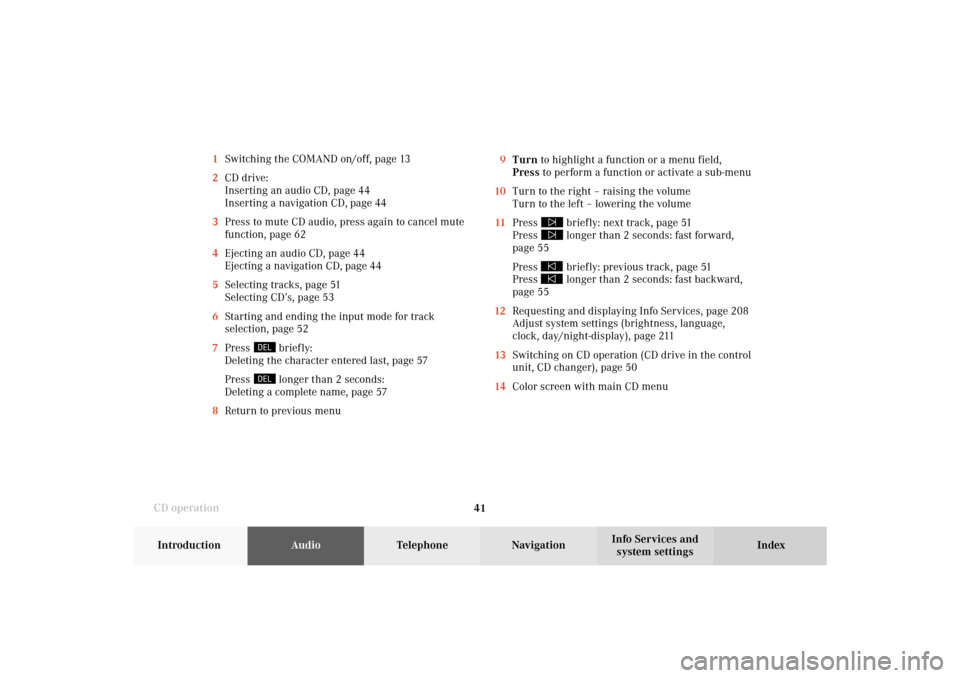
41 CD operation
Introduction
AudioTelephone
Navigation
Index Info Services and
system settings 1Switching the COMAND on/off, page 13
2CD drive:
Inserting an audio CD, page 44
Inserting a navigation CD, page 44
3Press to mute CD audio, press again to cancel mute
function, page 62
4Ejecting an audio CD, page 44
Ejecting a navigation CD, page 44
5Selecting tracks, page 51
Selecting CD’s, page 53
6Starting and ending the input mode for track
selection, page 52
7Press
briefly:
Deleting the character entered last, page 57
Press longer than 2 seconds:
Deleting a complete name, page 57
8Return to previous menu9Turn to highlight a function or a menu field,
Press to perform a function or activate a sub-menu
10Turn to the right – raising the volume
Turn to the left – lowering the volume
11Press
briefly: next track, page 51
Press longer than 2 seconds: fast forward,
page 55
Press briefly: previous track, page 51
Press longer than 2 seconds: fast backward,
page 55
12Requesting and displaying Info Services, page 208
Adjust system settings (brightness, language,
clock, day/night-display), page 211
13Switching on CD operation (CD drive in the control
unit, CD changer), page 50
14Color screen with main CD menu
05-CD-203-US.pm507.06.2001, 16:43 Uhr 41
Page 56 of 235
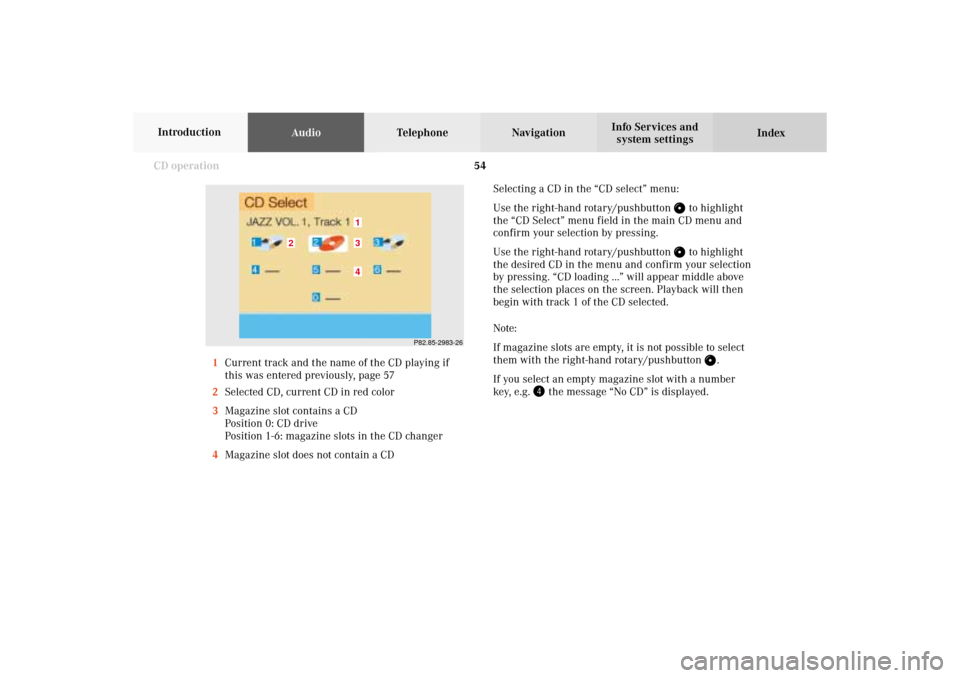
54 CD operation
AudioTelephone Navigation
Index Info Services and
system settings Introduction
Selecting a CD in the “CD select” menu:
Use the right-hand rotary/pushbutton
to highlight
the “CD Select” menu field in the main CD menu and
confirm your selection by pressing.
Use the right-hand rotary/pushbutton to highlight
the desired CD in the menu and confirm your selection
by pressing. “CD loading ...” will appear middle above
the selection places on the screen. Playback will then
begin with track 1 of the CD selected.
Note:
If magazine slots are empty, it is not possible to select
them with the right-hand rotary/pushbutton
.
If you select an empty magazine slot with a number
key, e.g.
the message “No CD” is displayed. 1Current track and the name of the CD playing if
this was entered previously, page 57
2Selected CD, current CD in red color
3Magazine slot contains a CD
Position 0: CD drive
Position 1-6: magazine slots in the CD changer
4Magazine slot does not contain a CD
P82.85-2983-26
43
2
1
05-CD-203-US.pm507.06.2001, 16:43 Uhr 54
Page 58 of 235
56 CD operation
AudioTelephone Navigation
Index Info Services and
system settings Introduction
CD track scan
The tracks on a CD can be scanned one after the other
for 8 seconds each.
Press the right-hand rotary/pushbutton
to activate
the “Scan” function when it is highlighted.
Scan will begin and “Scan” will appear in red.There are three ways to switch the function off:
• Press the right-hand rotary/pushbutton
again
• Press
/
• Switches off automatically when the starting track
is reached.
Note:
For the CD changer, it is also possible to scan all of the
CDs in the magazine slots 1-6 for 8 seconds each
(always track 1). Activate the function “CDs scan” in
the “Settings” menu, page 62.
P82.85-2985-26
05-CD-203-US.pm507.06.2001, 16:43 Uhr 56
Page 59 of 235
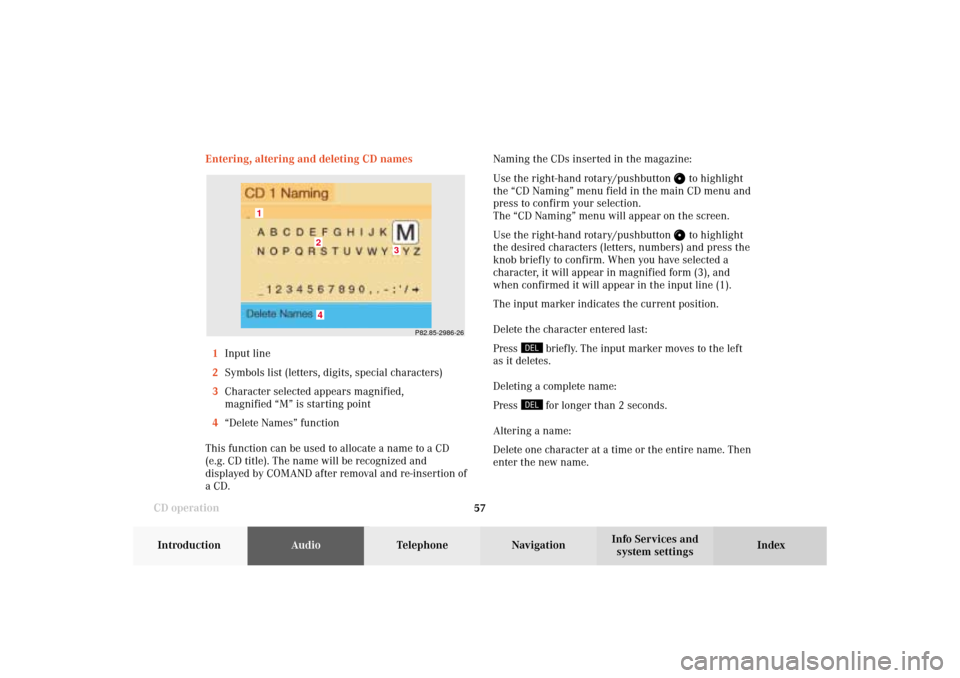
57 CD operation
Introduction
AudioTelephone
Navigation
Index Info Services and
system settings Entering, altering and deleting CD names
1Input line
2Symbols list (letters, digits, special characters)
3Character selected appears magnified,
magnified “M” is starting point
4“Delete Names” function
This function can be used to allocate a name to a CD
(e.g. CD title). The name will be recognized and
displayed by COMAND after removal and re-insertion of
a CD.Naming the CDs inserted in the magazine:
Use the right-hand rotary/pushbutton
to highlight
the “CD Naming” menu field in the main CD menu and
press to confirm your selection.
The “CD Naming” menu will appear on the screen.
Use the right-hand rotary/pushbutton to highlight
the desired characters (letters, numbers) and press the
knob briefly to confirm. When you have selected a
character, it will appear in magnified form (3), and
when confirmed it will appear in the input line (1).
The input marker indicates the current position.
Delete the character entered last:
Press
briefly. The input marker moves to the left
as it deletes.
Deleting a complete name:
Press for longer than 2 seconds.
Altering a name:
Delete one character at a time or the entire name. Then
enter the new name.
P82.85-2986-26
4
3
2
1
05-CD-203-US.pm507.06.2001, 16:43 Uhr 57
Page 61 of 235
59 CD operation
Introduction
AudioTelephone
Navigation
Index Info Services and
system settings Delete CD name
Use the right-hand rotary/pushbutton
to highlight
the “Delete Names” menu field in the “CD Naming”
menu and confirm it.
The list of CD names will appear on the screen.
Use the right-hand rotary/pushbutton to highlight
the name you wish to delete.Press the right-hand rotary/pushbutton
brief ly to
delete the name. The following entry will then move up
one position.
Press the right-hand rotary/pushbutton longer than
2 seconds to return to the CD main menu.
Paging forward in the name memory:
• Highlight the
symbol and confirm
• Move the cursor with the right-hand rotary/
pushbutton above the last page entry and past
the
symbol.
Paging backward in the name memory:
• Highlight the
symbol and confirm
• Move the cursor with the right-hand rotary/
pushbutton above the first page entry and past
the
symbol.
P82.85-2555-26
05-CD-203-US.pm507.06.2001, 16:43 Uhr 59
Page 62 of 235
60 CD operation
AudioTelephone Navigation
Index Info Services and
system settings Introduction
Selecting playback mode
Use the right-hand rotary/pushbutton
to highlight
the “Settings” menu field in the main CD menu and
press to confirm.
The “Settings” menu will appear.
A checkmark indicates the active function.Selection (1):
The “Standard” function is active (CD playback in
ascending order). This function is automatically
selected when another CD has been selected.
Selction (2) to (4):
Lettering in black - CD changer in operation,
function can be selected
Lettering in grey - CD drive in operation,
function cannot be selected
No functions displayed - no CD changer connected
Note:
It is only possible to select one playback mode at a
time.
P82.85.7079-26
1
2
34
05-CD-203-US.pm507.06.2001, 16:43 Uhr 60