Page 147 of 235
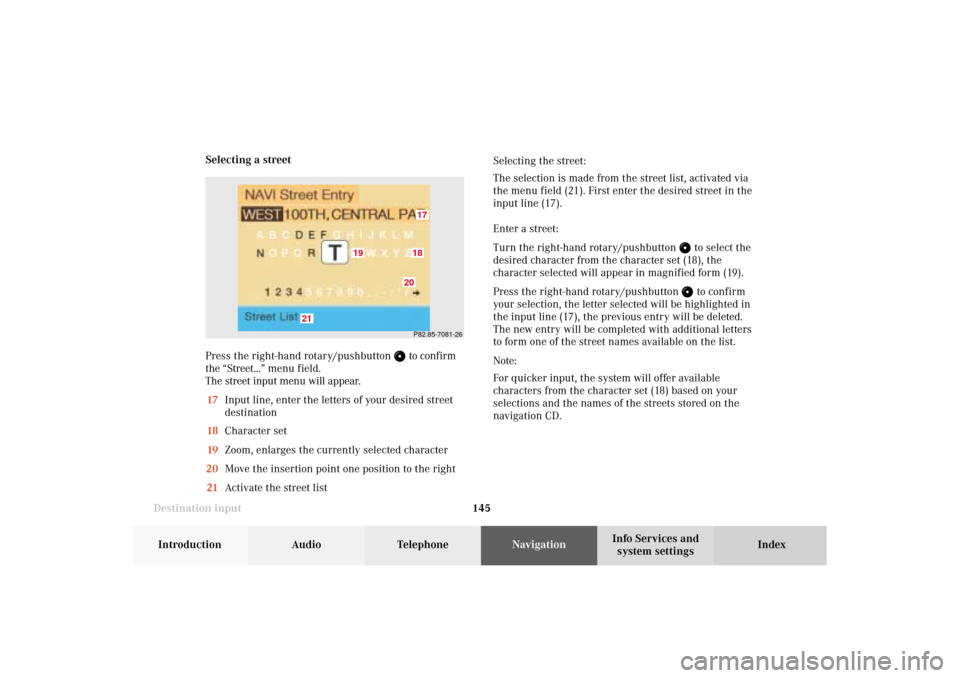
145 Destination input
Introduction
Audio Telephone
Navigation
Index Info Services and
system settings Selecting a street
Press the right-hand rotary/pushbutton
to confirm
the “Street...” menu field.
The street input menu will appear.
17Input line, enter the letters of your desired street
destination
18Character set
19Zoom, enlarges the currently selected character
20Move the insertion point one position to the right
21Activate the street listSelecting the street:
The selection is made from the street list, activated via
the menu field (21). First enter the desired street in the
input line (17).
Enter a street:
Turn the right-hand rotary/pushbutton
to select the
desired character from the character set (18), the
character selected will appear in magnified form (19).
Press the right-hand rotary/pushbutton to confirm
your selection, the letter selected will be highlighted in
the input line (17), the previous entry will be deleted.
The new entry will be completed with additional letters
to form one of the street names available on the list.
Note:
For quicker input, the system will offer available
characters from the character set (18) based on your
selections and the names of the streets stored on the
navigation CD.
P82.85-7081-261718
19
20
21
08-NAVI1-203-US.pm507.06.2001, 16:49 Uhr 145
Page 148 of 235
146
Destination input
Audio TelephoneNavigation
Index Info Services and
system settings Introduction
Move the insertion point one position to the right:
Use the right-hand rotary switch/pushbutton
to
highlight the symbol (20) and confirm by pressing.Correcting the entry:
To delete the last character entered – press
briefly
To delete all of the characters entered – press
longer than 2 seconds.
08-NAVI1-203-US.pm507.06.2001, 16:49 Uhr 146
Page 149 of 235
147 Destination input
Introduction
Audio Telephone
Navigation
Index Info Services and
system settings 22The street entered is highlighted
Call up next/previous page – use the right-hand rotary/
pushbutton
to highlight symbol (23, 24) and
continue to move in the corresponding direction:
23Previous page
24Next page
Turn the right-hand rotary/pushbutton
to highlight
the desired street and press to confirm.
Press the right-hand rotary/pushbutton
longer than
2 seconds or highlight and confirm menu field (21).
If the street you select is saved on the CD more than
once, a menu will appear for you to select the
corresponding suburb of entered city.P82.85-3014-2622
2324
08-NAVI1-203-US.pm507.06.2001, 16:50 Uhr 147
Page 150 of 235
148
Destination input
Audio TelephoneNavigation
Index Info Services and
system settings Introduction
Continue destination input
You can define your destination address more precisely
by adding an intersection or a house number or by
selecting it on the map.
If you do not want to add anything to your destination
input, select the route calculation mode and have the
route calculated, page 160.Note:
Whether or not there is a menu field for the house
number depends on the data stored on the navigation
CD you are using.
Use the right-hand rotary/pushbutton
to highlight
the menu field and press to confirm:
1Selecting an intersection, page 149
2Entering the house number, page 150
3Selecting a destination via the map, page 151
4Saves the destination address in the destination
memory, page 198
5Confirms the destination,
Select the route calculation mode and the route will
be calculated, page 161
P82.85-6095-26
1
2
3
4
5
08-NAVI1-203-US.pm507.06.2001, 16:50 Uhr 148
Page 151 of 235
149 Destination input
Introduction
Audio Telephone
Navigation
Index Info Services and
system settings Selecting an intersection
Use the right-hand rotary/pushbutton
to highlight
the “Intersection” menu field in the menu (page 148)
and press to confirm.
A list of roads intersecting with the previously input
street will appear.
Use the right-hand rotary/pushbutton to highlight
the name of the junction on the list and press to
confirm.
P82.85-2605-26
To confirm the destination:
Use the right-hand rotary/pushbutton
to highlight
the “Ok” menu field and press it to confirm.
Then select the route calculation mode and calculate
the route, page 161.
P82.85-6096-26
08-NAVI1-203-US.pm507.06.2001, 16:50 Uhr 149
Page 152 of 235
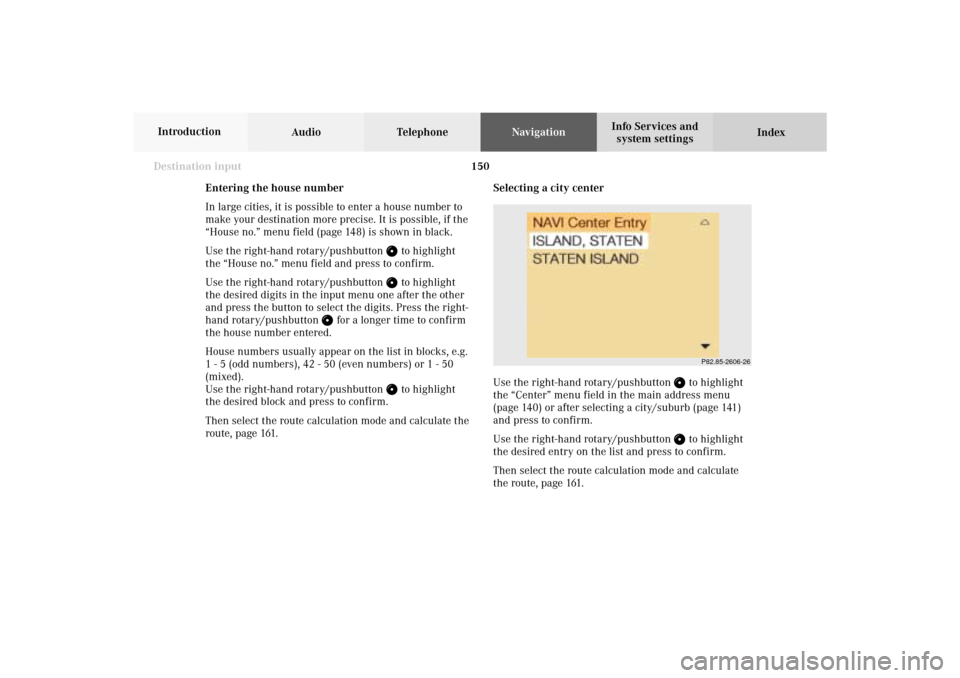
150
Destination input
Audio TelephoneNavigation
Index Info Services and
system settings Introduction
Selecting a city center
Use the right-hand rotary/pushbutton
to highlight
the “Center” menu field in the main address menu
(page 140) or after selecting a city/suburb (page 141)
and press to confirm.
Use the right-hand rotary/pushbutton to highlight
the desired entry on the list and press to confirm.
Then select the route calculation mode and calculate
the route, page 161.
P82.85-2606-26
Entering the house number
In large cities, it is possible to enter a house number to
make your destination more precise. It is possible, if the
“House no.” menu field (page 148) is shown in black.
Use the right-hand rotary/pushbutton
to highlight
the “House no.” menu field and press to confirm.
Use the right-hand rotary/pushbutton to highlight
the desired digits in the input menu one after the other
and press the button to select the digits. Press the right-
hand rotary/pushbutton
for a longer time to confirm
the house number entered.
House numbers usually appear on the list in blocks, e.g.
1 - 5 (odd numbers), 42 - 50 (even numbers) or 1 - 50
(mixed).
Use the right-hand rotary/pushbutton
to highlight
the desired block and press to confirm.
Then select the route calculation mode and calculate the
route, page 161.
08-NAVI1-203-US.pm507.06.2001, 16:50 Uhr 150
Page 153 of 235
151 Destination input
Introduction
Audio Telephone
Navigation
Index Info Services and
system settings Selecting a destination via the map
Use the right-hand rotary/pushbutton
to highlight
the “Destn via Map...” menu field in the main
destination input menu and press to confirm.
A selection menu will appear.
The selection menu will not appear if you access the
map from the menu (page 148). In this case, the map
will appear immediately.1Activates the map with the center on the previous
destination
2Activates the map with the center on the current
vehicle position
3Activates the city entry menu, page 141
Use the right-hand rotary/pushbutton
to highlight
the menu field and press to confirm. The map will
appear.
To cancel your selection of the destination via the map:
Press
twice. The main destination input menu will
appear.
3
21
P82.85-2608-26
08-NAVI1-203-US.pm507.06.2001, 16:50 Uhr 151
Page 154 of 235
152
Destination input
Audio TelephoneNavigation
Index Info Services and
system settings Introduction
Moving the cross hairs
4Street name or the name of the symbol (e.g. parking
area/ -garage) that the cross hairs are centered on
5Cross hairs to select the destination
6Symbol for current vehicle location
7Current map scale
During destination entry, the map will always appear
facing north (north is up). The appearance of the map is
dependent on the scale.
P82.85-3016-26
7
6
5
4
Use the number keys
through
,
through
according to the corresponding arrows to move the
cross hairs arround the map:
– Move to the top left– Move up– Move to the top right– Move to the left– Move to the right
P82.85-3017-26
08-NAVI1-203-US.pm507.06.2001, 16:50 Uhr 152