Page 107 of 235
Telephone
Telephone105
Introduction
AudioTelephone
Navigation
Index Info Services and
system settings Begin dialing:
Press the right-hand rotary/pushbutton
to confirm
the “Send” button. The “End” button will now be
highlighted. The message “Dialing” will appear.
Note:
If the list is empty, the message “No entry in list” will
appear.
Ending a call, use one of the three ways:
• Press the right-hand rotary/pushbutton
to
confirm the “End” button
• Press
• Press
. The main telephone menu is activated and the phone
number or name selected will appear.
P82.85-6073-26
07-Telefon-203-US.pm507.06.2001, 16:47 Uhr 105
Page 108 of 235
106 Telephone
AudioTelephoneNavigation
Index Info Services and
system settings Introduction
Dialing from calls list
Use the right-hand rotary/pushbutton
to highlight
and confirm the “Calls” menu field in the main tel-
ephone menu.The incoming calls memory will be activated.
Turn the right-hand rotary/pushbutton
to select the
desired phone number.
Begin dialing:
Press the right-hand rotary/pushbutton (to confirm
the “Send” button). The “End” button is highlighted.
Ending a call, use one of the three ways:
• Press the right-hand rotary/pushbutton
to
confirm the “End” button
• Press
• Press
.
P82.85-6074-26
07-Telefon-203-US.pm507.06.2001, 16:47 Uhr 106
Page 109 of 235
Telephone
Telephone107
Introduction
AudioTelephone
Navigation
Index Info Services and
system settings Speed-dialing (only with COMAND)
For all memory locations
When the main telephone menu is on display enter the
memory location desired with the number keys, e.g.
. You can enter up to 2 digits.Begin dialing, use one of the two ways:
• Press the right-hand rotary/pushbutton
to
confirm the “Send” button. The “End” button will
now be highlighted.
• Press the last number key longer than
2 seconds.
Important!
If you enter “1” and press the right-hand rotary/
pushbutton
, the number stored in memory location
1 (default is 9-1-1) will be dialed.
Pressing or holding “1” longer than 2 seconds will also
initiate the call.
The 9-1-1 emergency call system is a public service.
Using it without due cause is a criminal offense.
P82.85-6075-26
07-Telefon-203-US.pm507.06.2001, 16:47 Uhr 107
Page 110 of 235
108 Telephone
AudioTelephoneNavigation
Index Info Services and
system settings Introduction
Ending a call, use one of the three ways:
• Press the right-hand rotary/pushbutton
to
confirm the “End” button
• Press
• Press
.
The phone number or name will appear in the menu.
When the call is initiated, the call time will appear on
the screen.
P82.85.6076-26
07-Telefon-203-US.pm507.06.2001, 16:48 Uhr 108
Page 111 of 235
Telephone
Telephone109
Introduction
AudioTelephone
Navigation
Index Info Services and
system settings Quick-dialing (for the first 10 memory locations)
The main telephone menu is displayed:
Press
through
longer than 2 seconds.Important:
Pressing or holding “1” longer than 2 seconds will
initiate the emergency call 9-1-1 (default), page 122.
The phone number or the name stored at this memory
location will appear on the screen.
When the call is initiated, the call time will appear on
the screen.
Ending the call, page 99.
P82.85-6077-26
07-Telefon-203-US.pm507.06.2001, 16:48 Uhr 109
Page 112 of 235
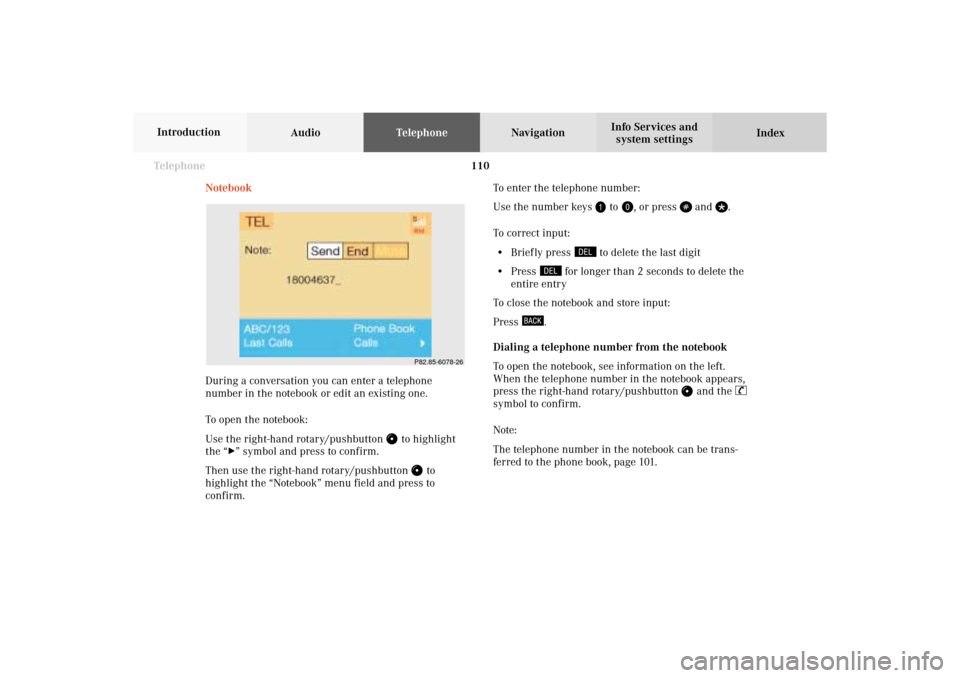
110 Telephone
AudioTelephoneNavigation
Index Info Services and
system settings Introduction
Notebook
During a conversation you can enter a telephone
number in the notebook or edit an existing one.
To open the notebook:
Use the right-hand rotary/pushbutton
to highlight
the “
” symbol and press to confirm.
Then use the right-hand rotary/pushbutton
to
highlight the “Notebook” menu field and press to
confirm.To enter the telephone number:
Use the number keys
to
, or press
and
.
To correct input:
• Brief ly press
to delete the last digit
• Press
for longer than 2 seconds to delete the
entire entry
To close the notebook and store input:
Press
.
Dialing a telephone number from the notebook
To open the notebook, see information on the left.
When the telephone number in the notebook appears,
press the right-hand rotary/pushbutton
and the
symbol to confirm.
Note:
The telephone number in the notebook can be trans-
ferred to the phone book, page 101.
P82.85-6078-26
07-Telefon-203-US.pm507.06.2001, 16:48 Uhr 110
Page 113 of 235
Telephone
Telephone111
Introduction
AudioTelephone
Navigation
Index Info Services and
system settings Changing entries in the phone book
Use the right-hand rotary/pushbutton
to highlight
menu field (1) and press to confirm.
The phone book will either display the list of names
sorted alphabetically or the list of telephone numbers
sorted according to memory location.
To activate the input menu:
Use the right-hand rotary/pushbutton to highlight
the desired entry and press to confirm. Editing the phone book
Use the right-hand rotary/pushbutton
to highlight
the “Phone book” menu field in the main telephone
menu and press to confirm.
The “Phone book” selection menu will be activated.
1To change entries in the phone book, page 111
2To add an entry in the phone book, page 116
3To transfer a telephone number from the notebook,
page 117
P82.85-6079-26
3
2
1
P82.85-6067-26
3
07-Telefon-203-US.pm507.06.2001, 16:48 Uhr 111
Page 114 of 235
112 Telephone
AudioTelephoneNavigation
Index Info Services and
system settings Introduction
To change a name:
4Phone book entry selected,
enter up to 20 characters
5Character list,
selection of letters, digits and special characters
6Zoom, character selected appears magnified
7Confirm the changed entry
8Deletes the entry in the phone book, page 115To correct input:
• Brief ly press
to delete the last digit
• Press
longer than 2 seconds to delete the
entire entry
Use the right-hand rotary/pushbutton
to highlight
the desired character one after the other and press to
confirm. A character selected will be displayed magni-
fied (6).
The name will be entered in the input line (4). The
input cursor indicates the current input position.
P82.85-6080-268
7
4
5
6
07-Telefon-203-US.pm507.06.2001, 16:48 Uhr 112