Page 43 of 287
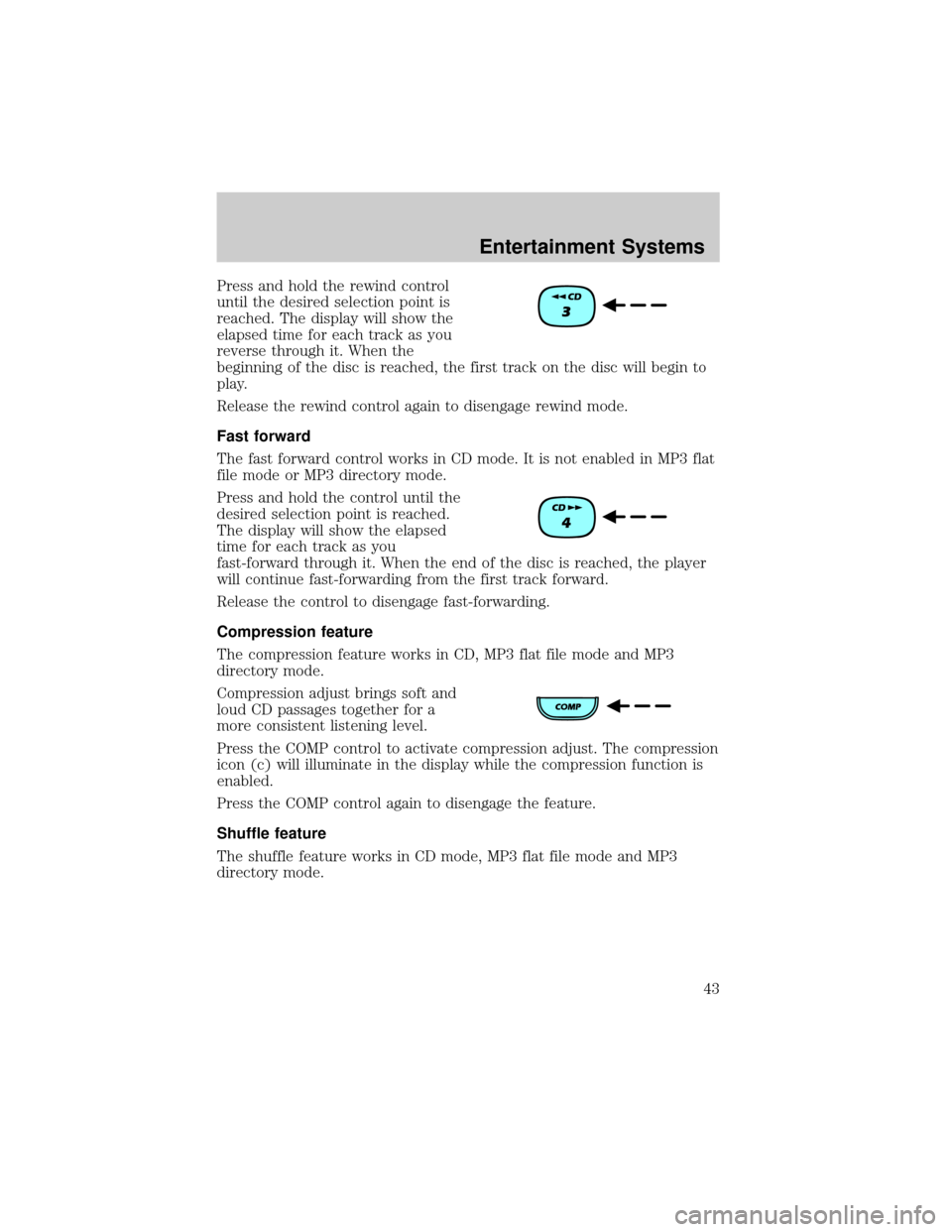
Press and hold the rewind control
until the desired selection point is
reached. The display will show the
elapsed time for each track as you
reverse through it. When the
beginning of the disc is reached, the first track on the disc will begin to
play.
Release the rewind control again to disengage rewind mode.
Fast forward
The fast forward control works in CD mode. It is not enabled in MP3 flat
file mode or MP3 directory mode.
Press and hold the control until the
desired selection point is reached.
The display will show the elapsed
time for each track as you
fast-forward through it. When the end of the disc is reached, the player
will continue fast-forwarding from the first track forward.
Release the control to disengage fast-forwarding.
Compression feature
The compression feature works in CD, MP3 flat file mode and MP3
directory mode.
Compression adjust brings soft and
loud CD passages together for a
more consistent listening level.
Press the COMP control to activate compression adjust. The compression
icon (c) will illuminate in the display while the compression function is
enabled.
Press the COMP control again to disengage the feature.
Shuffle feature
The shuffle feature works in CD mode, MP3 flat file mode and MP3
directory mode.
Entertainment Systems
43
Page 44 of 287
Shuffle feature in CD mode
The shuffle feature plays all tracks on the current disc in random order.
²Press the SHUFFLE control to
engage random play. SHF and
then ON will briefly appear in the
display. The player will then
begin random play.
²To select another random track
on the disc, press
oron
the SEEK control.
²Press the SCN control to scan
through random tracks. The track
number will flash in the display.
The shuffle feature will remain
enabled.
Press the SHUFFLE control again to disable the shuffle function. SHF
and then OFF will briefly appear in the display.
Shuffle feature in MP3 flat file mode
The shuffle feature in MP3 flat file mode allows you to play all the tracks
on the MP3 disc in random order.
²Press the SHUFFLE control to
engage random play. SHF and
then ON will briefly appear in the
display. The player will then
begin random play.
²To select another random track
on the disc, press
oron
the SEEK control.
Entertainment Systems
44
Page 45 of 287
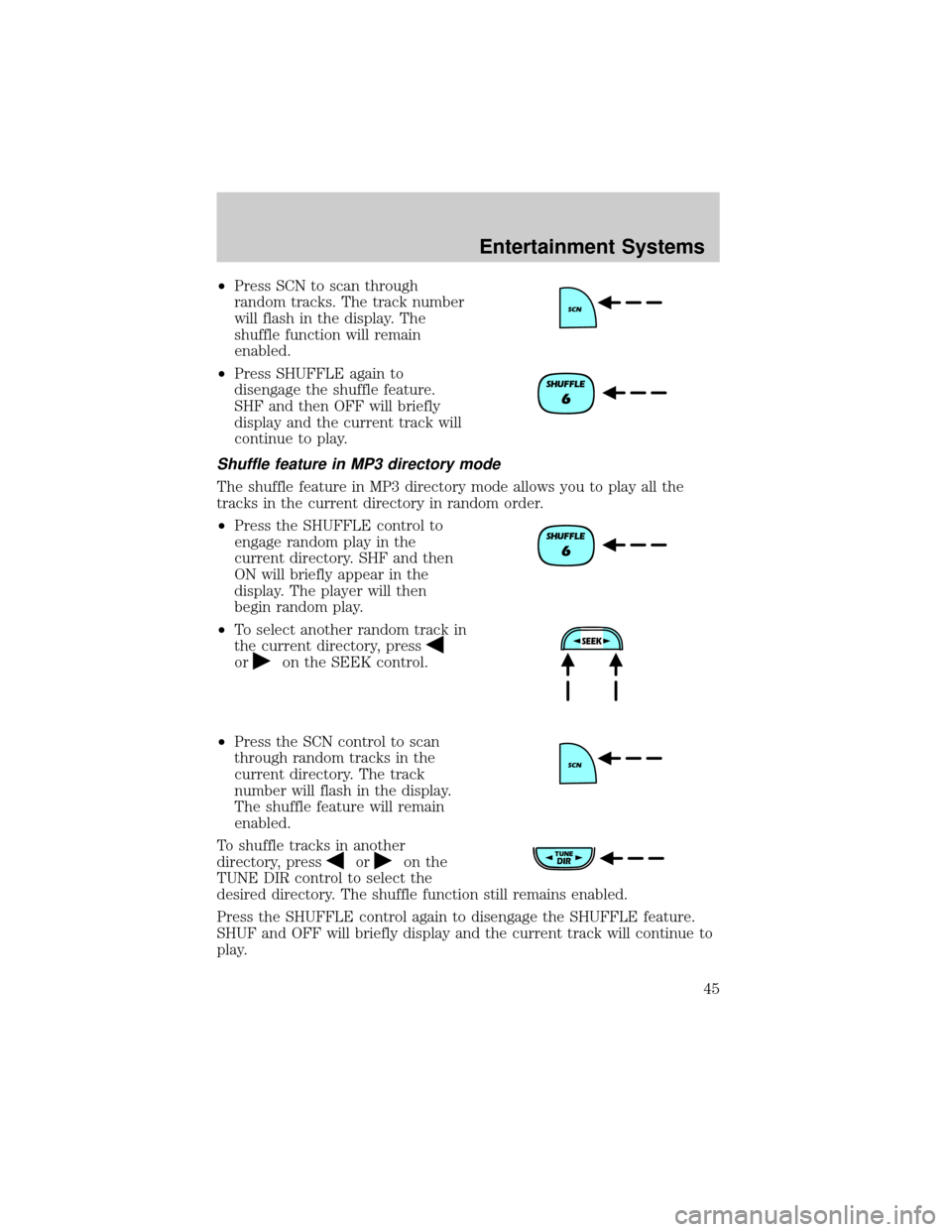
²Press SCN to scan through
random tracks. The track number
will flash in the display. The
shuffle function will remain
enabled.
²Press SHUFFLE again to
disengage the shuffle feature.
SHF and then OFF will briefly
display and the current track will
continue to play.
Shuffle feature in MP3 directory mode
The shuffle feature in MP3 directory mode allows you to play all the
tracks in the current directory in random order.
²Press the SHUFFLE control to
engage random play in the
current directory. SHF and then
ON will briefly appear in the
display. The player will then
begin random play.
²To select another random track in
the current directory, press
oron the SEEK control.
²Press the SCN control to scan
through random tracks in the
current directory. The track
number will flash in the display.
The shuffle feature will remain
enabled.
To shuffle tracks in another
directory, press
oron the
TUNE DIR control to select the
desired directory. The shuffle function still remains enabled.
Press the SHUFFLE control again to disengage the SHUFFLE feature.
SHUF and OFF will briefly display and the current track will continue to
play.
Entertainment Systems
45
Page 46 of 287
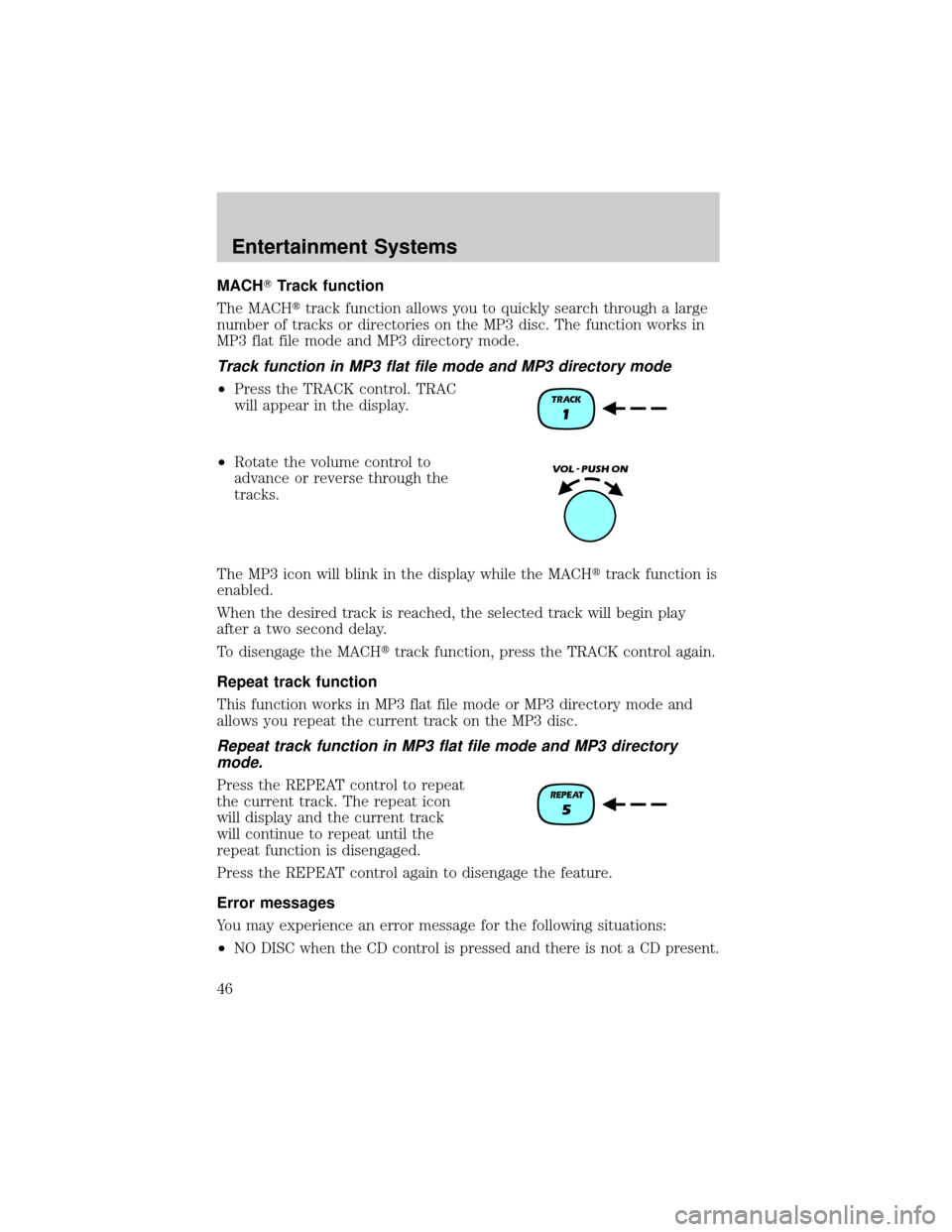
MACHTTrack function
The MACHttrack function allows you to quickly search through a large
number of tracks or directories on the MP3 disc. The function works in
MP3 flat file mode and MP3 directory mode.
Track function in MP3 flat file mode and MP3 directory mode
²Press the TRACK control. TRAC
will appear in the display.
²Rotate the volume control to
advance or reverse through the
tracks.
The MP3 icon will blink in the display while the MACHttrack function is
enabled.
When the desired track is reached, the selected track will begin play
after a two second delay.
To disengage the MACHttrack function, press the TRACK control again.
Repeat track function
This function works in MP3 flat file mode or MP3 directory mode and
allows you repeat the current track on the MP3 disc.
Repeat track function in MP3 flat file mode and MP3 directory
mode.
Press the REPEAT control to repeat
the current track. The repeat icon
will display and the current track
will continue to repeat until the
repeat function is disengaged.
Press the REPEAT control again to disengage the feature.
Error messages
You may experience an error message for the following situations:
²
NO DISC when the CD control is pressed and there is not a CD present.
Entertainment Systems
46
Page 47 of 287
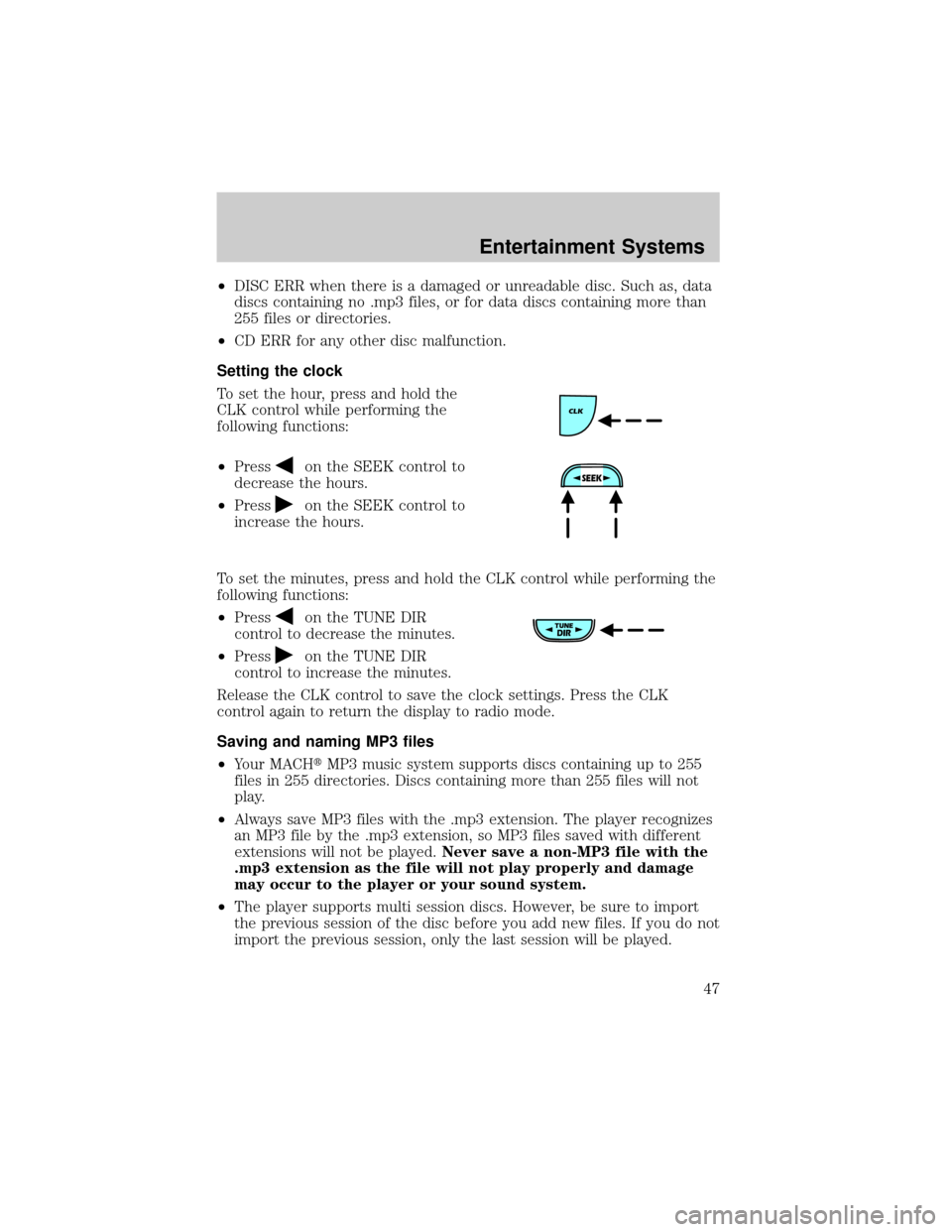
²DISC ERR when there is a damaged or unreadable disc. Such as, data
discs containing no .mp3 files, or for data discs containing more than
255 files or directories.
²CD ERR for any other disc malfunction.
Setting the clock
To set the hour, press and hold the
CLK control while performing the
following functions:
²Press
on the SEEK control to
decrease the hours.
²Press
on the SEEK control to
increase the hours.
To set the minutes, press and hold the CLK control while performing the
following functions:
²Press
on the TUNE DIR
control to decrease the minutes.
²Press
on the TUNE DIR
control to increase the minutes.
Release the CLK control to save the clock settings. Press the CLK
control again to return the display to radio mode.
Saving and naming MP3 files
²Your MACHtMP3 music system supports discs containing up to 255
files in 255 directories. Discs containing more than 255 files will not
play.
²Always save MP3 files with the .mp3 extension. The player recognizes
an MP3 file by the .mp3 extension, so MP3 files saved with different
extensions will not be played.Never save a non-MP3 file with the
.mp3 extension as the file will not play properly and damage
may occur to the player or your sound system.
²The player supports multi session discs. However, be sure to import
the previous session of the disc before you add new files. If you do not
import the previous session, only the last session will be played.
Entertainment Systems
47
Page 56 of 287
²to decrease minutes and
²
to increase minutes.
If your vehicle has a separate clock,
(other than the digital radio
display), the CLK control will not
function in the above manner.
The CLK control will allow you to
switch between media display mode
(radio station, stereo information,
etc.) and clock display mode (time).
When in clock mode, the media
information will display for 10
seconds, when the radio is turned
on, and then revert to clock
information. Any time that the
media is changed, (new radio station, etc.), the media information will
again display for 10 seconds before reverting back to the clock. In media
mode, the media information will always be displayed.
Mute mode
Press the MUTE control to mute the
playing media. Press the MUTE
control again to return to the
playing media.
AUTO
CLK
EJ
MUTE
Entertainment Systems
56
Page 59 of 287
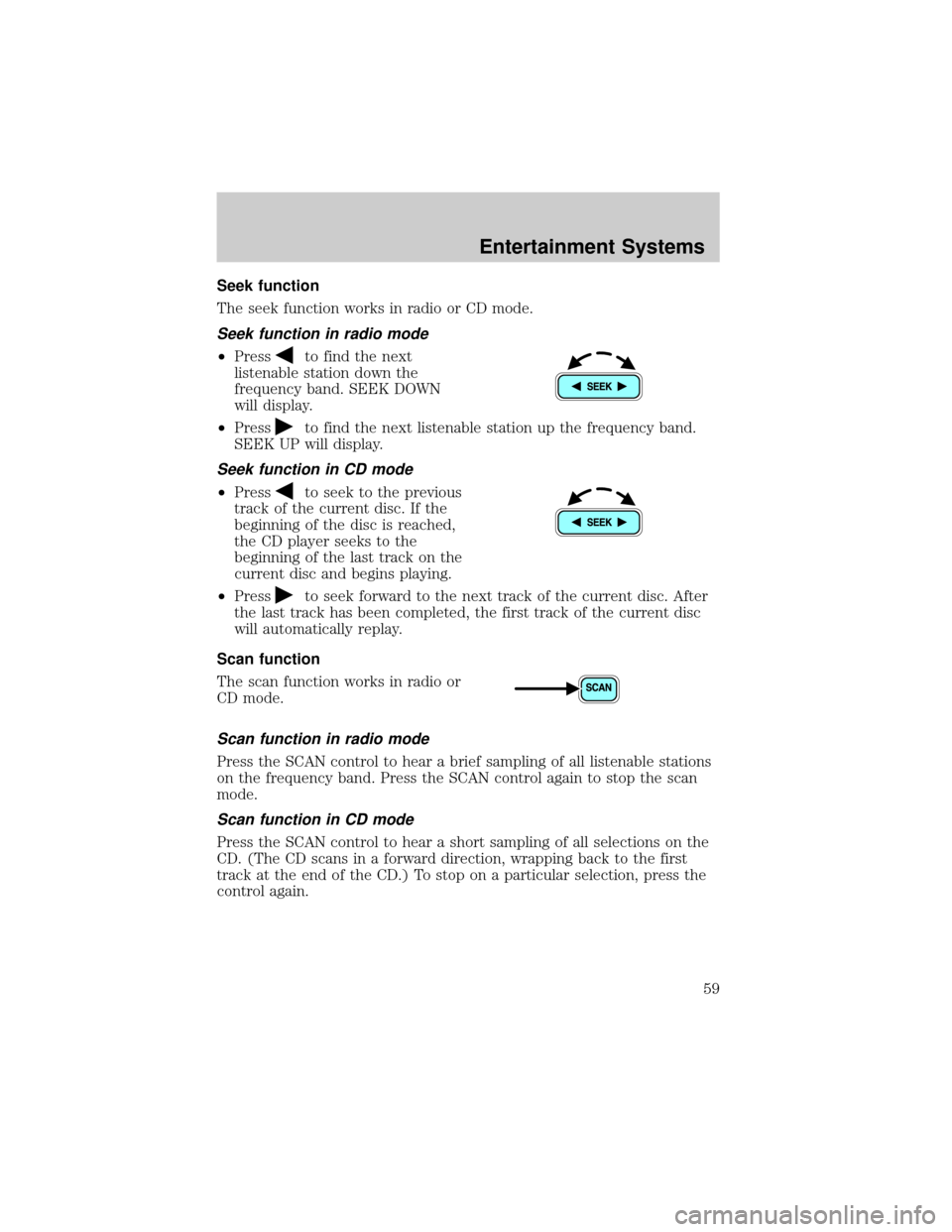
Seek function
The seek function works in radio or CD mode.
Seek function in radio mode
²Pressto find the next
listenable station down the
frequency band. SEEK DOWN
will display.
²Press
to find the next listenable station up the frequency band.
SEEK UP will display.
Seek function in CD mode
²Pressto seek to the previous
track of the current disc. If the
beginning of the disc is reached,
the CD player seeks to the
beginning of the last track on the
current disc and begins playing.
²Press
to seek forward to the next track of the current disc. After
the last track has been completed, the first track of the current disc
will automatically replay.
Scan function
The scan function works in radio or
CD mode.
Scan function in radio mode
Press the SCAN control to hear a brief sampling of all listenable stations
on the frequency band. Press the SCAN control again to stop the scan
mode.
Scan function in CD mode
Press the SCAN control to hear a short sampling of all selections on the
CD. (The CD scans in a forward direction, wrapping back to the first
track at the end of the CD.) To stop on a particular selection, press the
control again.
Entertainment Systems
59
Page 60 of 287
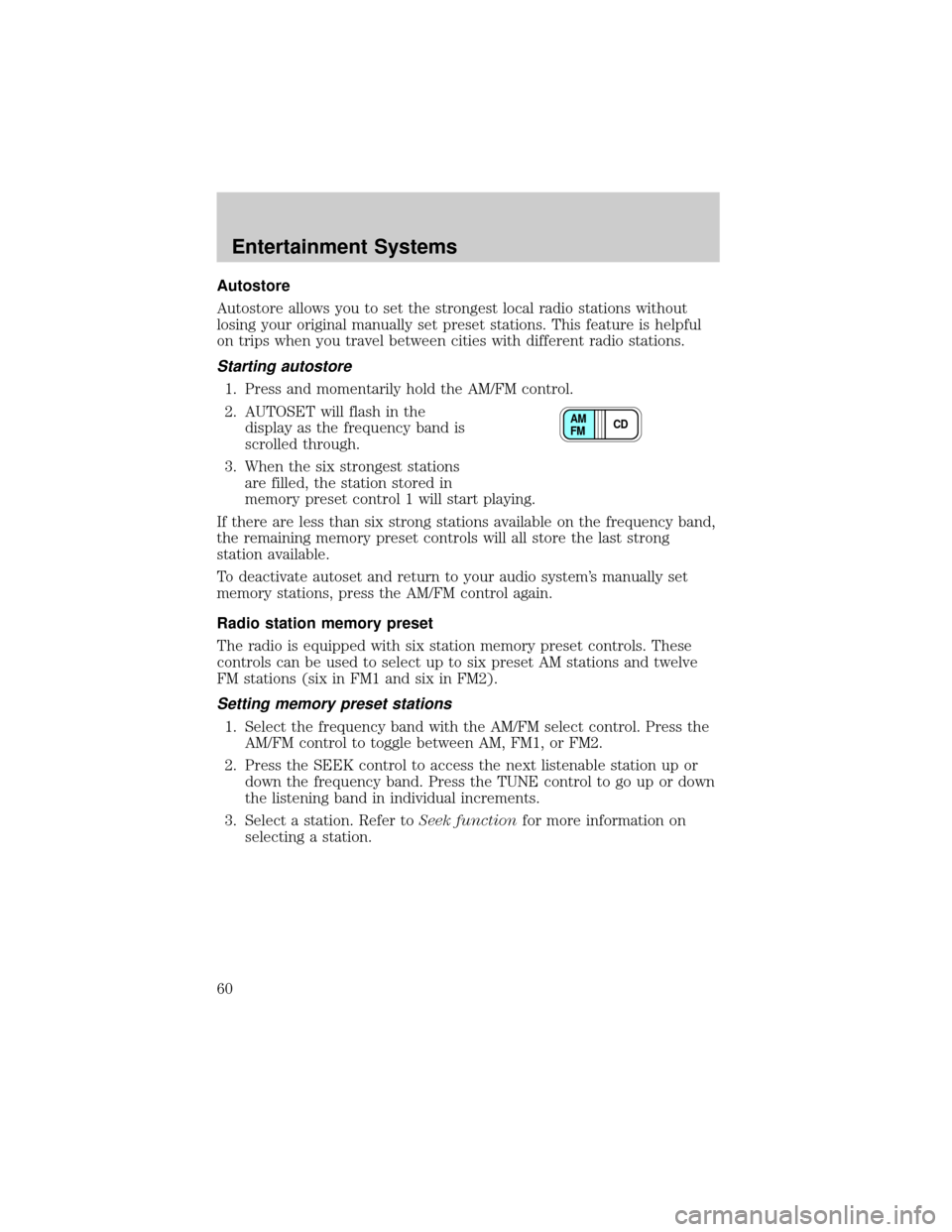
Autostore
Autostore allows you to set the strongest local radio stations without
losing your original manually set preset stations. This feature is helpful
on trips when you travel between cities with different radio stations.
Starting autostore
1. Press and momentarily hold the AM/FM control.
2. AUTOSET will flash in the
display as the frequency band is
scrolled through.
3. When the six strongest stations
are filled, the station stored in
memory preset control 1 will start playing.
If there are less than six strong stations available on the frequency band,
the remaining memory preset controls will all store the last strong
station available.
To deactivate autoset and return to your audio system's manually set
memory stations, press the AM/FM control again.
Radio station memory preset
The radio is equipped with six station memory preset controls. These
controls can be used to select up to six preset AM stations and twelve
FM stations (six in FM1 and six in FM2).
Setting memory preset stations
1. Select the frequency band with the AM/FM select control. Press the
AM/FM control to toggle between AM, FM1, or FM2.
2. Press the SEEK control to access the next listenable station up or
down the frequency band. Press the TUNE control to go up or down
the listening band in individual increments.
3. Select a station. Refer toSeek functionfor more information on
selecting a station.
CD AM
FM
Entertainment Systems
60