2002 LINCOLN BLACKWOOD light
[x] Cancel search: lightPage 6 of 48

CONTROLS
The navigation system color display
and the system controls are located
in the center console.
Turn the rotary button clockwise or
counterclockwise to move the cursor
on the screen. In this user manual,
it will be referred to as SELECT.
Press the rotary button to enter
(confirm a selection) the selection
highlighted by the cursor. In this
user manual it will be referred to as
ENTER.
To CHOOSE a menu option means to SELECT (by turning the rotary
control) the option you desire and ENTER it (by pressing the rotary
control).
SELECT
PUSH TO
ENTER
Controls
6
Page 9 of 48

MENUS
The individual functions are represented in the menus (identified by
titles in the oval field at the top of the screen) as labeled, rectangular
buttons. The current cursor position
is marked in red.
1.Menu title
2.Buttons:Highlighted options can
be selected. Options, which are
currently not available, are skipped
automatically.
3.Status line:The following
information is available to be
displayed on the left or right of the
status line (only two of the following can be selected at once, one on the
left of the screen and one on the right of the screen):
²Clock
²Date
²Estimated time of arrival (for example ª* 9:28º)
²Remaining travel time (for example ª *0:46hº)
Further information that is always displayed by the system:
²
: hour-glass (system is calculating; for example during route
planning)
²
: audible info (voice messages) disabled
²
: route planning criterion
²:
motion lockout active
For further information on the status line and additional selections refer
to theRoute Selectionin theSystem Settingschapter.
4.Selected function:(cursor position). By turning the rotary control,
the cursor will move to the next button.
Menus
9
Page 15 of 48

6. To insert a space, CHOOSE ªSpaceº from the ªkeyboard.º
7. If you know the destination address exactly, enter the road and
intersection the same way by using the options ªRoadº and ªIntersectionº
in the Navigation menu.
²You can only input the city name and the navigation system will then
guide you to the city boundary.
²Unincorporated county listings require a street or a point of interest to
activate guidance.
8. CHOOSE ªGuidance.º
²The guidance screen appears.
²The system plans a route to the desired destination.
Features of the database
²When using the ªkeyboard,º the previously entered characters are
compared with all database entries. Only valid characters (highlighted)
can be selected. If there is a unique entry in the database, the system
completes the name automatically and ªOKº becomes selectable.
²If there is more than one database entry with the same name, the
cursor is automatically placed on ªListº. CHOOSE the entry from the
list. If the number of data entries is very large, setting up the list may
take a few seconds.
²If a city name, road name or facility name entered is not unique in the
database, the navigation system presents you a list of all identical
entries distinguished by additional information. If, for example, a city
name is not unique, a list of all matching cities in the database will be
presented.
²In completely mapped areas, house numbers are available in the
database. When entering the road name with the ªkeyboard,º, you can
also enter the desired house number after the road name is entered.
The visual and audible advice that notifies you that you have arrived
at the destination may not notify you at the exact driveway of the
house number due to system restrictions.
Navigation menu
15
Page 32 of 48
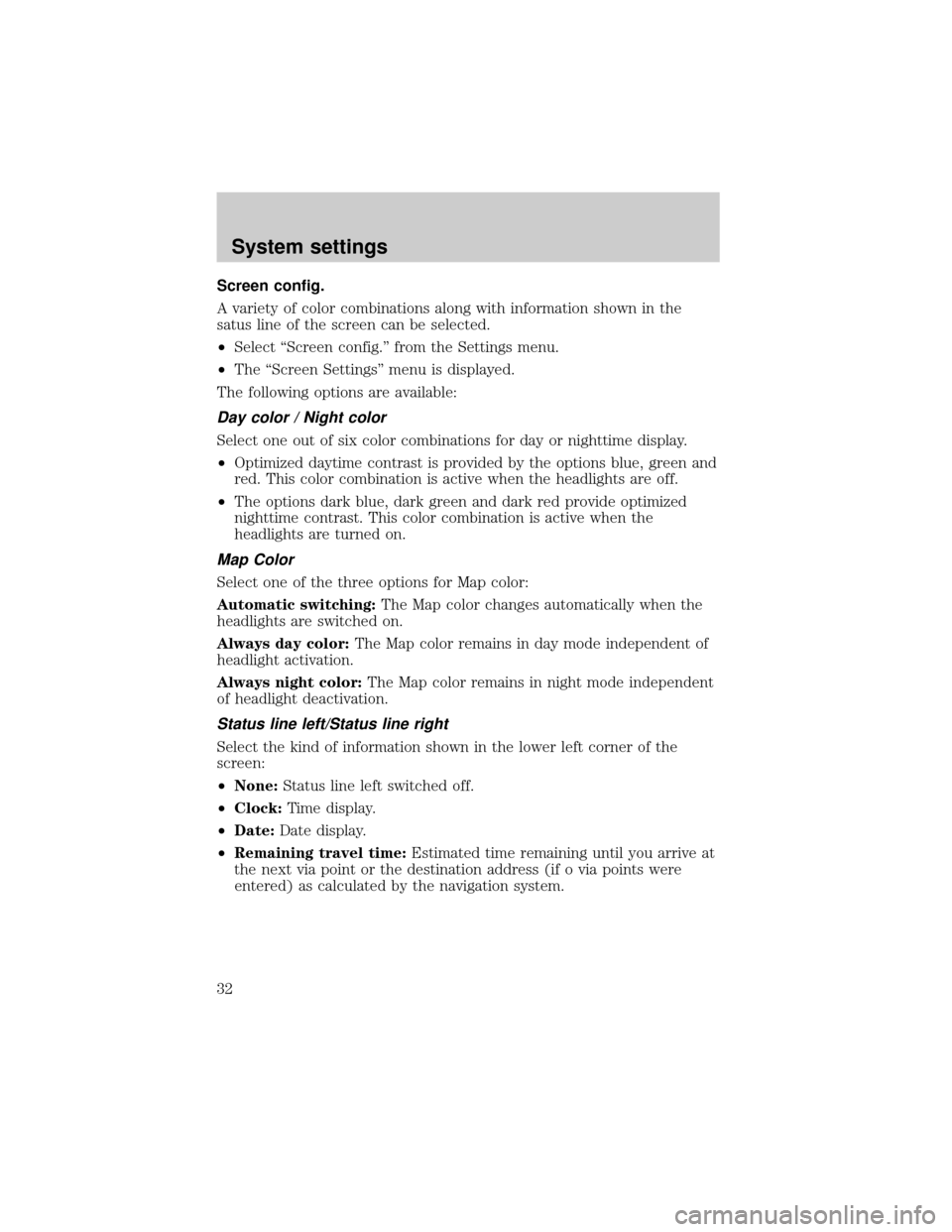
Screen config.
A variety of color combinations along with information shown in the
satus line of the screen can be selected.
²Select ªScreen config.º from the Settings menu.
²The ªScreen Settingsº menu is displayed.
The following options are available:
Day color / Night color
Select one out of six color combinations for day or nighttime display.
²Optimized daytime contrast is provided by the options blue, green and
red. This color combination is active when the headlights are off.
²The options dark blue, dark green and dark red provide optimized
nighttime contrast. This color combination is active when the
headlights are turned on.
Map Color
Select one of the three options for Map color:
Automatic switching:The Map color changes automatically when the
headlights are switched on.
Always day color:The Map color remains in day mode independent of
headlight activation.
Always night color:The Map color remains in night mode independent
of headlight deactivation.
Status line left/Status line right
Select the kind of information shown in the lower left corner of the
screen:
²None:Status line left switched off.
²Clock:Time display.
²Date:Date display.
²Remaining travel time:Estimated time remaining until you arrive at
the next via point or the destination address (if o via points were
entered) as calculated by the navigation system.
System settings
32
Page 34 of 48

Date/Clock
The ªDate/Clock Configurationº menu allows you to set the time and date
format as well as the time zone.
²Time format:Select between 12±hour format and 24±hour format.
²Set time zone:Adjust the difference between your local time and
Universal Time Coordinates (time received by the navigation system
via GPS).
Time: Standard Daylight Savings
EST -5.0 -4.0
CST -6.0 -5.0
MST -7.0 -6.0
PST -8.0 -7.0
²Date format:Select between ªday.month.yearº and ªmonth/day/yearº.
Volume
If you select ªVolumeº, the ªVolume controlº menu is presented with the
following options:
²SDVC curve:Select one of the SDVC curves for speed dependent
volume control. This compensates for ambient noise by increasing the
volume level depending on the car speed. Find a suitable
compensation by trying out the different curves.
²Audible info (Voice off/on):To activate/deactivate the audible
guidance advice. The
icon appears in the status line if the voice
option is set to ªoffº. It is recommended that the audible guidance
advice remain activated.
²Volume:To adjust the volume level of audible advice, press the
VOLUME control or select ªVolumeº. A volume slider is shown. Adjust
the desired volume and press ENTER to confirm the setting.
Return
To return to the ªStart menuº.
System settings
34
Page 38 of 48

CLEANING THE DISPLAY
Do not use lighter fluid, methyl alcohol or other solvents for cleaning.
Only use a damp cotton cloth.
Maintenance
38
Page 42 of 48

TROUBLESHOOTING
Symptoms Possible Cause/Remedy
System does not start, screen is
dark.²Turn on the ignition. Ignition
already switched on; system is in
stand-by mode:
²Press the ENTER.
²Press On/Off button.
After a period of normal operation
the system switches off (screen is
dark).The temperature protection circuit
has turned off the system
automatically to prevent damage
from the system at extreme low or
high temperatures. The system will
switch on again as soon as normal
temperature is obtained.
System reacts slowly to key
presses or calculations take very
long.You are in a densely mapped area.
The system has to read a large
amount of data from the CD-ROM.
9Guidance9option can not be
selected from the9Navigation
menu9.Make sure that you entered a
destination address.
System plans no route although a
destination was entered.Vehicle is not on a mapped road.
²Drive in the direction of a
mapped road.
Guidance advice is not audible.²Make sure that9Voice9is set to
9on9in the9System Settings9menu
(
icon isnotin the display).
²Make sure that the9Volume9is
not set to minimum in the9System
settings9menu.
Some of the items shown in the
instruction manual are not visible
in the status line.²Activate / deactivate the desired
items with options9Status line left9
and9Status line right9in the
9System Settings9menu.
Only9Stand-by9can be selected in
the9Start menu9after turning the
ignition to9on9.²Wait a few seconds until the
system has initialized (options
appear in the highlighted letters).
Storing the address is not possible
in map display mode.²Decrease map scale value to
400 ft, 800 ft, 1/4 mile or 1/2 mile
(100 m, 200 m, 500 m or 1 km)
Troubleshooting
42