2002 LINCOLN BLACKWOOD Navigation system
[x] Cancel search: Navigation systemPage 12 of 48

START MENU
After turning the ignition on, the
start-up screen will appear and then
the legal disclaimer will be
displayed. The legal disclaimer
screen must be confirmed by
pressing ENTER before going
forward to the Start Menu.
Acquaint yourself with the
navigation functions by selecting
menu options and watch the reaction of the system. This will not damage
the system. SELECT the desired menu option and confirm by pressing
ENTER. The cursor automatically skips options, which are not available.
You can select the following menu options in the Start Menu.
1.Navigation:This option enters the ªNavigationº menu. CHOOSE this
option to enter the city, road, intersection or the special facility of your
chosen destination. For details seeNavigation menu.
2.Map:This option displays a map
with the area around the current
vehicle position. This can also be
selected by pressing the ªMapº
button. Press ªMapº again to return
to the last displayed screen.
3.Settings:This option enters theSystem settingsmenu. CHOOSE
this option to set your own preferences.
4.Trip Computer:This option enters theTrip computermenu.
5.Address book:This option enters theAddress bookmenu.
6.Emergency:This option enters theEmergencyscreen to display the
current vehicle position and emergency phone numbers.
7.Stand by: This option switches off the display screen. The navigation
functions of the system remain active.
MAP
Start menu
12
Page 15 of 48

6. To insert a space, CHOOSE ªSpaceº from the ªkeyboard.º
7. If you know the destination address exactly, enter the road and
intersection the same way by using the options ªRoadº and ªIntersectionº
in the Navigation menu.
²You can only input the city name and the navigation system will then
guide you to the city boundary.
²Unincorporated county listings require a street or a point of interest to
activate guidance.
8. CHOOSE ªGuidance.º
²The guidance screen appears.
²The system plans a route to the desired destination.
Features of the database
²When using the ªkeyboard,º the previously entered characters are
compared with all database entries. Only valid characters (highlighted)
can be selected. If there is a unique entry in the database, the system
completes the name automatically and ªOKº becomes selectable.
²If there is more than one database entry with the same name, the
cursor is automatically placed on ªListº. CHOOSE the entry from the
list. If the number of data entries is very large, setting up the list may
take a few seconds.
²If a city name, road name or facility name entered is not unique in the
database, the navigation system presents you a list of all identical
entries distinguished by additional information. If, for example, a city
name is not unique, a list of all matching cities in the database will be
presented.
²In completely mapped areas, house numbers are available in the
database. When entering the road name with the ªkeyboard,º, you can
also enter the desired house number after the road name is entered.
The visual and audible advice that notifies you that you have arrived
at the destination may not notify you at the exact driveway of the
house number due to system restrictions.
Navigation menu
15
Page 18 of 48

Facilities outside the mapped area
With some map CDs, it is possible that the roads leading to a point of
interest you previously selected are not or only partly mapped on the
map CD.
²As long as the roads are mapped, the navigation system will guide you
in the direction of your destination. As soon as you leave the mapped
area, the system will show you a map with the area around your
current position as well as the directional arrow and the distance to
the destination.
Destination input by map
If the road name or a special
location within the city you want to
travel to is not known, or if you
want to specify the destination more
precisely, you can enter the
destination using the map.
Destination input by map is not
possible when the vehicle is moving.
²CHOOSE ªDestination mapº from the Navigation menu and confirm
your selection.
²A map with the area around the specified destination address is
shown. If no destination was entered before, a map with the area
around the current vehicle position is displayed.
²Press ENTER.
A menu appears in the upper left corner of the screen with the following
functions:
²Return:Returns you to the Navigation menu.
²Scale:To change the map scale.
²Store:To store the position underneath the white the X/Y axis as a
destination.
²Back to position:Brings back the map of the area surrounding your
vehicle.
²X/Y axis:Lets you to switch between the X and Y axis.
Navigation menu
18
Page 19 of 48

GUIDANCE SCREEN
Once you select ªGuidanceº, either
the guidance screen or the map will
appear. If you are on a digitized
road, the guidance screen will
appear. Otherwise, the map will
appear.
In case you entered a new
destination address, it may take
some time before the first guidance
advice is shown. The navigation system plans the route. During route
planning and hourglass appears in the status line. The following is the
information offered by the guidance screen:
1. Current vehicle position: Road name, city name and county name if
stored in the database.
2. Visual guidance advice: Diagram of the next intersection or turn. In
addition, direction changes are announced by voice messages.
3. GPS reception status: When the GPS receiver receives valid data, the
color of the satellite icon changes from red to green.
4. Next maneuver. The next road you have to turn onto.
5. Distance to the next direction change.*
6. Function opens a pull down list with three options: ªReturnº (for Start
Menu) or ªMapº (for route map) or ªInfoº (for Route Information Menu)
7. Target direction arrow. Shows the ªas the crow fliesº direction to the
selected destination.
8. Distance to the destination.* (real driving distance once a route is
planned).
9. Status line.
* The measuring units are dependent on the system settings. Refer to
theSystem settingssection.
Guidance
19
Page 22 of 48
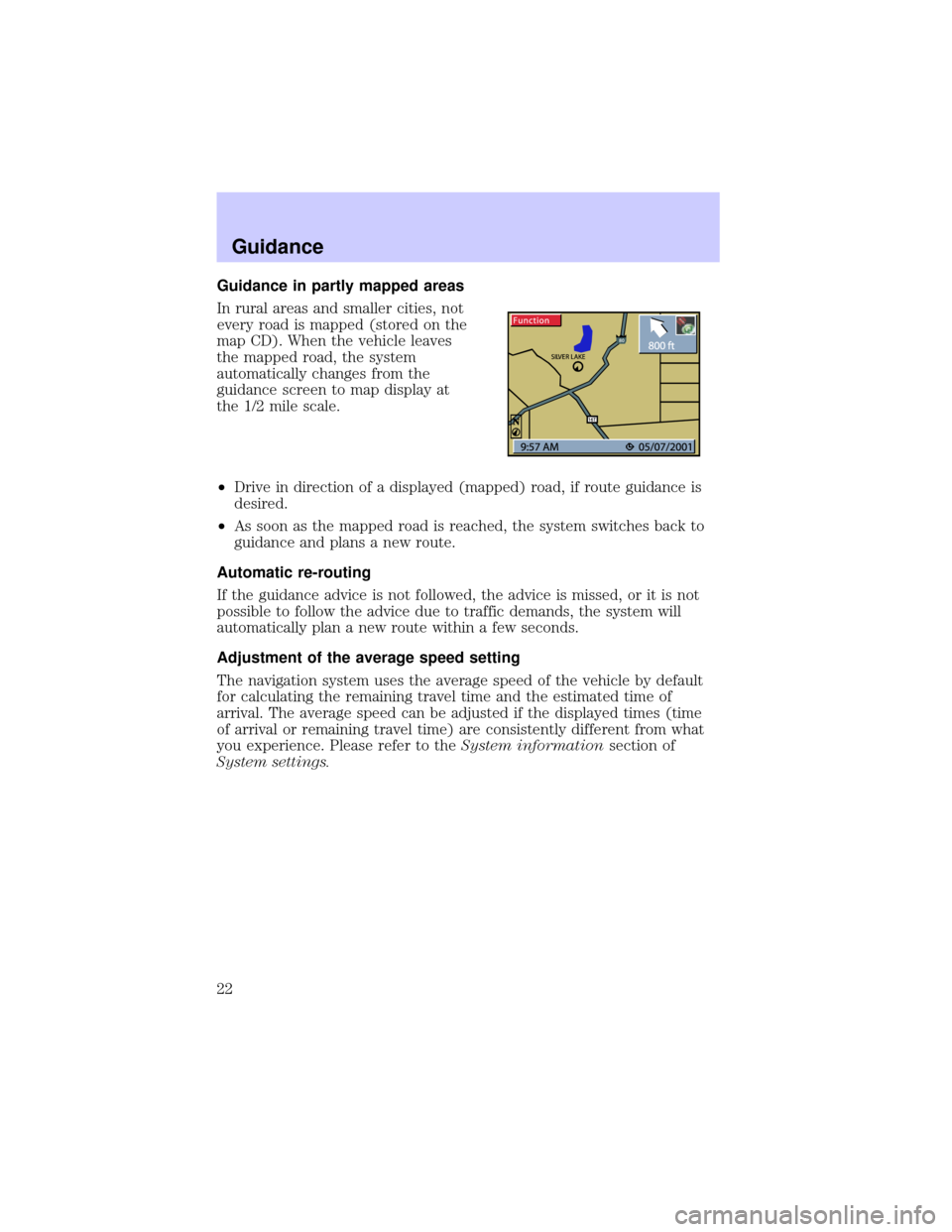
Guidance in partly mapped areas
In rural areas and smaller cities, not
every road is mapped (stored on the
map CD). When the vehicle leaves
the mapped road, the system
automatically changes from the
guidance screen to map display at
the 1/2 mile scale.
²Drive in direction of a displayed (mapped) road, if route guidance is
desired.
²As soon as the mapped road is reached, the system switches back to
guidance and plans a new route.
Automatic re-routing
If the guidance advice is not followed, the advice is missed, or it is not
possible to follow the advice due to traffic demands, the system will
automatically plan a new route within a few seconds.
Adjustment of the average speed setting
The navigation system uses the average speed of the vehicle by default
for calculating the remaining travel time and the estimated time of
arrival. The average speed can be adjusted if the displayed times (time
of arrival or remaining travel time) are consistently different from what
you experience. Please refer to theSystem informationsection of
System settings.
Guidance
22
Page 23 of 48
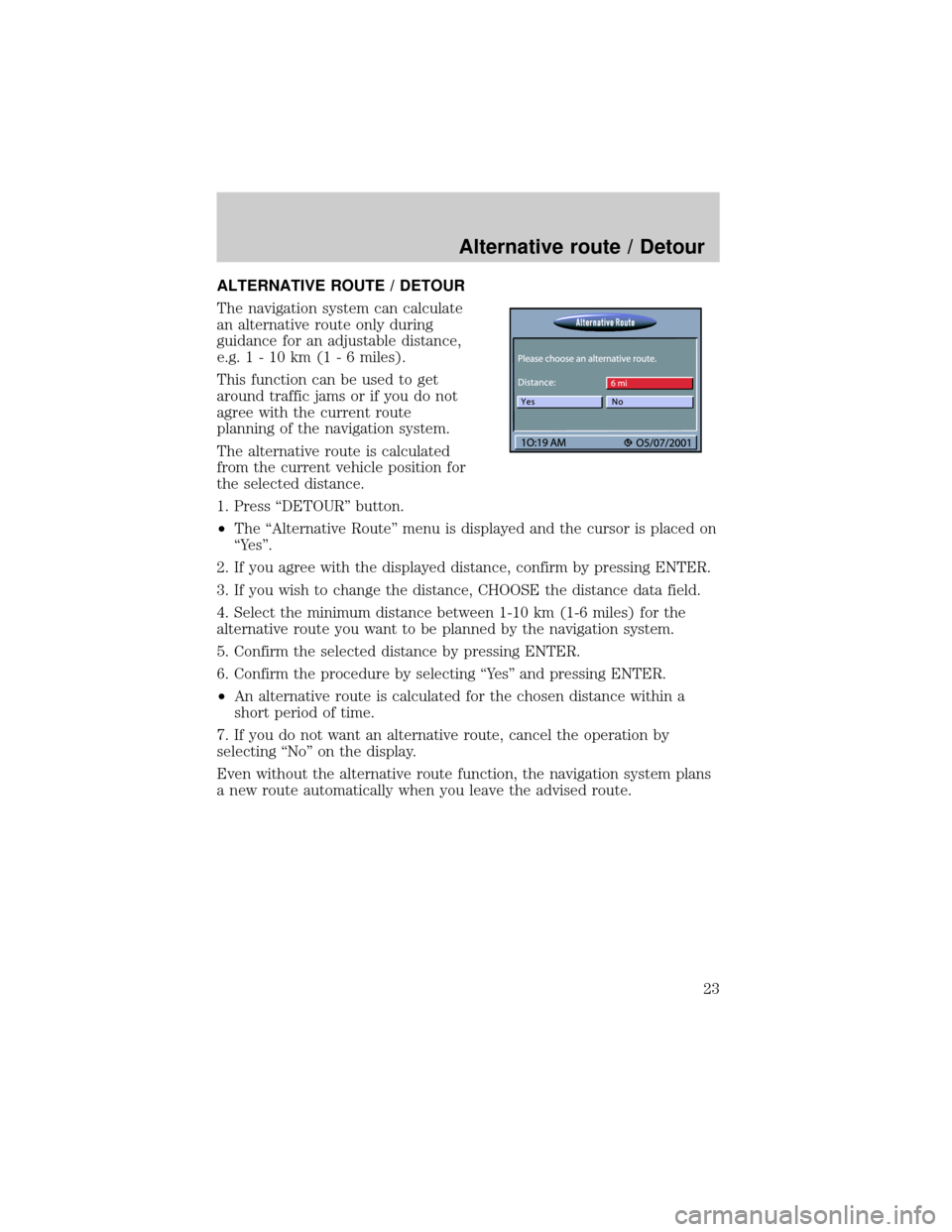
ALTERNATIVE ROUTE / DETOUR
The navigation system can calculate
an alternative route only during
guidance for an adjustable distance,
e.g.1-10km(1-6miles).
This function can be used to get
around traffic jams or if you do not
agree with the current route
planning of the navigation system.
The alternative route is calculated
from the current vehicle position for
the selected distance.
1. Press ªDETOURº button.
²The ªAlternative Routeº menu is displayed and the cursor is placed on
ªYesº.
2. If you agree with the displayed distance, confirm by pressing ENTER.
3. If you wish to change the distance, CHOOSE the distance data field.
4. Select the minimum distance between 1-10 km (1-6 miles) for the
alternative route you want to be planned by the navigation system.
5. Confirm the selected distance by pressing ENTER.
6. Confirm the procedure by selecting ªYesº and pressing ENTER.
²An alternative route is calculated for the chosen distance within a
short period of time.
7. If you do not want an alternative route, cancel the operation by
selecting ªNoº on the display.
Even without the alternative route function, the navigation system plans
a new route automatically when you leave the advised route.
Alternative route / Detour
23
Page 24 of 48
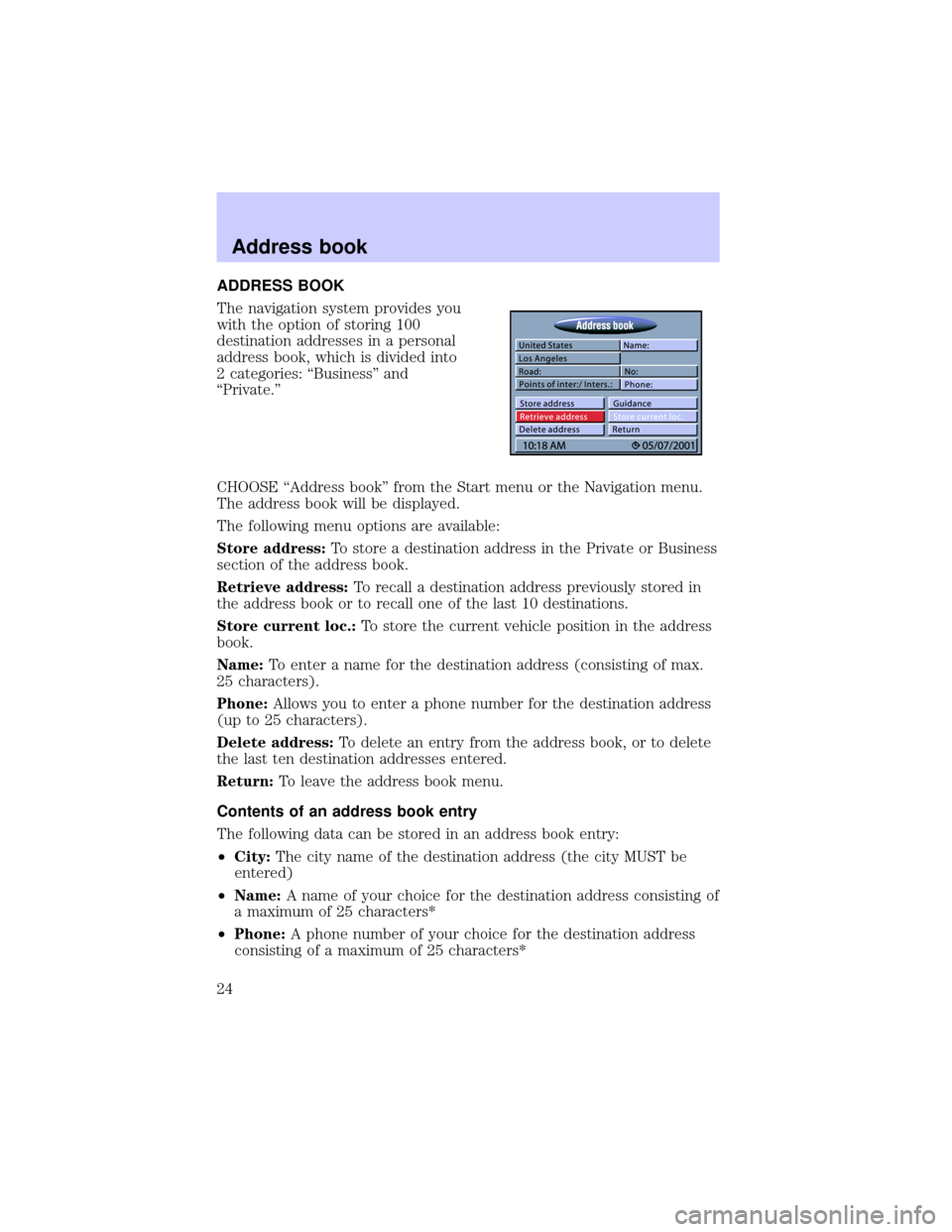
ADDRESS BOOK
The navigation system provides you
with the option of storing 100
destination addresses in a personal
address book, which is divided into
2 categories: ªBusinessº and
ªPrivate.º
CHOOSE ªAddress bookº from the Start menu or the Navigation menu.
The address book will be displayed.
The following menu options are available:
Store address:To store a destination address in the Private or Business
section of the address book.
Retrieve address:To recall a destination address previously stored in
the address book or to recall one of the last 10 destinations.
Store current loc.:To store the current vehicle position in the address
book.
Name:To enter a name for the destination address (consisting of max.
25 characters).
Phone:Allows you to enter a phone number for the destination address
(up to 25 characters).
Delete address:To delete an entry from the address book, or to delete
the last ten destination addresses entered.
Return:To leave the address book menu.
Contents of an address book entry
The following data can be stored in an address book entry:
²City:The city name of the destination address (the city MUST be
entered)
²Name:A name of your choice for the destination address consisting of
a maximum of 25 characters*
²Phone:A phone number of your choice for the destination address
consisting of a maximum of 25 characters*
Address book
24
Page 27 of 48
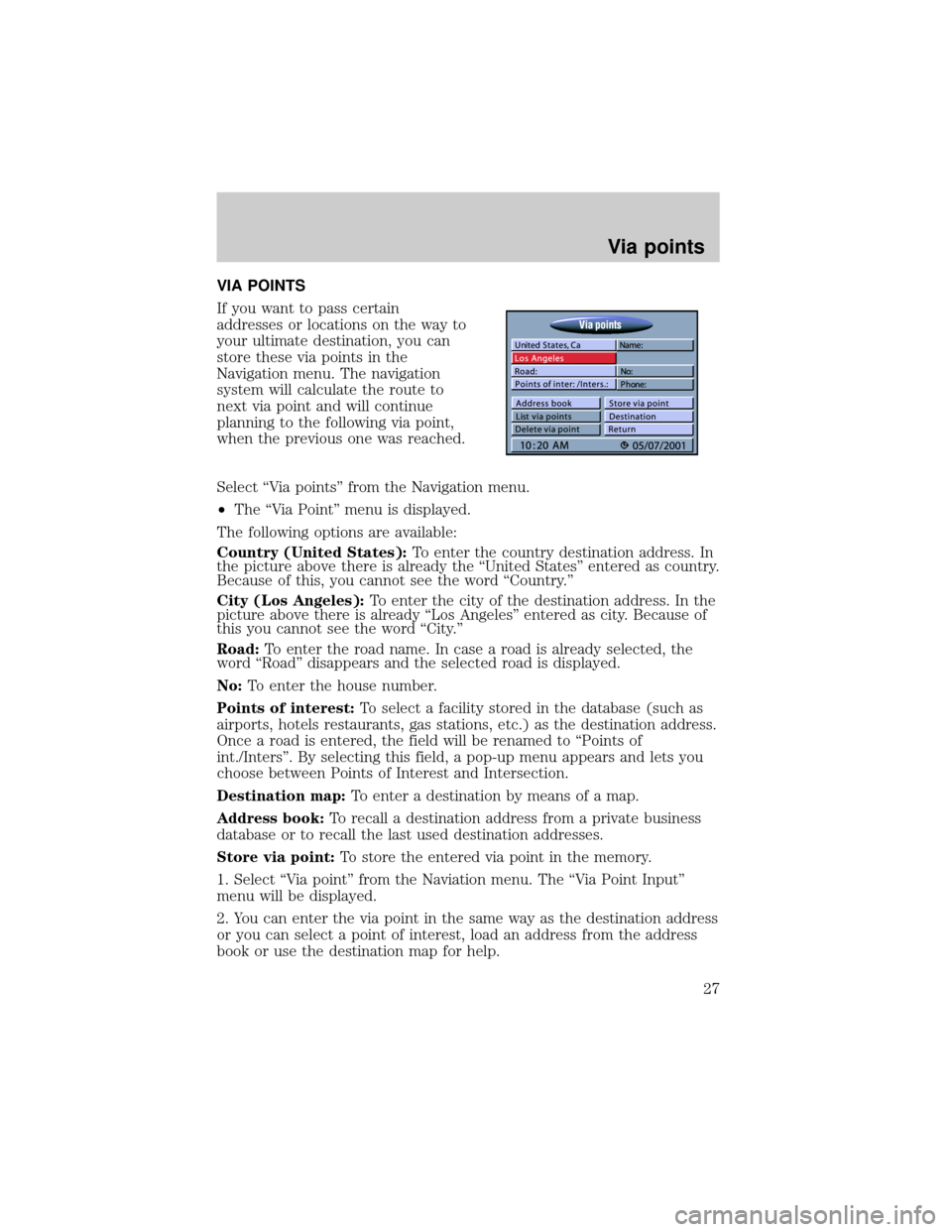
VIA POINTS
If you want to pass certain
addresses or locations on the way to
your ultimate destination, you can
store these via points in the
Navigation menu. The navigation
system will calculate the route to
next via point and will continue
planning to the following via point,
when the previous one was reached.
Select ªVia pointsº from the Navigation menu.
²The ªVia Pointº menu is displayed.
The following options are available:
Country (United States):To enter the country destination address. In
the picture above there is already the ªUnited Statesº entered as country.
Because of this, you cannot see the word ªCountry.º
City (Los Angeles):To enter the city of the destination address. In the
picture above there is already ªLos Angelesº entered as city. Because of
this you cannot see the word ªCity.º
Road:To enter the road name. In case a road is already selected, the
word ªRoadº disappears and the selected road is displayed.
No:To enter the house number.
Points of interest:To select a facility stored in the database (such as
airports, hotels restaurants, gas stations, etc.) as the destination address.
Once a road is entered, the field will be renamed to ªPoints of
int./Intersº. By selecting this field, a pop-up menu appears and lets you
choose between Points of Interest and Intersection.
Destination map:To enter a destination by means of a map.
Address book:To recall a destination address from a private business
database or to recall the last used destination addresses.
Store via point:To store the entered via point in the memory.
1. Select ªVia pointº from the Naviation menu. The ªVia Point Inputº
menu will be displayed.
2. You can enter the via point in the same way as the destination address
or you can select a point of interest, load an address from the address
book or use the destination map for help.
Via points
27