Page 220 of 429
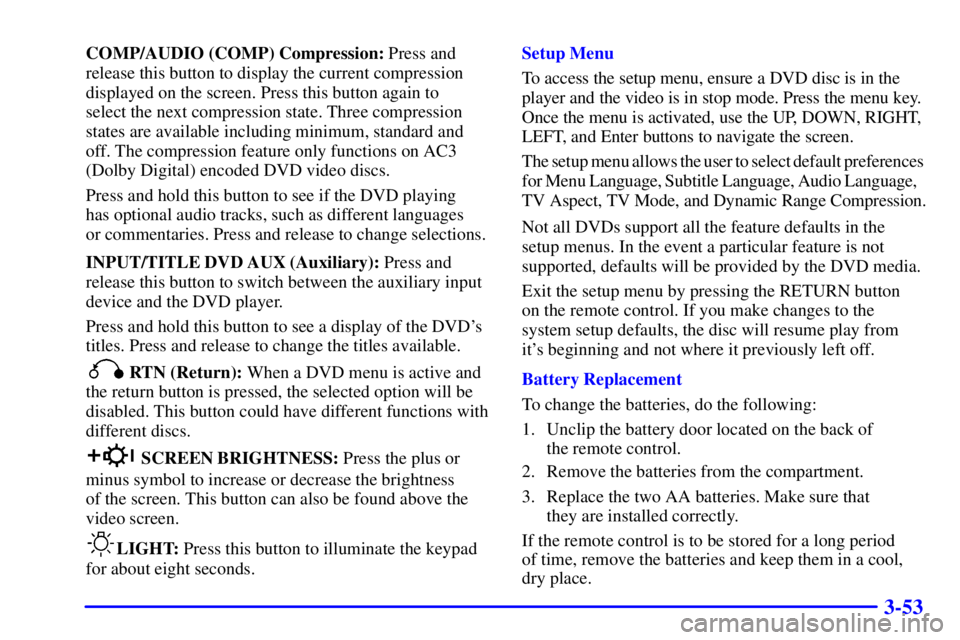
3-53
COMP/AUDIO (COMP) Compression: Press and
release this button to display the current compression
displayed on the screen. Press this button again to
select the next compression state. Three compression
states are available including minimum, standard and
off. The compression feature only functions on AC3
(Dolby Digital) encoded DVD video discs.
Press and hold this button to see if the DVD playing
has optional audio tracks, such as different languages
or commentaries. Press and release to change selections.
INPUT/TITLE DVD AUX (Auxiliary): Press and
release this button to switch between the auxiliary input
device and the DVD player.
Press and hold this button to see a display of the DVD's
titles. Press and release to change the titles available.
RTN (Return): When a DVD menu is active and
the return button is pressed, the selected option will be
disabled. This button could have different functions with
different discs.
SCREEN BRIGHTNESS: Press the plus or
minus symbol to increase or decrease the brightness
of the screen. This button can also be found above the
video screen.
LIGHT: Press this button to illuminate the keypad
for about eight seconds.Setup Menu
To access the setup menu, ensure a DVD disc is in the
player and the video is in stop mode. Press the menu key.
Once the menu is activated, use the UP, DOWN, RIGHT,
LEFT, and Enter buttons to navigate the screen.
The setup menu allows the user to select default preferences
for Menu Language, Subtitle Language, Audio Language,
TV Aspect, TV Mode, and Dynamic Range Compression.
Not all DVDs support all the feature defaults in the
setup menus. In the event a particular feature is not
supported, defaults will be provided by the DVD media.
Exit the setup menu by pressing the RETURN button
on the remote control. If you make changes to the
system setup defaults, the disc will resume play from
it's beginning and not where it previously left off.
Battery Replacement
To change the batteries, do the following:
1. Unclip the battery door located on the back of
the remote control.
2. Remove the batteries from the compartment.
3. Replace the two AA batteries. Make sure that
they are installed correctly.
If the remote control is to be stored for a long period
of time, remove the batteries and keep them in a cool,
dry place.
Page 225 of 429
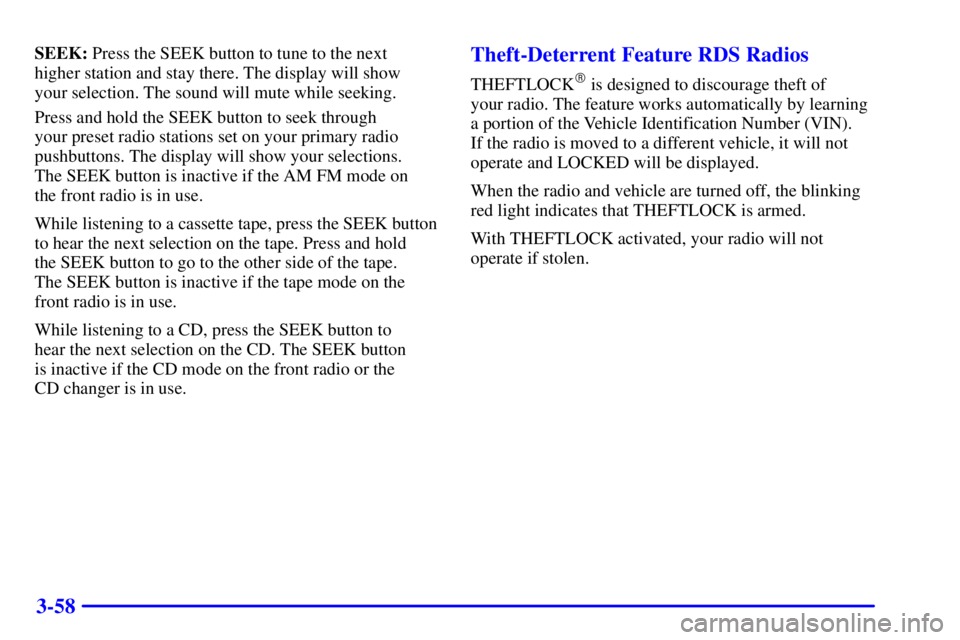
3-58
SEEK: Press the SEEK button to tune to the next
higher station and stay there. The display will show
your selection. The sound will mute while seeking.
Press and hold the SEEK button to seek through
your preset radio stations set on your primary radio
pushbuttons. The display will show your selections.
The SEEK button is inactive if the AM FM mode on
the front radio is in use.
While listening to a cassette tape, press the SEEK button
to hear the next selection on the tape. Press and hold
the SEEK button to go to the other side of the tape.
The SEEK button is inactive if the tape mode on the
front radio is in use.
While listening to a CD, press the SEEK button to
hear the next selection on the CD. The SEEK button
is inactive if the CD mode on the front radio or the
CD changer is in use.Theft-Deterrent Feature RDS Radios
THEFTLOCK� is designed to discourage theft of
your radio. The feature works automatically by learning
a portion of the Vehicle Identification Number (VIN).
If the radio is moved to a different vehicle, it will not
operate and LOCKED will be displayed.
When the radio and vehicle are turned off, the blinking
red light indicates that THEFTLOCK is armed.
With THEFTLOCK activated, your radio will not
operate if stolen.
Page 228 of 429
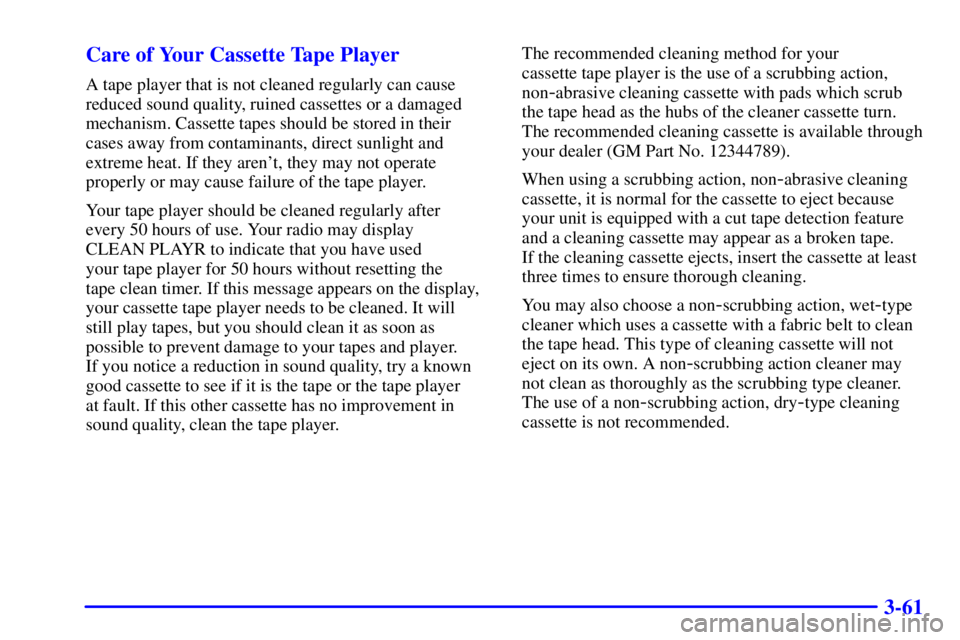
3-61 Care of Your Cassette Tape Player
A tape player that is not cleaned regularly can cause
reduced sound quality, ruined cassettes or a damaged
mechanism. Cassette tapes should be stored in their
cases away from contaminants, direct sunlight and
extreme heat. If they aren't, they may not operate
properly or may cause failure of the tape player.
Your tape player should be cleaned regularly after
every 50 hours of use. Your radio may display
CLEAN PLAYR to indicate that you have used
your tape player for 50 hours without resetting the
tape clean timer. If this message appears on the display,
your cassette tape player needs to be cleaned. It will
still play tapes, but you should clean it as soon as
possible to prevent damage to your tapes and player.
If you notice a reduction in sound quality, try a known
good cassette to see if it is the tape or the tape player
at fault. If this other cassette has no improvement in
sound quality, clean the tape player.The recommended cleaning method for your
cassette tape player is the use of a scrubbing action,
non-abrasive cleaning cassette with pads which scrub
the tape head as the hubs of the cleaner cassette turn.
The recommended cleaning cassette is available through
your dealer (GM Part No. 12344789).
When using a scrubbing action, non
-abrasive cleaning
cassette, it is normal for the cassette to eject because
your unit is equipped with a cut tape detection feature
and a cleaning cassette may appear as a broken tape.
If the cleaning cassette ejects, insert the cassette at least
three times to ensure thorough cleaning.
You may also choose a non
-scrubbing action, wet-type
cleaner which uses a cassette with a fabric belt to clean
the tape head. This type of cleaning cassette will not
eject on its own. A non
-scrubbing action cleaner may
not clean as thoroughly as the scrubbing type cleaner.
The use of a non
-scrubbing action, dry-type cleaning
cassette is not recommended.
Page 229 of 429
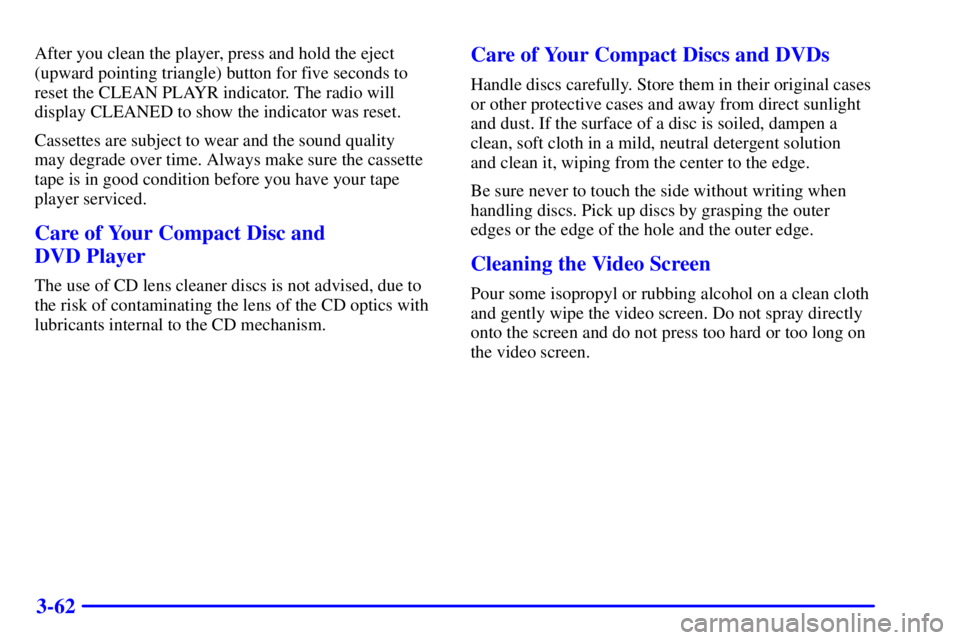
3-62
After you clean the player, press and hold the eject
(upward pointing triangle) button for five seconds to
reset the CLEAN PLAYR indicator. The radio will
display CLEANED to show the indicator was reset.
Cassettes are subject to wear and the sound quality
may degrade over time. Always make sure the cassette
tape is in good condition before you have your tape
player serviced.
Care of Your Compact Disc and
DVD Player
The use of CD lens cleaner discs is not advised, due to
the risk of contaminating the lens of the CD optics with
lubricants internal to the CD mechanism.
Care of Your Compact Discs and DVDs
Handle discs carefully. Store them in their original cases
or other protective cases and away from direct sunlight
and dust. If the surface of a disc is soiled, dampen a
clean, soft cloth in a mild, neutral detergent solution
and clean it, wiping from the center to the edge.
Be sure never to touch the side without writing when
handling discs. Pick up discs by grasping the outer
edges or the edge of the hole and the outer edge.
Cleaning the Video Screen
Pour some isopropyl or rubbing alcohol on a clean cloth
and gently wipe the video screen. Do not spray directly
onto the screen and do not press too hard or too long on
the video screen.
Page 230 of 429
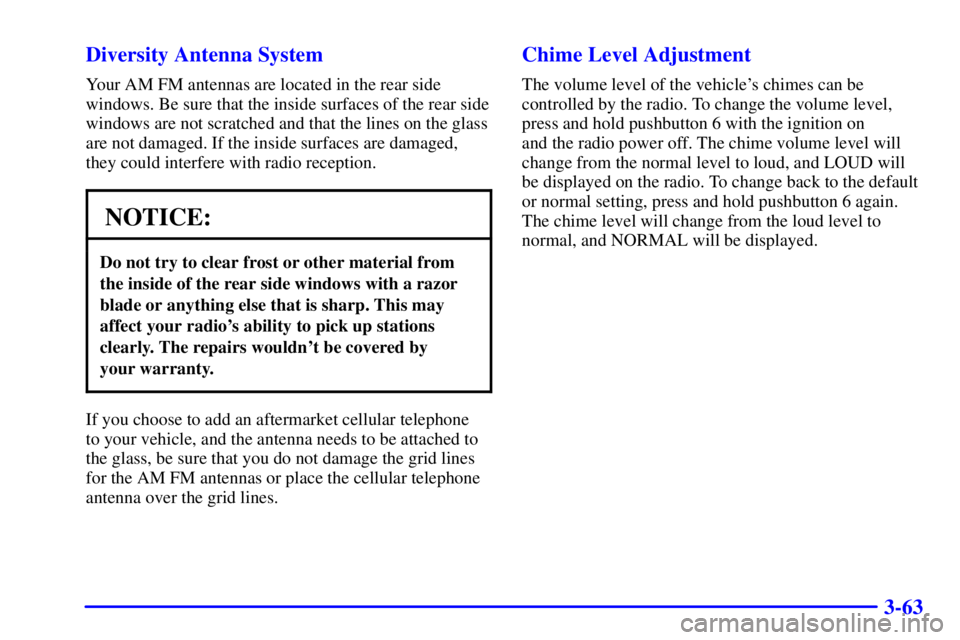
3-63 Diversity Antenna System
Your AM FM antennas are located in the rear side
windows. Be sure that the inside surfaces of the rear side
windows are not scratched and that the lines on the glass
are not damaged. If the inside surfaces are damaged,
they could interfere with radio reception.
NOTICE:
Do not try to clear frost or other material from
the inside of the rear side windows with a razor
blade or anything else that is sharp. This may
affect your radio's ability to pick up stations
clearly. The repairs wouldn't be covered by
your warranty.
If you choose to add an aftermarket cellular telephone
to your vehicle, and the antenna needs to be attached to
the glass, be sure that you do not damage the grid lines
for the AM FM antennas or place the cellular telephone
antenna over the grid lines.
Chime Level Adjustment
The volume level of the vehicle's chimes can be
controlled by the radio. To change the volume level,
press and hold pushbutton 6 with the ignition on
and the radio power off. The chime volume level will
change from the normal level to loud, and LOUD will
be displayed on the radio. To change back to the default
or normal setting, press and hold pushbutton 6 again.
The chime level will change from the loud level to
normal, and NORMAL will be displayed.