Page 218 of 429
3-51 Remote Control
To use the remote control, aim it at the small square
window to the left of the disc slot and press the desired
button. Direct sunlight or very bright light may affect
the ability of the entertainment system to receive signals
from the remote control. Be sure the remote's batteries
are not discharged, as this will also affect the function of
the remote control. Objects blocking the line of sight
may also affect the function of the remote control.
NOTICE:
Do not store the remote control in heat or direct
sunlight. This could damage the remote control
and would not be covered by your warranty.
Keep the remote control stored in a cool, dry place.
Remote Control Buttons
PWR (Power): Press this button to turn the DVD
player on or off.
PLAY/PAUSE: Press this button to play a disc.
Press this button while a disc is playing to pause. Press it
again to continue playing.
�STOP: Press this button to stop playing, reversing or
fast forwarding the DVD.
Page 219 of 429

3-52
EJECT/LOAD: Press this button to eject a DVD
while it is playing. If the disc has been ejected and not
removed from the player, pressing this button will load
the disc. The stop/eject button on the DVD player will
also load the disc if the disc is ejected and not removed.
��REW (Rewind): Press this button to reverse the
DVD in 5x speed. To stop reversing, press this button
again. This button may not work when the DVD is
playing the copyright or the previews.
��FWD (Fast Forward): Press this button to fast
forward the DVD in 5x speed. To stop fast forwarding,
press this button again. This button may not work when
the DVD is playing the copyright or the previews.
��PREV (Previous): Press this button to return to
the start of the current chapter. Press this button again
to backup to the previous chapter. This button may
not work when the DVD is playing the copyright or
the previews.
��NEXT: Press this button to jump to the beginning
of the next chapter. This button may not work when the
DVD is playing the copyright or the previews.
MENU: Press this button to view the media menu.
The media menu is different on every disc. Use the up
and down and the right and left arrow buttons to movethe cursor around the media menu. After making your
selection, press enter. Some discs may contain a short
skit leading up to the media menu.
WIRED VOLUME: Press the plus or minus
symbol to increase or decrease the volume of the wired
headphones. You can press repeatedly or press and hold
the plus or minus symbol to increase or decrease the
volume in large amounts.
SIZE/ANGLE: This button controls the screen
ratio of the video display. Press and release this button
to stretch a 4:3 picture to fit the wide aspect ratio
16:9 screen.
Press and hold this button to choose different angles
of the same scene. Press and release this button again
to change angles. This feature is not available on all
DVD discs.
DISP/S
-TITLE (Display) CHAP TRK
(Chapter Track): Press and release this button to
display the title, chapter and elapsed time of the
current video segment or the track and time if a CD
is being played.
Press and hold this button to see the DVD's subtitle
language. Press and release this button again to change it.
This feature is not available on all DVD discs.
Page 220 of 429
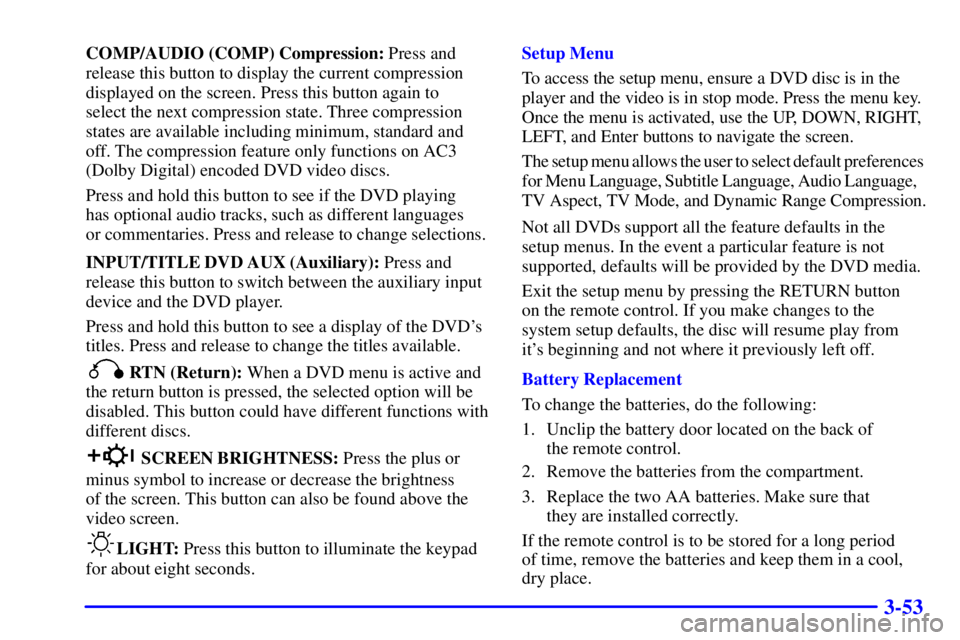
3-53
COMP/AUDIO (COMP) Compression: Press and
release this button to display the current compression
displayed on the screen. Press this button again to
select the next compression state. Three compression
states are available including minimum, standard and
off. The compression feature only functions on AC3
(Dolby Digital) encoded DVD video discs.
Press and hold this button to see if the DVD playing
has optional audio tracks, such as different languages
or commentaries. Press and release to change selections.
INPUT/TITLE DVD AUX (Auxiliary): Press and
release this button to switch between the auxiliary input
device and the DVD player.
Press and hold this button to see a display of the DVD's
titles. Press and release to change the titles available.
RTN (Return): When a DVD menu is active and
the return button is pressed, the selected option will be
disabled. This button could have different functions with
different discs.
SCREEN BRIGHTNESS: Press the plus or
minus symbol to increase or decrease the brightness
of the screen. This button can also be found above the
video screen.
LIGHT: Press this button to illuminate the keypad
for about eight seconds.Setup Menu
To access the setup menu, ensure a DVD disc is in the
player and the video is in stop mode. Press the menu key.
Once the menu is activated, use the UP, DOWN, RIGHT,
LEFT, and Enter buttons to navigate the screen.
The setup menu allows the user to select default preferences
for Menu Language, Subtitle Language, Audio Language,
TV Aspect, TV Mode, and Dynamic Range Compression.
Not all DVDs support all the feature defaults in the
setup menus. In the event a particular feature is not
supported, defaults will be provided by the DVD media.
Exit the setup menu by pressing the RETURN button
on the remote control. If you make changes to the
system setup defaults, the disc will resume play from
it's beginning and not where it previously left off.
Battery Replacement
To change the batteries, do the following:
1. Unclip the battery door located on the back of
the remote control.
2. Remove the batteries from the compartment.
3. Replace the two AA batteries. Make sure that
they are installed correctly.
If the remote control is to be stored for a long period
of time, remove the batteries and keep them in a cool,
dry place.
Page 224 of 429

3-57 Rear Seat Audio (If Equipped)
This feature allows rear seat passengers to listen to any
of the music sources including AM
-FM, cassette tapes
or CDs and to use automatic tone control. The rear
seat passengers can only control the music sources
that the front seat passengers are not listening to.
For example, rear seat passengers may listen to a
cassette tape or CD through headphones while the
driver listens to the radio through the front speakers. The rear seat passengers have control of the volume for
each set of headphones. The front seat audio controls
always override the rear seat audio controls.
This feature is intended for rear seat passengers.
The following functions are controlled by the rear seat
audio system buttons:
VOL: Turn the knob clockwise to increase volume
and counterclockwise to decrease volume. The left VOL
knob controls the left headphone and the right VOL
knob controls the right headphone.
PROG: With a cassette tape in the player and the
radio playing, press this button to play a cassette tape.
Press PROG to switch between the tape and compact
disc if both are loaded. Press PROG again to return
to the radio when a cassette tape or compact disc is
playing. The inactive tape or CD will remain safely
inside the radio for future listening.
PWR: Press this button to turn the rear seat audio
system on or off. The rear speakers will be muted
when the power is turned on unless you have a Bose
�
equipped vehicle. You may operate the rear seat audio
functions even when the primary radio power is off.
Page 225 of 429
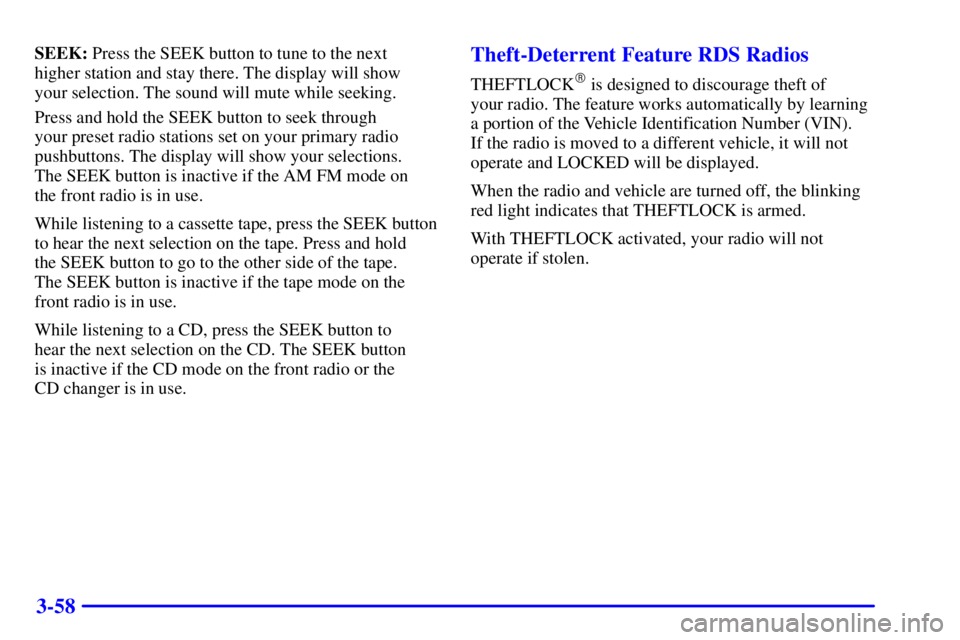
3-58
SEEK: Press the SEEK button to tune to the next
higher station and stay there. The display will show
your selection. The sound will mute while seeking.
Press and hold the SEEK button to seek through
your preset radio stations set on your primary radio
pushbuttons. The display will show your selections.
The SEEK button is inactive if the AM FM mode on
the front radio is in use.
While listening to a cassette tape, press the SEEK button
to hear the next selection on the tape. Press and hold
the SEEK button to go to the other side of the tape.
The SEEK button is inactive if the tape mode on the
front radio is in use.
While listening to a CD, press the SEEK button to
hear the next selection on the CD. The SEEK button
is inactive if the CD mode on the front radio or the
CD changer is in use.Theft-Deterrent Feature RDS Radios
THEFTLOCK� is designed to discourage theft of
your radio. The feature works automatically by learning
a portion of the Vehicle Identification Number (VIN).
If the radio is moved to a different vehicle, it will not
operate and LOCKED will be displayed.
When the radio and vehicle are turned off, the blinking
red light indicates that THEFTLOCK is armed.
With THEFTLOCK activated, your radio will not
operate if stolen.