Page 22 of 200

Speaker fade adjust
Speaker sound can be adjusted
between the front and rear
speakers.
Press the FADE control then press:
•
to shift sound to the front
and
•
to shift sound to the rear.
Radio station memory preset
The radio is equipped with six station memory preset controls. These
controls can be used to select up to six preset AM stations and twelve
FM stations (six in FM1 and six in FM2).
Setting memory preset stations
1. Select the frequency band with
the AM/FM select control.
2. Select a station. Refer toTune
adjustorSeek functionfor more
information on selecting a station.
3. Press and hold a memory preset control until the sound returns,
indicating the station is held in memory on the control you selected.
Autoset memory preset
Autoset allows you to set strong radio stations without losing your
original manually set preset stations. This feature is helpful on trips
when you travel between cities with different radio stations.
Starting autoset memory preset
1. Select a frequency using the AM/FM select controls.
2. Press the AUTO control.
3. When the first six strong stations
are filled, the station stored in
memory preset control 1 will start
playing.
If there are less than six strong stations available on the frequency band,
the remaining memory preset controls will all store the last strong
station available.
AM
FM
AUTO RDS
CLK
Entertainment Systems
22
Page 23 of 200
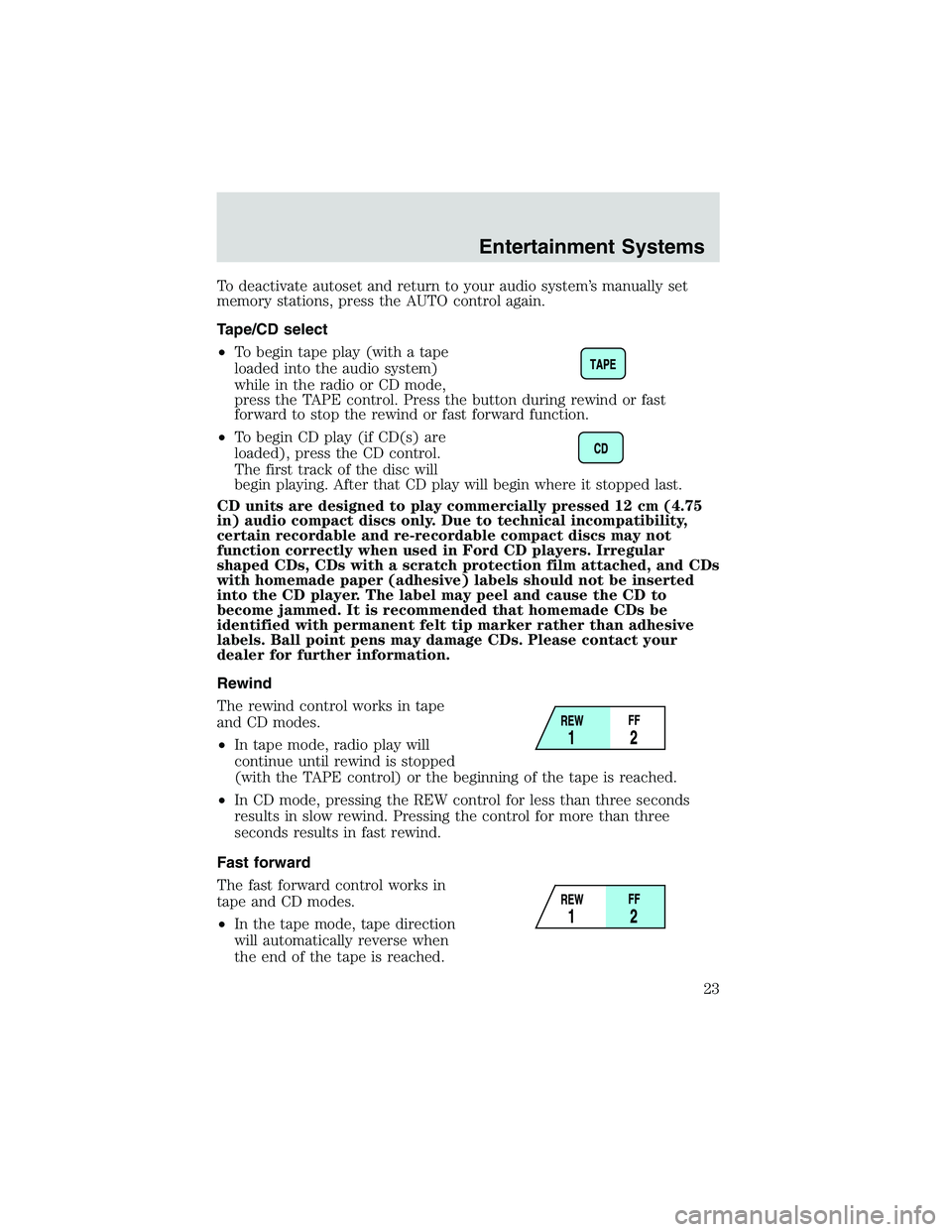
To deactivate autoset and return to your audio system’s manually set
memory stations, press the AUTO control again.
Tape/CD select
•To begin tape play (with a tape
loaded into the audio system)
while in the radio or CD mode,
press the TAPE control. Press the button during rewind or fast
forward to stop the rewind or fast forward function.
•To begin CD play (if CD(s) are
loaded), press the CD control.
The first track of the disc will
begin playing. After that CD play will begin where it stopped last.
CD units are designed to play commercially pressed 12 cm (4.75
in) audio compact discs only. Due to technical incompatibility,
certain recordable and re-recordable compact discs may not
function correctly when used in Ford CD players. Irregular
shaped CDs, CDs with a scratch protection film attached, and CDs
with homemade paper (adhesive) labels should not be inserted
into the CD player. The label may peel and cause the CD to
become jammed. It is recommended that homemade CDs be
identified with permanent felt tip marker rather than adhesive
labels. Ball point pens may damage CDs. Please contact your
dealer for further information.
Rewind
The rewind control works in tape
and CD modes.
•In tape mode, radio play will
continue until rewind is stopped
(with the TAPE control) or the beginning of the tape is reached.
•In CD mode, pressing the REW control for less than three seconds
results in slow rewind. Pressing the control for more than three
seconds results in fast rewind.
Fast forward
The fast forward control works in
tape and CD modes.
•In the tape mode, tape direction
will automatically reverse when
the end of the tape is reached.
Entertainment Systems
23
Page 28 of 200
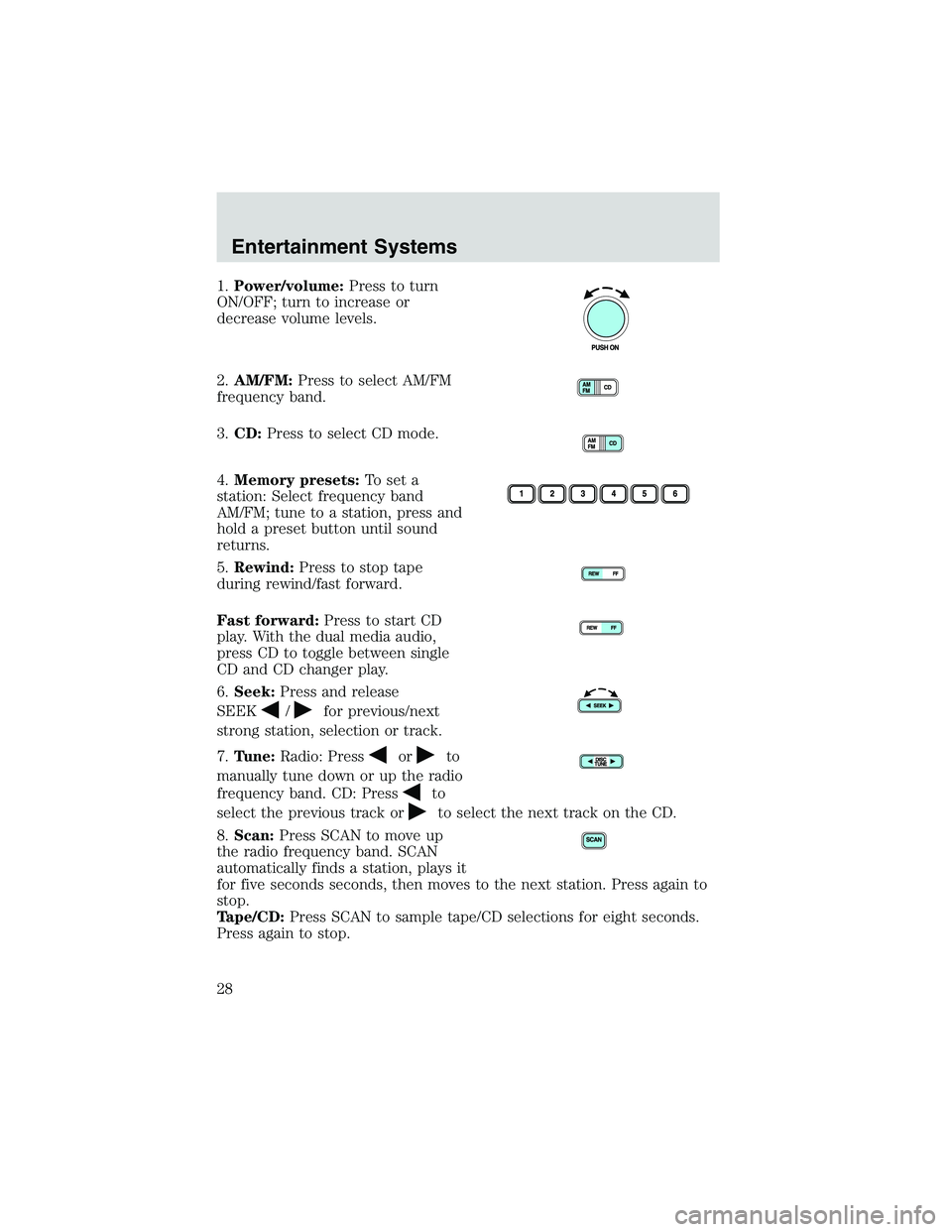
1.Power/volume:Press to turn
ON/OFF; turn to increase or
decrease volume levels.
2.AM/FM:Press to select AM/FM
frequency band.
3.CD:Press to select CD mode.
4.Memory presets:To set a
station: Select frequency band
AM/FM; tune to a station, press and
hold a preset button until sound
returns.
5.Rewind:Press to stop tape
during rewind/fast forward.
Fast forward:Press to start CD
play. With the dual media audio,
press CD to toggle between single
CD and CD changer play.
6.Seek:Press and release
SEEK
/for previous/next
strong station, selection or track.
7.Tune:Radio: Press
orto
manually tune down or up the radio
frequency band. CD: Press
to
select the previous track or
to select the next track on the CD.
8.Scan:Press SCAN to move up
the radio frequency band. SCAN
automatically finds a station, plays it
for five seconds seconds, then moves to the next station. Press again to
stop.
Tape/CD:Press SCAN to sample tape/CD selections for eight seconds.
Press again to stop.
Entertainment Systems
28