Page 15 of 200
4.Cassette door:Insert the
cassette with the opening to the
right.
5.Eject:Press to eject the
cassette/CD. The radio will resume
playing.
6.Tape:Press to start tape play.
Press to stop tape during
rewind/fast forward.
CD:Press to start CD play. With the
dual media audio, press CD to
toggle between single CD and CD
changer play (if equipped).
7.Mute:Press to MUTE playing
media; press again return to playing
media.
8.Auto:Press to set first six
strongest stations (if available) into
AM, FM1 or FM2 memory buttons;
press again to return to normal
stations.
9.Clock:Press and hold to set the
clock. Press the
SEEK to
decrease hours or SEEK
to
increase hours. Press the
TUNE
to decrease minutes or TUNE
to
increase minutes. If your vehicle has a stand alone clock this control will
not function.
Entertainment Systems
15
Page 25 of 200
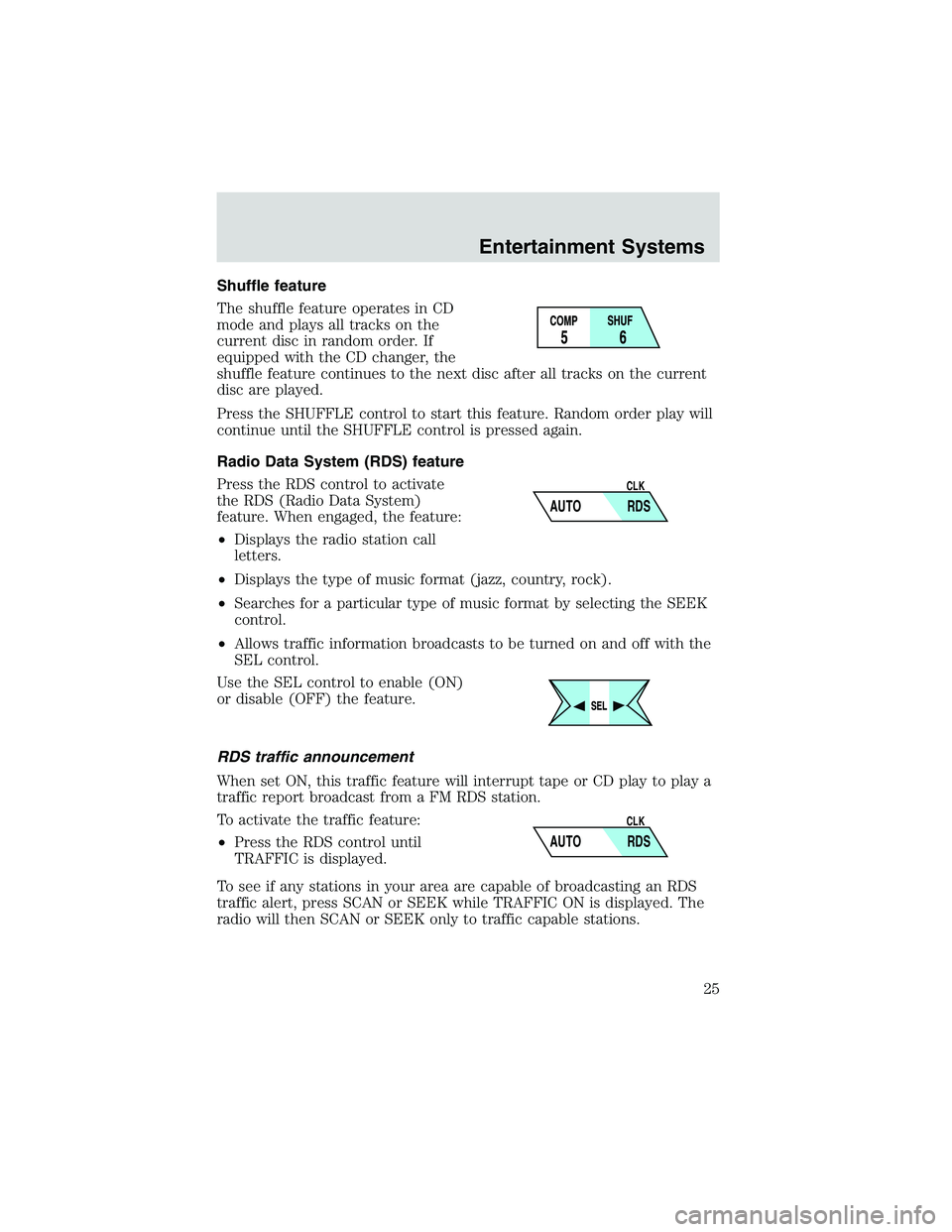
Shuffle feature
The shuffle feature operates in CD
mode and plays all tracks on the
current disc in random order. If
equipped with the CD changer, the
shuffle feature continues to the next disc after all tracks on the current
disc are played.
Press the SHUFFLE control to start this feature. Random order play will
continue until the SHUFFLE control is pressed again.
Radio Data System (RDS) feature
Press the RDS control to activate
the RDS (Radio Data System)
feature. When engaged, the feature:
•Displays the radio station call
letters.
•Displays the type of music format (jazz, country, rock).
•Searches for a particular type of music format by selecting the SEEK
control.
•Allows traffic information broadcasts to be turned on and off with the
SEL control.
Use the SEL control to enable (ON)
or disable (OFF) the feature.
RDS traffic announcement
When set ON, this traffic feature will interrupt tape or CD play to play a
traffic report broadcast from a FM RDS station.
To activate the traffic feature:
•Press the RDS control until
TRAFFIC is displayed.
To see if any stations in your area are capable of broadcasting an RDS
traffic alert, press SCAN or SEEK while TRAFFIC ON is displayed. The
radio will then SCAN or SEEK only to traffic capable stations.
AUTO RDS
CLK
AUTO RDS
CLK
Entertainment Systems
25
Page 28 of 200
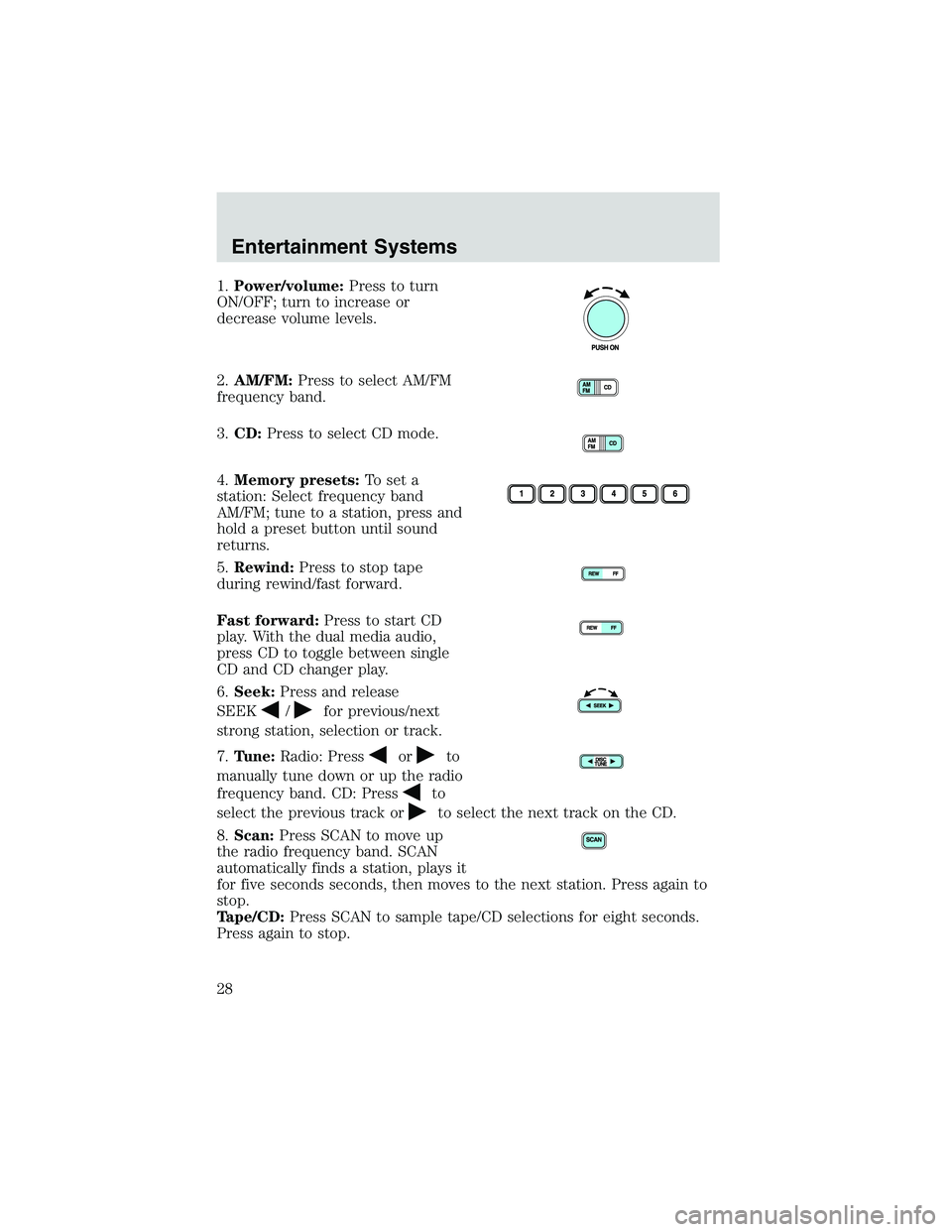
1.Power/volume:Press to turn
ON/OFF; turn to increase or
decrease volume levels.
2.AM/FM:Press to select AM/FM
frequency band.
3.CD:Press to select CD mode.
4.Memory presets:To set a
station: Select frequency band
AM/FM; tune to a station, press and
hold a preset button until sound
returns.
5.Rewind:Press to stop tape
during rewind/fast forward.
Fast forward:Press to start CD
play. With the dual media audio,
press CD to toggle between single
CD and CD changer play.
6.Seek:Press and release
SEEK
/for previous/next
strong station, selection or track.
7.Tune:Radio: Press
orto
manually tune down or up the radio
frequency band. CD: Press
to
select the previous track or
to select the next track on the CD.
8.Scan:Press SCAN to move up
the radio frequency band. SCAN
automatically finds a station, plays it
for five seconds seconds, then moves to the next station. Press again to
stop.
Tape/CD:Press SCAN to sample tape/CD selections for eight seconds.
Press again to stop.
Entertainment Systems
28
Page 30 of 200

18.DSP (Digital Signal
Processing):Press to enter DSP
mode–allows you to
engage/disengage DSP status, and
choose signal modes of JAZZ CLUB, HALL, CHURCH, STADIUM. You
may also change the occupancy mode to optimize sound for ALL SEATS,
DRIVER SEAT or REAR SEAT.
REAR AUDIO CONTROLS (IF EQUIPPED)
The rear seat controls allow the middle seat passengers to operate the
radio, tape, CD or CD changer (if equipped).
To engage, simultaneously press the memory preset controls 3 and 5.
Press again to disengage.
1.Mode:Push to toggle between
AM, FM1, FM2, tape, CD or CD
changer mode (if equipped).
2.Memory:Push successively to
allow rear seat passengers to scroll
through memory presets. Push in
CD changer mode (if equipped) to
advance to the next disc.
3.Headphone jack:Plug a 3.5 mm
headphone into the jack.
4.Headphone/speaker:Press to turn all speakers off (headphone
mode). Press again to deactivate the headphone and activate system
speakers.
5.Seek:Press
orto access the previous or next station, selection
or track.
6.Volume:Press + to increase and—to decrease volume levels. From
the rear seat controls, volume can not be set higher than the front seat
setting.
Entertainment Systems
30