2002 FIAT DUCATO 244 ESP
[x] Cancel search: ESPPage 211 of 246

CONNECT Nav+
210
DESTINATION DIRECTORY
Using the knob 22-fig. 1to select
and confirm the “Directory” function
on the first page of the navigation
menu, accesses the page with the char-
acters for entering the “Name” of the
chosen destination.
To enter the name proceed as de-
scribed previously for “Address”: se-
lecting “List” it is possible to directly
access the list of filed destinations (e.g.
“Casa” - Home) fig. 67.When confirming the destination, the
system displays a page with other field
information and the “Destination”,
“Change”, “Delete” and “Map” func-
tions fig. 68.
For information on how to use these
functions and corresponding sub-
menus, see the previous “Address –
Destination entry” paragraph. RDS TMC – INFORMATION
OF GENERAL INTEREST
Selecting and confirming the “RDS
TMC” function on the first navigation
menu page using knob 22-fig. 1, the
“Near car” and “Near address” op-
tions are made available to identify a
geographical point for which RDS
TMC general interest information is
required (for example: accidents,
queues, bottlenecks, fog, etc.) fig. 69.
The RDS TMC information may be
represented by symbols that appear
on the map or by a list of events.
fig. 67
F0D1050g
fig. 68
F0D1051g
fig. 69
F0D1052g
Page 212 of 246

CONNECT Nav+
211
The navigation system is able to han-
dle RDS TMC messages also supplying
the location.Below is the list (continuously up-
dated) with the symbols of the RDS
TMC messages and the correspond-
ing meaning.
1. Queue
2. Accident
3. Generic danger
4. Work in progress
5. Interrupted street
6. Mandatory direction
7. No-access street
8. Slippery road
9. Ice/Snow
10. Fog
11. Wind
12. Procession/Protest13. Danger of explosion
14. Slow down
15. Lighted warning sign fault
16. Parking
17. Forecast.
The RDS TMC events are classified
with their number and category; the
categories are:
Traffic(information on traffic and
road conditions)
Weather(information on weather
conditions)
General information(information
on general interest issues).
Page 220 of 246
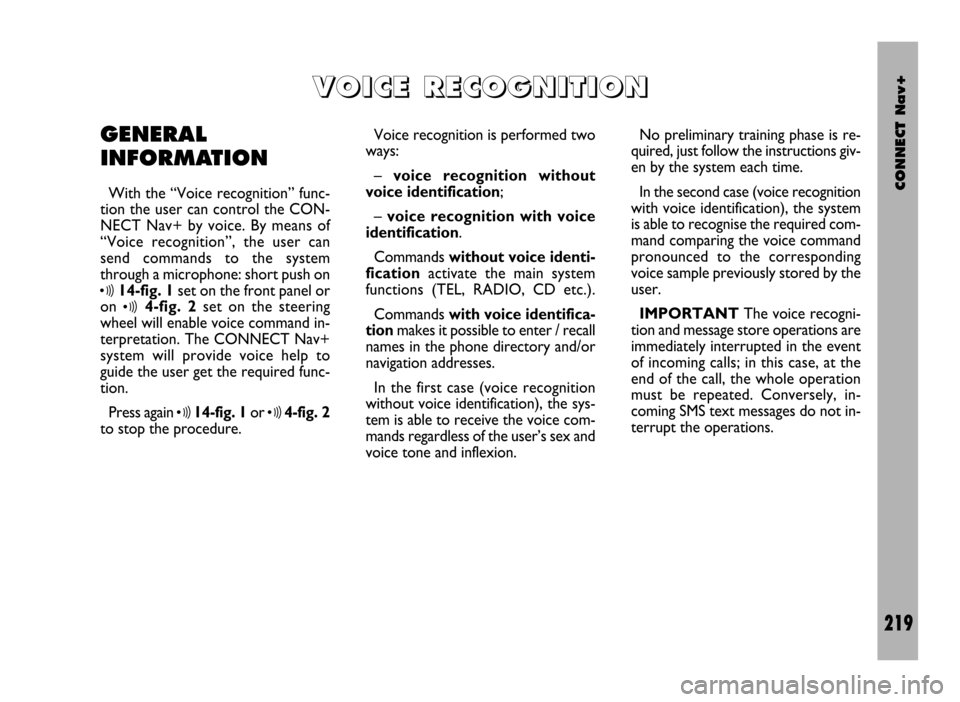
CONNECT Nav+
219
GENERAL
INFORMATION
With the “Voice recognition” func-
tion the user can control the CON-
NECT Nav+ by voice. By means of
“Voice recognition”, the user can
send commands to the system
through a microphone: short push on
ô14-fig. 1set on the front panel or
on
ô4-fig. 2set on the steering
wheel will enable voice command in-
terpretation. The CONNECT Nav+
system will provide voice help to
guide the user get the required func-
tion.
Press again
ô14-fig. 1or ô4-fig. 2
to stop the procedure.Voice recognition is performed two
ways:
– voice recognition without
voice identification;
– voice recognition with voice
identification.
Commands without voice identi-
ficationactivate the main system
functions (TEL, RADIO, CD etc.).
Commands with voice identifica-
tion makes it possible to enter / recall
names in the phone directory and/or
navigation addresses.
In the first case (voice recognition
without voice identification), the sys-
tem is able to receive the voice com-
mands regardless of the user’s sex and
voice tone and inflexion.No preliminary training phase is re-
quired, just follow the instructions giv-
en by the system each time.
In the second case (voice recognition
with voice identification), the system
is able to recognise the required com-
mand comparing the voice command
pronounced to the corresponding
voice sample previously stored by the
user.
IMPORTANTThe voice recogni-
tion and message store operations are
immediately interrupted in the event
of incoming calls; in this case, at the
end of the call, the whole operation
must be repeated. Conversely, in-
coming SMS text messages do not in-
terrupt the operations.
V V
O O
I I
C C
E E
R R
E E
C C
O O
G G
N N
I I
T T
I I
O O
N N
Page 234 of 246
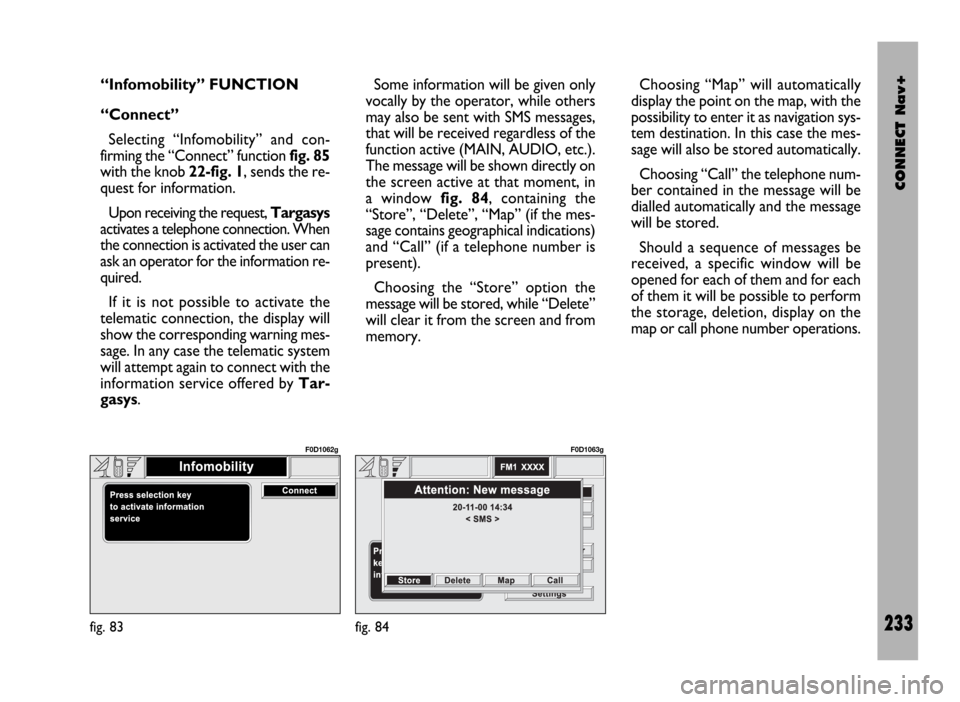
CONNECT Nav+
233
“Infomobility” FUNCTION
“Connect”
Selecting “Infomobility” and con-
firming the “Connect” function fig. 85
with the knob 22-fig. 1, sends the re-
quest for information.
Upon receiving the request, Targasys
activates a telephone connection. When
the connection is activated the user can
ask an operator for the information re-
quired.
If it is not possible to activate the
telematic connection, the display will
show the corresponding warning mes-
sage. In any case the telematic system
will attempt again to connect with the
information service offered by Tar-
gasys.Some information will be given only
vocally by the operator, while others
may also be sent with SMS messages,
that will be received regardless of the
function active (MAIN, AUDIO, etc.).
The message will be shown directly on
the screen active at that moment, in
a window fig. 84, containing the
“Store”, “Delete”, “Map” (if the mes-
sage contains geographical indications)
and “Call” (if a telephone number is
present).
Choosing the “Store” option the
message will be stored, while “Delete”
will clear it from the screen and from
memory.Choosing “Map” will automatically
display the point on the map, with the
possibility to enter it as navigation sys-
tem destination. In this case the mes-
sage will also be stored automatically.
Choosing “Call” the telephone num-
ber contained in the message will be
dialled automatically and the message
will be stored.
Should a sequence of messages be
received, a specific window will be
opened for each of them and for each
of them it will be possible to perform
the storage, deletion, display on the
map or call phone number operations.
fig. 83
F0D1062g
fig. 84
F0D1063g
Page 235 of 246
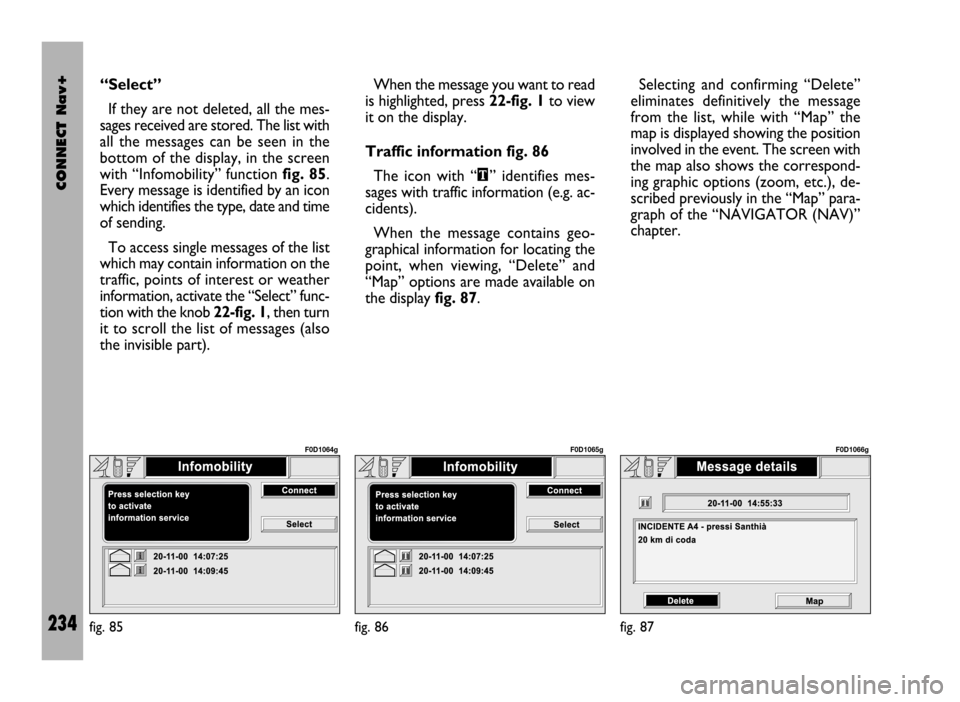
CONNECT Nav+
234
“Select”
If they are not deleted, all the mes-
sages received are stored. The list with
all the messages can be seen in the
bottom of the display, in the screen
with “Infomobility” function fig. 85.
Every message is identified by an icon
which identifies the type, date and time
of sending.
To access single messages of the list
which may contain information on the
traffic, points of interest or weather
information, activate the “Select” func-
tion with the knob 22-fig. 1, then turn
it to scroll the list of messages (also
the invisible part). When the message you want to read
is highlighted, press 22-fig. 1to view
it on the display.
Traffic information fig. 86
The icon with “\” identifies mes-
sages with traffic information (e.g. ac-
cidents).
When the message contains geo-
graphical information for locating the
point, when viewing, “Delete” and
“Map” options are made available on
the display fig. 87.Selecting and confirming “Delete”
eliminates definitively the message
from the list, while with “Map” the
map is displayed showing the position
involved in the event. The screen with
the map also shows the correspond-
ing graphic options (zoom, etc.), de-
scribed previously in the “Map” para-
graph of the “NAVIGATOR (NAV)”
chapter.
fig. 85
F0D1064g
fig. 86
F0D1065g
fig. 87
F0D1066g
Page 239 of 246
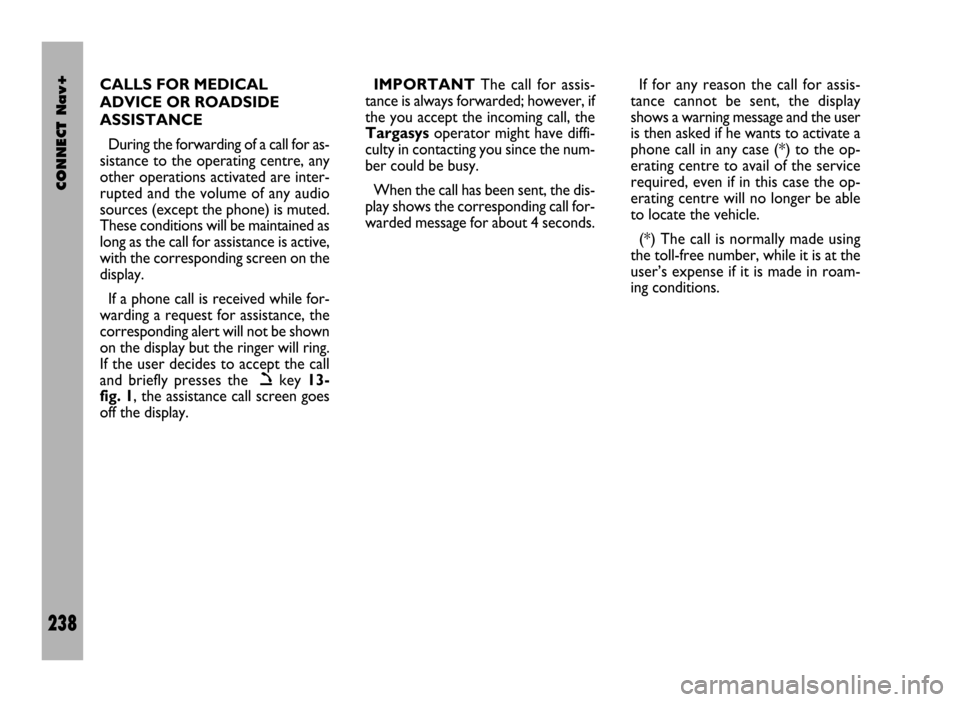
CONNECT Nav+
238
CALLS FOR MEDICAL
ADVICE OR ROADSIDE
ASSISTANCE
During the forwarding of a call for as-
sistance to the operating centre, any
other operations activated are inter-
rupted and the volume of any audio
sources (except the phone) is muted.
These conditions will be maintained as
long as the call for assistance is active,
with the corresponding screen on the
display.
If a phone call is received while for-
warding a request for assistance, the
corresponding alert will not be shown
on the display but the ringer will ring.
If the user decides to accept the call
and briefly presses the
òkey 13-
fig. 1, the assistance call screen goes
off the display.IMPORTANTThe call for assis-
tance is always forwarded; however, if
the you accept the incoming call, the
Targasysoperator might have diffi-
culty in contacting you since the num-
ber could be busy.
When the call has been sent, the dis-
play shows the corresponding call for-
warded message for about 4 seconds.If for any reason the call for assis-
tance cannot be sent, the display
shows a warning message and the user
is then asked if he wants to activate a
phone call in any case (*) to the op-
erating centre to avail of the service
required, even if in this case the op-
erating centre will no longer be able
to locate the vehicle.
(*) The call is normally made using
the toll-free number, while it is at the
user’s expense if it is made in roam-
ing conditions.
Page 240 of 246

CONNECT Nav+
239
The CONNECT Nav+ can display,
when the ignition key is at MAR, the
images coming from the telecamera
set on the back of the roof, when re-
verse gear is engaged to facilitate park-
ing. This image effect is called “mir-
roring” i.e. the image appears as re-
flected by a rearview mirror. Turn
knob 22-fig. 1to adjust the display
brightness; this adjustment will be kept
also for the next reverse gear en-
gagements, until you turn the ignition
key to STOP. Each time the ignition
key is turned to MARthe display will
propose the default brightness which
corresponds to an intermediate val-
ue included within minimum and max-
imum brightness.
T T
E E
L L
E E
C C
A A
M M
E E
R R
A A
( (
w w
h h
e e
r r
e e
p p
r r
o o
v v
i i
d d
e e
d d
) )
For proper system op-
eration and image sharp-
ness, keep the telecamera
area clean.
When turning the telecamera on, the
other CONNECT Nav+ functions re-
main active “in background” (they are
not displayed), sub-functions are how-
ever kept operating. Under this con-
dition, all control keys are disabled, ex-
cluding the following:
– MAIN-DARK key 17-fig. 1only
for “dark” mode (darkening the mon-
itor);
– key •25-fig. 1;
– “SRC” key 15-fig. 1;
– key ò13-fig. 1;
– knob 22-fig. 1adjust image bright-
ness only;
– knob 16-fig. 1for setting the au-
dio volume.The different system mode condi-
tions when engaging the reverse gear
are the following:
MAIN mode
“MAIN/DARK” key 17-fig. 1dis-
abled, and also:
– with DARK active, next reverse
engagement will automatically display
the telecamera images; reverse disen-
gagement will return the system to
DARK condition;
– when the telecamera image is dis-
played, it will not be possible to acti-
vate the DARK mode (key disabled),
and also “Memorize” and “Setup” will
be inhibited.
Page 242 of 246
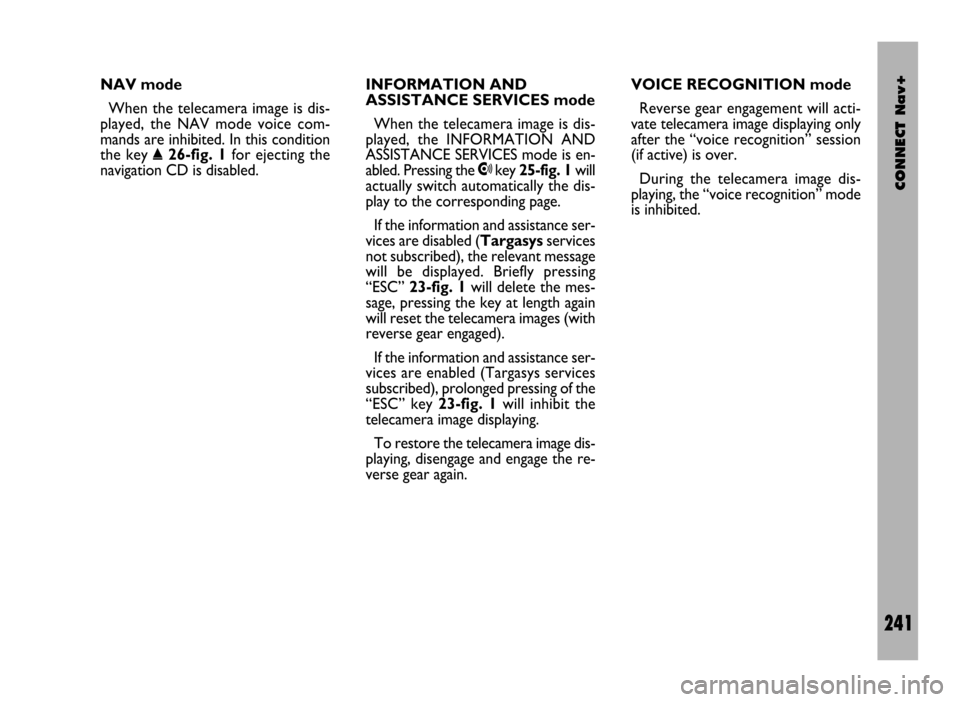
CONNECT Nav+
241
NAV mode
When the telecamera image is dis-
played, the NAV mode voice com-
mands are inhibited. In this condition
the key
˚26-fig. 1for ejecting the
navigation CD is disabled.INFORMATION AND
ASSISTANCE SERVICES mode
When the telecamera image is dis-
played, the INFORMATION AND
ASSISTANCE SERVICES mode is en-
abled. Pressing the •key 25-fig. 1will
actually switch automatically the dis-
play to the corresponding page.
If the information and assistance ser-
vices are disabled (Targasysservices
not subscribed), the relevant message
will be displayed. Briefly pressing
“ESC” 23-fig. 1will delete the mes-
sage, pressing the key at length again
will reset the telecamera images (with
reverse gear engaged).
If the information and assistance ser-
vices are enabled (Targasys services
subscribed), prolonged pressing of the
“ESC” key 23-fig. 1will inhibit the
telecamera image displaying.
To restore the telecamera image dis-
playing, disengage and engage the re-
verse gear again.VOICE RECOGNITION mode
Reverse gear engagement will acti-
vate telecamera image displaying only
after the “voice recognition” session
(if active) is over.
During the telecamera image dis-
playing, the “voice recognition” mode
is inhibited.