Page 186 of 398
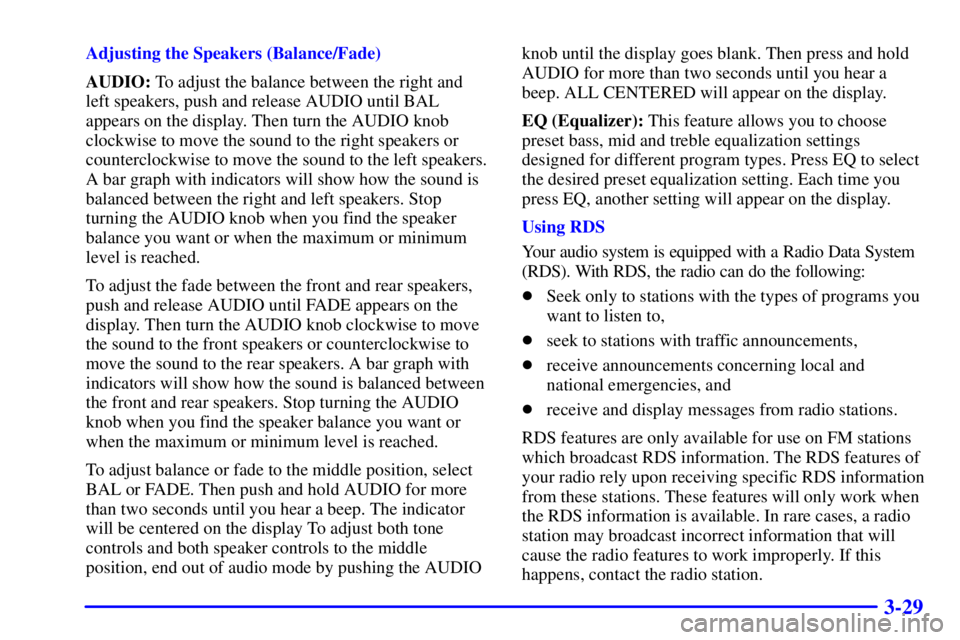
3-29
Adjusting the Speakers (Balance/Fade)
AUDIO: To adjust the balance between the right and
left speakers, push and release AUDIO until BAL
appears on the display. Then turn the AUDIO knob
clockwise to move the sound to the right speakers or
counterclockwise to move the sound to the left speakers.
A bar graph with indicators will show how the sound is
balanced between the right and left speakers. Stop
turning the AUDIO knob when you find the speaker
balance you want or when the maximum or minimum
level is reached.
To adjust the fade between the front and rear speakers,
push and release AUDIO until FADE appears on the
display. Then turn the AUDIO knob clockwise to move
the sound to the front speakers or counterclockwise to
move the sound to the rear speakers. A bar graph with
indicators will show how the sound is balanced between
the front and rear speakers. Stop turning the AUDIO
knob when you find the speaker balance you want or
when the maximum or minimum level is reached.
To adjust balance or fade to the middle position, select
BAL or FADE. Then push and hold AUDIO for more
than two seconds until you hear a beep. The indicator
will be centered on the display To adjust both tone
controls and both speaker controls to the middle
position, end out of audio mode by pushing the AUDIOknob until the display goes blank. Then press and hold
AUDIO for more than two seconds until you hear a
beep. ALL CENTERED will appear on the display.
EQ (Equalizer): This feature allows you to choose
preset bass, mid and treble equalization settings
designed for different program types. Press EQ to select
the desired preset equalization setting. Each time you
press EQ, another setting will appear on the display.
Using RDS
Your audio system is equipped with a Radio Data System
(RDS). With RDS, the radio can do the following:
�Seek only to stations with the types of programs you
want to listen to,
�seek to stations with traffic announcements,
�receive announcements concerning local and
national emergencies, and
�receive and display messages from radio stations.
RDS features are only available for use on FM stations
which broadcast RDS information. The RDS features of
your radio rely upon receiving specific RDS information
from these stations. These features will only work when
the RDS information is available. In rare cases, a radio
station may broadcast incorrect information that will
cause the radio features to work improperly. If this
happens, contact the radio station.
Page 187 of 398
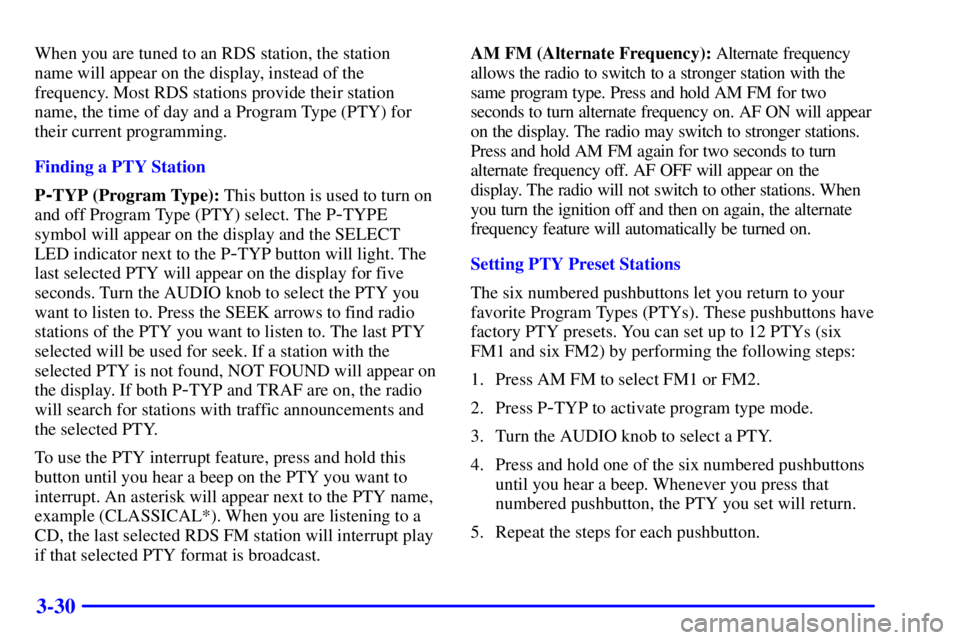
3-30
When you are tuned to an RDS station, the station
name will appear on the display, instead of the
frequency. Most RDS stations provide their station
name, the time of day and a Program Type (PTY) for
their current programming.
Finding a PTY Station
P
-TYP (Program Type): This button is used to turn on
and off Program Type (PTY) select. The P
-TYPE
symbol will appear on the display and the SELECT
LED indicator next to the P
-TYP button will light. The
last selected PTY will appear on the display for five
seconds. Turn the AUDIO knob to select the PTY you
want to listen to. Press the SEEK arrows to find radio
stations of the PTY you want to listen to. The last PTY
selected will be used for seek. If a station with the
selected PTY is not found, NOT FOUND will appear on
the display. If both P
-TYP and TRAF are on, the radio
will search for stations with traffic announcements and
the selected PTY.
To use the PTY interrupt feature, press and hold this
button until you hear a beep on the PTY you want to
interrupt. An asterisk will appear next to the PTY name,
example (CLASSICAL*). When you are listening to a
CD, the last selected RDS FM station will interrupt play
if that selected PTY format is broadcast.AM FM (Alternate Frequency): Alternate frequency
allows the radio to switch to a stronger station with the
same program type. Press and hold AM FM for two
seconds to turn alternate frequency on. AF ON will appear
on the display. The radio may switch to stronger stations.
Press and hold AM FM again for two seconds to turn
alternate frequency off. AF OFF will appear on the
display. The radio will not switch to other stations. When
you turn the ignition off and then on again, the alternate
frequency feature will automatically be turned on.
Setting PTY Preset Stations
The six numbered pushbuttons let you return to your
favorite Program Types (PTYs). These pushbuttons have
factory PTY presets. You can set up to 12 PTYs (six
FM1 and six FM2) by performing the following steps:
1. Press AM FM to select FM1 or FM2.
2. Press P-TYP to activate program type mode.
3. Turn the AUDIO knob to select a PTY.
4. Press and hold one of the six numbered pushbuttons
until you hear a beep. Whenever you press that
numbered pushbutton, the PTY you set will return.
5. Repeat the steps for each pushbutton.
Page 195 of 398
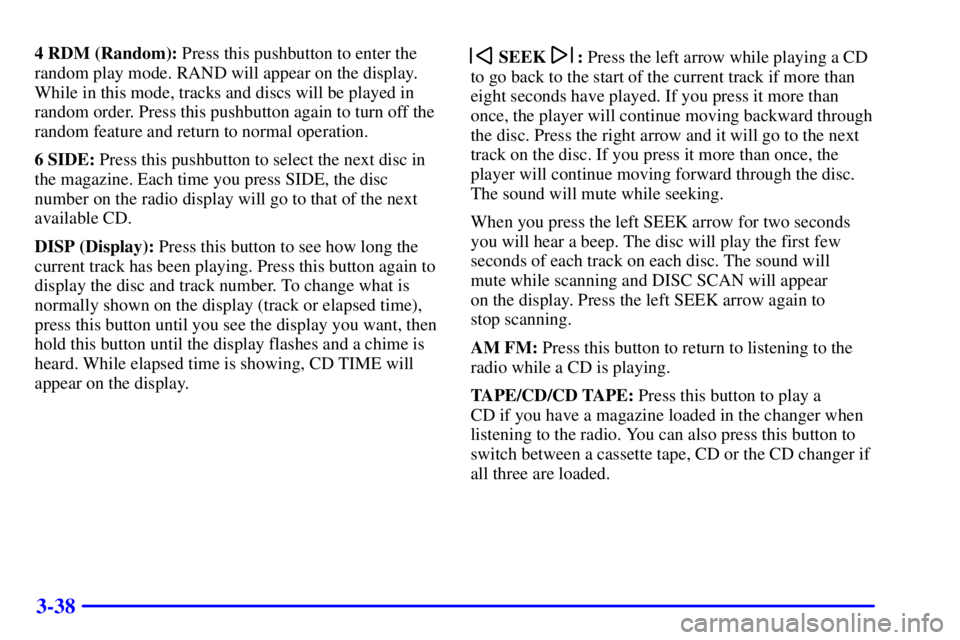
3-38
4 RDM (Random): Press this pushbutton to enter the
random play mode. RAND will appear on the display.
While in this mode, tracks and discs will be played in
random order. Press this pushbutton again to turn off the
random feature and return to normal operation.
6 SIDE: Press this pushbutton to select the next disc in
the magazine. Each time you press SIDE, the disc
number on the radio display will go to that of the next
available CD.
DISP (Display): Press this button to see how long the
current track has been playing. Press this button again to
display the disc and track number. To change what is
normally shown on the display (track or elapsed time),
press this button until you see the display you want, then
hold this button until the display flashes and a chime is
heard. While elapsed time is showing, CD TIME will
appear on the display. SEEK : Press the left arrow while playing a CD
to go back to the start of the current track if more than
eight seconds have played. If you press it more than
once, the player will continue moving backward through
the disc. Press the right arrow and it will go to the next
track on the disc. If you press it more than once, the
player will continue moving forward through the disc.
The sound will mute while seeking.
When you press the left SEEK arrow for two seconds
you will hear a beep. The disc will play the first few
seconds of each track on each disc. The sound will
mute while scanning and DISC SCAN will appear
on the display. Press the left SEEK arrow again to
stop scanning.
AM FM: Press this button to return to listening to the
radio while a CD is playing.
TAPE/CD/CD TAPE: Press this button to play a
CD if you have a magazine loaded in the changer when
listening to the radio. You can also press this button to
switch between a cassette tape, CD or the CD changer if
all three are loaded.
Page 393 of 398
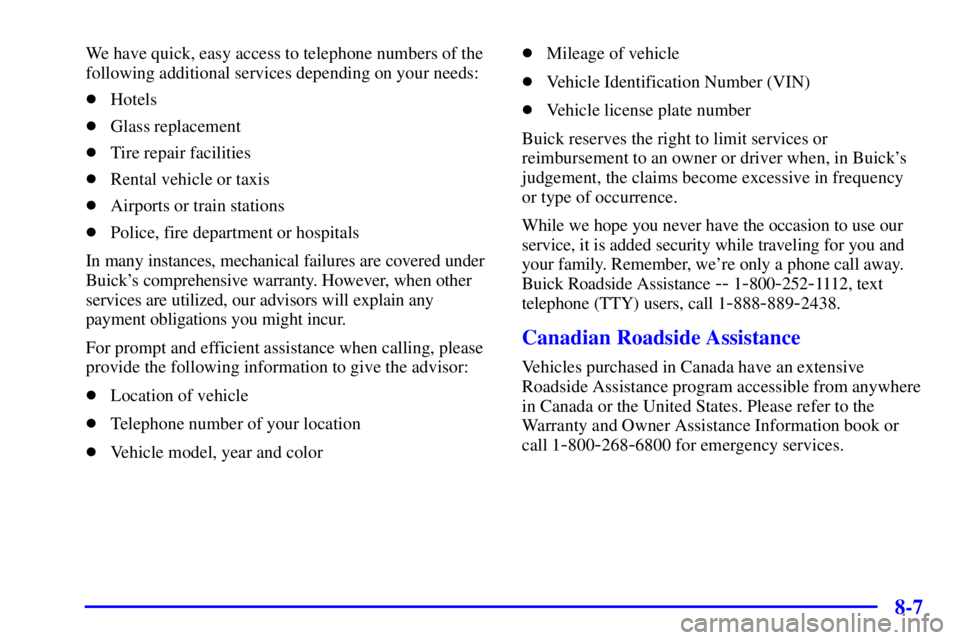
8-7
We have quick, easy access to telephone numbers of the
following additional services depending on your needs:
�Hotels
�Glass replacement
�Tire repair facilities
�Rental vehicle or taxis
�Airports or train stations
�Police, fire department or hospitals
In many instances, mechanical failures are covered under
Buick's comprehensive warranty. However, when other
services are utilized, our advisors will explain any
payment obligations you might incur.
For prompt and efficient assistance when calling, please
provide the following information to give the advisor:
�Location of vehicle
�Telephone number of your location
�Vehicle model, year and color�Mileage of vehicle
�Vehicle Identification Number (VIN)
�Vehicle license plate number
Buick reserves the right to limit services or
reimbursement to an owner or driver when, in Buick's
judgement, the claims become excessive in frequency
or type of occurrence.
While we hope you never have the occasion to use our
service, it is added security while traveling for you and
your family. Remember, we're only a phone call away.
Buick Roadside Assistance
-- 1-800-252-1112, text
telephone (TTY) users, call 1
-888-889-2438.
Canadian Roadside Assistance
Vehicles purchased in Canada have an extensive
Roadside Assistance program accessible from anywhere
in Canada or the United States. Please refer to the
Warranty and Owner Assistance Information book or
call 1
-800-268-6800 for emergency services.