Page 188 of 413
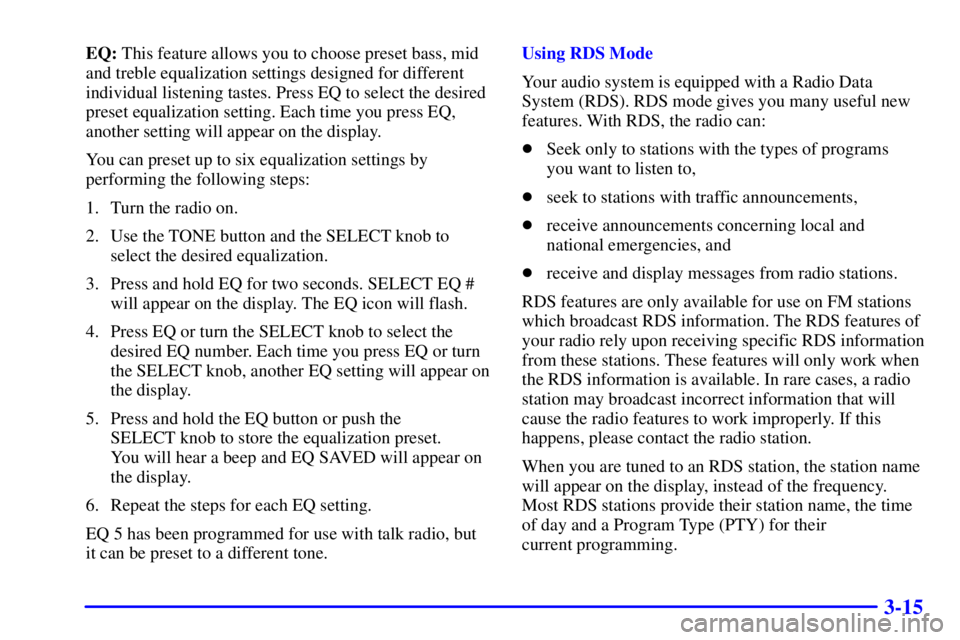
3-15
EQ: This feature allows you to choose preset bass, mid
and treble equalization settings designed for different
individual listening tastes. Press EQ to select the desired
preset equalization setting. Each time you press EQ,
another setting will appear on the display.
You can preset up to six equalization settings by
performing the following steps:
1. Turn the radio on.
2. Use the TONE button and the SELECT knob to
select the desired equalization.
3. Press and hold EQ for two seconds. SELECT EQ #
will appear on the display. The EQ icon will flash.
4. Press EQ or turn the SELECT knob to select the
desired EQ number. Each time you press EQ or turn
the SELECT knob, another EQ setting will appear on
the display.
5. Press and hold the EQ button or push the
SELECT knob to store the equalization preset.
You will hear a beep and EQ SAVED will appear on
the display.
6. Repeat the steps for each EQ setting.
EQ 5 has been programmed for use with talk radio, but
it can be preset to a different tone.Using RDS Mode
Your audio system is equipped with a Radio Data
System (RDS). RDS mode gives you many useful new
features. With RDS, the radio can:
�Seek only to stations with the types of programs
you want to listen to,
�seek to stations with traffic announcements,
�receive announcements concerning local and
national emergencies, and
�receive and display messages from radio stations.
RDS features are only available for use on FM stations
which broadcast RDS information. The RDS features of
your radio rely upon receiving specific RDS information
from these stations. These features will only work when
the RDS information is available. In rare cases, a radio
station may broadcast incorrect information that will
cause the radio features to work improperly. If this
happens, please contact the radio station.
When you are tuned to an RDS station, the station name
will appear on the display, instead of the frequency.
Most RDS stations provide their station name, the time
of day and a Program Type (PTY) for their
current programming.
Page 196 of 413
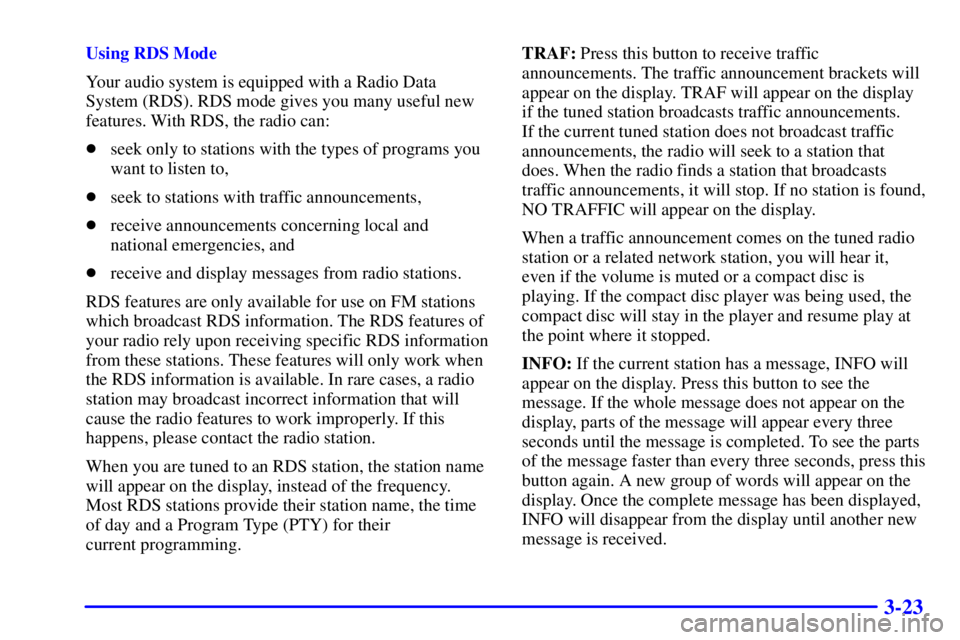
3-23
Using RDS Mode
Your audio system is equipped with a Radio Data
System (RDS). RDS mode gives you many useful new
features. With RDS, the radio can:
�seek only to stations with the types of programs you
want to listen to,
�seek to stations with traffic announcements,
�receive announcements concerning local and
national emergencies, and
�receive and display messages from radio stations.
RDS features are only available for use on FM stations
which broadcast RDS information. The RDS features of
your radio rely upon receiving specific RDS information
from these stations. These features will only work when
the RDS information is available. In rare cases, a radio
station may broadcast incorrect information that will
cause the radio features to work improperly. If this
happens, please contact the radio station.
When you are tuned to an RDS station, the station name
will appear on the display, instead of the frequency.
Most RDS stations provide their station name, the time
of day and a Program Type (PTY) for their
current programming.TRAF: Press this button to receive traffic
announcements. The traffic announcement brackets will
appear on the display. TRAF will appear on the display
if the tuned station broadcasts traffic announcements.
If the current tuned station does not broadcast traffic
announcements, the radio will seek to a station that
does. When the radio finds a station that broadcasts
traffic announcements, it will stop. If no station is found,
NO TRAFFIC will appear on the display.
When a traffic announcement comes on the tuned radio
station or a related network station, you will hear it,
even if the volume is muted or a compact disc is
playing. If the compact disc player was being used, the
compact disc will stay in the player and resume play at
the point where it stopped.
INFO: If the current station has a message, INFO will
appear on the display. Press this button to see the
message. If the whole message does not appear on the
display, parts of the message will appear every three
seconds until the message is completed. To see the parts
of the message faster than every three seconds, press this
button again. A new group of words will appear on the
display. Once the complete message has been displayed,
INFO will disappear from the display until another new
message is received.
Page 203 of 413
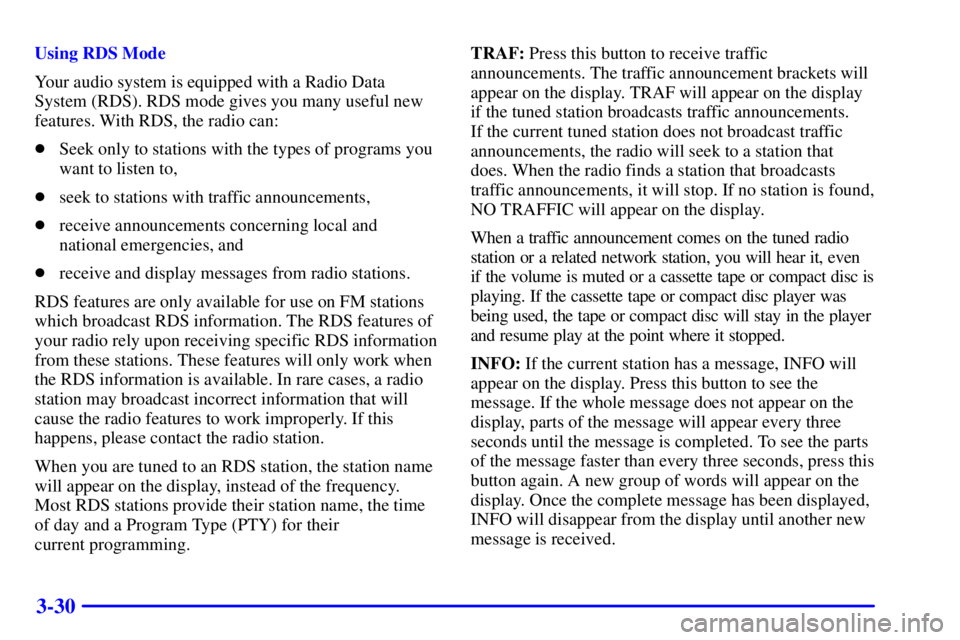
3-30
Using RDS Mode
Your audio system is equipped with a Radio Data
System (RDS). RDS mode gives you many useful new
features. With RDS, the radio can:
�Seek only to stations with the types of programs you
want to listen to,
�seek to stations with traffic announcements,
�receive announcements concerning local and
national emergencies, and
�receive and display messages from radio stations.
RDS features are only available for use on FM stations
which broadcast RDS information. The RDS features of
your radio rely upon receiving specific RDS information
from these stations. These features will only work when
the RDS information is available. In rare cases, a radio
station may broadcast incorrect information that will
cause the radio features to work improperly. If this
happens, please contact the radio station.
When you are tuned to an RDS station, the station name
will appear on the display, instead of the frequency.
Most RDS stations provide their station name, the time
of day and a Program Type (PTY) for their
current programming.TRAF: Press this button to receive traffic
announcements. The traffic announcement brackets will
appear on the display. TRAF will appear on the display
if the tuned station broadcasts traffic announcements.
If the current tuned station does not broadcast traffic
announcements, the radio will seek to a station that
does. When the radio finds a station that broadcasts
traffic announcements, it will stop. If no station is found,
NO TRAFFIC will appear on the display.
When a traffic announcement comes on the tuned radio
station or a related network station, you will hear it, even
if the volume is muted or a cassette tape or compact disc is
playing. If the cassette tape or compact disc player was
being used, the tape or compact disc will stay in the player
and resume play at the point where it stopped.
INFO: If the current station has a message, INFO will
appear on the display. Press this button to see the
message. If the whole message does not appear on the
display, parts of the message will appear every three
seconds until the message is completed. To see the parts
of the message faster than every three seconds, press this
button again. A new group of words will appear on the
display. Once the complete message has been displayed,
INFO will disappear from the display until another new
message is received.