Page 71 of 243
69
Introduction
AudioTelephone
Navigation
Index Info Services and
system settings CD operationFast forward/backward
Fast forward:
Press
longer than 2 seconds.
Display message: “Forward
”, display shows the
current position via the time indicator display.Fast backward:
Press
longer than 2 seconds.
Display message: “
Reverse”, display shows the
current position via the time indicator display.
Release the on of the keys to stop the function. Play-
back will resume.
P82.85-2984-26
Page 80 of 243
78
AudioTelephone Navigation
Index Info Services and
system settings Introduction
CD operation
“Error” – an error other than those described here has
occurred (1, 2)
If an error occurs in the operation of the CD drive or
the CD changer, the system will automatically switch to
the other component after 3 seconds.
CD operation will resume when the error has been
corrected.
If it is not possible to play the CD which has been
selected in the CD changer (“Error” message), the
system will automatically select the next CD in the
magazine.“Temperature too high” – CD operation will switch off
automatically after 3 seconds; press the corresponding
key to select a different audio source (1, 2)
Page 96 of 243
94 Telephone
Introduction AudioTelephone
Navigation
Index Info Services and
system settings
Multifunction steering wheel, Multifunction display
1Multifunction display
2Multifunction steering wheelTurn the electronic key in the steering lock to
position 1 or 2.
3
Activates next system
4Activates previous system
5Pages backwards through the phone book
6Pages forwards through the phone book
7Raises telephone volume of dial tone/idle
tone
8Lowers telephone volume of dial tone/idle tone
9Accepts incoming calls, page 102
Activates the redial memory, page 116
Starts dialing after the selection of a number,
page 110, 114
10Ends telephone call, page 102
Refuse call, page 102
Interrupts dialing, the message READY will
appear, page 110
If the telephone menu is displayed on at the
multifunction display and the telephone operation is
switched on at COMAND, changes in COMAND affect
the multifunction display.
7
5
2
1
3
8
6
9
P82.85-6147-27
4
10
Page 102 of 243
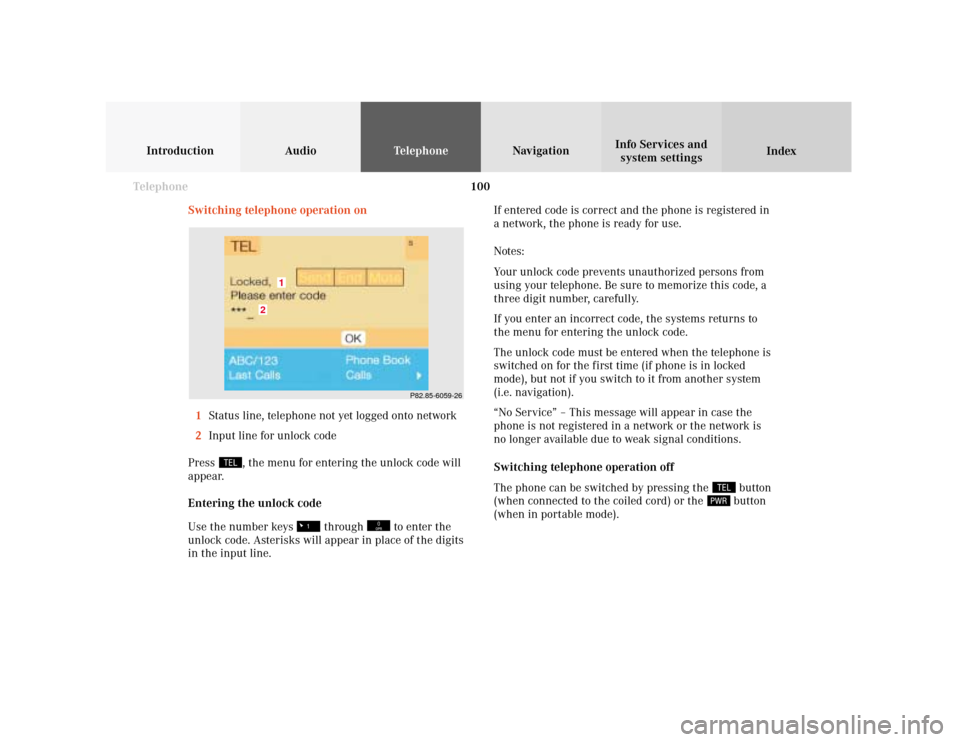
100 Telephone
Introduction AudioTelephone
Navigation
Index Info Services and
system settings
Switching telephone operation on
1Status line, telephone not yet logged onto network
2Input line for unlock code
Press
, the menu for entering the unlock code will
appear.
Entering the unlock code
Use the number keys
through
to enter the
unlock code. Asterisks will appear in place of the digits
in the input line.If entered code is correct and the phone is registered in
a network, the phone is ready for use.
Notes:
Your unlock code prevents unauthorized persons from
using your telephone. Be sure to memorize this code, a
three digit number, carefully.
If you enter an incorrect code, the systems returns to
the menu for entering the unlock code.
The unlock code must be entered when the telephone is
switched on for the first time (if phone is in locked
mode), but not if you switch to it from another system
(i.e. navigation).
“No Service” – This message will appear in case the
phone is not registered in a network or the network is
no longer available due to weak signal conditions.
Switching telephone operation off
The phone can be switched by pressing the
button
(when connected to the coiled cord) or the button
(when in portable mode).
P82.85-6059-26
2
1
Page 104 of 243
102 Telephone
Introduction AudioTelephone
Navigation
Index Info Services and
system settings
Incoming calls
Accepting a call using the multifunction steering
wheel
1“Call” – the system detects an incoming call, the
phone rings
Accepting a call:
Press
, audio source is automatically muted.
Refusing a call:
Press .
Ending a call:
Press , audio source is restored.
The main telephone display appears.Communication between the multifunction display and
the COMAND screen:
If different systems are displayed, the changes made to
COMAND will have no effect on the driver information
display.
Press the COMAND key marked
to switch to the
telephone functions.
P82.85-6055-21
Page 108 of 243
106 Telephone
Introduction AudioTelephone
Navigation
Index Info Services and
system settings
Dialing a telephone number
Entering a telephone number
Press
. The main telephone menu will appear.
Enter the telephone number with the number keys
through
. The menu will change when the
first digit is entered.
Correcting input:
• Press
briefly or use the rotary/pushbutton
to highlight the back arrow and confirm by
pressing – the last digit will be corrected
• Press
longer than 2 seconds – the whole entry
will be corrected. Outgoing calls
You can use the following functions:
• Dialing a telephone number, page 106
• Dialing a number from phone book, page 109
• Redial, page 116
• Dialing from calls list, page 120
• Speed-dialing (only with COMAND), page 121
• Quick-dialing (for the first 10 memory locations),
page 123
• Emergency call, page 136
P82.85-6063-26
Page 110 of 243
108 Telephone
Introduction AudioTelephone
Navigation
Index Info Services and
system settings
Conducting a callSubsequent dialing:
During a call you can press the number keys
through
,
and
to transmit other DTMF
tones.
The numbers dialed will appear in the menu for
10 seconds after the last key is pressed (subsequent
dialing display).
When the call is answered, the call time will appear on
the screen.
Ending a call, use one of the three ways:
• Press the rotary/pushbutton
to confirm the
“End” button or call has been finished by the other
party
• Press
• Press
.
P82.85-6065-26
Page 116 of 243
114 Telephone
Introduction AudioTelephone
Navigation
Index Info Services and
system settings
Phone book, telephone number:
Use the rotary/pushbutton
to highlight the “ABC/
123” menu field and press to confirm. The menu for
entering the telephone number will appear.7Input line is empty – activates the “Phone book”
selection menu, page 125
When up to 3 digits are entered in the input line to
dial the memory location, the relevant page of the
“Phone book” (telephone numbers) will be opened,
page 115
Use the numerical keys
through
to
highlight the digits one after the other and press to
confirm. Enter the digits in the input line.
8Activates the “Phone book” selection menu or
opens the phone book (telephone numbers)
To activate the “Phone book” selection menu, open the
phone book:
Use the rotary/pushbutton
to highlight menu field
(8) and press to confirm.
P82.85-6070-26
7
8