2001 MERCEDES-BENZ CL-Class change time
[x] Cancel search: change timePage 148 of 243
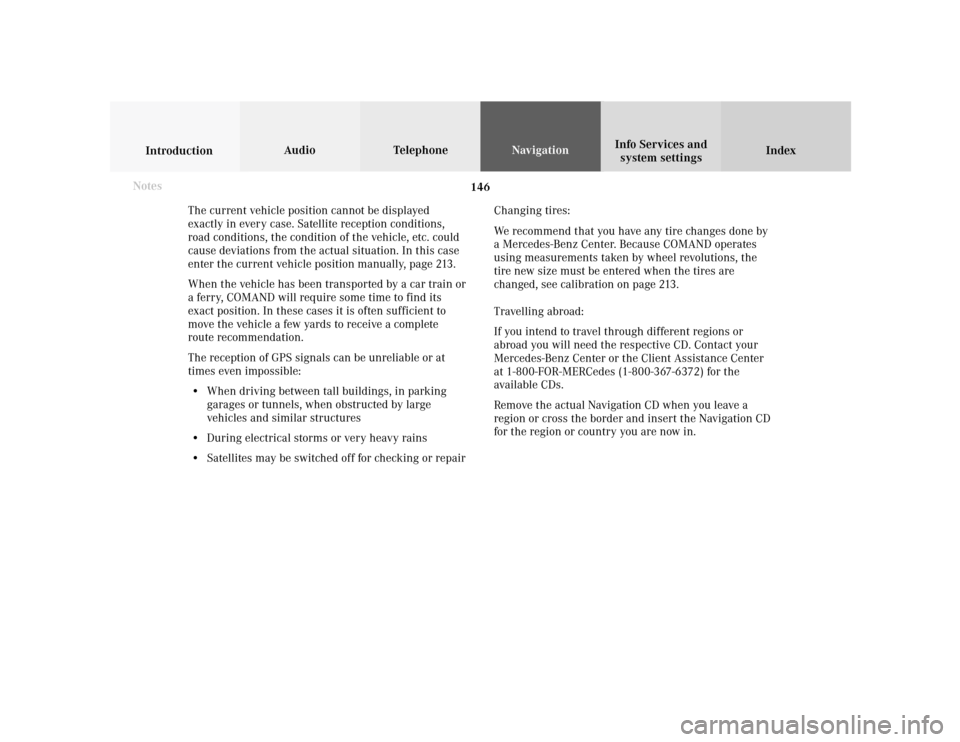
146
Index Info Services and
system settings IntroductionAudio TelephoneNavigation
Destination input
The current vehicle position cannot be displayed
exactly in every case. Satellite reception conditions,
road conditions, the condition of the vehicle, etc. could
cause deviations from the actual situation. In this case
enter the current vehicle position manually, page 213.
When the vehicle has been transported by a car train or
a ferry, COMAND will require some time to find its
exact position. In these cases it is often sufficient to
move the vehicle a few yards to receive a complete
route recommendation.
The reception of GPS signals can be unreliable or at
times even impossible:
• When driving between tall buildings, in parking
garages or tunnels, when obstructed by large
vehicles and similar structures
• During electrical storms or very heavy rains
• Satellites may be switched off for checking or repairChanging tires:
We recommend that you have any tire changes done by
a Mercedes-Benz Center. Because COMAND operates
using measurements taken by wheel revolutions, the
tire new size must be entered when the tires are
changed, see calibration on page 213.
Travelling abroad:
If you intend to travel through different regions or
abroad you will need the respective CD. Contact your
Mercedes-Benz Center or the Client Assistance Center
at 1-800-FOR-MERCedes (1-800-367-6372) for the
available CDs.
Remove the actual Navigation CD when you leave a
region or cross the border and insert the Navigation CD
for the region or country you are now in. Notes
Page 215 of 243

213
Audio
Telephone
Navigation
Index
IntroductionInfo Services and
system settings Destination memory
CalibrationCalibration
In order to ensure an exact fix on position, COMAND
must to calibrated to new tires every time tires are
changed.
Highlight the menu field “Settings” in the main desti-
nation input menu with the rotary/pushbutton
and
confirm. A menu of options will appear.
Highlight the menu field “Calibration” with the rotary/
pushbutton
and confirm by pressing:
1Activates the entry menu “Calibration”
P82.85-3064-26
1
P82.85-3065-26
3
2
Highlight the desired menu field with the rotary/
pushbutton
and confirm by pressing:
2Enter the tread depth and the tire type, page 214
press the rotary/pushbutton
to start
3Return to the main destination input menu
Page 217 of 243

System settings
Info Services and
system settings 215Contents – Info Services and system settings
Info Services and system
settingsInfo Services ................................... 216
Requesting and displaying
Info Services ................................ 216
System settings .............................. 219
Activating the main system
settings menu .............................. 219
Adjusting the brightness ........... 220
Activating Settings menu ........... 221
Selecting the language ............... 222
Set the date and time .................. 223
Switching beep tones
on and off ...................................... 230
Setting changeover between
day and night display ................. 231
Reset all settings to the factory
settings .......................................... 232
Auxiliary audio source ............... 233
Page 223 of 243

System settings
Introduction Audio
Telephone NavigationIndex Info Services and
system settings 221 Activating Settings menu
Use the rotary/pushbutton
to highlight the
“Settings” menu field in the main system settings
menu and press to confirm.
The settings menu will appear.1Selects the language, page 222
2Sets the date and time, page 223
3Switches the beep tones on and off, page 230
4Setting changeover between day and night display,
page 231
5Activates factory settings, page 232
P82.85-3070-26
5321
4
Page 229 of 243

System settings
Introduction Audio
Telephone NavigationIndex Info Services and
system settings 227
P82.85-2686-26
P82.85-3076-26
For countries with several time zones (e.g. Canada,
USA):
After you have confirmed the country, the “Timezone”
menu is activated. Highlight the zone you want with the
rotary/pushbutton
and confirm by pressing.In the next menu, press the rotary/pushbutton
to set
the menu field “Automatic S/W time”.
“Automatic S/W time” menu field - there is change of
time in this country/timezone and the dates of time
changes are known. Checkmark
indicates that
automatic time change is active.
“Summer time” menu field – the dates of time changes
are unknown, the change to the winter time must be
made manually, page 228.
Press the rotary/pushbutton
longer than 2 seconds.
The settings are adopted, and the main system menu is
displayed.
Page 230 of 243
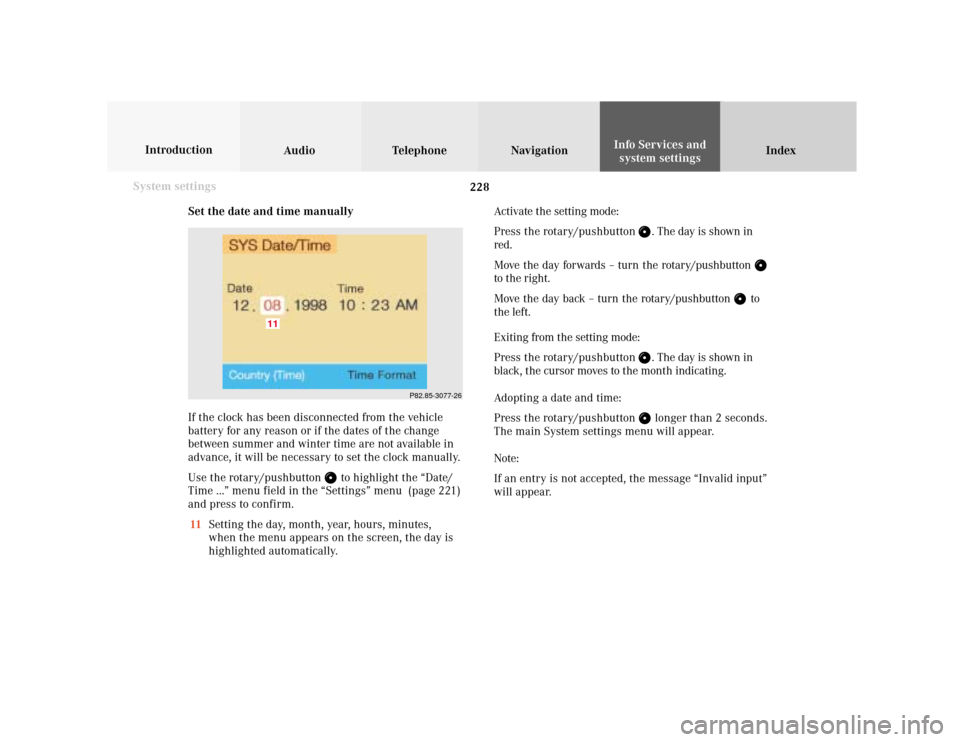
228 System settings
Audio Introduction
Telephone Navigation IndexInfo Services and
system settings
Set the date and time manually
If the clock has been disconnected from the vehicle
battery for any reason or if the dates of the change
between summer and winter time are not available in
advance, it will be necessary to set the clock manually.
Use the rotary/pushbutton
to highlight the “Date/
Time ...” menu field in the “Settings” menu (page 221)
and press to confirm.
11Setting the day, month, year, hours, minutes,
when the menu appears on the screen, the day is
highlighted automatically.Activate the setting mode:
Press the rotary/pushbutton
. The day is shown in
red.
Move the day forwards – turn the rotary/pushbutton
to the right.
Move the day back – turn the rotary/pushbutton
to
the left.
Exiting from the setting mode:
Press the rotary/pushbutton
. The day is shown in
black, the cursor moves to the month indicating.
Adopting a date and time:
Press the rotary/pushbutton longer than 2 seconds.
The main System settings menu will appear.
Note:
If an entry is not accepted, the message “Invalid input”
will appear.
P82.85-3077-26
11
Page 233 of 243

System settings
Introduction Audio
Telephone NavigationIndex Info Services and
system settings 231 Setting changeover between day and night display
In the settings menu (page 221) highlight the menu field
“Display (Day/Night)” with the rotary pushbutton
and
confirm by pressing.
The menu “Display (Day/Night)” will appear.
Setting activeSetting not activeNote:
The setting (2) is active when calling up for the first
time. A change is stored and becomes active when
COMAND is switched on again.
1Changeover of the day/night display by pressing
2Changeover of the day/night display by pressing
and headlights switch
Note:
You can change over between day display, night display
and screen switched off by repeatedly pressing
.
Press
again to switch on the screen.
If the setting (2) is selected the night display is
automatically switched on together with the headlights.
It is possible to change over to the day display by
pressing
.
P82.85-3080-26
Page 239 of 243

Index237
MMap display ..................................................................... 178
Map orientation, Selecting ............................................ 192
Map scale, Current ................................................. 164, 191
Map scale, Reduce .................................................. 164, 191
Map scale, Increasing ............................................ 164, 191
Menus .................................................................................. 12
Message “Activating Navigation.
Please obey all traffic rules!” ................................ 149, 150
Message “Attention, name memory is full;
new entry only possible after cleaning an old one!” .. 72
Message “Being activated” .............................................. 77
Message “CALC. ROUTE” .............................................. 175
Message “Caution. Please turn on ignition.
Otherwise system will shut down in 3 minutes” ......... 15
Message “Caution. Please turn on ignition.
Otherwise system will shut down in 10 seconds” ........ 15
Message “Caution. The system will shut down.” .......... 15
Message “CD changer: No CD” ....................................... 68
Message “CD loading” ................................................ 64, 68
Message “CD-Reading error. Please change CD” ....... 150
Message “Cellular System Busy” .................................. 217
Message “Compiling Route List” .................................. 177
Message “Data Connection Cannot
be Established” ................................................................ 217Message “Data transmission failure” ........................... 217
Message “DEST AREA” .................................................. 175
Message “Error” ................................................................ 78
Message “Error: Phone defective” .................................. 93
Message “Error: Phone not connected” ......................... 93
Message “Forward”, “Rewind” .................................. 46, 69
Message “Magazine empty” ............................................ 77
Message “Navigation cannot be activated,
an error has occured” .................................................... 150
Message “NEW ROUTE” ........................................ 175, 201
Message “No CD. Insert navigation CD” ..................... 150
Message “No CD changer” .............................................. 77
Message “No Cellular Connection Available” ............. 217
Message “No information available at this time.
Press SVC button later.” ................................................. 217
Message “No magazine” .................................................. 77
Message “NO ROUTE” .................................................... 175
Message “No Service” .............................................. 93, 100
Message “No Service, redial?” ........................................ 93
Message “OFF MAP” ...................................................... 175
Message “OFF ROAD” .................................................... 175
Message “Reading error” ................................................. 77
Message “Ready” ............................................................ 109
Message “Seek” .................................................................. 47
Message “System busy, redial?” ............................. 93, 137