Page 152 of 231
150
Index Info Services and
system settings IntroductionAudio TelephoneNavigation
Destination input
Moving the cross hairs
4Street name or the name of the symbol (e.g. parking
area/ -garage) that the cross hairs are centered on
5Cross hairs to select the destination
6Symbol for current vehicle location
7Current map scale
During destination entry, the map will always appear
facing north (north is up). The appearance of the map is
dependent on the scale.
P82.85-3016-26
7
6
5
4
Use the number keys
through
,
through
according to the corresponding arrows to move the
cross hairs arround the map:
– Move to the top left– Move up– Move to the top right– Move to the left– Move to the right
P82.85-3017-26
Page 157 of 231
155
Introduction
Audio
Telephone
Navigation
Index Info Services and
system settings Destination inputSelecting points of interest in the area surrounding
another city
Use the right-hand rotary/pushbutton
to highlight
the menu field for “Select City ...” in the points of
interest menu and press to confirm.
Use the right-hand rotary/pushbutton to highlight
the initial letters of the desired city one after the other
and press to confirm.
Structure of the input menu, page 142.
Correcting the entry, page 142.
P82.85-2617-26
Activating the city list:
Press the right-hand rotary/pushbutton
longer than
2 seconds or highlight the “City list” menu field and
confirm.
Moving to the next/previous page:
Use the right-hand rotary/pushbutton to highlight
the scrolling symbol and turn in the corresponding
direction or confirm the symbol by pressing.
Turn the right-hand rotary/pushbutton to highlight
the desired destination and press to confirm.
P82.85-3020-26
Page 159 of 231
157
Introduction
Audio
Telephone
Navigation
Index Info Services and
system settings Destination inputUse the right-hand rotary/pushbutton
to highlight
the letters of the desired destination one after the other
in the input menu and press to confirm.
The input line will automatically be populated with the
first matching enry in the list. As subsequent charac-
ters are entered, the system will narrow the available
list.
Structure of the input menu, page 142.
Correcting the entry, page 142.Activating the list:
Press the right-hand rotary/pushbutton
longer than
2 seconds or highlight the “List” menu field and confirm.
Moving to the next/previous page:
Use the right-hand rotary/pushbutton to highlight the
scrolling symbol and turn in the corresponding direction.
Turn the right-hand rotary/pushbutton
to highlight
the desired destination and press to confirm.
Select the route calculation mode and calculate the
route, page 159.
P82.85-3021-26
P82.85-3022-26
Page 165 of 231
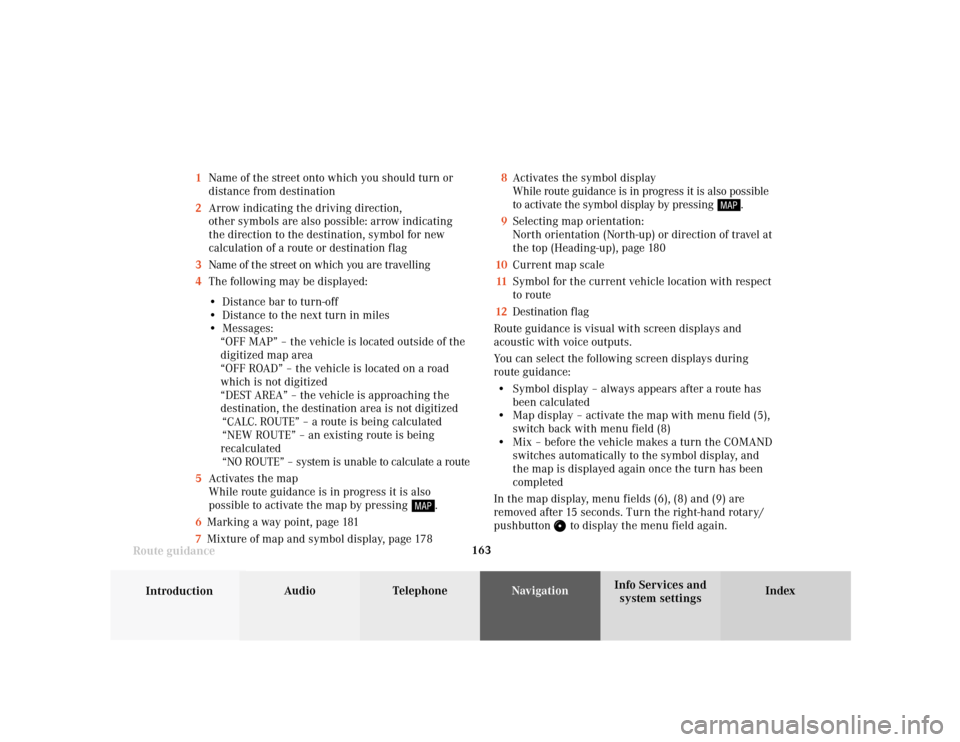
163
Introduction
Audio Telephone
Navigation
Index Info Services and
system settings Route guidance1Name of the street onto which you should turn or
distance from destination
2Arrow indicating the driving direction,
other symbols are also possible: arrow indicating
the direction to the destination, symbol for new
calculation of a route or destination flag
3Name of the street on which you are travelling
4The following may be displayed:
• Distance bar to turn-off
• Distance to the next turn in miles
• Messages:
“OFF MAP” – the vehicle is located outside of the
digitized map area
“OFF ROAD” – the vehicle is located on a road
which is not digitized
“DEST AREA” – the vehicle is approaching the
destination, the destination area is not digitized
“CALC. ROUTE” – a route is being calculated
“NEW ROUTE” – an existing route is being
recalculated
“NO ROUTE” – system is unable to calculate a route
5Activates the map
While route guidance is in progress it is also
possible to activate the map by pressing
.
6Marking a way point, page 181
7Mixture of map and symbol display, page 1788Activates the symbol display
While route guidance is in progress it is also possible
to activate the symbol display by pressing
.
9Selecting map orientation:
North orientation (North-up) or direction of travel at
the top (Heading-up), page 180
10Current map scale
11Symbol for the current vehicle location with respect
to route
12Destination flag
Route guidance is visual with screen displays and
acoustic with voice outputs.
You can select the following screen displays during
route guidance:
• Symbol display – always appears after a route has
been calculated
• Map display – activate the map with menu field (5),
switch back with menu field (8)
• Mix – before the vehicle makes a turn the COMAND
switches automatically to the symbol display, and
the map is displayed again once the turn has been
completed
In the map display, menu fields (6), (8) and (9) are
removed after 15 seconds. Turn the right-hand rotary/
pushbutton
to display the menu field again.
Page 181 of 231
179
Introduction
Audio Telephone
Navigation
Index Info Services and
system settings Route guidanceIncrease the map scale (activate a more detailed map):
Press
or turn the right-hand rotary/pushbutton
to the left.
Reduce the map scale (activate a less detailed map):
Press
or turn the right-hand rotary/pushbutton
to the right.
Note:
A division mark corresponds to an available scale.
There are 12 different scales ranging from 0.1 miles/
inch to 500 miles/inch.
P82.85-2638-26
3
2
1
1
P82.85-2639-26
Altering the map scale
To activate the scale bar (2), select one of the following
methods:
• Press
or
• Use the right-hand rotary/pushbutton
to
highlight the scale menu field (1) and confirm by
pressing.
1Current map scale
2Scale bar
3New scale
Page 189 of 231
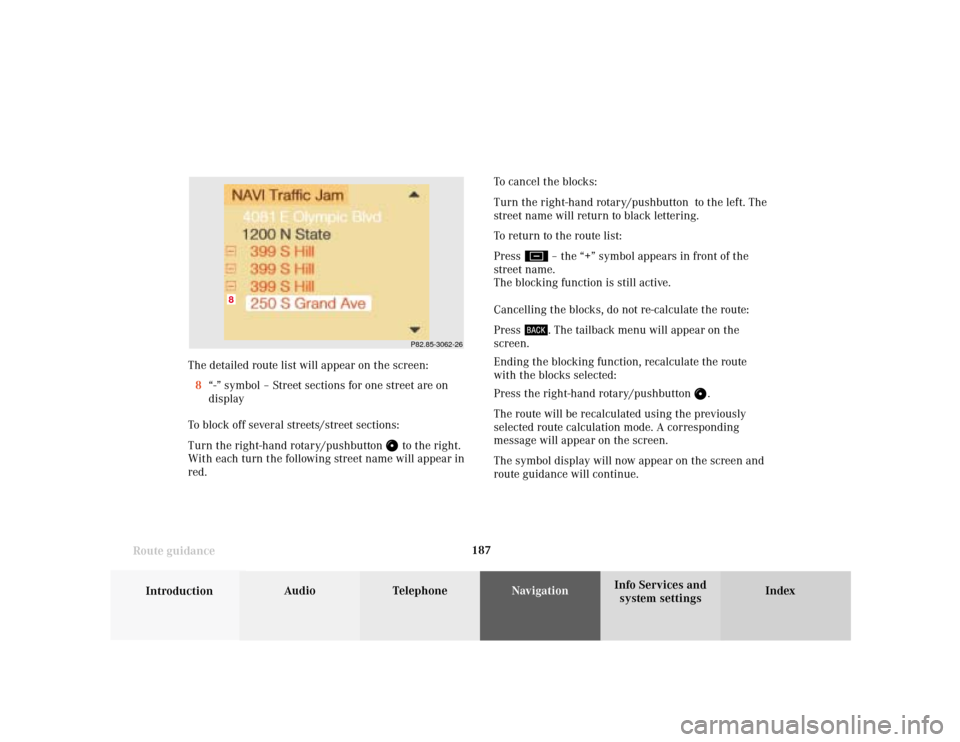
187
Introduction
Audio Telephone
Navigation
Index Info Services and
system settings Route guidance
P82.85-3062-26
8
The detailed route list will appear on the screen:
8“-” symbol – Street sections for one street are on
display
To block off several streets/street sections:
Turn the right-hand rotary/pushbutton
to the right.
With each turn the following street name will appear in
red.To cancel the blocks:
Turn the right-hand rotary/pushbutton to the left. The
street name will return to black lettering.
To return to the route list:
Press
– the “+” symbol appears in front of the
street name.
The blocking function is still active.
Cancelling the blocks, do not re-calculate the route:
Press . The tailback menu will appear on the
screen.
Ending the blocking function, recalculate the route
with the blocks selected:
Press the right-hand rotary/pushbutton
.
The route will be recalculated using the previously
selected route calculation mode. A corresponding
message will appear on the screen.
The symbol display will now appear on the screen and
route guidance will continue.
Page 190 of 231
188
Introduction Audio Telephone
Navigation
Index Info Services and
system settings
Route guidance
Resetting functions during route guidance
3Cancels a detour (road sections blocked in the route
list), page 186
4Resets all functions
The route will be recalculated using the previously
selected calculation mode. The corresponding informa-
tion will appear on the screen.
Then the symbol display will appear and route guid-
ance will continue.
Note:
Menu fields (2) and (3) are not available if no detour
has been selected.
P82.85-3042-2632
1
4
Press
during route guidance.
Use the right-hand rotary/pushbutton
to highlight
the desired menu field and press it to confirm.
1Delete a way point
2Cancels a detour (traffic jam ahead)
Selecting a detour during route guidance, page 184
Page 192 of 231
190
Introduction Audio Telephone
Navigation
Index Info Services and
system settings
Route guidance
Activating audio system
During route guidance (the symbol or map display is
shown), it is possible to select another COMAND
system by pressing the corresponding buttons.
The corresponding main menu will appear and e.g.
audio playback will be started. Route guidance and the
navigation’s voice output remain active.
The voice output is added to the audio playback. The
volume levels for voice output and audio playback can
be adjusted individually, page 69.Press e.g.
.
The main radio menu will appear, the system will tune
into the station played last.
Selecting a station, page 24.
Press
or
to return to the Navigation system.
P82.85-2650-26
P82.85-3045-26