Page 63 of 231
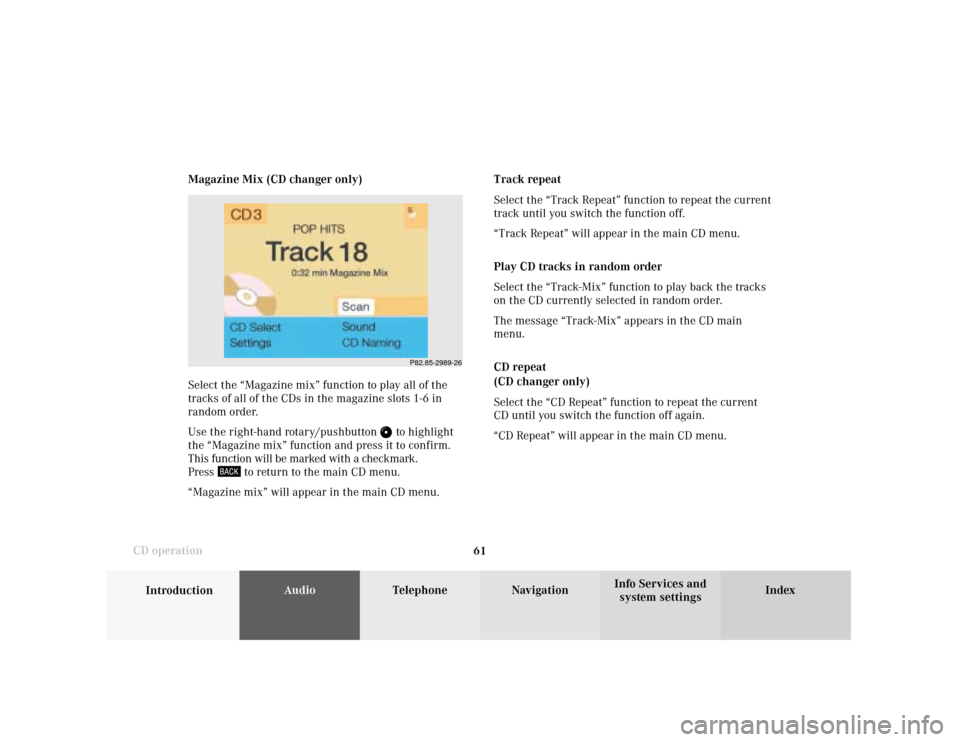
61
Introduction
AudioTelephone
Navigation
Index Info Services and
system settings CD operationMagazine Mix (CD changer only)
Select the “Magazine mix” function to play all of the
tracks of all of the CDs in the magazine slots 1-6 in
random order.
Use the right-hand rotary/pushbutton
to highlight
the “Magazine mix” function and press it to confirm.
This function will be marked with a checkmark.
Press
to return to the main CD menu.
“Magazine mix” will appear in the main CD menu.Track repeat
Select the “Track Repeat” function to repeat the current
track until you switch the function off.
“Track Repeat” will appear in the main CD menu.
Play CD tracks in random order
Select the “Track-Mix” function to play back the tracks
on the CD currently selected in random order.
The message “Track-Mix” appears in the CD main
menu.
CD repeat
(CD changer only)
Select the “CD Repeat” function to repeat the current
CD until you switch the function off again.
“CD Repeat” will appear in the main CD menu.
P82.85-2989-26
Page 64 of 231
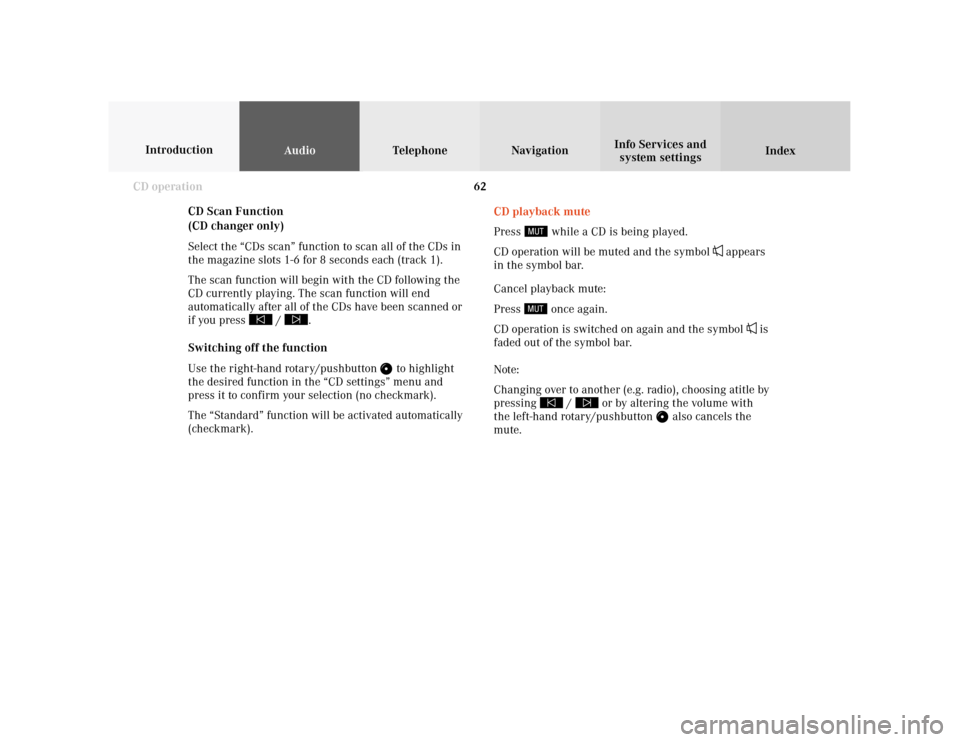
62
AudioTelephone Navigation
Index Info Services and
system settings Introduction
CD operation
CD Scan Function
(CD changer only)
Select the “CDs scan” function to scan all of the CDs in
the magazine slots 1-6 for 8 seconds each (track 1).
The scan function will begin with the CD following the
CD currently playing. The scan function will end
automatically after all of the CDs have been scanned or
if you press /
.
Switching off the function
Use the right-hand rotary/pushbutton
to highlight
the desired function in the “CD settings” menu and
press it to confirm your selection (no checkmark).
The “Standard” function will be activated automatically
(checkmark).CD playback mute
Press
while a CD is being played.
CD operation will be muted and the symbol
appears
in the symbol bar.
Cancel playback mute:
Press
once again.
CD operation is switched on again and the symbol
is
faded out of the symbol bar.
Note:
Changing over to another (e.g. radio), choosing atitle by
pressing
/
or by altering the volume with
the left-hand rotary/pushbutton
also cancels the
mute.
Page 69 of 231
67
Introduction
AudioTelephone
Navigation
Index Info Services and
system settings CD operationDo not write or put stickers on CDs.
Note:
You can name a CD and then this name will be dis-
played on the screen when you play it, page 57.Do not expose the CDs to heat or direct sunlight.
P82.85-2110-26
P82.85-2111-26
Page 72 of 231
70
IntroductionAudioTelephone
Navigation
Index Info Services and
system settings
Sound settings
Activate main Sound menu
For audio sources:
1Status line, radio (FM) is switched on
Other messages:
AM band is active – “AM Bass/Treble”
WB band is active – “WB Bass/Treble”
CD drive or CD changer is switched on –
“CD Bass/Treble”
2Actual sound settings (Bass/Treble)
P82.85-2558-26
5
4
32
1
6
3Actual sound-center
Fader: front – back
Balance: left – right
4Slide switch to alter the value
5Reset bass and treble to “0”, and the fader/balance
to the middle
6Activate predefined sound impressions, page 74
To activate the main sound menu for radio (FM/AM,
WB) or CD operation:
Use the right-hand rotary/pushbutton
to highlight
the main menu field “Sound” and press it to confirm
your selection.
The actual settings for sound and fader/balance are
displayed. The “Bass” menu field is highlighted
whenever “Bass/Treble” menu (FM/AM, WB, or CD) is
first accessed.
Page 73 of 231
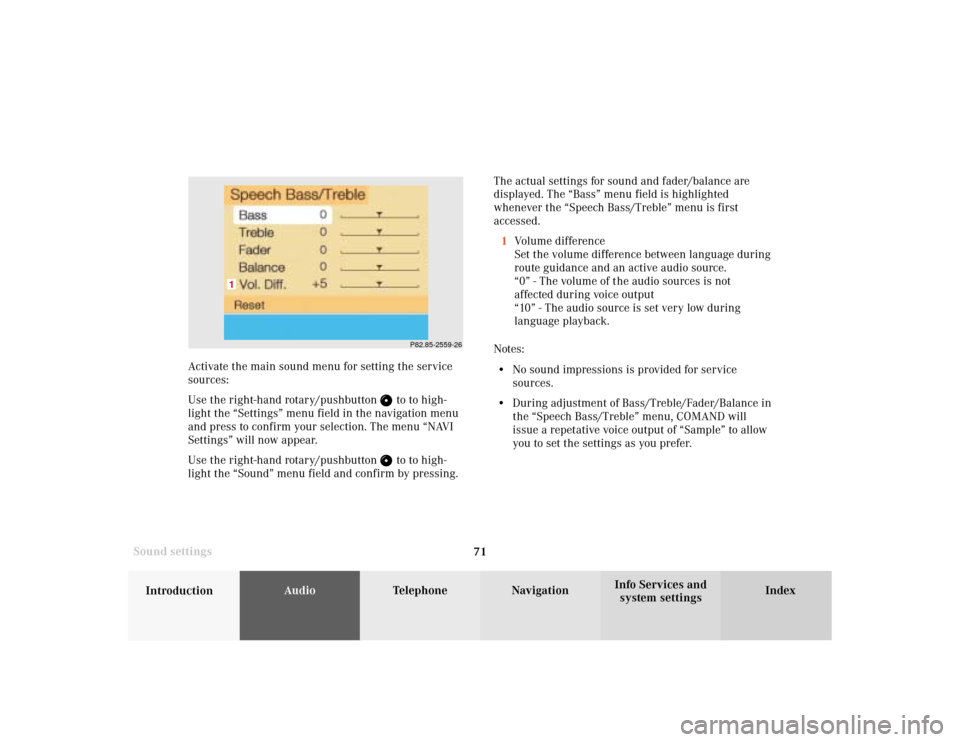
71
Introduction
AudioTelephone
Navigation
Index Info Services and
system settings Sound settingsThe actual settings for sound and fader/balance are
displayed. The “Bass” menu field is highlighted
whenever the “Speech Bass/Treble” menu is first
accessed.
1Volume difference
Set the volume difference between language during
route guidance and an active audio source.
“0” - The volume of the audio sources is not
affected during voice output
“10” - The audio source is set very low during
language playback.
Notes:
• No sound impressions is provided for service
sources.
• During adjustment of Bass/Treble/Fader/Balance in
the “Speech Bass/Treble” menu, COMAND will
issue a repetative voice output of “Sample” to allow
you to set the settings as you prefer.
P82.85-2559-26
1
Activate the main sound menu for setting the service
sources:
Use the right-hand rotary/pushbutton
to to high-
light the “Settings” menu field in the navigation menu
and press to confirm your selection. The menu “NAVI
Settings” will now appear.
Use the right-hand rotary/pushbutton to to high-
light the “Sound” menu field and confirm by pressing.
Page 74 of 231
72
IntroductionAudioTelephone
Navigation
Index Info Services and
system settings
Sound settings
P82.85-2560-26
1
P82.85-2561-26
Setting Bass/Treble/Fader/Balance
1Setting mode active
Use the right-hand rotary/pushbutton
to move the
cursor to the parameter you want to alter and confirm
by pressing.
The setting mode is activated. The activated sound
parameter is shown in red.
Turn the right-hand rotary/pushbutton to set the
desired value and confirm by pressing. The marked
sound feature is shown in black.There are three ways to return to the main audio menu:
• Press
• Hold the right-hand rotary/pushbutton
longer
than 2 seconds
• Automatic activation after 15 seconds.
To reset the current alteration, set all values to “0”:
Use the right-hand rotary/pushbutton
to highlight
the menu field “Reset” and confirm by pressing.
Page 76 of 231
74
IntroductionAudioTelephone
Navigation
Index Info Services and
system settings
Sound settings
Activating sound impressions
P82.85-2563-26
In the main sound settings menu, use the right-hand
rotary/pushbutton
to to highlight the menu field
“Other Options” and confirm by pressing.
The “Other Options” menu (FM/AM, WB, or CD) is
activated, the symbol for the actual sound impression is
shown.Selecting a new sound impression:
Use the right-hand rotary/pushbutton
to to high-
light the required sound optimization and confirm by
pressing (checkmark appears).
Note:
It is only possible to select one sound optimization at a
time.
P82.85-2562-26
Page 85 of 231

Telephone
Introduction
AudioTelephone
Navigation
Index Info Services and
system settings Telephone83 1Switching the COMAND on/off, page 13
2Entering the unlock code, page 86
Entering a telephone number, page 92
Speed-dialing (only with COMAND), page 105
Quick-dialing (for the first ten memory locations),
page 109
Enter the emergency call, page 120
3Subsequent dialing, page 94
4Subsequent dialing, page 94
5Enter the unlock code, enter the telephone number:
Press
briefly: the last digit will be deleted
Press longer than 2 seconds: the whole
number will be deleted6Activates previous menu
7Turn to highlight a menu field, a list entry, or a
symbol
Press to activate a sub-menu,
confirms an entry/selection,
starts dialing when “Send” is highlighted,
ends the call when “End” is highlighted,
switches off the microphone of the hands-free
telephone when “Mute” is highlighted.
8Sets the volume for hands-free operation of the
telephone (during a call), page 90
9Switching telephone operation on, page 86
10Color screen with main telephone menu