Page 82 of 231
80 Telephone
Introduction AudioTelephone
Navigation
Index Info Services and
system settings
Multifunction steering wheel, Multifunction display
1Multifunction display
2Multifunction steering wheelTurn the electronic key in the steering lock to
position 1 or 2.
3
Activates next system
4Activates previous system
5Pages backwards through the phone book
6Pages forwards through the phone book
7Raises telephone volume of dial tone/idle
tone
8Lowers telephone volume of dial tone/idle tone
9Accepts incoming calls, page 88
Activates the redial memory, page 102
Starts dialing after the selection of a number,
page 96, 100
10Ends telephone call, page 88
Refuse call, page 88
Interrupts dialing, the message READY will
appear, page 96
If the telephone menu is displayed on at the
multifunction display and the telephone operation is
switched on at COMAND, changes in COMAND affect
the multifunction display.
P82.85-5131-27
Page 85 of 231

Telephone
Introduction
AudioTelephone
Navigation
Index Info Services and
system settings Telephone83 1Switching the COMAND on/off, page 13
2Entering the unlock code, page 86
Entering a telephone number, page 92
Speed-dialing (only with COMAND), page 105
Quick-dialing (for the first ten memory locations),
page 109
Enter the emergency call, page 120
3Subsequent dialing, page 94
4Subsequent dialing, page 94
5Enter the unlock code, enter the telephone number:
Press
briefly: the last digit will be deleted
Press longer than 2 seconds: the whole
number will be deleted6Activates previous menu
7Turn to highlight a menu field, a list entry, or a
symbol
Press to activate a sub-menu,
confirms an entry/selection,
starts dialing when “Send” is highlighted,
ends the call when “End” is highlighted,
switches off the microphone of the hands-free
telephone when “Mute” is highlighted.
8Sets the volume for hands-free operation of the
telephone (during a call), page 90
9Switching telephone operation on, page 86
10Color screen with main telephone menu
Page 88 of 231

86 Telephone
Introduction AudioTelephone
Navigation
Index Info Services and
system settings
Switching telephone operation on
1Status line, telephone not yet logged onto network
2Input line for unlock code
Press
, the menu for entering the unlock code will
appear.
Entering the unlock code
Use the number keys
through
to enter the unlock
code. Asterisks will appear in place of the digits in the
input line.If entered code is correct and the phone is registered in
a network, the phone is ready for use.
Notes:
Your unlock code prevents unauthorized persons from
using your telephone. Be sure to memorize this code, a
three digit number, carefully.
If you enter an incorrect code, the systems returns to
the menu for entering the unlock code.
The unlock code must be entered when the telephone is
switched on for the first time (if phone is in locked
mode), but not if you switch to it from another system
(i.e. navigation).
“No Service” – This message will appear in case the
phone is not registered in a network or the network is
no longer available due to weak signal conditions.
Switching telephone operation off
The phone can be switched by pressing the
button
(when connected to the coiled cord) or the button
(when in portable mode).
P82.85-6059-26
2
1
Page 97 of 231
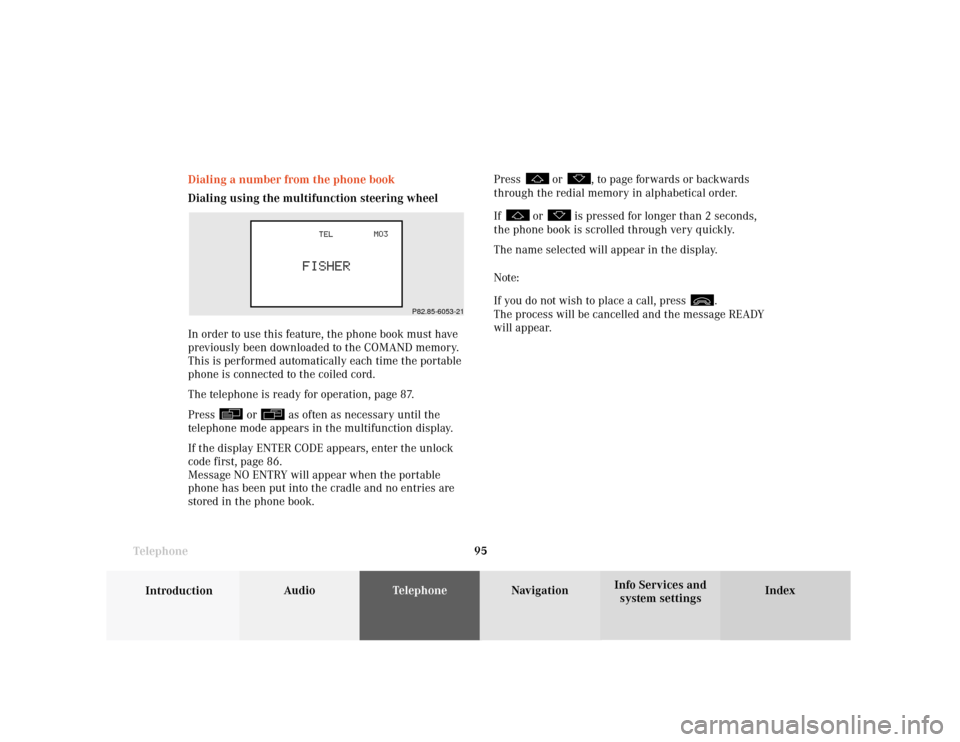
Telephone
Introduction
AudioTelephone
Navigation
Index Info Services and
system settings Telephone95 Dialing a number from the phone book
Dialing using the multifunction steering wheel
In order to use this feature, the phone book must have
previously been downloaded to the COMAND memory.
This is performed automatically each time the portable
phone is connected to the coiled cord.
The telephone is ready for operation, page 87.
Press
or
as often as necessary until the
telephone mode appears in the multifunction display.
If the display ENTER CODE appears, enter the unlock
code first, page 86.
Message NO ENTRY will appear when the portable
phone has been put into the cradle and no entries are
stored in the phone book.Press
or
, to page forwards or backwards
through the redial memory in alphabetical order.
If
or
is pressed for longer than 2 seconds,
the phone book is scrolled through very quickly.
The name selected will appear in the display.
Note:
If you do not wish to place a call, press
.
The process will be cancelled and the message READY
will appear.
P82.85-6053-21
Page 124 of 231

122 Telephone
Introduction AudioTelephone
Navigation
Index Info Services and
system settings
Emergency call
Important!
If you enter “1” and press the right-hand rotary/
pushbutton
, the number stored in memory
location 1 (default is 9-1-1) will be dialed.
Pressing or holding “1” longer than 2 seconds will also
initiate the call.
The 9-1-1 emergency call system is a public service.
Using it without due cause is a criminal offense.You can make an emergency call to an emergency
rescue station with a mobile communications network.
The emergency call will be placed as long as the
corresponding mobile communications network is
available. To do this, switch the telephone on, if you
have not already done so.
It will also be placed, if the unlock code is not entered.
Emergency calls may not be possible with all mobile
phone networks or if certain network services and/or
telephone functions are active. Check with your local
network operating company.
Note:
This function places a call to the local 9-1-1 provider. It
does not initiate a Tele Aid call.
Page 126 of 231
124 Telephone
Introduction AudioTelephone
Navigation
Index Info Services and
system settings
Telephone is ready for operation
When the main telephone menu or a memory menu is
displayed on the screen, enter the emergency number
by pressing
longer than 2 seconds (quick- dialing).
Do not place the emergency call:
Mark the “End” button with the right-hand rotary/
pushbutton and press to confirm or press
.Begin dialing:
After pressing the
key longer than 2 seconds the
number being dialed will appear. The “End” button is
highlighted.
When the call is initiated, the call time will appear in
the display.
Ending a call, use one of the three ways:
• Press the right-hand rotary/pushbutton
to
confirm the “End” button
• Press
• Press
.
Notes:
To use this function you must ensure that the number
stored in memory location 1 is the number to be dialed
in case of emergency.
This function will also be performed if the phone is
locked.
P82.85-6090-26
Page 137 of 231
135
Introduction
Audio
Telephone
Navigation
Index Info Services and
system settings Destination input13Return to the previous menu
14Turn:
Highlight a menu field, list entry or symbol
Altering the map scale, page 152 and 179
Press: Confirm an entry/selection, start a function
or activate a submenu
Activate the map scale bar, page 152 and 179
15Turn:
Turn to the left – To lower the volume during voice
output
Turn to the right – To raise the volume during
voice output
Press: To repeat the current route instruction16Requesting and displaying Info Services, page 204
Adjust system settings (brightness, language,
clock, day/night-display), page 207
17Color screen
Page 150 of 231
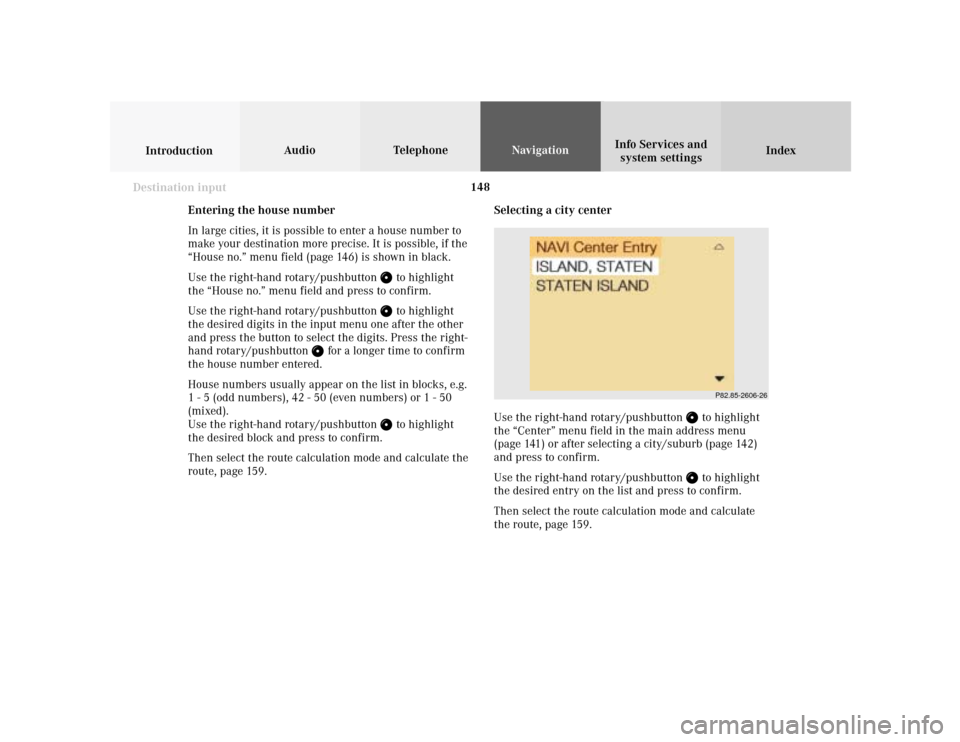
148
Index Info Services and
system settings IntroductionAudio TelephoneNavigation
Destination input
Selecting a city center
Use the right-hand rotary/pushbutton
to highlight
the “Center” menu field in the main address menu
(page 141) or after selecting a city/suburb (page 142)
and press to confirm.
Use the right-hand rotary/pushbutton to highlight
the desired entry on the list and press to confirm.
Then select the route calculation mode and calculate
the route, page 159.
P82.85-2606-26
Entering the house number
In large cities, it is possible to enter a house number to
make your destination more precise. It is possible, if the
“House no.” menu field (page 146) is shown in black.
Use the right-hand rotary/pushbutton
to highlight
the “House no.” menu field and press to confirm.
Use the right-hand rotary/pushbutton to highlight
the desired digits in the input menu one after the other
and press the button to select the digits. Press the right-
hand rotary/pushbutton
for a longer time to confirm
the house number entered.
House numbers usually appear on the list in blocks, e.g.
1 - 5 (odd numbers), 42 - 50 (even numbers) or 1 - 50
(mixed).
Use the right-hand rotary/pushbutton
to highlight
the desired block and press to confirm.
Then select the route calculation mode and calculate the
route, page 159.