Page 140 of 231
138
Index Info Services and
system settings IntroductionAudio TelephoneNavigation
Destination input
Navigation
Changing the Navigation CD
Press
to eject an inserted navigation CD.
Insert another navigation CD.
The screen above will be displayed. The program stored
on the navigation CD is being loaded.
Important!
Do not interrupt the loading process. Do not insert
an audio CD until the loading process has been
completed.
P82.85-6094-26
You will then hear a voice output message informing
you that the language is being loaded into memory.
Notes:
If it has not been removed, the navigation CD ejected
will be automatically retrieved by the CD player after
10 seconds.
The CD player can either read navigation CDs (destina-
tion input, route guidance) or play back audio CDs (CD
mode).
During CD mode only the playback modes “Standard”,
“Track repeat” and “Magazine mix” can be selected,
page 61.
Page 141 of 231
139
Introduction
Audio
Telephone
Navigation
Index Info Services and
system settings Destination inputMenu overview – Destination entry
P82.85-6123-29
8
6
432
1
7
5
Page 142 of 231
140
Index Info Services and
system settings IntroductionAudio TelephoneNavigation
Destination input
1Main destination input menu, select type of
destination entry:
Entering destination address, page 139
Retrieving a destination from destination memory,
page 194
Selecting a destination via the map, page 149
Entering points of interest, page 153
Selecting the last destinations
(the last 12 destinations), page 158
2Entering destination address, page 1393Main destination memory menu, page 193
4Set destination via location on map, page 149
5Details about previous destination
6Entering the vehicle position manually, page 200
System calibration, page 201
7Activates the list of the last 12 destinations for a
new calculation, page 158
8Points of interest main menu – set destination via
point of interest listing, page 153
Page 143 of 231
141
Introduction
Audio
Telephone
Navigation
Index Info Services and
system settings Destination inputEntering destination address
Press the right-hand rotary/pushbutton
in the main
destination input menu to confirm the “Address...” menu
field.1Info/status line
2Select city/suburb, page 142
No entry: place not yet entered
Entry available: place last entered
3Selecting a street, page 144
Menu field can be selected if a city has been
previously selected
4Selecting a city center, page 148
Menu field can be selected if a city has been
previously selected
To cancel destination input:
Press
.
The main destination input menu will appear.
P82.85-2595-26
43
2
1
Page 144 of 231
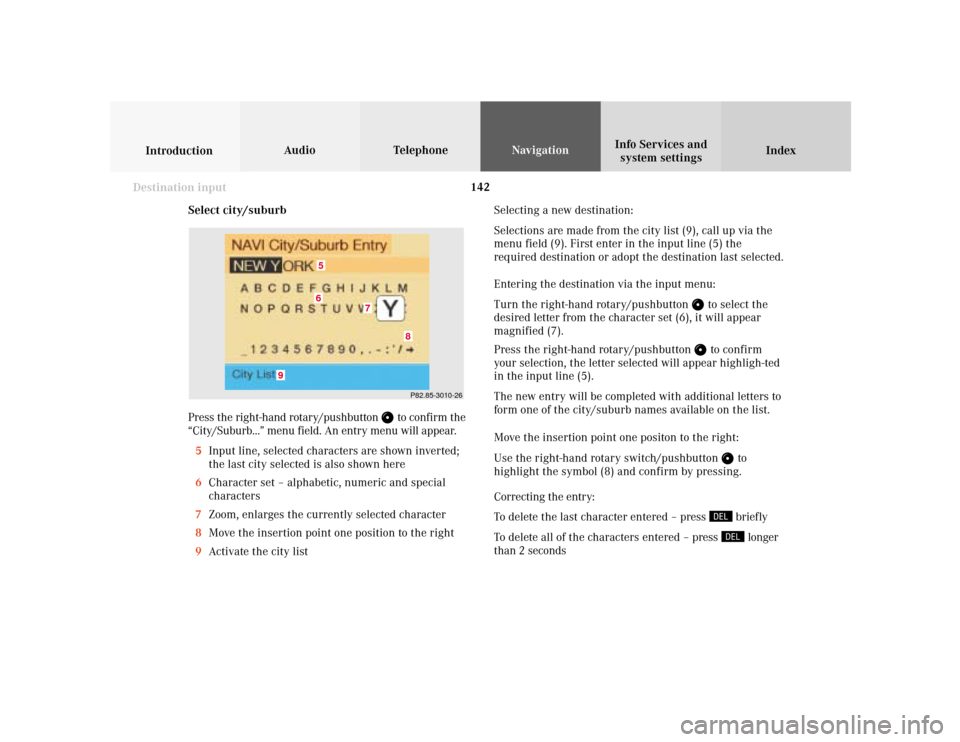
142
Index Info Services and
system settings IntroductionAudio TelephoneNavigation
Destination input
Select city/suburb
Press the right-hand rotary/pushbutton
to confirm the
“City/Suburb...” menu field. An entry menu will appear.
5Input line, selected characters are shown inverted;
the last city selected is also shown here
6Character set – alphabetic, numeric and special
characters
7Zoom, enlarges the currently selected character
8Move the insertion point one position to the right
9Activate the city listSelecting a new destination:
Selections are made from the city list (9), call up via the
menu field (9). First enter in the input line (5) the
required destination or adopt the destination last selected.
Entering the destination via the input menu:
Turn the right-hand rotary/pushbutton
to select the
desired letter from the character set (6), it will appear
magnified (7).
Press the right-hand rotary/pushbutton to confirm
your selection, the letter selected will appear highligh-ted
in the input line (5).
The new entry will be completed with additional letters to
form one of the city/suburb names available on the list.
Move the insertion point one positon to the right:
Use the right-hand rotary switch/pushbutton
to
highlight the symbol (8) and confirm by pressing.
Correcting the entry:
To delete the last character entered – press briefly
To delete all of the characters entered – press longer
than 2 seconds
P82.85-3010-26
7
65
8
9
Page 145 of 231
143
Introduction
Audio
Telephone
Navigation
Index Info Services and
system settings Destination inputTo access the list of places:
Press the right-hand rotary/pushbutton
longer than
2 seconds or highlight and confirm menu field (9).
10Selected City/Suburb, already highlighted
11Display to previous page
12Display to next page
The next/previous page can be reached by turning the
right-hand rotary/pushbutton
past the last/first entry.
Turn the right-hand rotary/pushbutton
to highlight
the desired destination and press it to confirm.If the destination selected is stored on the CD more
than once, a menu will appear so you can confirm the
desired place name.
Otherwise, the selection menu illustrated above will
appear on the screen.
13City previously selected
14Selecting a street, page 144
15Selecting a city center, page 148
16Activates the map to select a destination, page 150P82.85-3011-26
1211
10
P82.85-3012-26
131514
16
Page 146 of 231
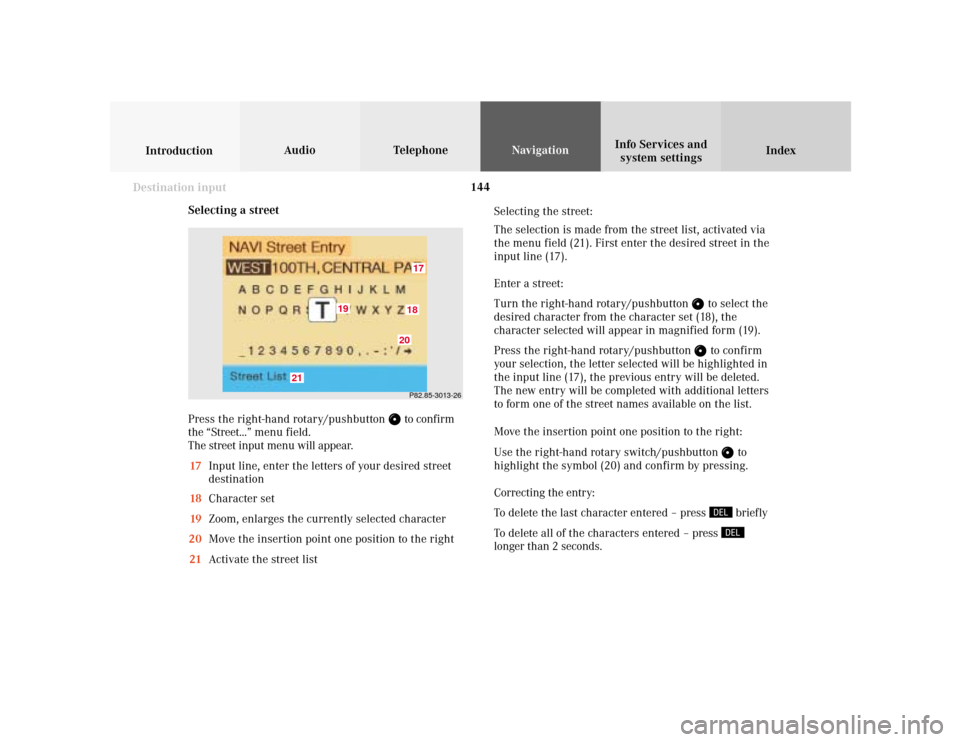
144
Index Info Services and
system settings IntroductionAudio TelephoneNavigation
Destination input
Selecting a street
Press the right-hand rotary/pushbutton
to confirm
the “Street...” menu field.
The street input menu will appear.
17Input line, enter the letters of your desired street
destination
18Character set
19Zoom, enlarges the currently selected character
20Move the insertion point one position to the right
21Activate the street listSelecting the street:
The selection is made from the street list, activated via
the menu field (21). First enter the desired street in the
input line (17).
Enter a street:
Turn the right-hand rotary/pushbutton
to select the
desired character from the character set (18), the
character selected will appear in magnified form (19).
Press the right-hand rotary/pushbutton to confirm
your selection, the letter selected will be highlighted in
the input line (17), the previous entry will be deleted.
The new entry will be completed with additional letters
to form one of the street names available on the list.
Move the insertion point one position to the right:
Use the right-hand rotary switch/pushbutton
to
highlight the symbol (20) and confirm by pressing.
Correcting the entry:
To delete the last character entered – press briefly
To delete all of the characters entered – press
longer than 2 seconds.
P82.85-3013-261718
19
20
21
Page 147 of 231
145
Introduction
Audio
Telephone
Navigation
Index Info Services and
system settings Destination input22The street entered is highlighted
Call up next/previous page – use the right-hand rotary/
pushbutton
to highlight symbol (23, 24) and
continue to move in the corresponding direction:
23Previous page
24Next page
Turn the right-hand rotary/pushbutton
to highlight
the desired street and press to confirm.
Press the right-hand rotary/pushbutton
longer than
2 seconds or highlight and confirm menu field (21).
If the street you select is saved on the CD more than
once, a menu will appear for you to select the
corresponding suburb of entered city.P82.85-3014-2622
2324