Page 114 of 231
112 Telephone
Introduction AudioTelephone
Navigation
Index Info Services and
system settings
To change a name:
4Phone book entry selected,
enter up to 20 characters
5Character list,
selection of letters, digits and special characters
6Zoom, character selected appears magnified
7Confirm the changed entry
8Deletes the entry in the phone book, page 115To correct input:
• Briefly press
to delete the last digit
• Press
longer than 2 seconds to delete the
entire entry
Use the right-hand rotary/pushbutton
to highlight
the desired character one after the other and press to
confirm. A character selected will be displayed magni-
fied (6).
The name will be entered in the input line (4). The
input cursor indicates the current input position.
P82.85-6080-268
7
4
5
6
Page 115 of 231
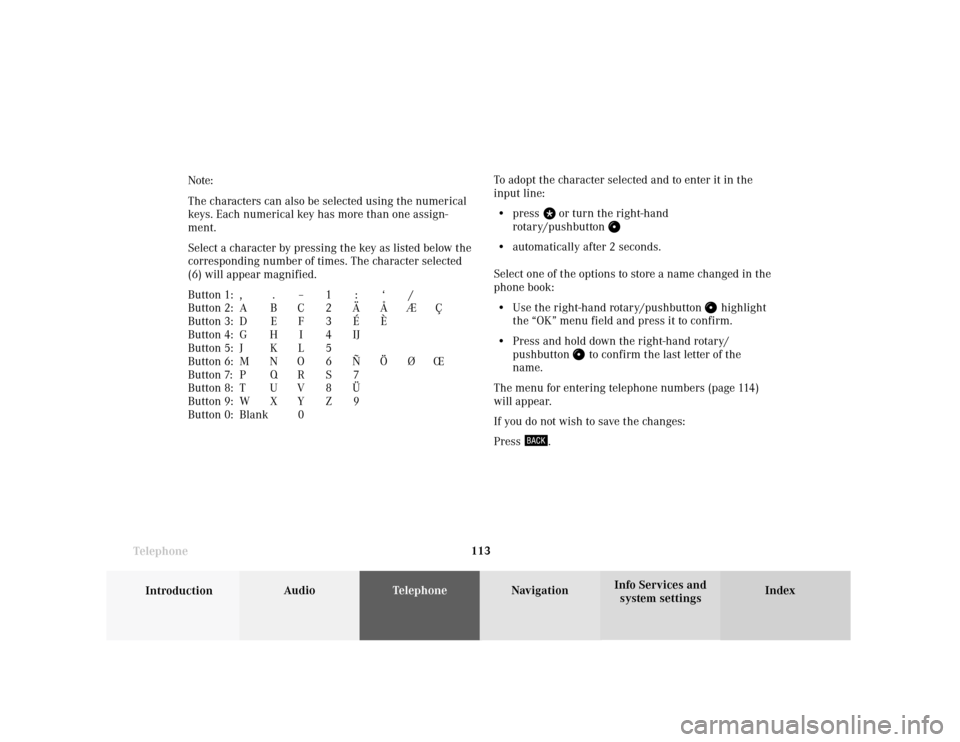
Telephone
Introduction
AudioTelephone
Navigation
Index Info Services and
system settings Telephone113To adopt the character selected and to enter it in the
input line:
• press
or turn the right-hand
rotary/pushbutton
• automatically after 2 seconds.
Select one of the options to store a name changed in the
phone book:
• Use the right-hand rotary/pushbutton
highlight
the “OK” menu field and press it to confirm.
• Press and hold down the right-hand rotary/
pushbutton
to confirm the last letter of the
name.
The menu for entering telephone numbers (page 114)
will appear.
If you do not wish to save the changes:
Press
. Note:
The characters can also be selected using the numerical
keys. Each numerical key has more than one assign-
ment.
Select a character by pressing the key as listed below the
corresponding number of times. The character selected
(6) will appear magnified.
Button 1: , . – 1 : ‘ /
Button 2: A B C 2 Ä Å Æ Ç
Button 3: D E F 3 É È
Button 4: G H I 4 IJ
Button 5: J K L 5
Button 6: M N O 6 Ñ Ö Ø Œ
Button 7: P Q R S 7
Button 8: T U V 8 Ü
Button 9: W X Y Z 9
Button 0: Blank 0
Page 116 of 231
114 Telephone
Introduction AudioTelephone
Navigation
Index Info Services and
system settings
Changing a telephone number:
9Current name or name previously changed (brown)
will not be displayed if there is no name entry in
the phone book for the telephone number con-
cerned.
10Input line, marked when activated
11Telephone number will be stored in the phone book
Enter the telephone number using the numerical keys
to
, the
and
keys.To correct input:
• Briefly press
to delete the last digit
• Press
longer than 2 seconds to delete the
entire entry
To store the telephone number in the phone book:
Use the right-hand rotary/pushbutton
to highlight
menu field (11) and press to confirm.
The main telephone menu will be activated.
P82.85-6081-26
9
11
10
Page 117 of 231
Telephone
Introduction
AudioTelephone
Navigation
Index Info Services and
system settings Telephone115 Deleting an entry in the phone book
The query will appear after confirmation of the
“Delete” menu field in the input menu, page 112.12Name and telephone number of the entry to be
deleted
13Query
Note:
Positions (12) and (13) are highlighted in brown.
Use the right-hand rotary/pushbutton
to highlight
the menu field and press to confirm:
14Entry is deleted,
the main telephone menu will appear.
15The entry is not deleted,
the menu previously activated will appear.
P82.85-6082-26
1412
1513
Page 118 of 231
116 Telephone
Introduction AudioTelephone
Navigation
Index Info Services and
system settings
Adding an entry to the phone book
To enter the name:
Use the right-hand rotary/pushbutton
to highlight
the “Add entry” menu field in the selection menu
(page 111) and press to confirm.
An input menu will appear.16Input line
17Confirm the name
Note:
The name will also be stored if the last letter of
name was confirmed by pressing and holding the
right-hand rotary/pushbutton
.
The menu for entering the telephone number will
be activated, page 112.
To change a name, page 112.
To correct input, page 112.
P82.85-6083-26
17
16
Page 119 of 231
Telephone
Introduction
AudioTelephone
Navigation
Index Info Services and
system settings Telephone117 Entering and storing a telephone number:
18Name previously entered
19Input line for telephone number
Enter the telephone number using the numerical
to
, the
and
keys.
20The telephone number will be filed in the memory
selected, the main telephone menu will be acti-
vated.Storing a number in the notebook
After selecting the “Copy notebook” menu field in the
“Phone book” selection menu (page 111) the menu for
entering the name (page 112) and then the menu for
entering the telephone numbers (page 114) will appear.
P82.85-6084-26
18
19
20
Page 120 of 231
118 Telephone
Introduction AudioTelephone
Navigation
Index Info Services and
system settings
SMS function
This function can be used for receiving, reading and
deleting short text messages
1.
Activating the SMS function
Use the right-hand rotary/pushbutton
to highlight
the “
” symbol in the main telephone menu and press
to confirm. Other menu fields will be displayed.
1
If available from your carrier.
1The
symbol will appear when a new SMS
message has arrived.
Note:
When an SMS message arrives the “RM” symbol
(roaming mode) may be faded out and the
symbol displayed.
2Activates the SMS list, page 119
Note:
If necessary, SMS messages must be read in by the
COMAND unit. The following message will appear:
“SMS loading...”. The loading process can take up
to 30 seconds.
P82.85-6085-261
2
Page 121 of 231
Telephone
Introduction
AudioTelephone
Navigation
Index Info Services and
system settings Telephone119 Reading SMS messages received
Use the right-hand rotary/pushbutton
to highlight
the “Reading SMS” menu field and press to confirm.
The list of SMS messages received (up to 10 messages)
will be displayed. The messages are sorted according to
the time received.3Current SMS message marked,
telephone number or name (if it is in the phone
book) will be displayed, date and time will be
highlighted in brown
Use the corresponding arrow symbols to page forwards
and backwards through the list of messages.
P82.85-6086-26
3