Page 128 of 231
126 Telephone
Introduction AudioTelephone
Navigation
Index Info Services and
system settings
Changing personal service number
Use the right-hand rotary/pushbutton
to mark the
menu field “Change 1” in the “Service No.” menu and
confirm by pressing.
The menu “Change Service No. 1” is activated.Use the number keys
through
to enter the new
service number.
Confirm the new service number by pressing the
right-hand rotary/pushbutton
.
The new service number is now stored in the menu
“Service No.”.
Note:
The personal service number is deleted after pressing the
right-hand rotary/pushbutton and inserting an
empty input line.
Return to the main telephone menu by pressing
.
P82.85-6092-26
Page 129 of 231
Telephone
Introduction
AudioTelephone
Navigation
Index Info Services and
system settings Telephone127 Changing the number for roadside assistance
Use the right-hand rotary/pushbutton
to highlight
the menu field “Change 2” in the “Service No.” menu
and confirm by pressing.
The country list “Change Service No. 2” is activated.Select the new country ser vice number by highlighting
the country abbreviation you want with the right-hand
rotary/pushbutton
and confirm by pressing.
The new service number is now stored in the menu
“Service No.”.
Return to the main telephone menu by pressing
.
P82.85-2588-26
Page 133 of 231
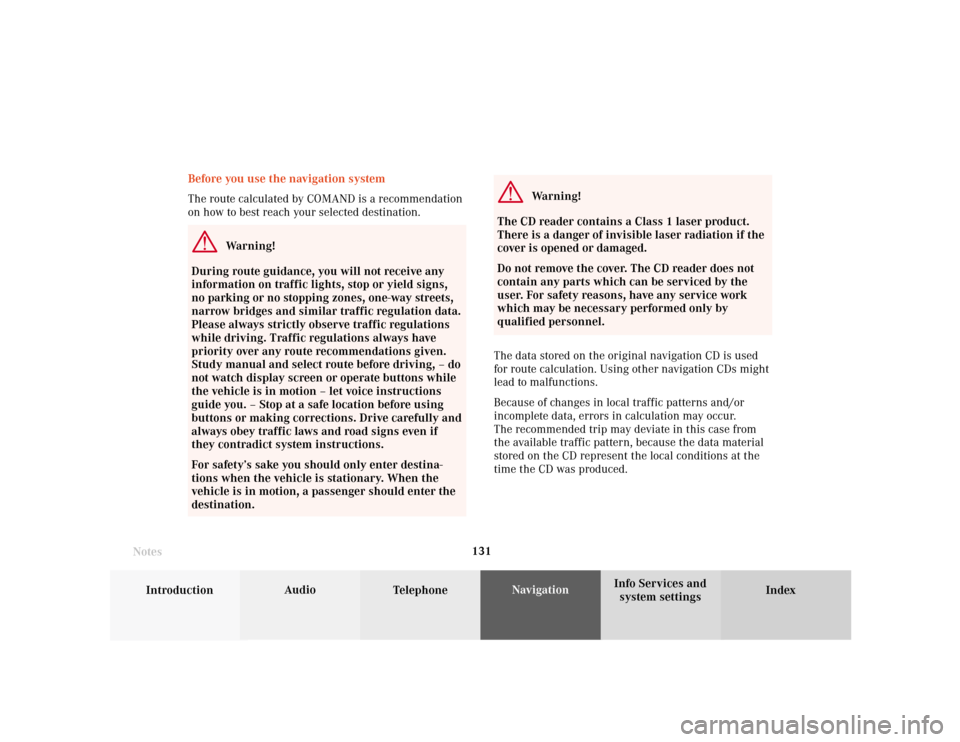
131
Introduction
Audio
Telephone
Navigation
Index Info Services and
system settings Destination input
Before you use the navigation system
The route calculated by COMAND is a recommendation
on how to best reach your selected destination.
Warning!
During route guidance, you will not receive any
information on traffic lights, stop or yield signs,
no parking or no stopping zones, one-way streets,
narrow bridges and similar traffic regulation data.
Please always strictly observe traffic regulations
while driving. Traffic regulations always have
priority over any route recommendations given.
Study manual and select route before driving, – do
not watch display screen or operate buttons while
the vehicle is in motion – let voice instructions
guide you. – Stop at a safe location before using
buttons or making corrections. Drive carefully and
always obey traffic laws and road signs even if
they contradict system instructions.
For safety’s sake you should only enter destina-
tions when the vehicle is stationary. When the
vehicle is in motion, a passenger should enter the
destination.
Notes
Warning!
The CD reader contains a Class 1 laser product.
There is a danger of invisible laser radiation if the
cover is opened or damaged.
Do not remove the cover. The CD reader does not
contain any parts which can be serviced by the
user. For safety reasons, have any service work
which may be necessary performed only by
qualified personnel.
The data stored on the original navigation CD is used
for route calculation. Using other navigation CDs might
lead to malfunctions.
Because of changes in local traffic patterns and/or
incomplete data, errors in calculation may occur.
The recommended trip may deviate in this case from
the available traffic pattern, because the data material
stored on the CD represent the local conditions at the
time the CD was produced.
Page 134 of 231
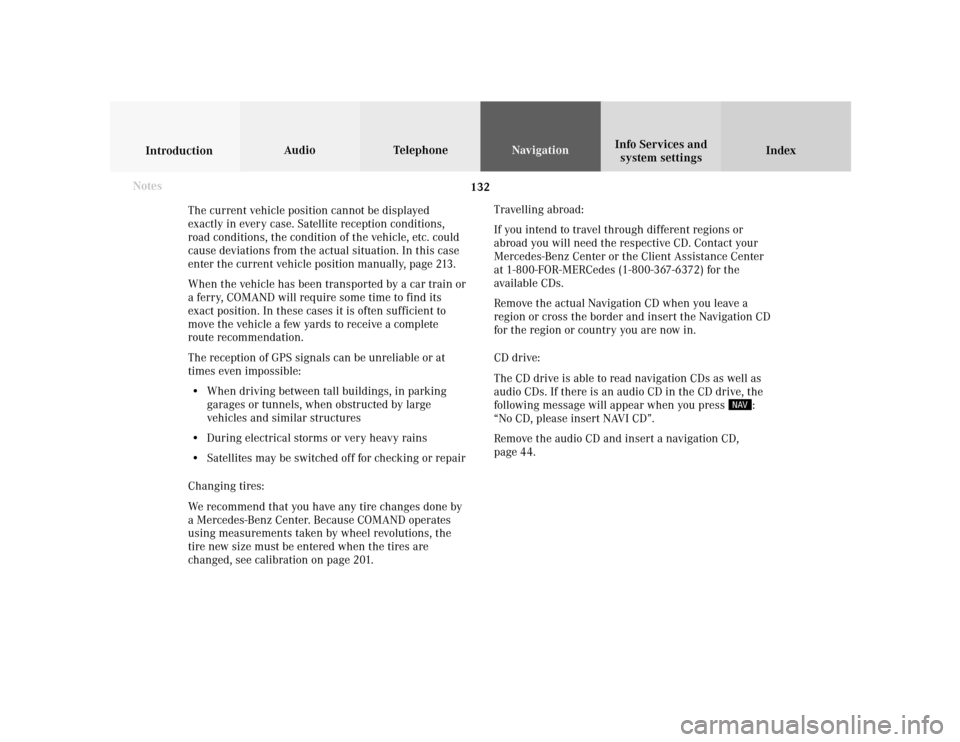
132
Index Info Services and
system settings IntroductionAudio TelephoneNavigation
Destination input
The current vehicle position cannot be displayed
exactly in every case. Satellite reception conditions,
road conditions, the condition of the vehicle, etc. could
cause deviations from the actual situation. In this case
enter the current vehicle position manually, page 213.
When the vehicle has been transported by a car train or
a ferry, COMAND will require some time to find its
exact position. In these cases it is often sufficient to
move the vehicle a few yards to receive a complete
route recommendation.
The reception of GPS signals can be unreliable or at
times even impossible:
• When driving between tall buildings, in parking
garages or tunnels, when obstructed by large
vehicles and similar structures
• During electrical storms or very heavy rains
• Satellites may be switched off for checking or repair
Changing tires:
We recommend that you have any tire changes done by
a Mercedes-Benz Center. Because COMAND operates
using measurements taken by wheel revolutions, the
tire new size must be entered when the tires are
changed, see calibration on page 201.Travelling abroad:
If you intend to travel through different regions or
abroad you will need the respective CD. Contact your
Mercedes-Benz Center or the Client Assistance Center
at 1-800-FOR-MERCedes (1-800-367-6372) for the
available CDs.
Remove the actual Navigation CD when you leave a
region or cross the border and insert the Navigation CD
for the region or country you are now in.
CD drive:
The CD drive is able to read navigation CDs as well as
audio CDs. If there is an audio CD in the CD drive, the
following message will appear when you press
:
“No CD, please insert NAVI CD”.
Remove the audio CD and insert a navigation CD,
page 44. Notes
Page 135 of 231
133
Introduction
Audio
Telephone
Navigation
Index Info Services and
system settings Destination input
Quick reference – Navigation
Navigation
P82.85-6154-29
8
5
4
9
2
1
1011
13
12
14
7
3
617
15
16
Page 136 of 231
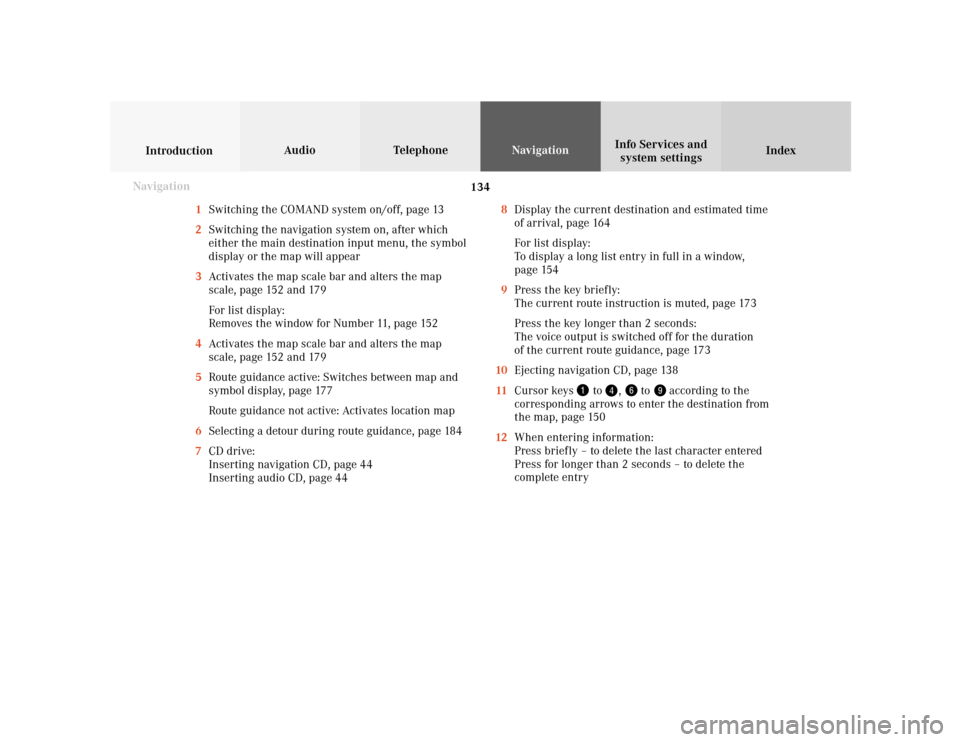
134
Index Info Services and
system settings IntroductionAudio TelephoneNavigation
Destination input
1Switching the COMAND system on/off, page 13
2Switching the navigation system on, after which
either the main destination input menu, the symbol
display or the map will appear
3Activates the map scale bar and alters the map
scale, page 152 and 179
For list display:
Removes the window for Number 11, page 152
4Activates the map scale bar and alters the map
scale, page 152 and 179
5Route guidance active: Switches between map and
symbol display, page 177
Route guidance not active: Activates location map
6Selecting a detour during route guidance, page 184
7CD drive:
Inserting navigation CD, page 44
Inserting audio CD, page 448Display the current destination and estimated time
of arrival, page 164
For list display:
To display a long list entry in full in a window,
page 154
9Press the key briefly:
The current route instruction is muted, page 173
Press the key longer than 2 seconds:
The voice output is switched off for the duration
of the current route guidance, page 173
10Ejecting navigation CD, page 138
11Cursor keys
to
,
to
according to the
corresponding arrows to enter the destination from
the map, page 150
12When entering information:
Press briefly – to delete the last character entered
Press for longer than 2 seconds – to delete the
complete entry
Navigation
Page 137 of 231
135
Introduction
Audio
Telephone
Navigation
Index Info Services and
system settings Destination input13Return to the previous menu
14Turn:
Highlight a menu field, list entry or symbol
Altering the map scale, page 152 and 179
Press: Confirm an entry/selection, start a function
or activate a submenu
Activate the map scale bar, page 152 and 179
15Turn:
Turn to the left – To lower the volume during voice
output
Turn to the right – To raise the volume during
voice output
Press: To repeat the current route instruction16Requesting and displaying Info Services, page 204
Adjust system settings (brightness, language,
clock, day/night-display), page 207
17Color screen
Page 138 of 231
136
Index Info Services and
system settings IntroductionAudio TelephoneNavigation
Destination input
NavigationSwitching the navigation system on
Press
.
The following message will appear when COMAND is
preparing for navigation startup: “Activating
Navigation. Please obey all traffic rules”.
P82.85-6097-26
P82.85-6098-26
One of three displays will appear:
• the main destination input menu, for active destina-
tion entry (illustrated above)
• the map display, page 149
when route guidance and the map were previously
active and route was not completed
• the symbol display indicating turns, page 149
when route guidance and the symbol display were
previously active and not completed.