Page 9 of 41
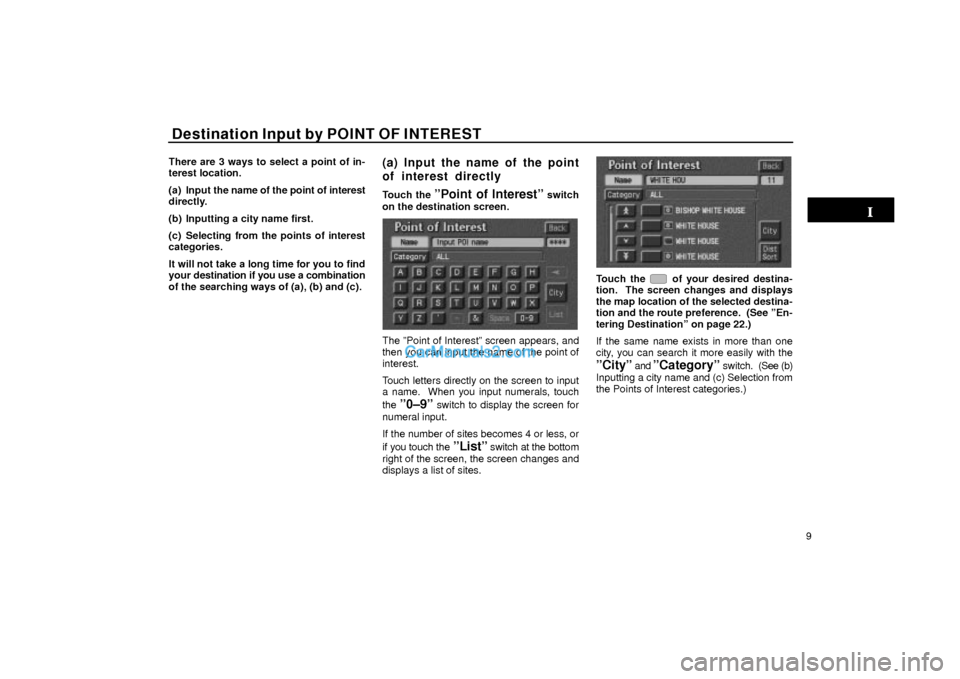
Destination Input by POINT OF INTEREST
9 There are 3 ways to select a point of in-
terest location.
(a) Input the name of the point of interest
directly.
(b) Inputting a city name first.
(c) Selecting from the points of interest
categories.
It will not take a long time for you to find
your destination if you use a combination
of the searching ways of (a), (b) and (c).
(a) Input the name of the point
of interest directly
Touch the ºPoint of Interestº switch
on the destination screen.
UN017
The ºPoint of Interestº screen appears, and
then you can input the name of the point of
interest.
Touch letters directly on the screen to input
a name. When you input numerals, touch
the
º0±9º switch to display the screen for
numeral input.
If the number of sites becomes 4 or less, or
if you touch the
ºListº switch at the bottom
right of the screen, the screen changes and
displays a list of sites.
UN018
Touch the of your desired destina-
tion. The screen changes and displays
the map location of the selected destina-
tion and the route preference. (See ºEn-
tering Destinationº on page 22.)
If the same name exists in more than one
city, you can search it more easily with the
ºCityº and ºCategoryº switch. (See (b)
Inputting a city name and (c) Selection from
the Points of Interest categories.)
Page 10 of 41
Destination Input by POINT OF INTEREST
10
(b) Inputting a city name
Touch the ºCityº switch on the point of
interest screen.
UN019
Touch alphabet keys directly on the
screen to input a city name. When you in-
put numerals, touch the
º0±9º switch to
display the screen for numeral input.
If the number of sites becomes 4 or less, or
if you touch the
ºListº switch at the bottom
right of the screen, the screen changes and
displays the selection list. Touch the
of
the desired city name.
After entering the city name, input the
name of the point of interest.
(c) Selection from the Points
of Interest categories
Touch theºCategoryº switch on the
point of interest screen.
UN020
The categories are shown on the screen.
When you touch the of your desired
category, more detailed categories are
shown.
UN020±1
When you touch the of your desired
category, the screen changes and dis-
plays the menu to input a name.
Page 11 of 41
Destination Input by POINT OF INTEREST
11
UN021
Once you have selected a category, touch
letters directly on the screen to input a name.
When you input numerals, touch the
º0±9º
switch to display the screen for numeral in-
put.
If the number of sites becomes 4 or less, or
if you touch the
ºListº switch at the bottom
right of the screen, the screen changes and
displays a list of sites.
UN022
If you do not know the name of the specific
point of interest, for example, when you are
trying to find the nearest restaurant, touch
the
ªDist Sortº switch at the bottom of the
screen. A listing of all the items in the cate-
gory is displayed based on the distance from
your current location.
UN023
When you touch the of your desired
item, the screen changes and displays
the map location of the selected destina-
tion and the route preference. (See ºEn-
tering Destinationº on page 22.)
Page 12 of 41
Destination Input by POINT OF INTEREST
12
UN201
Touch the ºInfoº switch to display the se-
lected destination name, address and tele-
phone number.
INFORMATION
The desired point of interest can be dis-
played on the map screen. (For details,
see page 33.)
LIST OF POINTS OF INTEREST
ALL AUTOMOTIVE
AUTOMOBILE CLUB
AUTO SERVICE & MAIN-
TENANCE
GAS STATION
LEXUS DEALERSHIPS
(all search areas)
PARKING GARAGE/HOUSE
PARKING LOT
TOYOTA DEALERSHIPS
(all search areas)
ALL BANKING
AT M
BANK
ALL COMMUNITY
CITY HALL
CIVIC/COMMUNITY CEN-
TER
CONVENTION/EXHIBITION
CENTER
COURT HOUSE
Page 13 of 41
Destination Input by POINT OF INTEREST
13 HIGHER EDUCATION
HOSPITAL
LIBRARY
POLICE STATION
SCHOOL
ALL ENTERTAINMENT &
ALL RECREATION
AMUSEMENT PARK
(all search areas)
CASINO
GOLF COURSE
MARINA
MUSEUM
PARK/RECREATION
(all search areas)
PERFORMING ARTS
SKI RESORT
SPORTS COMPLEX
TOURIST ATTRACTION
(all search areas)
WINERY
RESTAURANT
AMERICAN
CHINESE
CONTINENTAL
FRENCH
ITALIAN
JAPANESE
Page 14 of 41
Destination Input by POINT OF INTEREST Destination Input by POINT OF INTEREST
14MEXICAN
SEAFOOD
OTHER
ALL SHOPPING
GROCERY STORE
SHOPPING
ALL TRAVEL
AIRPORT (all search areas)
BUS STATION
COMMUTER RAIL STATION
FERRY TERMINAL
HISTORICAL MONUMENTS
HOTEL
PARK AND RIDE
RENTAL CAR AGENCY
REST AREA
TOURIST INFORMATION
TRAIN STATION
ALL OTHER
BUSINESS FACILITY
CITY CENTER/NAMED
PLACE
Page 15 of 41
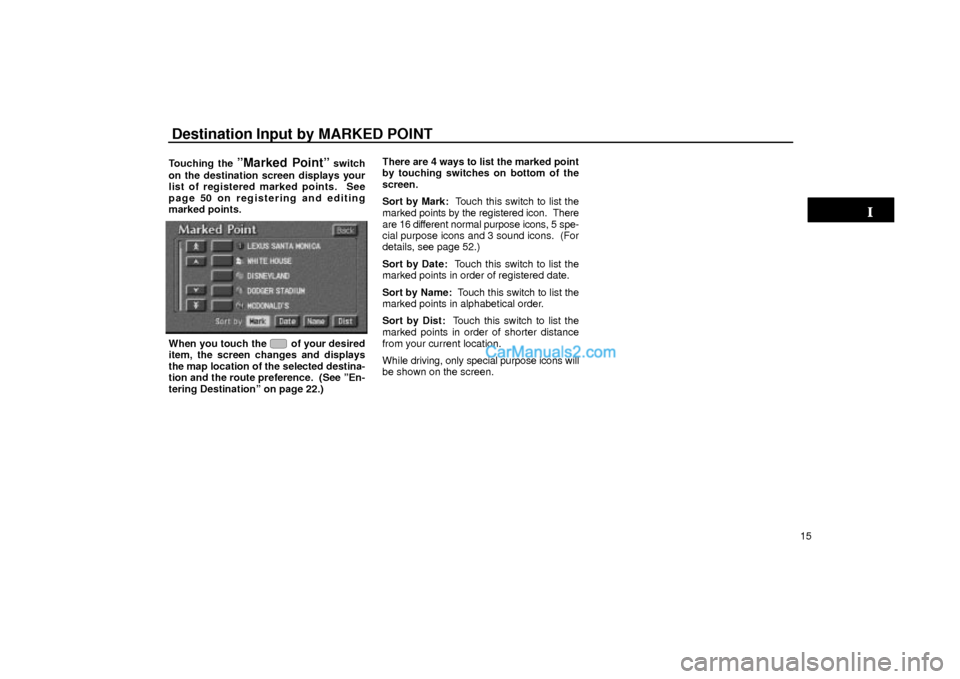
Destination Input by MARKED POINT
15 Touching the
ºMarked Pointº switch
on the destination screen displays your
list of registered marked points. See
page 50 on registering and editing
marked points.
UN024
When you touch the of your desired
item, the screen changes and displays
the map location of the selected destina-
tion and the route preference. (See ºEn-
tering Destinationº on page 22.)There are 4 ways to list the marked point
by touching switches on bottom of the
screen.
Sort by Mark: Touch this switch to list the
marked points by the registered icon. There
are 16 different normal purpose icons, 5 spe-
cial purpose icons and 3 sound icons. (For
details, see page 52.)
Sort by Date: Touch this switch to list the
marked points in order of registered date.
Sort by Name: Touch this switch to list the
marked points in alphabetical order.
Sort by Dist: Touch this switch to list the
marked points in order of shorter distance
from your current location.
While driving, only special purpose icons will
be shown on the screen.
Page 16 of 41
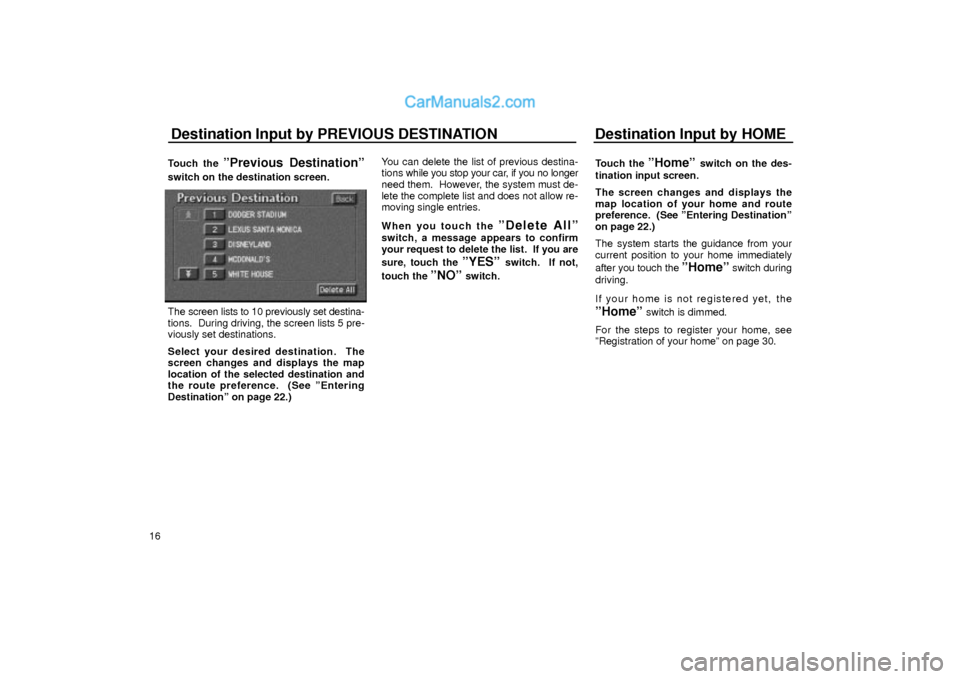
Destination Input by PREVIOUS DESTINATION Destination Input by HOME
16Touch the
ºPrevious Destinationº
switch on the destination screen.
UN025
The screen lists to 10 previously set destina-
tions. During driving, the screen lists 5 pre-
viously set destinations.
Select your desired destination. The
screen changes and displays the map
location of the selected destination and
the route preference. (See ºEntering
Destinationº on page 22.)You can delete the list of previous destina-
tions while you stop your car, if you no longer
need them. However, the system must de-
lete the complete list and does not allow re-
moving single entries.
When you touch the
ºDelete Allº
switch, a message appears to confirm
your request to delete the list. If you are
sure, touch the
ºYESº switch. If not,
touch the
ºNOº switch.Touch the
ºHomeº switch on the des-
tination input screen.
The screen changes and displays the
map location of your home and route
preference. (See ºEntering Destinationº
on page 22.)
The system starts the guidance from your
current position to your home immediately
after you touch the
ºHomeº switch during
driving.
If your home is not registered yet,
the
ºHomeº switch is dimmed.
For the steps to register your home, see
ºRegistration of your homeº on page 30.