Page 30 of 123
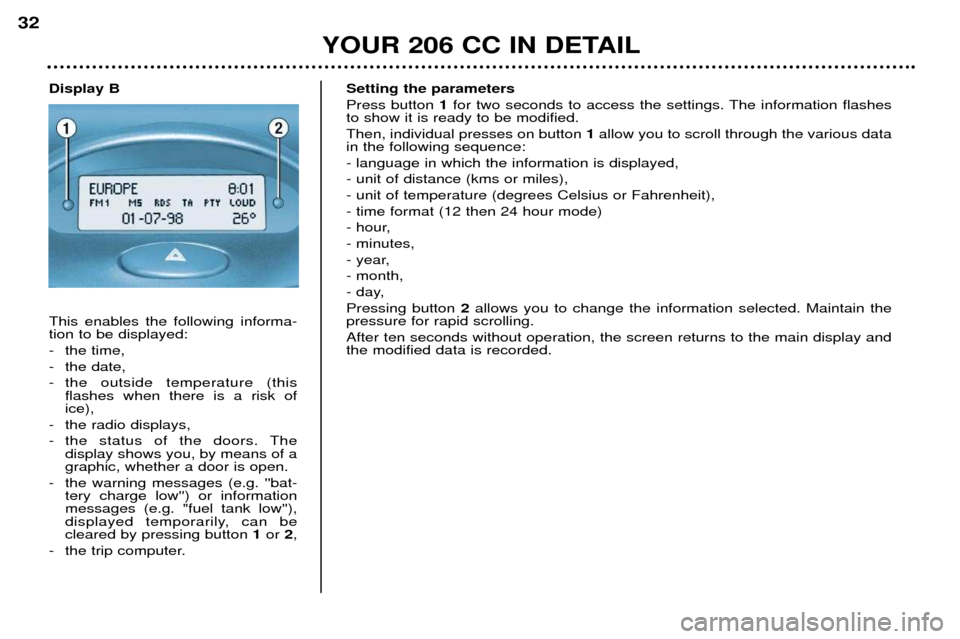
YOUR 206 CC IN DETAIL
32
Setting the parameters Press button 1for two seconds to access the settings. The information flashes
to show it is ready to be modified.Then, individual presses on button 1allow you to scroll through the various data
in the following sequence:- language in which the information is displayed,- unit of distance (kms or miles),- unit of temperature (degrees Celsius or Fahrenheit),- time format (12 then 24 hour mode)
- hour,- minutes,
- year,- month,
- day,Pressing button 2allows you to change the information selected. Maintain the
pressure for rapid scrolling. After ten seconds without operation, the screen returns to the main display and the modified data is recorded.
Display B This enables the following informa- tion to be displayed:
- the time,
- the date,
- the outside temperature (this flashes when there is a risk of ice),
- the radio displays,
- the status of the doors. The display shows you, by means of a graphic, whether a door is open.
- the warning messages (e.g. ''bat- tery charge low'') or informationmessages (e.g. "fuel tank low''),
displayed temporarily, can becleared by pressing button 1or 2,
- the trip computer.
Page 33 of 123

YOUR 206 CC IN DETAIL35
Button
Function
A Radio on/off
B-Reduction in volume
C+Increase in volume
D RDS RDS function on / off
Press for more than 2 seconds : regional following mode on/off
ET ATraffic information priority on/off
Press for more than 2 seconds: PTY function on/off
H � Increase audio setting
I� Decrease audio setting
J Adjustment of bass, treble, loudness, sound distribution and automatic . volume correction
L
kk Automatic search of higher frequencySelection of next CD track
M MAN
Manual/automatic operation of buttons Land N
N jj Automatic search of lower frequency
Selection of previous CD track
P Radio Selection of FM1, FM2, FMast and AM wavebands
Press for more than 2 seconds: automatic storing of stations in memory (autostore)
QC DSelection of CD
Press for more than 2 seconds: shuffle
R CH. CD Selection of CD changer
Press for more than 2 seconds: shuffle
S�Ejection of CD
1 to 6 Selection of station stored in memory Press for more than 2 seconds: storing of a station in memory
Page 34 of 123

YOUR 206 CC IN DETAIL
36
GENERAL FUNCTIONS On/off With the ignition key in the accessories or ignition position, press button Ato switch the set on or off.
The set can operate for 30 minutes without the vehicle ignition being switched on.
Anti-theft system The audio system is coded in such a way that it can operate only on your vehicle. It would not function if fitted to another vehicle. The anti-theft system is automatic and requires no action on your part. ADJUSTING THE VOLUME Press the button Cto increase the volume, or button Bto decrease it.
Continuous pressure on buttons Band Callows a gradual adjustment of the volume.
AUDIO SETTINGS Press button Jseveral times in succession to access the bass (BASS), treble (TREB), loudness (LOUD),
fader (FAD) , balance (BAL)and automatic volume correction.
Exit from audio mode is automatic after a few seconds without pressing any button, or by pressing button J
after configuration of the automatic volume correction. Note : bass and treble settings are specific to each source. It is possible to set them differently for radio, CD
or CD changer.
Page 38 of 123

YOUR 206 CC IN DETAIL
40
RDS Using the RDS (Radio Data System) function on FM Radio Data System allows you to continue listening to the same station whatever frequency it is using for the region you are going through. Briefly press the "RDS"button to switch the function on or off.
The multifunction display wil show: - "RDS" if the function is selected.
- "(RDS)" if the function is selected but not available.
RDS station following
The display indicates the name of the station selected. The radio is continually searching for the station which has the best reception and which is transmitting the same programme.
Traffic information programme Press the "TA"button to switch the function on or off.
The multifunction display will show: - "TA" if the function is selected,
- "(TA)" if the function is selected but not available.
Any traffic information flash will be given priority, whatever source you are listening to (radio, CD or CD changer).If you wish to interrupt a message, press the "TA"button; this switches the function off.
Note : the volume of traffic information announcements is independent of the volume of normal radio listening. You can adjust it using the volume button. The setting will be stored and will be used when the next messages are broad-cast.
Regional following mode When they are part of a network, certain stations broadcast regional programmes in the various areas they serve. With regio- nal following mode you can keep listening to the same programme. Press the "RDS"button for more than two seconds to switch the function on or off.
Page 39 of 123

YOUR 206 CC IN DETAIL41
PTY function: This allows you to listen to stations broadcasting a specific type of programme (news, culture, sport, rock etc.). With FMselected, press the "TA "button for two seconds to switch this function on or off.
To search for a PTYprogramme:
- select the PTYfunction,
- briefly press button Lor Nto scroll down the list of the various types of programmes offered.
- when the programme of your choice is displayed, keep button Lor Npressed for two seconds
to carry out an automatic search (after an automatic search the PTYfunction is switched off).
In PTY mode the different types of programmes can be stored in memory. To do this, press the
preselection buttons "1"to "6" for two seconds.
Briefly press the corresponding button to recall the type of programme stored in the memory.
EON system
This connects stations which are part of the same network. It enables the broadcasting of traffic information or a PTY
programme by a station that is part of the same network as the station to which you are listening. This service is available when you have selected the TAtraffic information programme or the PTYfunction.
Page 40 of 123
YOUR 206 CC IN DETAIL
42
COMPACT DISC Selecting CD mode After insertion of a disc, printed face upwards, the player starts automatically. If a disc is already inserted, press button Q.
Ejection of a disc Press button Sto eject the disc from the player.
Selecting a track Press button Lto select the next track.
Press button Nto return to the start of the current track or to select the previous track.
Accelerated play Keep button Lor Npressed for forwards or backwards accelerated play.
Accelerated play stops as soon as the button is released.
ShuffleWhen the CD player is selected, keep button Qpressed for two seconds. The tracks will be played in random sequence.
Pressing the button again for two seconds returns you to normal play.
Shuffle mode is de-activated each time the audio is switched off.
Page 41 of 123
YOUR 206 CC IN DETAIL43
CD CHANGER* Selecting CD changer mode Press button R.
Selecting a track Press button Lto select the next track.
Press button Nto return to the start of the current track or to select the previous track.
Accelerated play Keep button Lor Npressed for forwards or backwards accelerated play. Accelerated play stops as soon as the button is
released. Shuffle When the CD changer is selected, keep button Rpressed down for two seconds.
The tracks will be played in random sequence. Pressing the button again for two seconds returns you to normal play.
*Available during the current year.
Page 42 of 123

YOUR 206 CC IN DETAIL
44
Direction arrows: These enable you to move around the screen and thus select a function.
On the welcome screen only, the Up and Down buttons enable the brightness of the screen to beadjusted.
menu : this button allows access to the main menu. It can be
used at any time.
esc : escape button
"Short press": cancels the current operation andreturns to the previous screen. "Press for more than 2 seconds": returns to the welcome screen. This button can be used in any menu. It is inactive during guidance.
mod : mode button
"Short press": changes between date, navigation andradio.
val : Confirmation button
Confirms the function selected.
THE SATELLITE NAVIGATION SYSTEM Introduction The satellite navigation system guides you to the destination of your choiceby means of vocal and visual instruc-
tions. The heart of the system lies inthe use of a map database and a GPS
system. The latter enables your posi-tion to be located by means of severalsatellites. The satellite navigation system consists of the following components:
Ð the remote control,
Ð the display,
Ð the control unit,
Ð the last voice message recall control,
Ð the CD ROM. The remote controlPointing this at the screen enables the information contained in the various menus to be selected.
A special compartment in the glove box permits storage of the remote control.
Some functions or services descri- bed may vary depending on the CDROM version or the country wherethe vehicle is sold.