Page 114 of 392
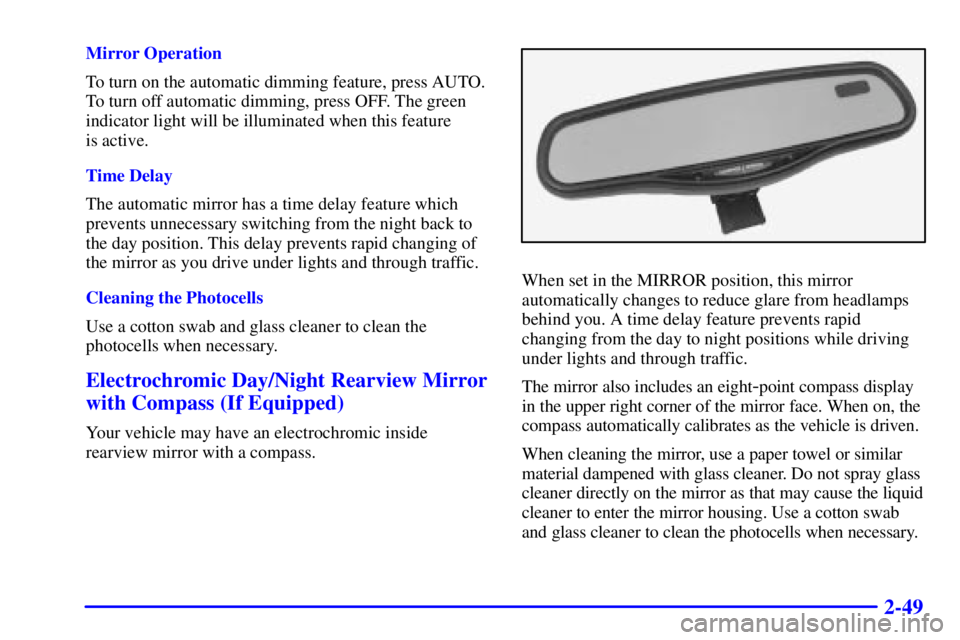
2-49
Mirror Operation
To turn on the automatic dimming feature, press AUTO.
To turn off automatic dimming, press OFF. The green
indicator light will be illuminated when this feature
is active.
Time Delay
The automatic mirror has a time delay feature which
prevents unnecessary switching from the night back to
the day position. This delay prevents rapid changing of
the mirror as you drive under lights and through traffic.
Cleaning the Photocells
Use a cotton swab and glass cleaner to clean the
photocells when necessary.
Electrochromic Day/Night Rearview Mirror
with Compass (If Equipped)
Your vehicle may have an electrochromic inside
rearview mirror with a compass.
When set in the MIRROR position, this mirror
automatically changes to reduce glare from headlamps
behind you. A time delay feature prevents rapid
changing from the day to night positions while driving
under lights and through traffic.
The mirror also includes an eight
-point compass display
in the upper right corner of the mirror face. When on, the
compass automatically calibrates as the vehicle is driven.
When cleaning the mirror, use a paper towel or similar
material dampened with glass cleaner. Do not spray glass
cleaner directly on the mirror as that may cause the liquid
cleaner to enter the mirror housing. Use a cotton swab
and glass cleaner to clean the photocells when necessary.
Page 115 of 392
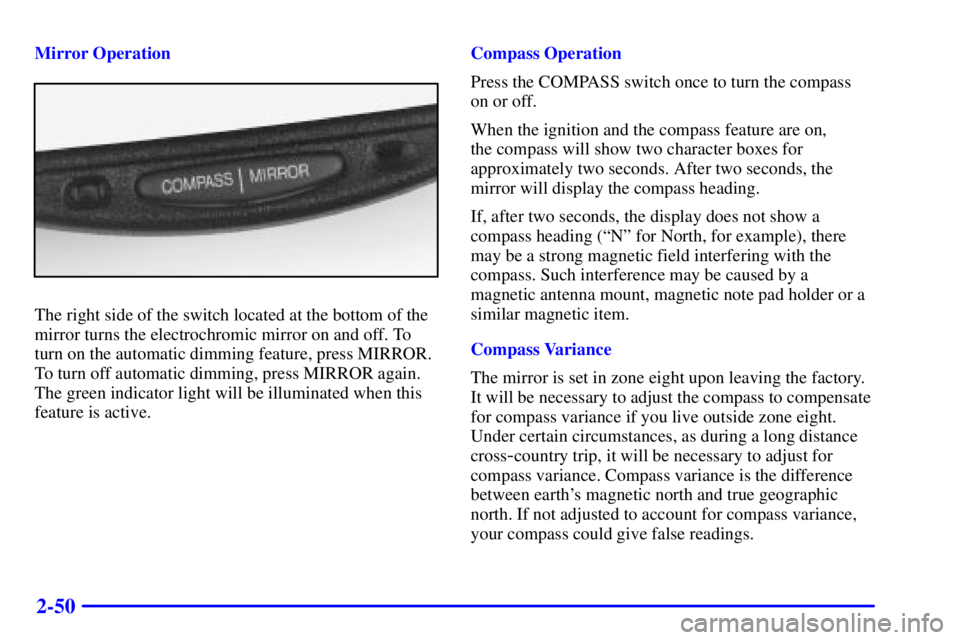
2-50
Mirror Operation
The right side of the switch located at the bottom of the
mirror turns the electrochromic mirror on and off. To
turn on the automatic dimming feature, press MIRROR.
To turn off automatic dimming, press MIRROR again.
The green indicator light will be illuminated when this
feature is active.Compass Operation
Press the COMPASS switch once to turn the compass
on or off.
When the ignition and the compass feature are on,
the compass will show two character boxes for
approximately two seconds. After two seconds, the
mirror will display the compass heading.
If, after two seconds, the display does not show a
compass heading (ªNº for North, for example), there
may be a strong magnetic field interfering with the
compass. Such interference may be caused by a
magnetic antenna mount, magnetic note pad holder or a
similar magnetic item.
Compass Variance
The mirror is set in zone eight upon leaving the factory.
It will be necessary to adjust the compass to compensate
for compass variance if you live outside zone eight.
Under certain circumstances, as during a long distance
cross
-country trip, it will be necessary to adjust for
compass variance. Compass variance is the difference
between earth's magnetic north and true geographic
north. If not adjusted to account for compass variance,
your compass could give false readings.
Page 116 of 392
2-51
To adjust for compass variance:
1. Press and hold the COMPASS button located at the
bottom of the mirror until a zone number appears in
the display.
2. Find your current location and variance zone number
on the following zone map.3. Press the COMPASS button on the bottom of the
mirror until the new zone number appears in the
display. After you stop pressing the button, the
display will show a compass direction within a few
seconds. (This is the automatic calibration mode.
Drive in a circle to calibrate the mirror. See
ªCompass Calibrationº following.)
Compass Calibration
If the letter ªCº should ever appear in the compass
window, the mirror may need calibration.
The mirror can be calibrated in one of two ways:
�Drive the vehicle in circles at 5 mph (8 km/h) or less
until the display reads a direction, or
�Drive the vehicle on your everyday routine.
Page 135 of 392

2-70 Speedometer and Odometer
Your speedometer lets you see your speed in both miles
per hour (mph) and kilometers per hour (km/h). Your
odometer shows how far your vehicle has been driven,
in either miles (used in the United States) or kilometers
(used in Canada).
Your vehicle has a tamper
-resistant odometer. You may
wonder what happens if your vehicle needs a new
odometer installed. If possible, the new one has to be set
to the same reading the old one had. If it can't be, then
it's set at zero and a label must be put on the driver's
door to show the old mileage reading and when the new
odometer was installed.
Trip Odometer
A trip odometer can tell how far you've driven since
you last set it back to zero. To reset it, push the RESET
button. The trip odometer is reset through the DIC if
your vehicle is equipped with this feature.
Tachometer
The tachometer tells you
how fast the engine is
running. It displays engine
speed in thousands of
revolutions per
minute (rpm).
NOTICE:
Do not operate the engine with the tachometer in
the red area, or engine damage may occur.
Page 147 of 392
2-82
Head-Up Display (HUD)
(If Equipped)
CAUTION:
If the HUD image is too bright, or too high in
your field of view, it may take you more time to
see things you need to see when it's dark outside.
Be sure to keep the HUD image dim and placed
low in your field of view.
If your vehicle is equipped with the Head-Up Display
(HUD), you can see some of the driver information that
appears on your instrument panel cluster.
The information may be displayed in English or metric
units and appears as a reflection in the windshield.
The HUD consists of the following information:
�Speedometer Reading
�Turn Signal Indicators
�High
-Beam Headlamp Indicator
�CHECK GAGES Message
The HUD shows these images when they are lighted on
the instrument panel cluster.
Be sure to continue scanning your displays, controls and
driving environment just as you would in a vehicle
without HUD. If you never look at your instrument
panel, you may not see something important, such as a
warning light.
Page 148 of 392
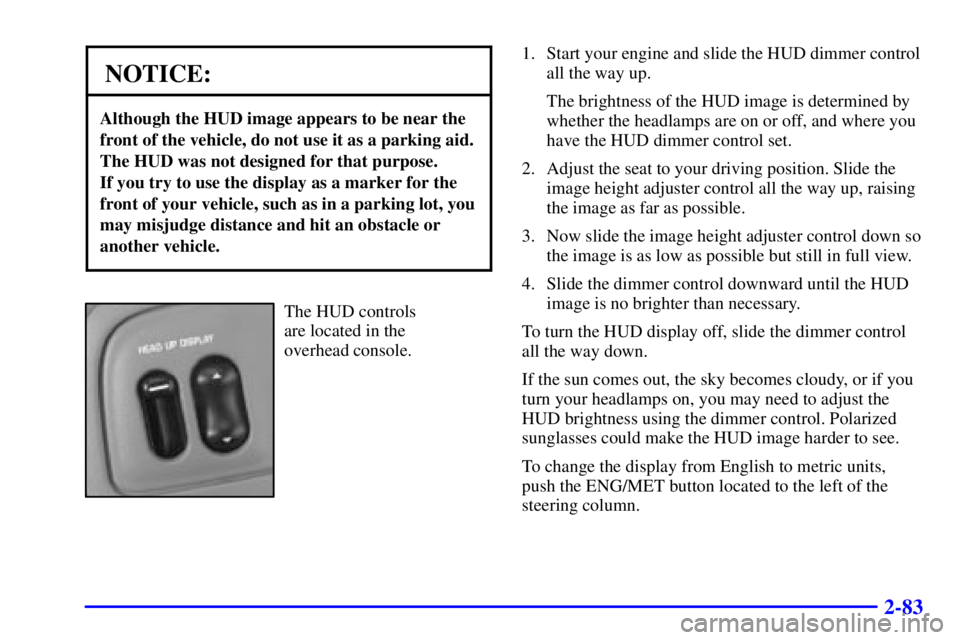
2-83
NOTICE:
Although the HUD image appears to be near the
front of the vehicle, do not use it as a parking aid.
The HUD was not designed for that purpose.
If you try to use the display as a marker for the
front of your vehicle, such as in a parking lot, you
may misjudge distance and hit an obstacle or
another vehicle.
The HUD controls
are located in the
overhead console.1. Start your engine and slide the HUD dimmer control
all the way up.
The brightness of the HUD image is determined by
whether the headlamps are on or off, and where you
have the HUD dimmer control set.
2. Adjust the seat to your driving position. Slide the
image height adjuster control all the way up, raising
the image as far as possible.
3. Now slide the image height adjuster control down so
the image is as low as possible but still in full view.
4. Slide the dimmer control downward until the HUD
image is no brighter than necessary.
To turn the HUD display off, slide the dimmer control
all the way down.
If the sun comes out, the sky becomes cloudy, or if you
turn your headlamps on, you may need to adjust the
HUD brightness using the dimmer control. Polarized
sunglasses could make the HUD image harder to see.
To change the display from English to metric units,
push the ENG/MET button located to the left of the
steering column.
Page 149 of 392
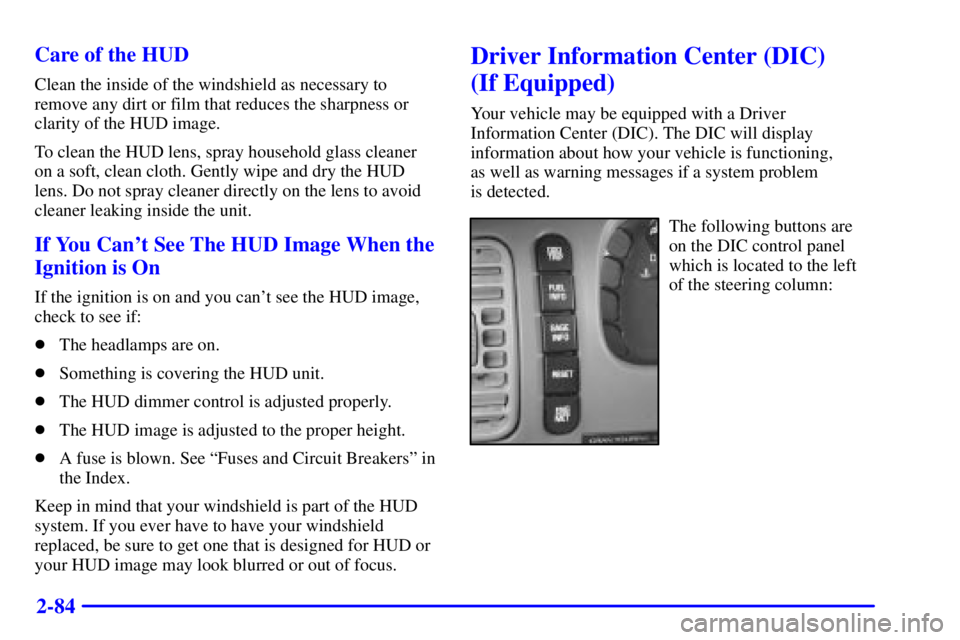
2-84 Care of the HUD
Clean the inside of the windshield as necessary to
remove any dirt or film that reduces the sharpness or
clarity of the HUD image.
To clean the HUD lens, spray household glass cleaner
on a soft, clean cloth. Gently wipe and dry the HUD
lens. Do not spray cleaner directly on the lens to avoid
cleaner leaking inside the unit.
If You Can't See The HUD Image When the
Ignition is On
If the ignition is on and you can't see the HUD image,
check to see if:
�The headlamps are on.
�Something is covering the HUD unit.
�The HUD dimmer control is adjusted properly.
�The HUD image is adjusted to the proper height.
�A fuse is blown. See ªFuses and Circuit Breakersº in
the Index.
Keep in mind that your windshield is part of the HUD
system. If you ever have to have your windshield
replaced, be sure to get one that is designed for HUD or
your HUD image may look blurred or out of focus.
Driver Information Center (DIC)
(If Equipped)
Your vehicle may be equipped with a Driver
Information Center (DIC). The DIC will display
information about how your vehicle is functioning,
as well as warning messages if a system problem
is detected.
The following buttons are
on the DIC control panel
which is located to the left
of the steering column:
Page 150 of 392

2-85
�ODO/TRIP: Use this button to display your total and
trip miles.
�FUEL INFO: Press this button to display fuel
information such as fuel used, fuel range and
fuel economy.
�GAGE INFO: Use this button to display oil pressure,
oil life, coolant temperature, tire pressure and
battery information.
�RESET: This button, used along with other buttons,
will reset system functions.
�ENG/MET: Use this button to change the display
between English and metric units.
DIC Controls and Displays
There are two lines in the DIC display. The bottom line
on the display area is left blank when the DIC displays
the driver number identified when entering the vehicle.
You can have your dealer program your name to
appear on this display line. See your dealer for
more information.When you turn the ignition on, the DIC will display
your DRIVER NUMBER. The system will then perform
a status check and display any messages if a problem
is detected.
If there are no problems detected, the display will return
to the mode selected by that driver the last time the
ignition was turned off.
If a problem is detected, a diagnostic message will
appear in the display. The following pages will show the
messages you may see on the DIC display.
The message center is continuously updated with the
vehicle's performance status.
ODO/TRIP
When this button is pressed, the display will show the
total mileage, and TRIP 1 or TRIP 2 miles. TRIP 1 and
TRIP 2 will display the miles traveled since the last
reset. To reset the trip odometer, press the ODO/TRIP
button until the trip miles are shown in the DIC display,
then press the RESET button. The trip odometer will
now accumulate miles until the next reset.