Page 3 of 12
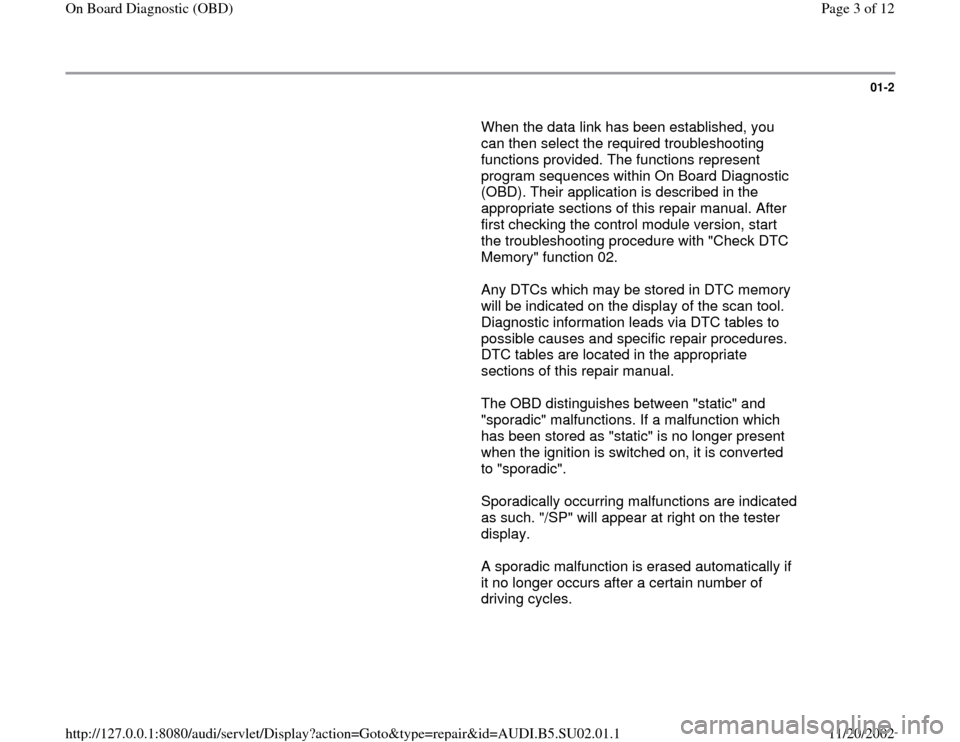
01-2
When the data link has been established, you
can then select the required troubleshooting
functions provided. The functions represent
program sequences within On Board Diagnostic
(OBD). Their application is described in the
appropriate sections of this repair manual. After
first checking the control module version, start
the troubleshooting procedure with "Check DTC
Memory" function 02.
Any DTCs which may be stored in DTC memory
will be indicated on the display of the scan tool.
Diagnostic information leads via DTC tables to
possible causes and specific repair procedures.
DTC tables are located in the appropriate
sections of this repair manual.
The OBD distinguishes between "static" and
"sporadic" malfunctions. If a malfunction which
has been stored as "static" is no longer present
when the ignition is switched on, it is converted
to "sporadic".
Sporadically occurring malfunctions are indicated
as such. "/SP" will appear at right on the tester
display.
A sporadic malfunction is erased automatically if
it no longer occurs after a certain number of
driving cycles.
Pa
ge 3 of 12 On Board Dia
gnostic
(OBD
)
11/20/2002 htt
p://127.0.0.1:8080/audi/servlet/Dis
play?action=Goto&t
yp
e=re
pair&id=AUDI.B5.SU02.01.1
Page 4 of 12
01-3
Static malfunctions remain stored until DTC
memory is erased using the Scan Tool (ST).
Check control module version before replacing
control module. This appears in the display of the
scan tool together with the coding when
communication is established between the
control module and the scan tool.
Pa
ge 4 of 12 On Board Dia
gnostic
(OBD
)
11/20/2002 htt
p://127.0.0.1:8080/audi/servlet/Dis
play?action=Goto&t
yp
e=re
pair&id=AUDI.B5.SU02.01.1
Page 7 of 12
01-6
VAG - On Board Dia
gnostic
HELP
1 - Rapid data transfer1)2 - Blink code output1
)
Indicated on display: 1) Appear alternately on display
Notes:
Electrical Wiring Diagrams, Troubleshooting & Component Locations If nothing is indicated on display, check diagnostic connection.
The PRINT button is used for switching on the printer. Indicator lamp
in the button comes on when printer is switched on. Depending on the program, additional operating information can be
printed out by pressing the HELP button of the VAG1551 scan tool.
Pa
ge 7 of 12 On Board Dia
gnostic
(OBD
)
11/20/2002 htt
p://127.0.0.1:8080/audi/servlet/Dis
play?action=Goto&t
yp
e=re
pair&id=AUDI.B5.SU02.01.1
Page 8 of 12
01-7
- Switch ignition on.
- Switch printer on by pressing PRINT button on
scan tool.
- Press button -1- to select "Rapid data transfer"
operating mode 1. Rapid data transfer
HELP
Insert address word XX
Indicated on display:
Note:
The address word selects the control module that you wish to test using
the scan tool. The address word consists of two digits and is indcated in
the relevant section of this repair manual.
Pa
ge 8 of 12 On Board Dia
gnostic
(OBD
)
11/20/2002 htt
p://127.0.0.1:8080/audi/servlet/Dis
play?action=Goto&t
yp
e=re
pair&id=AUDI.B5.SU02.01.1
Page 9 of 12
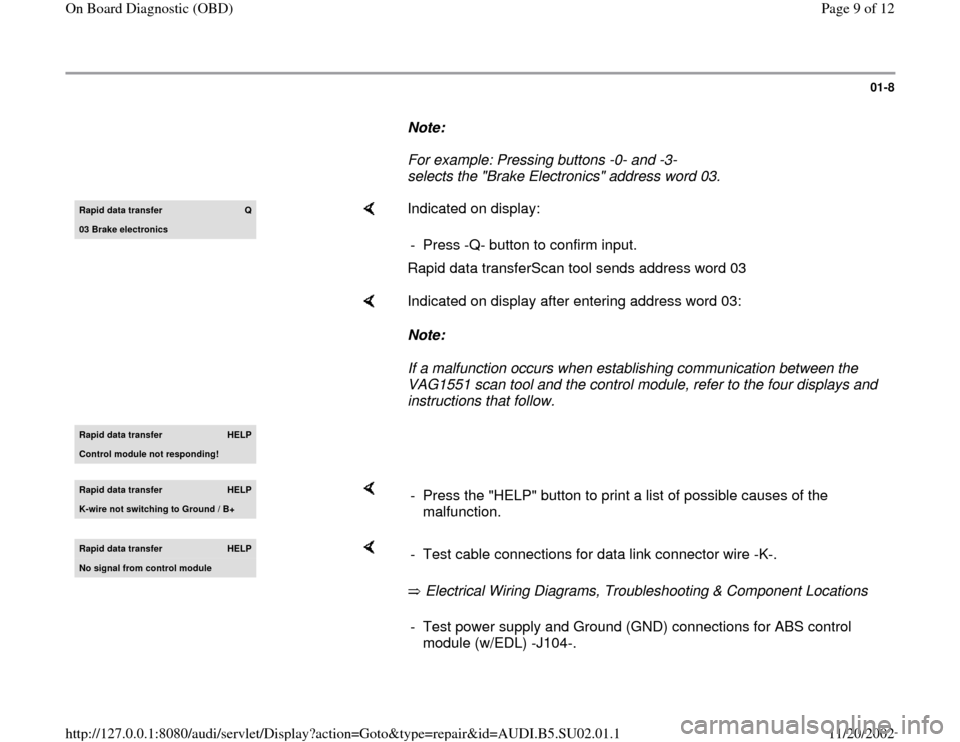
01-8
Note:
For example: Pressing buttons -0- and -3-
selects the "Brake Electronics" address word 03. Rapid data transfer
Q
03 Brake electronics
Indicated on display:
Rapid data transferScan tool sends address word 03 - Press -Q- button to confirm input.
Indicated on display after entering address word 03:
Note:
If a malfunction occurs when establishing communication between the
VAG1551 scan tool and the control module, refer to the four displays and
instructions that follow.
Rapid data transfer
HELP
Control module not respondin
g!
Rapid data transfer
HELP
K-wire not switchin
g to Ground / B+
- Press the "HELP" button to print a list of possible causes of the
malfunction.
Rapid data transfer
HELP
No si
gnal from control module
Electrical Wiring Diagrams, Troubleshooting & Component Locations - Test cable connections for data link connector wire -K-.- Test power supply and Ground (GND) connections for ABS control
module (w/EDL) -J104-.
Pa
ge 9 of 12 On Board Dia
gnostic
(OBD
)
11/20/2002 htt
p://127.0.0.1:8080/audi/servlet/Dis
play?action=Goto&t
yp
e=re
pair&id=AUDI.B5.SU02.01.1
Page 11 of 12
01-9
Rapid data transfer
HELP
Error in communication link
If displayed:
Electrical Wiring Diagrams, Troubleshooting & Component Locations - Repair the malfunction. - After repairing the malfunction, once again enter "Brake Electronics"
address word 03 and press -Q- button to confirm.
Pa
ge 11 of 12 On Board Dia
gnostic
(OBD
)
11/20/2002 htt
p://127.0.0.1:8080/audi/servlet/Dis
play?action=Goto&t
yp
e=re
pair&id=AUDI.B5.SU02.01.1
Page 12 of 12
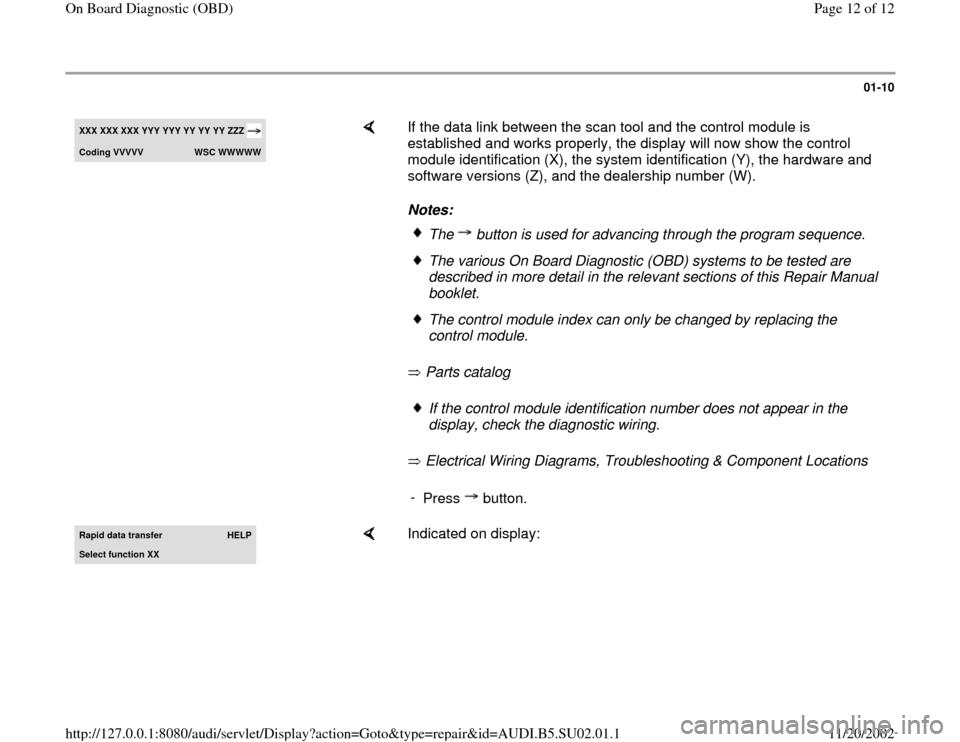
01-10
XXX XXX XXX
YYY YYY YY YY YY
ZZZ
Codin
g VVVVV
WSC WWWWW
If the data link between the scan tool and the control module is
established and works properly, the display will now show the control
module identification (X), the system identification (Y), the hardware and
software versions (Z), and the dealership number (W).
Notes:
Parts catalog
Electrical Wiring Diagrams, Troubleshooting & Component Locations
The button is used for advancing through the program sequence.The various On Board Diagnostic (OBD) systems to be tested are
described in more detail in the relevant sections of this Repair Manual
booklet. The control module index can only be changed by replacing the
control module. If the control module identification number does not appear in the
display, check the diagnostic wiring.
-
Press button.
Rapid data transfer
HELP
Select function XX
Indicated on display:
Pa
ge 12 of 12 On Board Dia
gnostic
(OBD
)
11/20/2002 htt
p://127.0.0.1:8080/audi/servlet/Dis
play?action=Goto&t
yp
e=re
pair&id=AUDI.B5.SU02.01.1